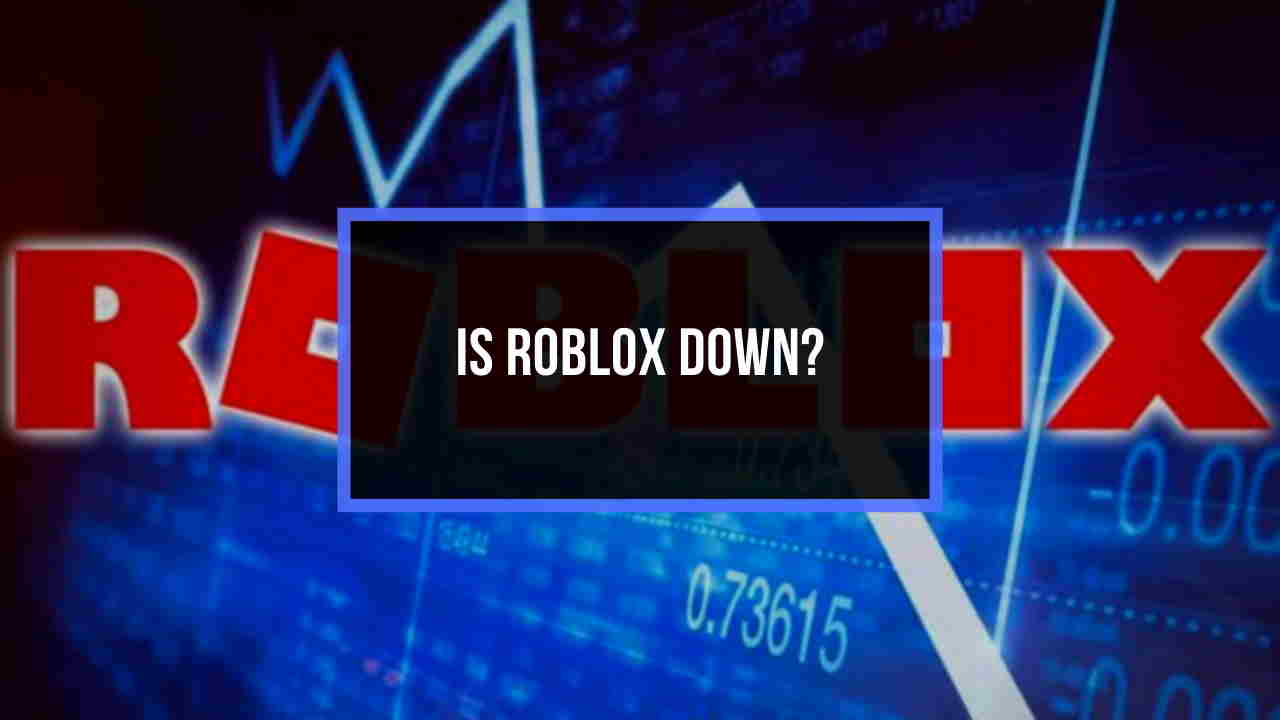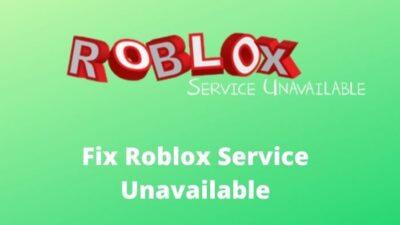CS: GO or Counter-Strike: Global Offensive is one of the most played multiplayer games on the internet. Even eSports are held on CS: GO, a very popular event among gamers all over the world. But as the times and time again, players faced some crashing issues.

I have spent a handsome amount of time playing CS: GO casually and as a regular streamer on Twitch. During college days, we held CS: GO competitions that were so much hype creating. But to our demise, there have been events when the game kept crashing either while playing the game or launching it.
But tournaments or casual playing cannot stop from mere crashes, right? So for you to enjoy the game to your heart’s content, I will be explaining every working fix out there in this article. Stick to the article till the end to find your problems to fix it and enjoy playing with your friends.
Why CS: GO is Crashing?
There can be multiple reasons why your game is crashing or freezing. The simplest being outdated version to complex ones such as game files being corrupted or overclocking the GPU. Sometimes the problem occurs because your computer does not meet the game requirements.
Before going into the solutions, make sure you have the minimum required computer configuration to play CS: GO. Now the spec is out of the way; we need to go through the fixing methods to find out what caused the crashing and fix it for good.
Also, check out our separate post on how to fix Valorant freezing and crashing.
How to Fix CS: GO Crashing
For the most methods mentioned here, I have personally tried and got results and also tried to include some dependable methods which I found scouring over the internet. Before starting the methods, make sure that your game is up to date. Now without further ado, let”s dive right into the solutions:
Method 1. Verify the Integrity of CS: GO Files
One of the dominating causes for the game to act funny is corrupted or missing game files. One or more files may get damaged or missing because of antivirus or other factors. So what you can do is check the integrity of the game files to confirm the problem and potentially fix it.
Here are the steps to check the integrity of game files:
- Open Steam on your computer.
- Click on Library from the top left and find Counter-Strike: Global Offensive.
- Right-click on the game and go to Properties.
- Go to the Local Files section and select Verify Integrity Of Game Files.
- Wait for the process to complete.
- Close steam after the checking is complete and launch CS: GO.
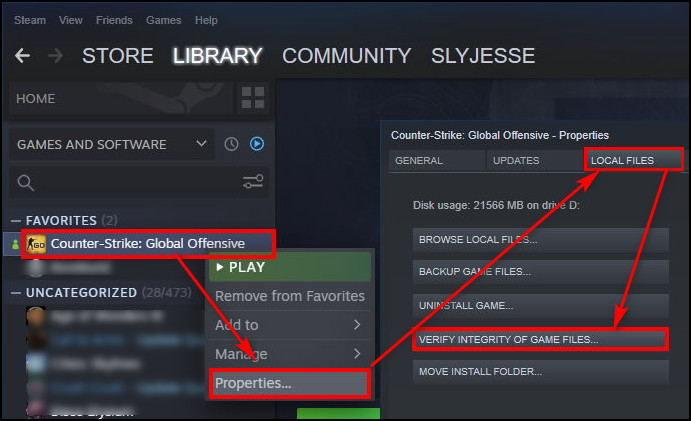
Now try playing the game and see if the game still crashes or not. If the answer is yes, you may proceed to the next method.
Method 2. Stop Overclocking the GPU
Gamers often tend to overclock their GPU to dish out a little bit more power for a better gaming experience. As it has its advantages, there are some drawbacks as the GPU extracts for power which in some cases hamper the performance of your computer.
There have been cases where players reset their GPU to normal clock speed and got goo results while playing CS: GO. So my suggestion will be to reset the GPU to its default clock speed.
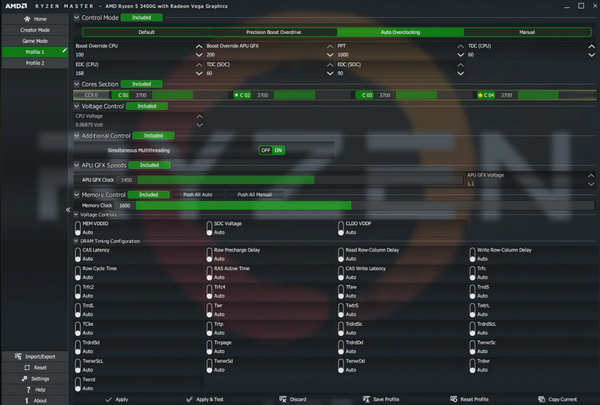
If you did not mess with your GPU in the first place, then you may ignore this method and proceed to the next one.
Check out the easiest way to fix Call of Duty Warzone installing shaders bug.
Method 3. Update Graphics Drivers
If your graphics driver is corrupted or outdated, then it may cause the issue to rise. So you have to make sure that your drivers are up to date and installed correctly.
What you need to do is visit your graphics card manufacturer’s official website and look for the latest graphics driver, may it be Nvidia. AMD or Intel. Download the latest driver update and update the drivers on your computer. After the update is complete, restart your computer.
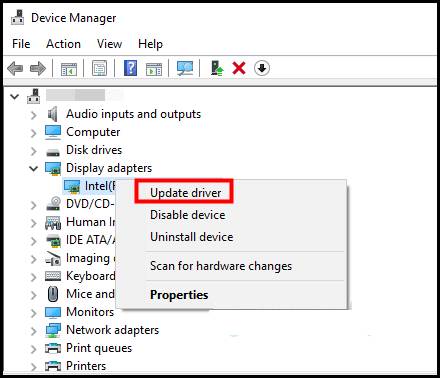
Now launch CS: GO and check if the problem is solved or not. Updating graphics drivers works in most cases. If not, then proceed to the following method.
A quick tip: You can try lowering the graphics settings from within the game. Sometimes lowering the graphics cheaps off some load from the computer and prevents the game from crashing.
Method 4. Launch in -auto-config or -safe Mode
Try launching the game in different modes to check if it works or not for you.
Here are the steps to run CS: GO in auto-config or safe mode:
- Launch Steam on your computer and go to Library.
- Find CS: GO and right-click on the game.
- Go to Properties.
- Click on SET LAUNCH OPTIONS.. under the GENERAL section.
- Delete the ANY option and type in -autoconfig there.
- Hit the OK button and close Steam.
- Relaunching CS: GO.
- Try using -safe if the -autoconfig mode does not work for you.
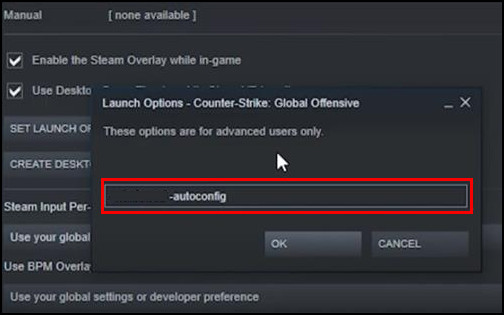
The game should run fine right now, and if it does not, try following the next method.
Also, check out my complete minecraft biomes list to explore the unknown.
Method 5. Disable Compatibility Mode
There have been reports that running the game in compatibility mode often causes it to crash. So disabling the compatibility mode is one thing to take into consideration. Also, try running the game without running as an Administrator.
Here are the steps to disable a compatibility mode:
- Right-click on the game shortcut or the game launcher through which you start the game.
- Go to properties and click on the Compatibility section.
- Uncheck the box beside Run this program in compatibility mode under the Compatibility Mode section.
- Uncheck the box Run this program as an Administrator under the Settings section.
- Hit Apply to save the settings and press OK.
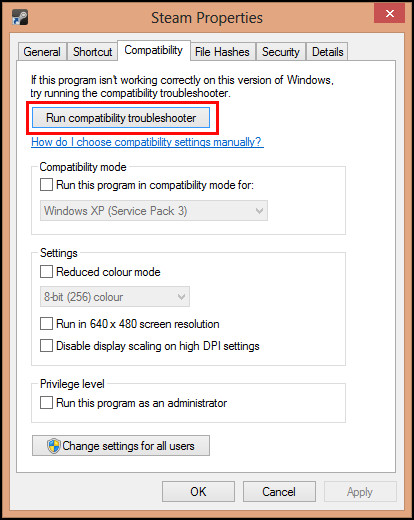
Try running the game now, and hopefully, you have fixed the crashing or freezing issue.
Method 6. Close Background Programs And Raise Priority of The Game
If some programs are running in the background, it might happen that CS: GO is not getting enough resources to run smoothly, resulting in crashing. This problem is often faced on low spec computers.
You can set the game priority to high and close background programs while gaming to avoid this issue. It will help the game to have more resources to run.
Here are the steps to raise the priority of CS: GO:
- Launch CS: GO.
- Press the Ctrl+Alt+Del button simultaneously and click on Task Manager from the screen.
- Go to the Details section and find CS: GO.
- Right-click on CS: GO and hover your mouse over Set priority, which will bring out some options.
- Select Above normal or High from there.
- Close everything and relaunch the game while other programs closed.
This method worked significantly well on low-end computers and sometimes on high spec PCs.
Method 7. Reinstall CS: GO
As the name suggests, you can try reinstalling the game to see if it works for you or not. For crash issues reinstalling the software almost every time works.
Here are the steps to reinstall the game:
- Open your explorer and go to Local Disk (C:) and navigate to Program Files (x86) > Steam.
- Rename the folder steamapps to old_steamapps.
- Open steam and run CS: GO, and it will start reinstalling the game, which will create a new steamapps folder.
- Run the game after the installation is complete.
If the game issue is fixed, copy all the files from steamapps to the old_steamapps folder and replace them. Now delete the steamapps folder and rename the old_steam apps to steamapps again so that you do not need to reinstall every steam apps you have already installed.
If the issue is not fixed, delete the new steamapps folder and rename the old_steamapps again.
Here’s a complete guide on how to 1v1 in CS: GO Commands.
Conclusion
These were all the dependable fixes out there, and hopefully, you have solved the sudden shutting down and crashing issues. Enjoy the game, and let us know which method worked for you.
Don’t forget to contact us for further assistance on the game.