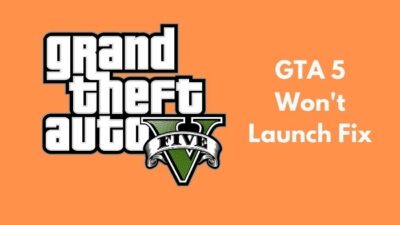Have you faced issues like Installing shaders to optimize performance during gameplay: In progress: Pack 1 or Installing shaders to optimize performance during gameplay: In progress Pack 1 is stuck at 0%? Is it popping up repeatedly on your screen after the installation has been finished?
Trust me; you’re not alone. The shaders bug problem is so irritating and frustrating as it keeps coming back even these days.
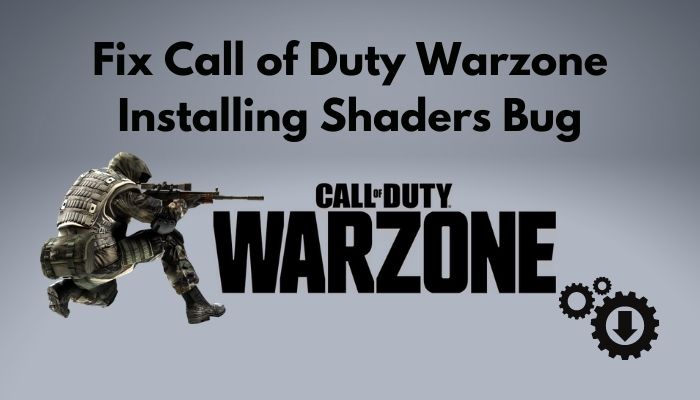
But don’t worry. I will tell you the story about why the problem appears in the first place and what you have to do to solve this as well.
So, why does the Call of Duty warzone shaders bug appear?
I don’t wanna waste any more of your time. Let’s jump into the methods and follow them, which might be the first aid for your game until the actual treatment comes.
How to Fix Shaders Installation on Call of Duty Warzone
People like us who played Call of Duty Modern Warfare 2019 know that the installing shaders bug is in the game from it’s launching. The developer released update patches, but the issue was there, and it was almost gone before the Warzone update.
But the issue came back immediately after the Warzone landed in the market, and it persists, and the developer provides no authentic guideline whatsoever.
But gamers like us found a way to retreat from the issue. If your game gets stuck during installation or pops up as a bug during the gameplay, follow and apply the methods I’m going to share with you.
Here are the methods you must follow to solve your problem:
Method 1: Restart Installation
Many players around the globe got stuck facing installing shaders while installing COD. Some of them reported that they could solve their issue with an effortless restart of the installation. This is the first method I suggest you try.
Here are the steps you need to follow to solve the issue:
- Cancel the installation.
- Navigate net launcher.
- Choose Modern Warfare and click on the Options
- Click on Scan and Repair.
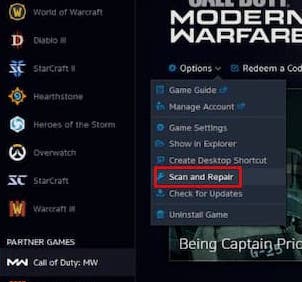
- Install the game.
I hope this resolves the issue. But if not, follow the following method.
Some more guide on how to unlock and equip the Combat Knife in COD MW.
Method 2: Restart COD
Restarting COD is one of the working solutions to this problem. It’s not a 100% guaranteed solution, yet players solve their problems by following this method.
Here’s how you can restart COD:
- Launch the game and select Options.
- Navigate to Graphics.
- Scroll down and click Restart Shaders Installation.
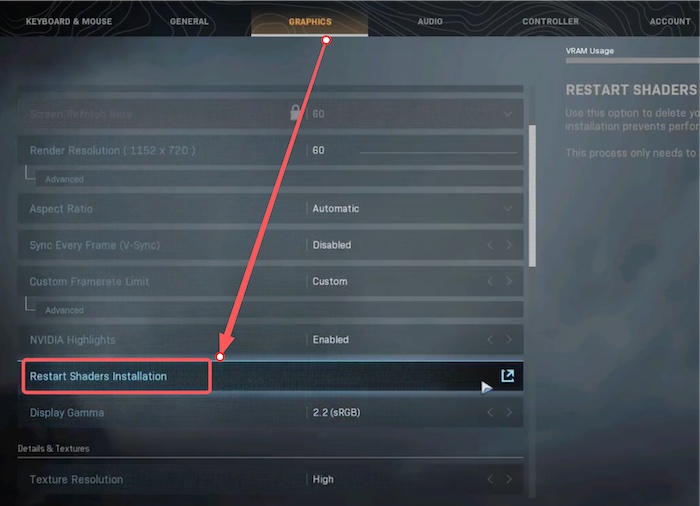
- Click Restart and give it some time to install and restart the game.

See if the problem is solved for you.
Also, check out my complete minecraft biomes list to explore the unknown.
Method 3: Replace the config fileSome more guides on crocs [] , [], []
If the second method doesn’t work for you, I suggest you replace the config file and then follow the second method again to solve this issue.
Here’s the process you can follow to replace the config file:
- Go to Documents and open the Call of Duty: Warzone/ Modern Warfare
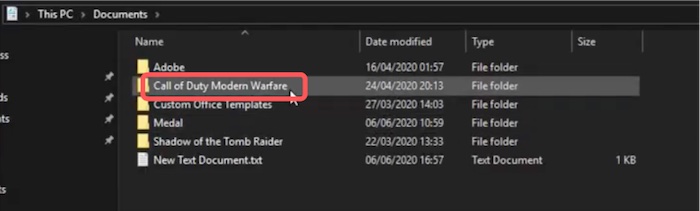
- Choose Players. Select the config file and cut it.
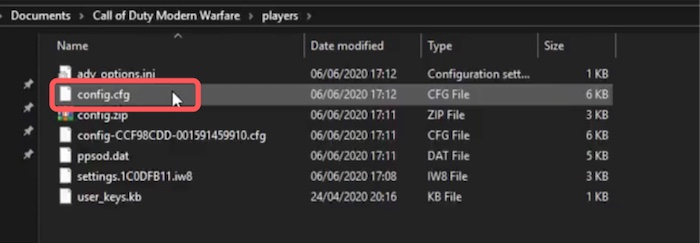
- Paste the file in the Call of Duty: Warzone/ Modern Warfare
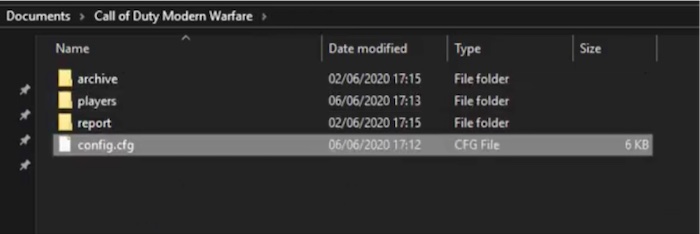
Follow the second method again and see if the problem is solved.
Method 4: Start a Story Mission
If you face the issue during gameplay, you can reduce the graphics settings from High to Medium or Low. Then when the aid comes from the developer, shift to your preferred settings.
But if you don’t want to compromise on the graphics settings, you can follow some steps to turn off the message. Here’s how you can turn off the message and postpone the problem:
- Go to the Campaign menu and click on I understand.
- Start a story mission.
- Choose the Pause installation option and return to gameplay.
I hope this resolves the issue temporarily.
Method 5: Reinstall COD
If none of those mentioned above methods resolves your issue, I recommend you to try the last way, which is very bold and straightforward but effective, I must say. You have to uninstall COD and then reinstall it.
Here’s the process you can apply to reinstall COD:
- Click the Windows icon and hit Settings.
- Navigate to Apps and features.
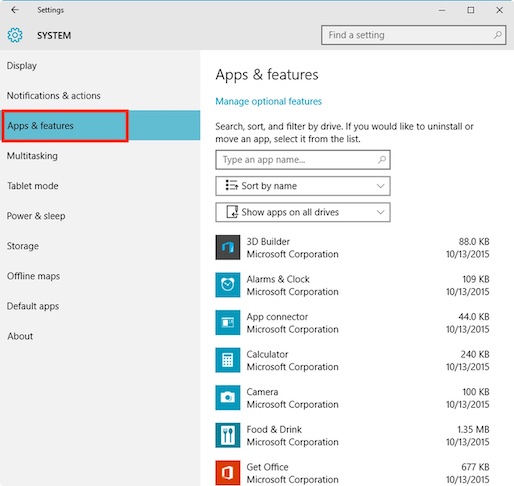
- Scroll down to find Call of Duty. When you find it, right-click on the app and click Uninstall.
- Click callofduty and install COD on your PC again.
I hope this works for you and you resolve the issue.
How to Fix COD Modern Warfare Error Code 65536
You can face error code 65536 out of the blue while playing COD on your device, either trying to join an online game or after you get disconnected from an ongoing match. This can occur on every device that supports COD.
Two culprits might provoke this error code to happen. Maybe you faced a server problem or TCP/ IP inconsistency. So, to solve the issue, you need to focus on two things. Check whether you’re facing the error code 65536 for the server problem or TCP/ IP inconsistency.
Here are some quick solutions you must try to fix error code 65536:
Fix 1: Checking for the Server Issue
If the server is troubled somehow, you may encounter this error. So you need to go to the dedicated status page by Activision and select Call of Duty as you have issues with it from the drop-down menu on the top-right corner.
You can see if the platform is having the issue or not at the moment. If it is not, move to the following method.
Fix 2: Reset your Router
If your network is inconsistent, error 65536 can pop up on your screen. So, you have to make sure of the stability of your network.
How can you do it?
First, restart your router. If it solves the issue, you don’t have to perform a network reboot.
If it’s not, well, you’ll have to reboot your network. Here’s how you can reset your router to reboot your network:
- Find the reset button on the rear panel. Press the reset button by using a paperclip for 10 seconds. You’ll see flashes coming from the front panel.
- Restart COD when the internet light glows.
See if the problem resists.
If it fails to ensure the stability of the network, contact your provider.
Note: Ensure you know the consequences of rebooting the network.
Conclusion
Call of duty: Warzone is one of the most fantastic battle royale video games in the gaming arena. But it feels pathetic when the shaders bug appears at installing or in the middle of the game.
Though there has been no permanent solution to this problem, I’ve discussed the temporary solutions to this problem. The issue will be gone for some of you while the rest of you have to carry. But don’t hesitate to give those fix methods a shot.
Which one does work for you? Let me know in the comment below. Besides, if you have additional inquiries, don’t forget to mention them.