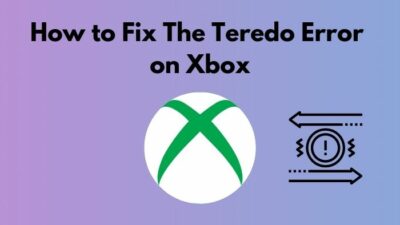Xbox is one of the popular gaming consoles released back in 2001. Since then, many upgrades have taken place, and now the Xbox Series X and S are ruling the market from Microsoft. But sometimes, Xbox acts weird.
You may have faced the error saying, You’ll need the Internet for this. It doesn’t look like you’re connected to the Internet. Please check your connection and try again. 0x800704cf on your Xbox console. I also have faced a similar situation and found how to troubleshoot this issue.

Why does this error 0x800704cf occur in Xbox One?
Don’t miss any part as this will be a troubleshooting article, and skipping any action can be problematic for your console.
Troubleshoot Xbox One Error 0x800704cf
The system can be fallen into errors that can be resolved too. The error on Xbox One saying You’ll need the Internet for this. It doesn’t look like you’re connected to the Internet. Please check your connection and try again. 0x800704cf often refers to when you face the situations below. Follow the instructions thoroughly to troubleshoot correctly.
Check Xbox Service Status
Usually, if the Xbox servers go down or your Xbox console is not connecting with the servers now, you might be having trouble with your network or hardware itself. Check your Xbox service status if it’s online or not. Contact Microsoft via email if the problem persists.
Restart or Unplug Your Router
Check if anything is going wrong with your network devices like your router is not working correctly. Try restarting your router, and then try to start Xbox again. Contact your Internet Service Provider to know if anything’s wrong on their end or not.
Here’s a complete guide on how to fix Xbox Series X error code 0x8b0500b6.
Launch a Game Without Signing In
This might be a temporary problem with your account that’s not getting a response from the servers. Many Xbox One users said that launching any game without signing in. Follow the steps to launch a game on Xbox One without signing in.
- Sign out of your account on your Xbox One.
- Disconnect and re-establish the connection with the servers.
- Select any random game to play and launch it.
- You will get a prompt asking you to sign in to your Xbox account (or Microsoft account).
- Login to your account with all your credentials.
That’s all. Hopefully, you did not face any issues this time around, and this is a temporary issue that I hope Microsoft is trying to fix soon.
Check out the easiest way to hard reset Xbox series X/S.
Clear Local Xbox 360 Storage
Temporary files sometimes create a mess around the system. However, the temporary files are stored to make it easier for the system to work fluently. But if they are creating mess and issues, you may need to delete all the unnecessary residual files as soon as possible.
Here are the steps to clear local Xbox storage:
- Launch Xbox.
- Go to Settings.
- Select System in settings.
- Navigate to Storage.
- Select Clear Local Xbox 360 Storage.
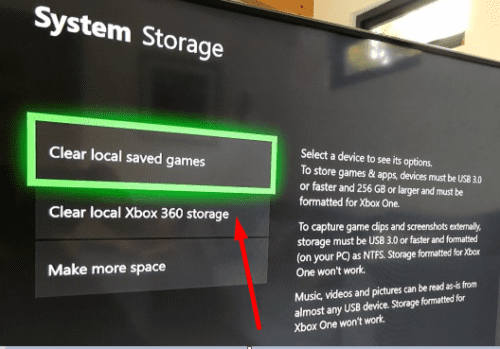
- Reboot your Xbox console immediately.
You are done! Hopefully, you will not face any issues starting the Xbox console anymore. If the problem persists, then you can try other methods below.
Also check our exclusive tutorial on how to fix Xbox Series X won’t turn on.
Clear the MAC Address
There could be a problem with your network configuration settings regarding the MAC address. If the MAC address is not correct, Xbox will not be able to connect to the internet.
Follow the steps below to clear the MAC address on your Xbox console:
- Launching your Xbox console, go to the Settings.
- Navigate to General
- Select the Network
- Go to Advanced
- Scroll down to Alternate MAC Address. Select it.
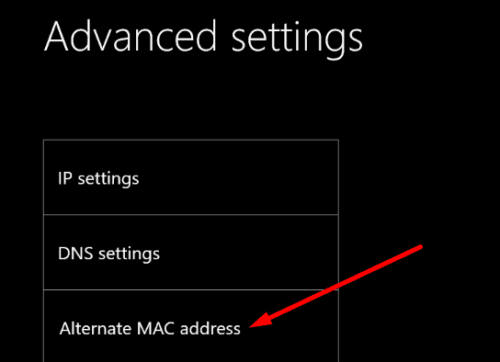
- Clear the current MAC Address here.
- Restart your console.
Now your console will start updating if any new feature or stability updates are available. Meantime, the MAC address will also be resettled any default. Have some time to spare? Quickly check out our epic guide on how to fix Xbox Series X Error Code 0xe0e8000f.
Update Your Console
Yes, I was talking about updating your console. So upgrading softwares on your console might relieve you from all the problems you are currently facing. Don’t be surprised if you are running outdated software or firmware, and your Xbox is acting weird. Just follow the steps below.
- Launching your Xbox, go to Profile & System.
- Select Settings and go to System.
- Select Updates and check whether there any updates are available or not.
Let the console update itself. If there’s been an update pushed for your Xbox, but you are not getting a touch of it, there might be some issues with your console. Here you can troubleshoot your console to overcome the problem.
Here are the steps to troubleshoot problems with your Xbox updates:
- Turn off your Xbox console. Plug out the power cord and leave it for 5 minutes at this stage.
- Powering back the Xbox, press and hold the Sync button on the controller, and press the Eject button on the console.
- Holding that Sync & Eject buttons, press the ON button on the console.
- Until you hear the ON beep sound, hold these buttons together.
- Release the buttons after the Xbox console boots up.
- You will see the troubleshooting window now.
- Select Continue and then follow the on-screen instructions further to initiate troubleshooting.
After the troubleshoot, your Xbox will take a reboot, and all the issues might have been solved then. Check if you have been updated to the latest firmware or not.
Try Resetting Your IP and DNS
Resetting your IP and DNS servers might help you. Sometimes, these settings get problematic due to the heavy influence of the other settings. You might get better results with resetting IP and DNS once.
Follow the steps to reset your IP and DNS on your Xbox console:
- Launching Xbox, go to Settings.
- Go to General > Network Settings > Advanced Settings > IP Settings.
- Set Automatic in IP settings.
- Do the same for the DNS settings. It will get you new DNS settings.
- Reboot the console and check the internet connection.
You are done! You have successfully reset the IP and DN, which might have resolved your issues now.
Try Resetting Your Console
Not to worry about missing your data or games while resetting the console. You can select to keep data on your console while you will reset the device.
Here are the steps to reset your Xbox console:
- Go to Settings > System > Console Info.
- Scroll down to the Reset Console
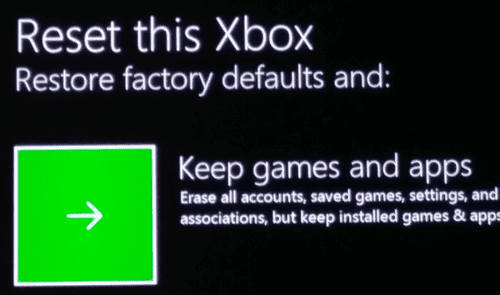
- Select Keep games and apps.
- Let the console itself.
You are done! Hopefully, your problem got resolved now. Reboot twice after resetting the console.
FAQ
What is the Xbox One used for?
Xbox One is used for playing and streaming games. Nowadays, one can easily watch Netflix, and other OTT platform shows on Xbox One.
What is Xbox on a laptop?
You can use Xbox Pass to play games on your laptop like Xbox consoles only if you have a high-end gaming laptop.
Which is better, Xbox or Playstation?
In terms of much more gaming titles that carry the Xbox wins the game. But there are some loyal fans to SONY who are loyal so much that whatever happens, they will buy PlayStation repeatedly.
What do I need for Xbox?
The Xbox console, a Microsoft account, and a stable internet connection to stream games fluently.
Can I play Xbox on my phone?
Currently, Xbox games are available on Xbox consoles and all the other high-end PCs that are high-end configured. You will need Xbox Pass on your PC to play Xbox titles.
How much is Game Pass monthly?
Subscription automatically renews at 14.99$ per month. Save your credit card details to renew the pass every month without telling them your details every time, a hassle-free solution.
What does an Xbox come with?
A 500GB or 1TB Xbox One console alongside one Wireless Controller, an HDMI cable, and a Power Brick.
What is the newest Xbox called?
Xbox Series X.
How many games can Xbox play?
You can more than 400 games on Xbox console with a single subscription.
Conclusion
Microsoft’s Xbox is something that has ruled the market heavily since its rise. If you have Xbox One and faced the error 0x800704cf, I hope this article helped resolve that problem.
Leave your comments below.