Have you faced any problems while trying to create a shortcut on Chrome Browser? Most of the Chrome users also complained about this issue on different forums. I have also faced this issue. I was not able to create shortcuts on my Chrome browser. As a techie person, I researched a lot to figure out the reason behind the problem.
Finally, I found the reasons and also got some methods to solve the issue.
So, don’t worry about this issue.
Today, in this post, I will share my own experience with you to resolve this Chrome shortcut issue.
But first, you have to know the reason behind this issue.
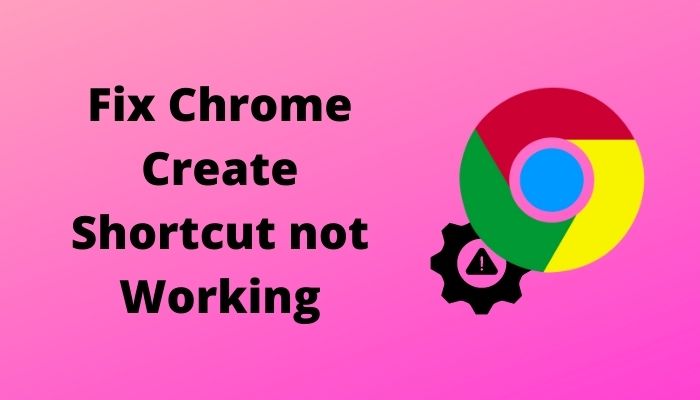
Why is Chrome shortcut not Working?
As we know, the reasons now let’s jump into the solution.
Why are Chrome Shortcuts not Working?
There are a couple of reasons for Chrome shortcuts not working on your PC. I find out some reasons when I face this issue.
Here are the reasons for Chrome shortcuts not working on your PC:
Settings Error
Sometimes, Chrome settings error can cause this issue. When you are not set your chrome settings for opening shortcuts, Chrome can’t be able to create shortcuts on your PC.
Inappropriate Window
When you are not appropriately configuring the chrome browser, it will not create a shortcut on your Chrome.
Overloaded Junk Files and Caches
When there are many caches and junk files in your Chrome browser. Then there will be a problem creating shortcuts on Chrome browser.
These are the primary reasons for Chrome Browsers not creating shortcuts.
Now let’s jump into the solution.
You may also like to read: Apple TV Won’t Work on Chrome.
How to Fix Chrome Shortcut not Working Issue
If you know about the reason behind the issue, Your solution will be halfway done. There is no specific solution for fixing the problem.
I found several methods to fix this problem when I researched the solution. I applied one of them and successfully created a shortcut on my Chrome Browser.
So today, I discuss all the Methods that I have found to Overcome the issue.
Here are the methods to fix Chrome Shortcuts not working problem:
1. Create Shortcuts Without an Address Bar
This is one of the most effective solutions to fix the issue. You should configure your browser settings before creating a shortcut on Chrome Browser. Try to open the website without the tab and the address bar.
Here is the process to open a new website without the tab and the address bar:
- Open a Website on chrome.
- Click on the three dots sign on the Top Right corner to open the Chrome Menu.
- Find more tools from the list and click on it.
- Select the Create Shortcut Option, and a pop-up box will appear.
- Confirm the Open as Window by ticking on the box.
- Press the Create button.
Now you can open a new website without the address bar. It will open in it’s own dedicated Chrome window. You can configure your existing tab also.
Here is the process to configure your existing websites:
- Write ://apps on the address bar, and all the websites will appear on a list.
- Open the Specific Website by Right-Clicking on it. The website will appear in a Special chrome window.
- Select the Open as Window option.
- Go to the Desktop and open the window.
It will open without any address bar and the tabs.
2. Clean your Chrome Browser.
Sometimes overloaded junk files and cache can slow down your Chrome, and it also prevents the shortcuts to open on your Chrome browser.
So, you should clean up your Chrome Browser. You can clean your Chrome Browser with a Chrome cleaning tool.
Here is the process of cleaning your chrome with the chrome cleaning tool:
- Download the Chrome cleaning Tool. You must download it with another browser.
- Go to the download program and double click on it to open. (As it is a flash scanner, so it doesn’t install on your PC)
- Search for the conflict program or file that hamper creating a shortcut with the Cleaning tool. If the tool finds any program or files, delete that file. If it does not find any suspicious file, then click next to stop searching.
Remember that1 this tool will always attempt to open and reset the chrome settings.
So be careful when you use it.
Now restart your computer to check if it works or not.
You can manually clean the Cache files of your Chrome browser.
Here is the process of cleaning the Cache Files of Chrome:
- Open the Chrome browser of your computer.
- Click on the three dots sign on the Top Right corner to open the Chrome Menu.
- Find more tools from the list and click on it.
- Go to the Clear Browsing data.
- Choose a time range from the top. If you want to clean all the cache, select All Time.
- Click on the Boxes of “Cookies and other site data” and “Cached images and files.”
- Hit the Clear Data button.
Your cache files will be removed from your Chrome if you follow these instructions.
Now try to create a shortcut on google chrome. Hope you will be successful.
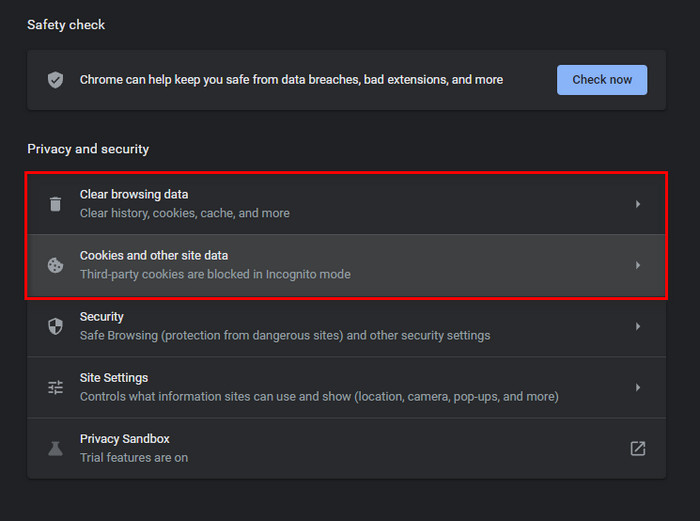
Check out our separate post on how to fix Opera Browser Not Responding or Loading Pages.
3. Fix the Create Shortcut Option Grayed Out Issue
You may notice that the Create Shortcut option gets greyed out on occasion. When you utilize Chrome’s incognito or guest windows, this happens, and you’ll need to open a standard Chrome window to remedy the problem.
Here is the process for opening a standard Chrome Window:
- Open the Chrome Browser and click on the new Window option
- Load the Website that you want to create a shortcut
- Check that you are able to access the create shortcut menu. If not, then follow the instruction below.
- Go to the guest profile icon located beside the search bar.
- Select the Exit Guest option.
Now, will be able to access to Create Shortcut option.
However, the Create Shortcut option is always greyed out while trying to open an internal page or a new window in Chrome.
4. Fix Website Shortcuts not Showing on Desktop
It is effortless to repair a situation when a website shortcut does not appear on your Computer.
Here are the instructions to showing shortcuts on the desktop:
- Open the Chrome Browser.
- Write chrome://apps in the address bar.
- Right-click on the shortcut option.
- Select Create Shortcut option from the menu.
- Tick on the Desktop option.
- Hit the create button.
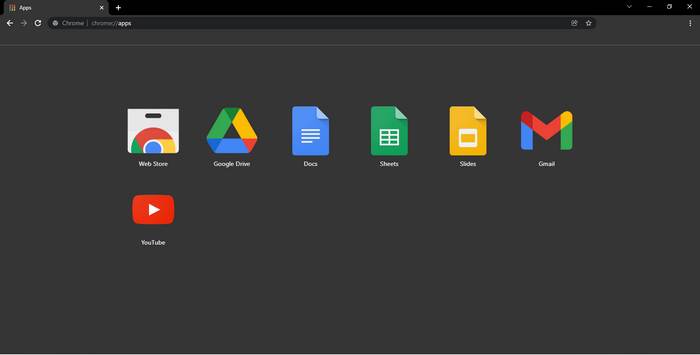
Now, return to the desktop and check the shortcut.
If the shortcut still does not appear, then remove the shortcut and recreate another shortcut.
Just right-click on the software and select the Delete option from the Browser.
Now, open the website in a normal Chrome window and then create the shortcut;You must have to select the Open as window option if you want the shortcut to open in a special Chrome window.
Here’s a complete guide on how to Create RDP Shortcut Icon on Windows 10.
5. Try Other Methods
You can Drag the URL to a folder or Taskbar to fix this issue.
Here are the instructions to highlight the URL to a folder:
- Mark the URL in the address bar
- Drag the shortcut.
- Put it in a folder on your computer.
Here are the instructions to highlight the URL to the taskbar:
- Highlight the URL in the address bar
- Drag the shortcut.
- Put it in the windows Taskbar on your computer.
These are the Proven fixes for this issue.
Conclusion
Google Chrome’s ability to create a shortcut is a wonderful feature for the user. But sometimes it doesn’t work for some errors.
But in this post, I have made it simple to detect the errors that prevent the user from creating a shortcut.
Hopefully, this will help you know the reason behind this issue, and you will apply the methods to create a shortcut on your Chrome Browser. And successfully make it happen.


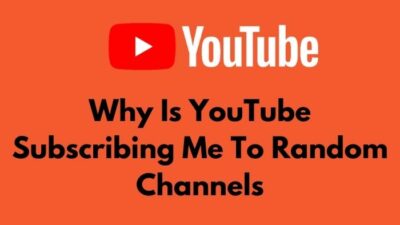


I created a work-around, although afterwards I found the “create shortcut” method in this set of alternatives, using the “3 dots” in the far right >more tools >create shortcut.
My workaround, if one wants to go a little more in depth is to
Create a regular shortcut, and enter: “C:\Program Files (x86)\Google\Chrome\Application\chrome.exe” then any website added: “https://files.support.epson.com/docid/cpd5/cpd53888/index.html” (this UG for my printer, and all quote marks are necessary).