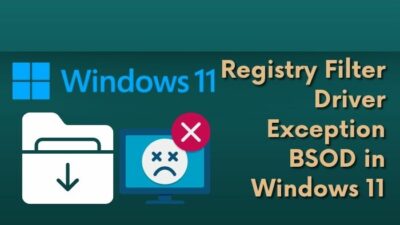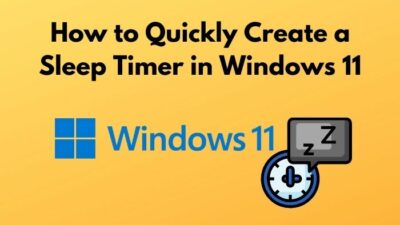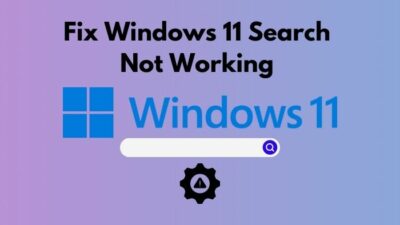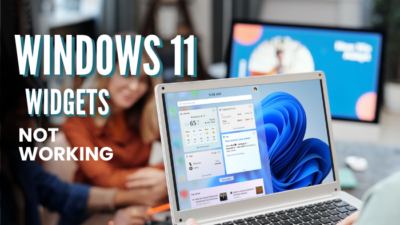Windows 11 has become a heartthrob among the daily user due to its unique system design and compatibility. The desire for a new operating system has drawn many users into this platform.
Therefore, people are downloading and installing it from many counterfeit sources. But they often get an activation error that says Windows reported that no product key was found on your device. Error code: 0xC004F213.
Nevertheless, if you set up your Windows 11 from a legitimate source and still receive the same error message, it can ruin your anticipation for Windows 11. While researching this activation error, I found some functional fixes to solve this issue.
Without skipping, read the full article to know more about this problem and its solution.
Let’s begin!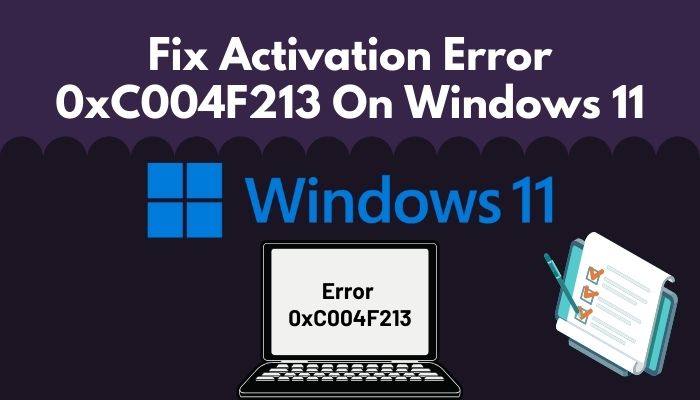
Check out the easiest way to Fix User Profile Cannot Be Loaded Error in Windows 11
Why Does Error 0xC004F213 Happen to Windows 11?
Error 0xC004F213 can occur due to a faulty internet connection or if you have an unactivated Windows installed. Considering the Microsoft corporation frequently checks their user’s status and takes down the Windows system if you don’t have an active Windows key.
However, the server verification of Microsoft can take some time. But when they recognize your system, Microsoft sends you an error notice like Error 0xC004F213.
Due to inadequate internet speed, the Microsoft System Server sometimes can’t locate our Windows system; therefore, they block its permission. The poor internet connection can damage our angle of aspect of a Windows system. For this case, it produces the error 0xC004F213.
Moreover, bypassing the Microsoft system is not a regular person’s task. So follow my instructions when this problem appears and resolve this problem immediately.
How to Fix Error Code 0xc004f213 on Windows 11
When Error Code 0xC004F213 arises on your screen, your mind will be baffled. The first thought that comes to your mind will be how to remove this error. Keep patience and track the actions I am taking below.
Here are the steps to fix Activation Error 0xC004F213:
1. Find Out Your Activation Keys
The primary step to solving this activation error is to find your activation key. Most of your work is done when you locate it; then, you can activate your Windows fluently with the help of a few actions.
Here are the ways by which you can find your activation key:
Get Your Activation Key Via Powershell
Windows PowerShell is an essential tool, and you can employ it to discover your activation key. Simply pursue my actions below.
You may also like to read: Windows 11 Remote Desktop Authentication Error
Here are the steps to find the activation key via PowerShell:
- Go to the Search bar and write PowerShell.
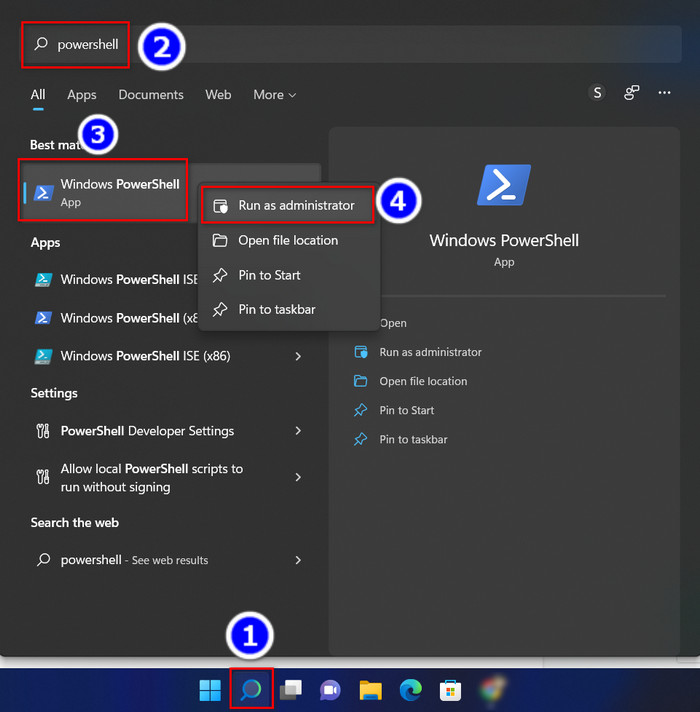
- Right-click on the app when it appears.
- Select the Run as administrator option.
- Type wmic path softwarelicensingservice get OA3xOriginalProductKey in the command prompt.
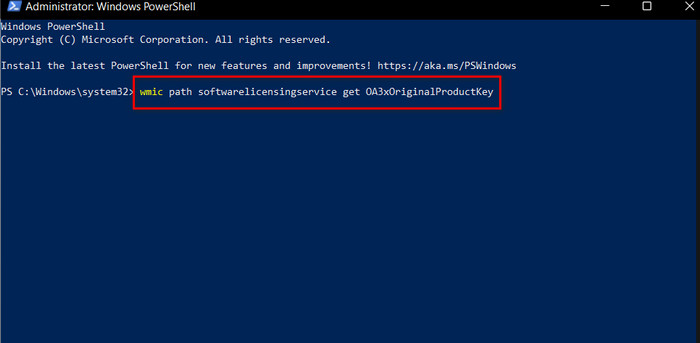
- Hit the Enter button.
Note down the activation key for further use.
Know About Your Active Status Via Command Prompt
You can use the Windows Command Prompt to know about the active status if you have a digital license. Trace the action that I am taking beneath.
Here are the ways to find out your status using the Windows Command Prompt:
- Move to the Search bar in Windows 11.
- Type cmd and Right-click on the Command Prompt app.
- Choose the Run as administrator option.
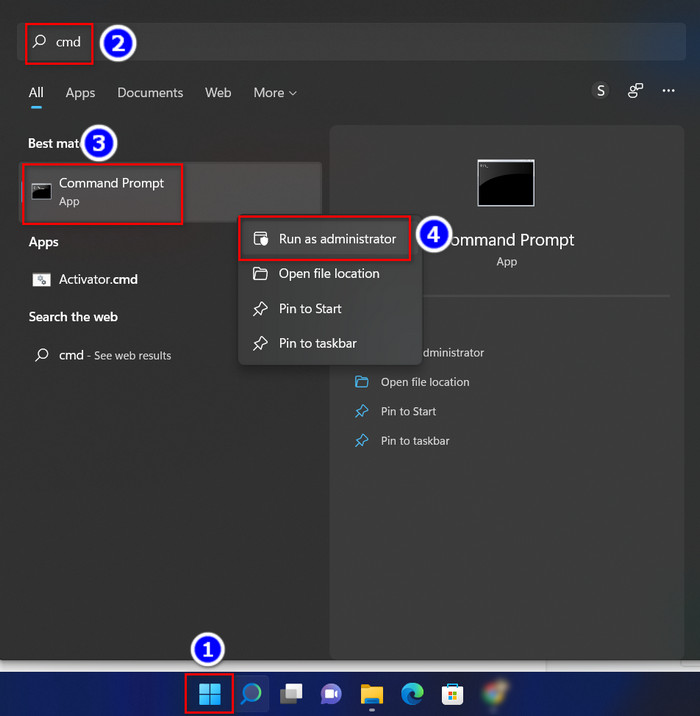
- Copy slmgr /xpr and paste it to your prompts window.
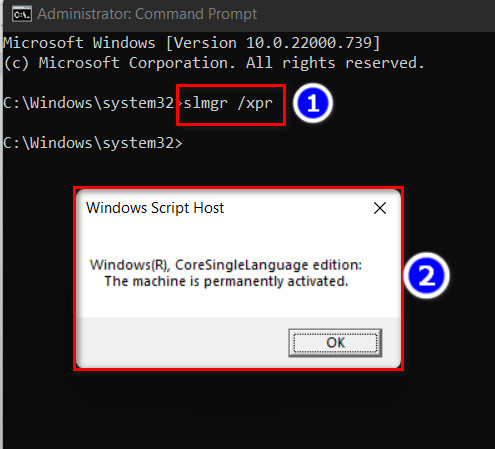
- Click the Enter key.
In this way, you can be aware of your activation status.
Read more on how to Fix Windows 11 Install Error 0x800f0922
2. Activate Your Windows 11 With Product Key
When you achieve your activation key from the steps mentioned earlier, your task is to set up that key in your Windows 11 system. Chase my manual provided underneath to activate your Windows.
Here are the steps to activate your Windows 11 With Key:
- Press the Win+R keys, and the Run program will emerge.
- Write ms-settings:activation in the Run program.
- Click the OK button.
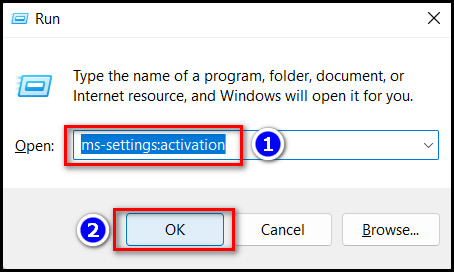
- Click on the Upgrade your editions of Windows interface.
- Navigate to the Change product key section.
- Select the Change option.
- Enter the Product Key and select the Next button.
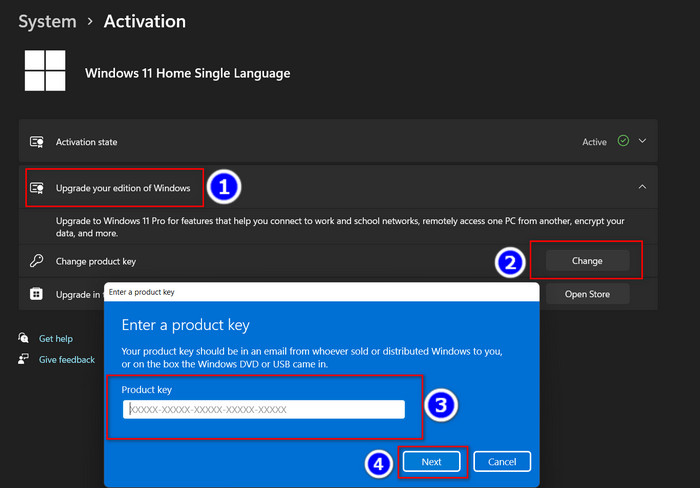
Your Windows system is activated now, and you will no longer see the Error 0xC004F213 message.
3. Activation Troubleshooter Operation on Windows 11
Several users claim that the Activation Troubleshooter fixes their problem with the help of a total diagnostics. To operate the activation troubleshooter, you need to track the process given beneath.
Here are the steps to troubleshoot in the activation process:
- Navigate to the Search bar and type System.
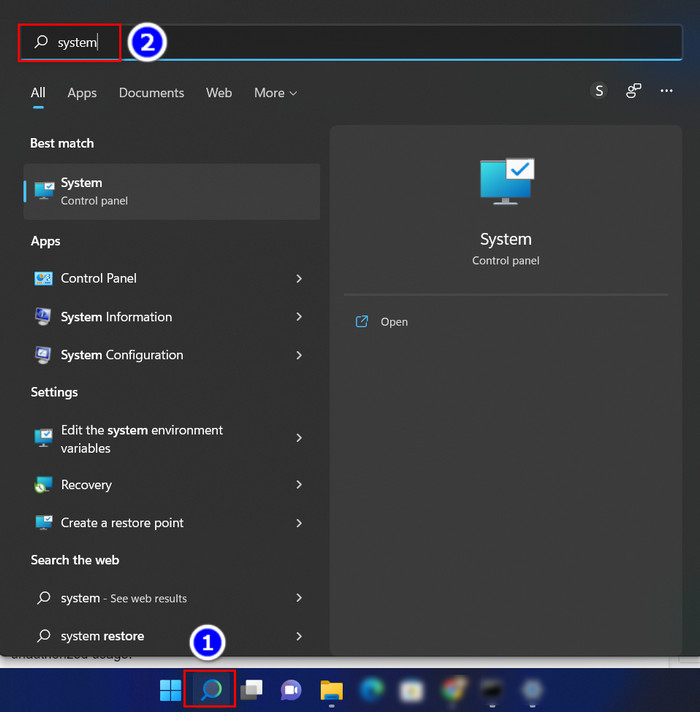
- Hit the Enter button.
- Scroll down and select the Product key and activation interface under the Related settings section.
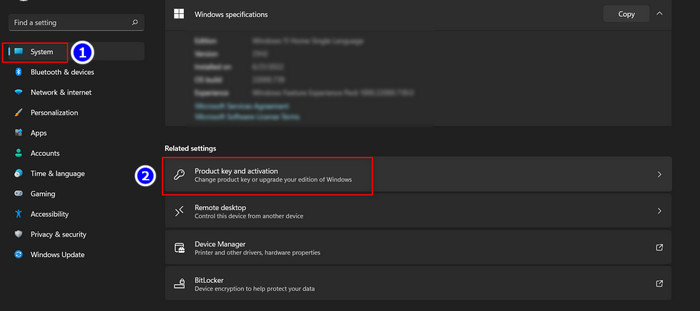
- Select the Troubleshooter option to repair the damage from the Windows system.
This process can restore your defective Windows, and Error 0xC004F213 will disappear.
But remember, if you already activated your product key, the Troubleshooter option will vanish.
Also, check our exclusive tutorial on how to Fix Update Error Code 0x80004005 in Windows 11
FAQs
Can Windows 11 run without activation?
Yes, Windows 11 can run without activation, but many special features will be locked due to unauthorized usage.
Can I use a Windows 10 key to activate Windows 11?
Yes, you can use a Windows 10 key to activate Windows 11. It will automatically activate if you have a valid product license.
Can I activate Windows 11 with Windows 7 Key?
You can’t directly activate Windows 11 with a Windows 7 key. First, you must upgrade your Windows 7 to Windows 10, and then you can do the activation.
Final Thought
If you installed your Windows 11 from an unauthorized site, you would not find any activation key. Yet you can fix your error 0xC004F213 with the help of the mas 1.4 file.
You can fix your activation error 0xC004F213 after reading this article appropriately and implementing the above-stated fixes. Just remember, Third party activation apps are risky and full of glitches. So if you have the option to implement the legit activation process, go for it.
Let me know your afterthoughts in the comment below.
Until then, bye!