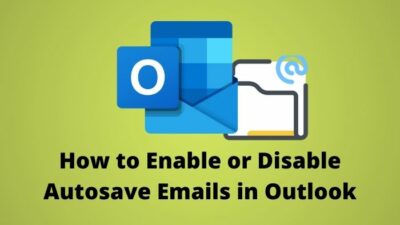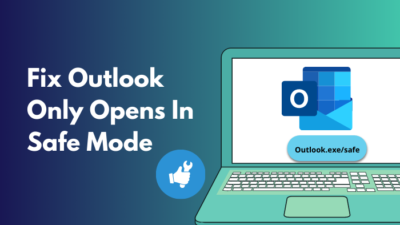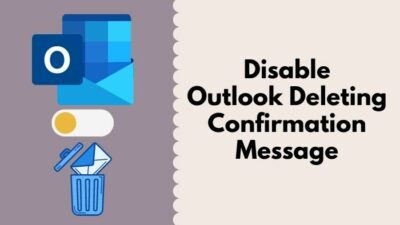When the decimal values in an Excel sheet surpass the designated cell, it can worsen the spreadsheet’s look. I mean, no one likes their data overwritten on a different cell.
For example, take the value of PI. Pi values 3.141592653589793238462643383279502884… and so on. Obviously, you don’t want these long numerics to fill up your excel sheet.
To fix this issue, you can shorten the numbers by rounding them.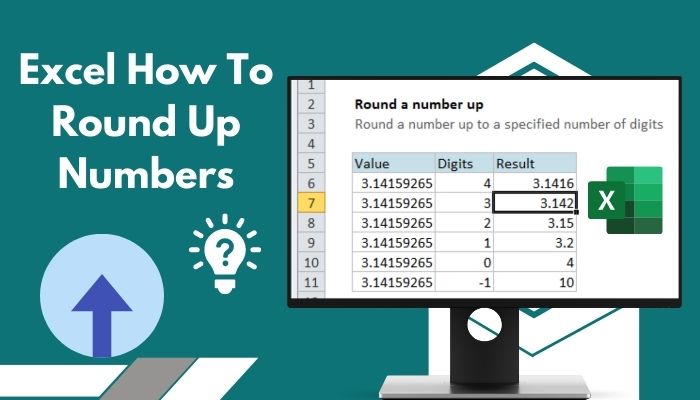
There are different methods to round up numbers in MS Excel. In this article, we’ll get to know all of them, but first, you need to know what is rounding up.
In short, rounding means shortening the numerical values (decimal values mainly) in an excel cell. It allows you to round up a number up to specific decimal points.
Continue reading to learn more about this.
Check out our separate post on how to Install Macro in Excel
How to Use Excel Functions to Round Up Numbers
RoundUp is an excel formula used to merge numerical data to a certain point. Basically, it chops off the decimal numbers from a cell. This function only allows two arguments;
- Number Required: Any real number that you want to shape as rounded.
- Num_digits Required: The number of digits to which the extent to round the number.
To use the RoundUp formula, you must follow its structure — ROUNDUP(number, num_digits). And before even using it, you need to know the outcome of this formula. It would help you use the function more accurately.
Here are the results you’ll get depending on how you use the RoundUp formula:
| Actions | Result |
|---|---|
| ROUNDUP(cell number, 1) | Round up to 1 decimal place |
| ROUNDUP(cell number,2) | Round up to 2 decimal places |
| ROUNDUP(cell number, -1) | Round up to the nearest 10 |
| ROUNDUP(cell number, -3) | Round up to the nearest 1000 |
That’s the basic information you need to know before using the RoundUp formula. And this formula always ensures that your spreadsheet cell data will end up with a round number (from 1 to 9) except 0.
Follow further instructions to use the function practically.
Here are the steps to use the RoundUp formula to round up numbers:
- Open the excel sheet that has decimal values.
- Click on the cell you want to round up.
- Navigate to the Formulas tab and click on Math and Trig.
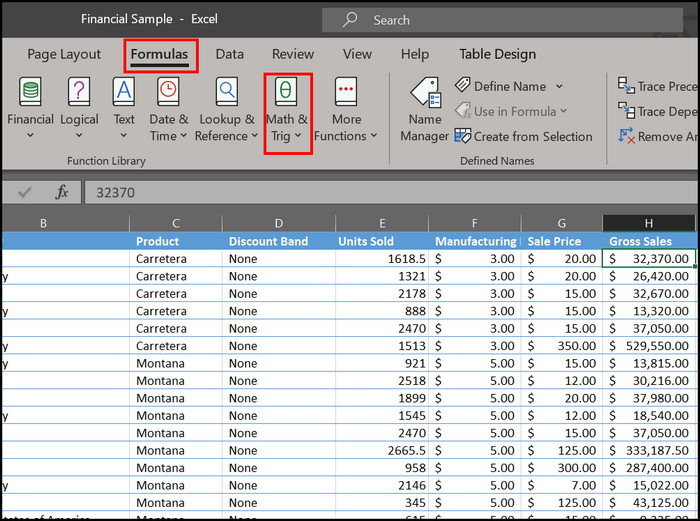
- Scroll down through the drop-down menu and select RoundUp.
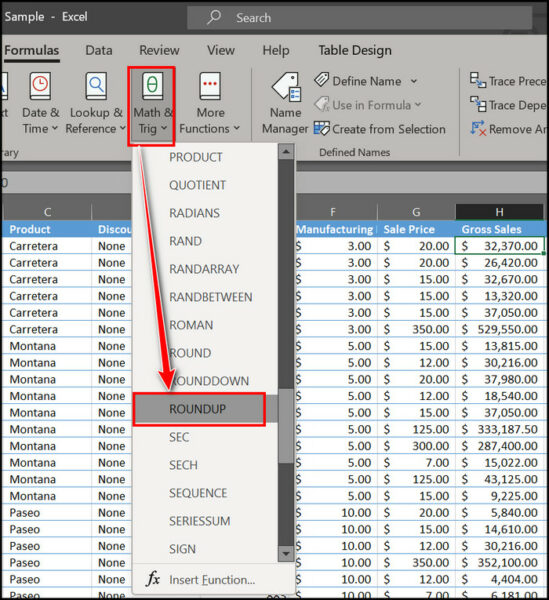
- Insert the cell number which you want to reduce the decimal value.
- Enter the number of digits you want to round up. E.g., 1/2/3.
- Click Ok to save the changes.
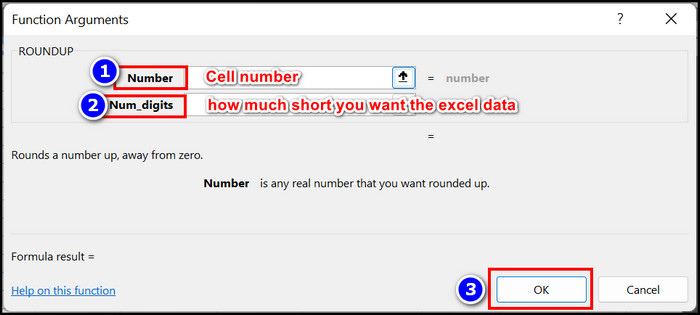
Note: To round a number up to three decimal places, type 3 in the Num_Digits section. To round up to two, type 2.
There are other Round functions in MS Excel. To know their functionality and working progress, read the following section.
Here’s a complete guide on how to Copy Values Without Formulas on Excel
Use Rounding Formula to Round/RoundUp/RoundDown Decimal Value
The ROUND function shortens a decimal number depending on the last number. For example, if the number is 123.4612, the ROUND formula will set the number as 123.46 (three decimal places).
If the number’s last digit is between 5,6,7,8, and 9, the formula will Roundup. Whereas the last digit 1,2,3 and 4 indicates Round down.
Please read the following passage to learn more about this and use my instructions to Round up/round down the decimal value.
Here are the steps to Round numbers in MS Excel:
- Select the cell data you want to round.
- Type in the function menu; =ROUND(cell number, decimal place).
- Press Enter to make the function work.
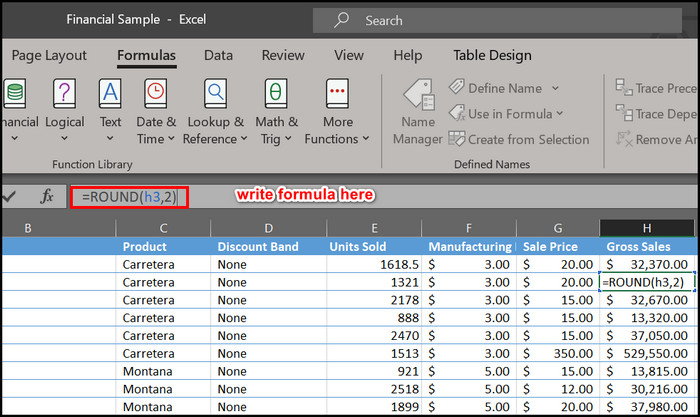
Note: To round a number to two decimal places, type 2. To round a number to the nearest whole number, type 0. For example, ROUND(cell number,0). To round up to the nearest five numbers, type 5.
After completing this simple tweak, you’ll notice the Rounding formula is working, and your cell data isn’t surpassing other cells anymore.
Check out our separate post on Fix Microsoft Excel Freezing or Slow
How to Round Up Numbers in Excel Without Using any Formula
As you know, using a formula isn’t the only way to round up Excel numbers. You can modify some settings from the spreadsheet to round up.
Using the number format is one of the easiest methods to round up digits. Follow forthcoming steps to do that.
Here are the steps to use the number format for rounding up numbers in Excel:
- Open the spreadsheet with decimal numbers.
- Select the specific cells that you want to round up.
- Click on the Number format icon in the Home tab.
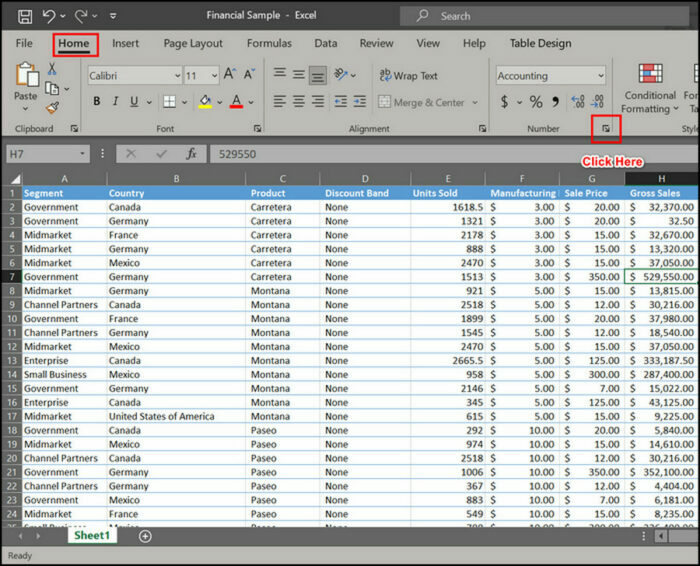
- Select Number from the category option. You’ll find an option named decimal places there.
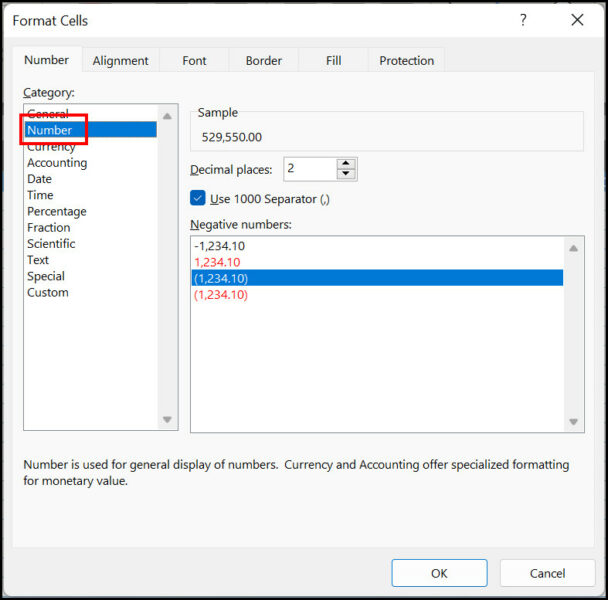
- Reduce or Increase the decimal places from the drop-down menu.
- Press Ok to save the changes.
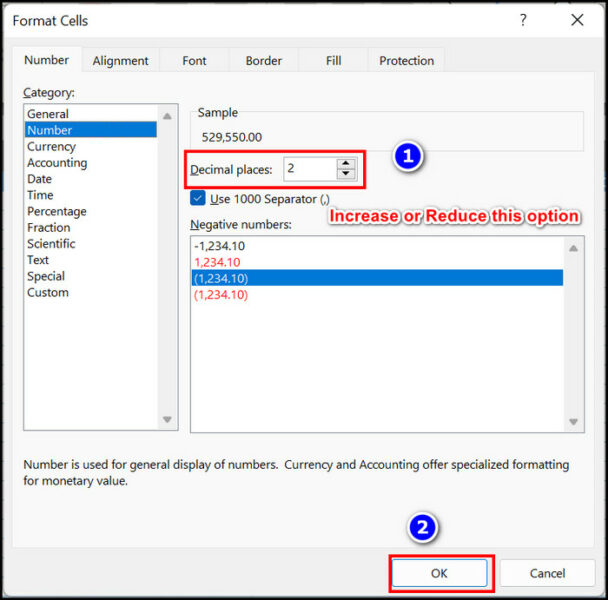
Note: You’ll notice samples of decimal places from the Format cells window. Select the option you prefer.
Follow our guide on Mail Merge in Outlook with Excel & Word
How to Round Up a Sum in Excel
If any of the cells from where you want to reduce the decimal placements already has a formula embedded, you can use this technique.
Alternatively, sometimes a cell doesn’t contain many decimal data. But, the additional value of other cells can generate a considerable decimal value. You can use this simple trick to avoid such a situation and round up the sum of data.
Here are steps to round up a sum in Excel:
- Select the cell where you want to use the sum.
- Type in this formula; =ROUND(SUM(Cell no:Cell no), decimal place).
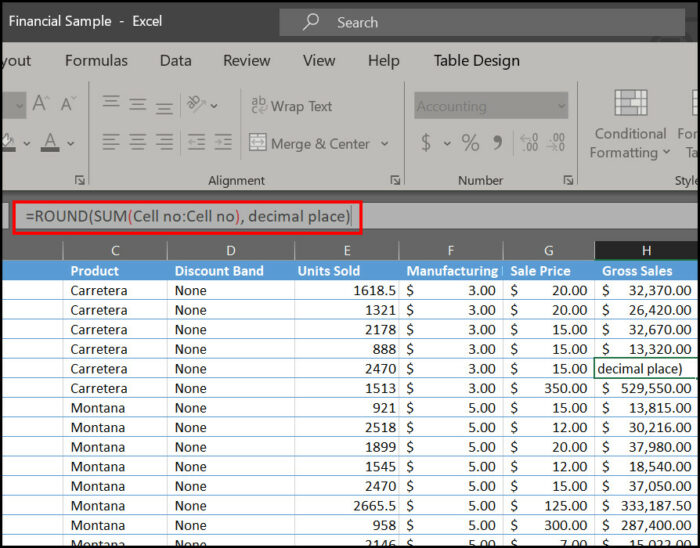
- Hit the Enter button to get the result.
Example: Here on this spreadsheet, cell no a1 consists of the value of PI, which is 3.1415926535…, and for your better understanding, I set the value of cell a2 to 3.1415926535. The roundup value is three.
Now, I’ll sum up the two cells and round up the value. So, the formula would be =ROUND(SUM(a1:a2),3). You can change the value according to your need.
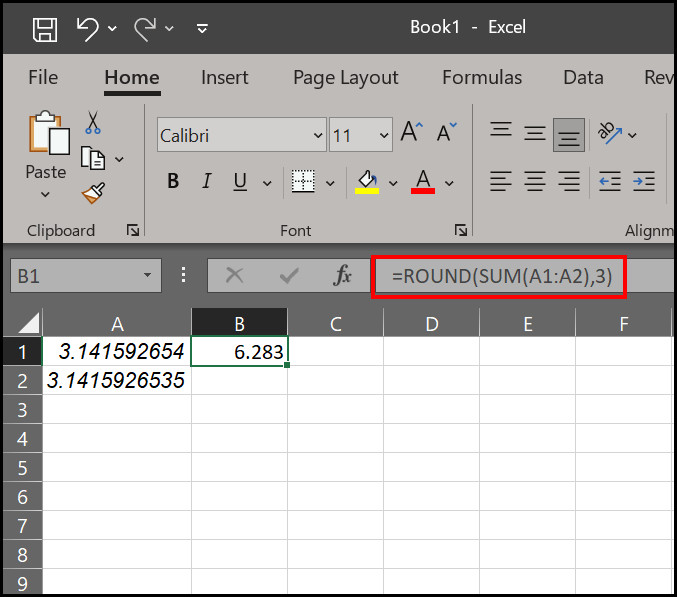
I think you got it. Furthermore, read the following section if you have any queries regarding this Round up process in MS Excel.
Here’s a complete guide on how to Lock and Unlock Cells in Excel
Frequently Asked Questions
How to round up in excel?
Select the cells with long decimal value > Type this; =ROUND(cell number, decimal place) > hit Enter. The decimal numbers of that cell will be rounded up.
How to round up in excel formula?
Select a cell in the worksheet > Click on Math & Trig in the Formula tab > RoundUp > Insert the cell number and decimal value > Press Ok.
How to Excel ROUNDUP to the nearest 10?
To round up a number in excel to the nearest ten decimal value, type =ROUNDUP(A1,-1). Here, A1 is the cell number and -1 for rounding up to the nearest ten digits.
Conclusion
Microsoft Excel is comparatively the most practical data analysis tool you’ll get hands-on. Analyzing arithmetic values with accuracy seems to be the best feature of MS Excel.
And after reading this article, I assume you’ll be a better Excel operator without any doubt. You’ll be proficient at using the RoundUp function, for what it’s worth. That’s quite an achievement, don’t you think?
However, write down if any issues occurred while rounding up your Excel data. My team will be pleased to assist you.