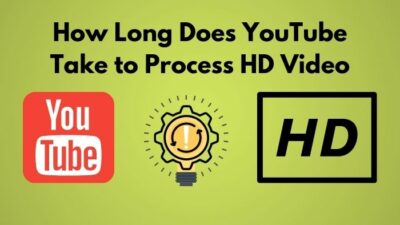Are you trying to watch your favorite show on Netflix after a hectic workday, and suddenly a notification pops up Whoops, something went wrong. M7399 error / incognito mode error? Isn’t that the most annoying moment? I know, I have been there.
For using Netflix for an extended period of time on multiple devices, I am familiar with every error message you can possibly think of, and I managed to solve all of them on my own.
So, consider yourself advantageous if you are reading this article cause I will be sharing the proven methods that helped me solve this error message.
Let’s start with answering the obvious question, Why am I seeing the error code m7399 on Netflix?
There might be several minor reasons that I will explain along with the solution. So, stick with me to get proper expertise.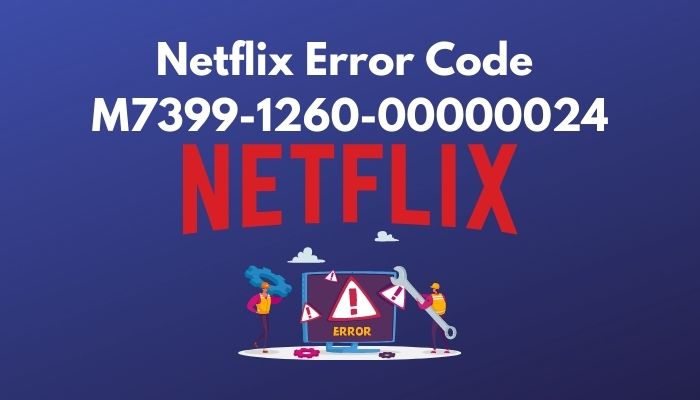
Also, check out our separate post on AirPods not working on Netflix.
How to Solve Netflix Incognito Mode Error?
Now that your concerns are over for why the error code m7399 keeps showing up, it is time to fix the problem. As I explained earlier, this error message could be showing up due to your internet browser being in incognito or guest mode.
So, first, you need to do is turn off incognito mode. Go to your internet browser and click on the three vertical dots on the top right corner. There you shall see an option among the list; New incognito window. Select that option and when a new window appears, click on Close incognito.
That’s the initial solution you can work on. Check your Netflix if the issue still resists. If yes, please follow the methods I am going to share further.
Fix Netflix M7399 Error Code on Windows
If you are using your Windows computer to watch content on Netflix and getting the error message repeatedly, this solution is for you. Follow some simple steps and get rid of the issue. Here, I will mention every method possible to eliminate the error.
Choose the method that suits you best. In case you can’t, follow every method in an orderly and check every time after implementing a method to see whether the issue has been gone or not. If not, follow the next one and so on.
Here are the methods for you to solve Netflix error m7399:
Clear all Browsing Data
Wiping out the browsing data will help you with any changes you made recently on the browser that prevents you from accessing Netflix.
Here’s how you can clear Chrome browsing data:
- Open google chrome from your computer.
- Click on three vertical dots from the upper right.
- Go to Settings from the menu.
- Select Security & privacy from the left pane.
- Click on Clear browsing data > Advanced.
- Select the time range menu for all time.
- Select Clear data and restart the browser.
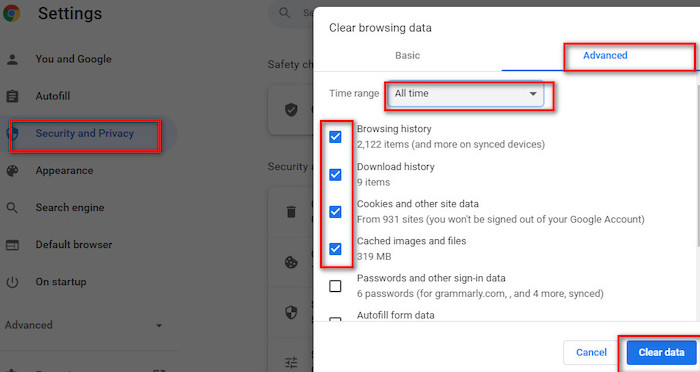
Log in to Netflix with valid information and check if the issue has gone. If not, try following the next methods.
Here’s a complete guide on how to get Netflix Student Discount.
Check for Available Storage
In order to smoothen your streaming experience, your system usually writes cache files to C drive. If the cache files exceed your storage limit, you might face similar issues like error code m7399.
You need to check if there is space available to store cache files and free up the storage eventually.
Here’s how you can check for available storage:
- Click on the Windows search box and type settings.
- Select settings from the search result.
- Click on System when the settings window pops up.
- Select Storage from the left pane.
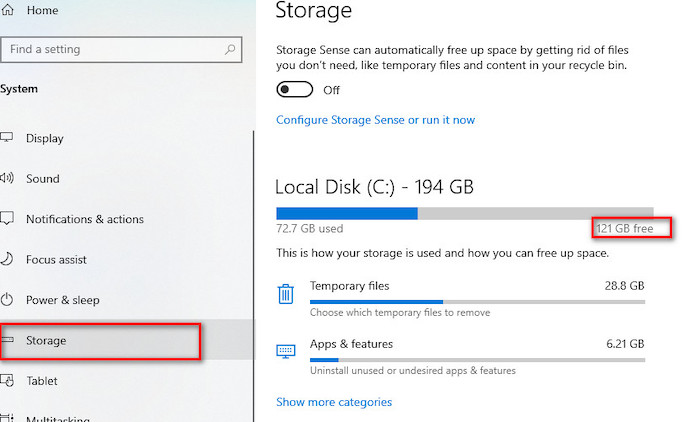
From there, you shall see how much clear space is obtainable for you to operate smoothly. If that is less than 100MB, you will need to free up the storage space and read the next method to do that.
Free up System Storage
Don’t stress if you don’t know how to clear up storage. I will show you the most straightforward yet workable method to clear up space.
Here’s how you can free up storage space:
- Type in disk cleanup in the windows search box and click on the result.
- Select the drive you want to clean up and select ok. In most cases, it will be drive: C.
- Select Clean up system files from the bottom of the window.
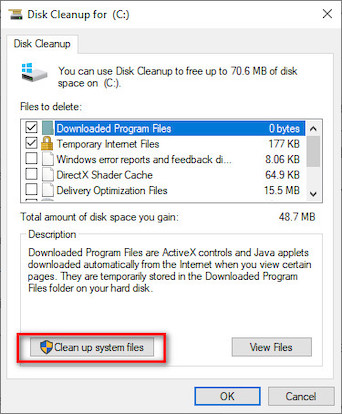
- Select the drive and click ok This may take some time to load the files.
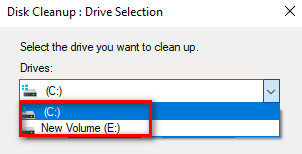
- Tick on the files you want to delete and select Ok to confirm.
Restart your computer and check if Netflix runs properly. Your problems should be gone by now.
Re-install your Internet Browser
If all of the attempts fail, the last thing you need to do is reinstall the web browser. It will erase all the faulty settings, and you will face no further issues.
Here’s how you can re-install the browser:
- Press Windows + S button to open the search box.
- Type the control panel in the box and select the result.
- Click on uninstall a program under the Programs
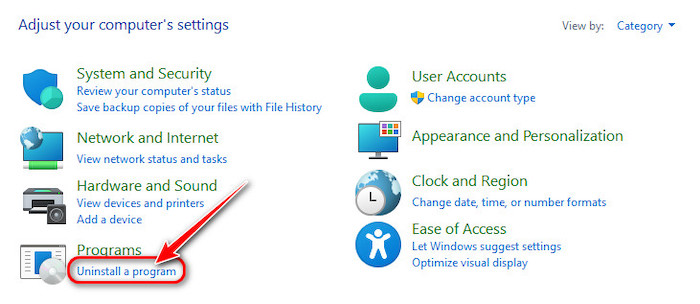
- Locate your browser in the list and right-click on it.
- Select Uninstall and follow on-screen instructions.
- Restart your computer and download the browser and install it.
Log in to your Netflix account, and you shall see everything works perfectly.
Solve Incognito Mode Error on Mac
Fixing the Netflix error code m7399 is comparatively easy if you are using a Mac. For the first method, try restarting your web browser, and just reopen your browser and try watching content on Netflix.
If that doesn’t work, try the following methods.
Check Storage Space
Check whether you have available storage for Netflix to write cache data. If the space is less than 100Mb then you might face the error message again.
Here’s how you can check for available space on Mac:
- Select the Apple icon from the top right corner of your screen.
- Click on About this Mac.
- Go to Storage, and there you shall see the available free space.
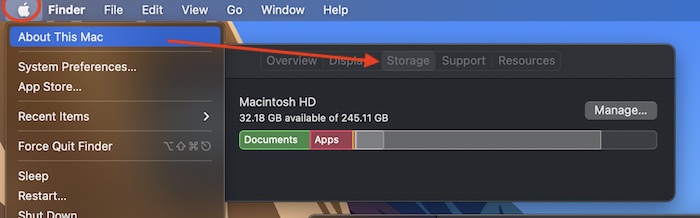
If the free space is more than 100MB then you have nothing to worry about. But, to be cautious, try clearing up the unnecessary items in due course.
Clear Browsing Data
Wiping out the browsing data from your computer will help you free up space and erase any faulty settings in google chrome.
Here’s how you can clear out browsing data from chrome:
- Open google chrome and select three dots from the browser’s toolbar.
- Go to Settings and scroll down to select Advanced from the menu.
- Choose clear browsing data from the Privacy options.
- Select the Advanced tab from there.
- Choose the Time range drop-down menu for all time and check Media Licenses.
- Select Clear data after that and restart your browser.
If you manage to follow the instructions, you shall see your Netflix is working appropriately after you log in.
Troubleshoot Incognito mode Error on Android
This type of error is not typical for mobile devices, let alone Android. But, if you ever encounter this error when running Netflix on your mobile, this tutorial might come in handy.
Here’s how you can resolve the m7399 error on Android:
Clear Browsing Cache
You are already familiar with the process if you have read this article from the top. But, for your sake, I will be explaining the process again.
Here’s how you can clear the browser cache:
- Launch your browser from mobile.
- Go to browser settings.
- Locate the Privacy option and scroll down.
- Click on Clear browsing data and move to the Advanced
- Tap on the site settings along with cookies.
- Set the time range to all time and click on clear data.
Restart your browser and log in to Netflix. That is the best solution you can try on. If that doesn’t work, Restart your Android device and switch to the Netflix application.
These are the most authentic solutions according to your device. Don’t panic when you see the error message M7399-1260-00000024. Read this article carefully and will be able to overcome the situation on your own.
Also, check our exclusive tutorial on how to fix Netflix error code NW-2-4.
Conclusion
The last thing I would like to add is, don’t open your Netflix account on an incognito tab. Netflix does support the incognito tab but not every time.
If you have read this article with proper attention and followed my instructions, one thing you can get assured of is, Incognito error on Netflix won’t bother you anymore.
Then again, if you face any difficulties regarding this error, let me know in the comment section below. I will be happy to help.