FreeSync technology is free-to-use & developed by AMD, aimed to avoid tearing by adaptive synchronization.
The tech uses variable refresh rates to sync the monitor’s frequency with the content’s frames.
As this was developed by AMD, this leaves a question, will FreeSync work with Nvidia cards?

In this article, you will find the answer with the explanation. Let’s dive in.
What is FreeSync & Why Do You Need It?
In 2014, to compete against Nvidia G-Sync, AMD developed FreeSync technology. FreeSync is an adaptive sync technology built into monitors that is a low-cost solution against Nvidia’s costly G-sync monitors.
So what is adaptive sync?
VESA (Video Electronics Standards Association) introduced a technology named “DisplayPort Adaptive Sync” & AMD built FreeSync on top of it. With this adaptive sync tech, the monitor’s frequency synchronizes with the in-game’s FPS & eliminates tearing, stuttering & jittering.
So to enjoy a smooth tearing-free gaming experience, FreeSync or G-Sync both serve the same purpose.
Usually, there are 3 FreeSync types—FreeSync, FreeSync Premium, and FreeSync Premium Pro.
While FreeSync offers basic features of the technology & mitigates screen tearing, FreeSync Premium offers LFC (Low Framerate Compensation) additionally maintaining 120Hz @1080p.
FreeSync Premium Pro (formerly known as FreeSync 2 HDR) offers all the features of its counterparts & offers High Dynamic Range as an added feature. So ensure to buy a monitor with 144Hz or 165Hz with your desired feature.
Does AMD FreeSync Work With Nvidia Cards?
In short—Yes, it works. It is possible to use AMD FreeSync with the Nvidia graphics card. Though G-Sync is hardware implemented & only uses the feature by Nvidia card, back in 2019, Nvidia announced that their Pascal & later GPU architecture cards will support FreeSync through their software. But how does Nvidia GPU work with FreeSync?
But how does Nvidia GPU work with FreeSync?
Monitor manufacturers rebranded some FreeSync monitors & labeled them as G-Sync compatible monitors. These monitors natively support the G-Sync feature & can be used by both AMD & Nvidia GPU.
As there is always a debate between AMD vs Intel about which is better in the CPU sector, AMD vs Nvidia has competition too in the GPU market. But Nvidia adopted the AMD FreeSync technology & helped Nvidia consumers to experience the Adaptive Sync feature.
This FreeSync support with Nvidia can be called Nvidia FreeSync or G-Sync compatible initiative. Though, you can use a FreeSync monitor by manually enabling the G-Sync that is non-listed by Nvidia.
But there is a catch. There are some limitations to using FreeSync with Nvidia.
Here are the requirements for Nvidia to work with FreeSync:
- Nvidia GeForce GTX 10 series, RTX 20 series, RTX 30 series & RTX 40 series are required.
- DisplayPort (DP) cable is required for FreeSync with an Nvidia card. If you have cards with HDMI 2.1 VRR support, only then you can use an HDMI cable.
- A Minimum Nvidia Driver version 417.71 is mandatory to install.
Now, if you meet all the requirements & want to enable FreeSync with your Nvidia card, continue reading to know the process. Make sure your Nvidia GPU is set as the default graphics card & not the iGPU.
How to Enable FreeSync on Nvidia Cards
Before enabling G-Sync from the Nvidia Control Panel (NVCP), ensure your Windows is updated to the latest version. Furthermore, uninstall your graphics card driver with Display Driver Uninstaller to avoid bugs like the Nvidia control panel missing.
Download & install the latest Nvidia driver on your system. Connect the monitor to the GPU with the proper cable.
Make sure your FreeSync feature is enabled on your monitor settings. While I was trying to enable G-Sync, I forgot to enable the feature on the monitor, which made my work a bit sweaty. So be careful about that.
Now enable the G-Sync feature from the NVCP.
Here are the steps to enable the FreeSync feature for Nvidia graphics cards:
- Right-click on the desktop to open the context menu & click on NVIDIA Control Panel.
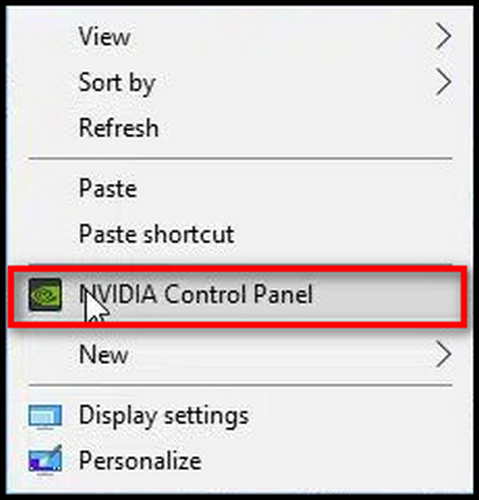
- Select Manage 3D settings from the 3D Settings section.
- Choose G-SYNC Compatible from the Monitor Technology under Global Settings.
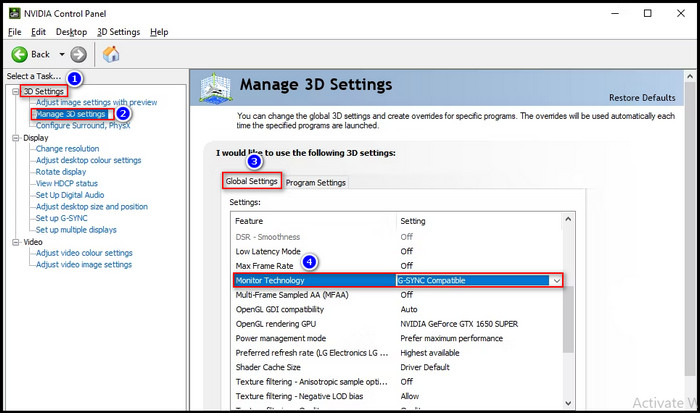
- Select the Highest available from the Preferred refresh rate.
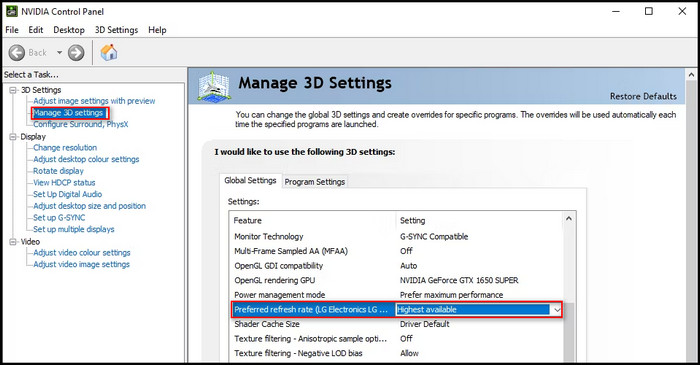
- Click Change resolution & select native resolution with the max refresh rate.
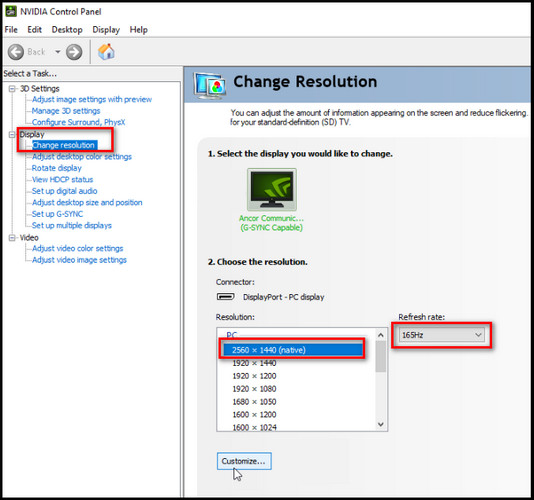
- Click on Set up G-SYNC, tick the box Enable G-SYNC, G-SYNC Compatible.
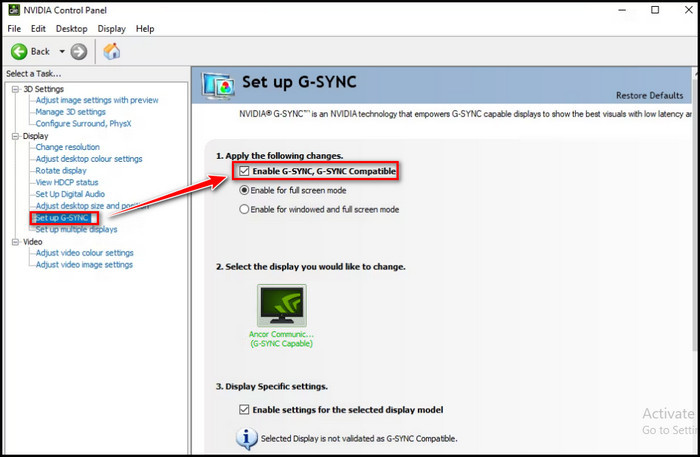
After that, you are done. Open some AAA games & enjoy tearing-free smooth games.
FAQs
How to troubleshoot if FreeSync is not working properly with an Nvidia card?
Make sure you have installed at least 417.71 Nvidia drivers, have at least 10 series card & connect with the display port. Also, ensure the monitor’s FreeSync option is enabled.
What is the main difference between FreeSync vs. G-Sync?
G-Sync is a hardware-implemented feature only used by Nvidia cards that come with a beefy price. Meanwhile, FreeSync can be used by both AMD & Nvidia GPU with proper requirements.
Does FreeSync premium work with Nvidia?
Yes, the 10 series & the following series of Nvidia, all support FreeSync’s all versions including LFC & HDR features.
Final Thought
To wrap things up, you can’t use the G-Sync feature on a G-Sync monitor with AMD GPU, but it is possible to use the AMD FreeSync feature on a FreeSync monitor with Nvidia GPU.
Though, ensure you meet all the requirements like Nvidia 10 series or having 417.71 Nvidia drivers installed.
In this article, I explained how FreeSync can be used on Nvidia cards. If you have any further queries, please leave a comment.




