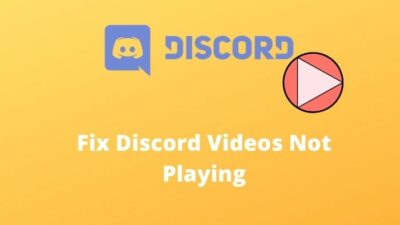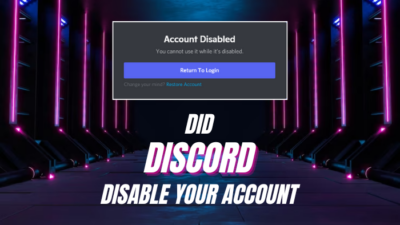How would you feel if Discord didn’t load any pictures and you could not respond to any photos of your friends?
Quite frustrating when you see the “there was an error loading this photo” message, right?
I also felt the same I started to face problems with Discord loading images. I researched profoundly and sorted out techniques to exterminate the error.
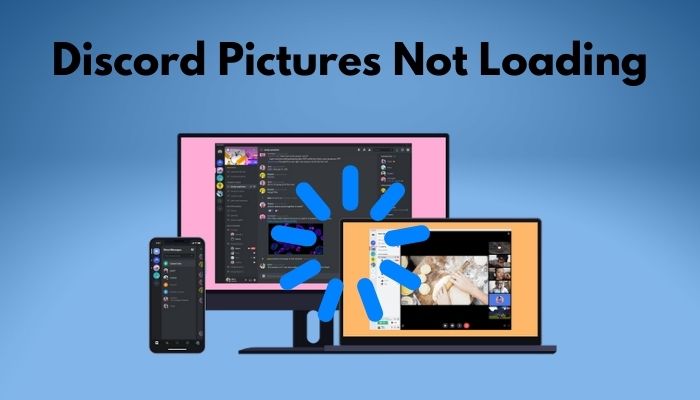
This post will explain my findings regarding the inability of Discord to load pictures, and eventually, I’ll show you the reasons behind this issue and methods to fix it.
Why are Discord Pictures Not Loading
Discord isn’t loading any pictures because it cannot access the file’s storage server. When the received picture size is too big, the app cannot process it. Also, incorrect DNS settings, a corrupted Discord cache, and an unstable internet connection can create this Discord image bug.
Generally, there are some common reasons behind the inability of Discord to load pictures, and fortunately, I was able to point all of them out. I’ve listed them below with a short explanation to help you identify your issue and which one is causing you the inconvenience.
Here are the reasons why Discord pictures are not loading:
- The too-extensive picture size can generate Discord not showing image error because the app cannot process the image.
- When your connection is unstable, you can face this issue.
- Due to incorrect DNS settings, the error can appear.
- Often Windows firewall blocks numerous necessary entries, and when it obstructs Discord access, you will see the image not loading error.
- A corrupted cache can provoke pictures not to show up.
- Faulty internet settings can also cause this issue.
- BT parental controls will sometimes produce this kind of not loading pictures issue.
- If Discord is down also, then you will face this problem.
Now you know who the culprits behind this maddening issue are, let’s move into the fixing part and solve errors like Discord being unable to download images.
How to Solve Discord Images Not Loading Issue
Discord images not showing up is an irritating issue, and to solve this, you can reset the DNS server or change it. Furthermore, allow Discord through Windows Firewall, enable link preview, adjust privacy, use VPN, and clear cache to fix the problem. And give Discord Web a try if everything fails.
Go through the procedures carefully before using them. You will avoid any further complications this way.
Here are the ways to fix Discord images not loading error:
1. Use a Stable Internet Connection
VoIP-based Social communication platforms like Discord that require a stable network connection with high bandwidth. So, check your internet connection for any hiccups like internet speed fluctuation or high ping issues. Otherwise, they’ll interrupt Discord from sending and receiving images smoothly.
If you’re using an unstable connection without a pleasant service, you’ll face various issues in Discord. For example, the inability of Discord to load pictures, widget not loading, Discord stream not loading, etc.
So, check your router and local network settings, and see if there’s an issue with your connection.
If you have any problems with your network connection, contact your internet service provider and ask for their help to fix them. Then double-check your internet connection to make sure the problem is fixed.
2. Enable Link Preview
On Discord support, a user asked why his images were not loading on the Discord mobile app. To his reply, a support guy told him to enable his link preview to fix the error, and voila! The problem is resolved. Numerous gamers also state that this workaround helps fix it when they encounter the Discord images not uploading and loading error.
Here are the steps to enable link preview on the PC Discord app:
- Open the Discord settings.
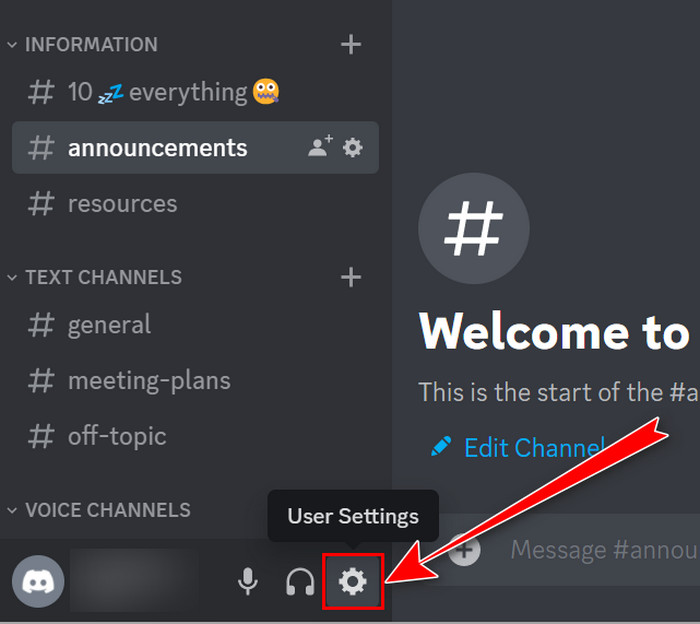
- Navigate into the Text & Images.
- Toggle On the Show embeds and preview website links pasted into chat under EMBEDS AND LINK PREVIEWS.
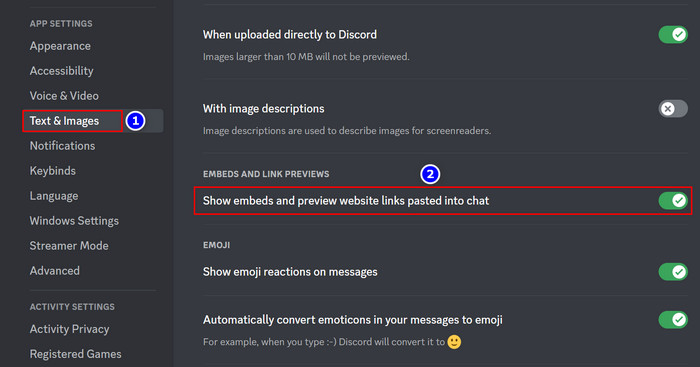
Here is the process to turn on the link preview using the Discord app version:
- Tap on the Discord app from your Android or iOS device.
- Move into your Profile.
- Scroll down and choose Text & Images.
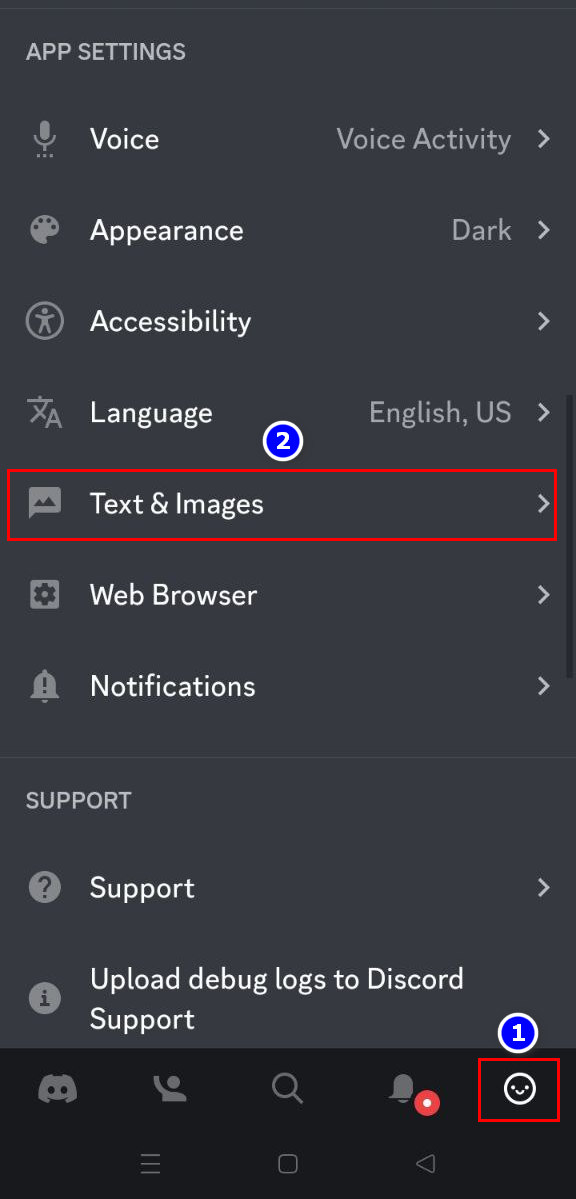
- Enable the Show embeds and preview website links pasted into chat from EMBEDS AND LINK PREVIEWS.
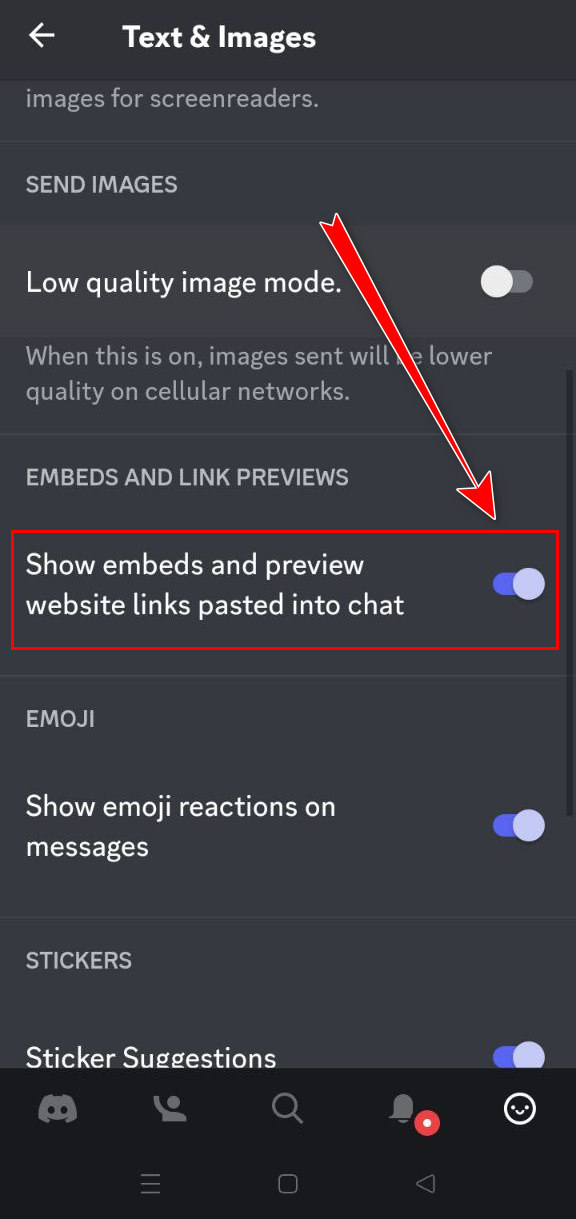
After these simple adjustments, your pictures of Discord will load just fine. This picture not showing up is a bug, and Discord developers are working on it. Some gamers also suggest switching from Wifi to Mobile data can wipe out the image loading error.
3. Shift Your DNS Server Location
When your Discord is not loading images, it may be something to do with your network. In that foggy situation changing the server region can be the sword you are looking for to cut off the head of the error. Let’s find out how you can do that to fix images not loading on Discord.
Here’s the process to shift your DNS server:
- Press the Windows+R buttons to launch the Run command.
- Type ncpa.cpl and hit Enter.
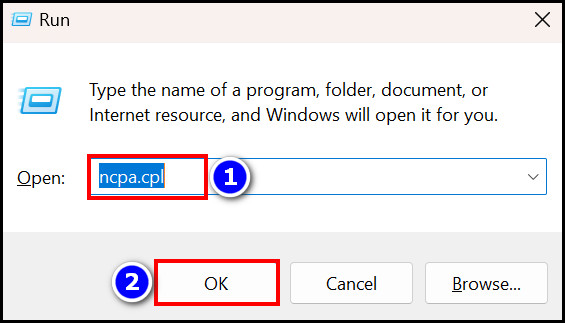
- Right-click on your running Wifi or Ethernet connection.
- Select the Properties option.
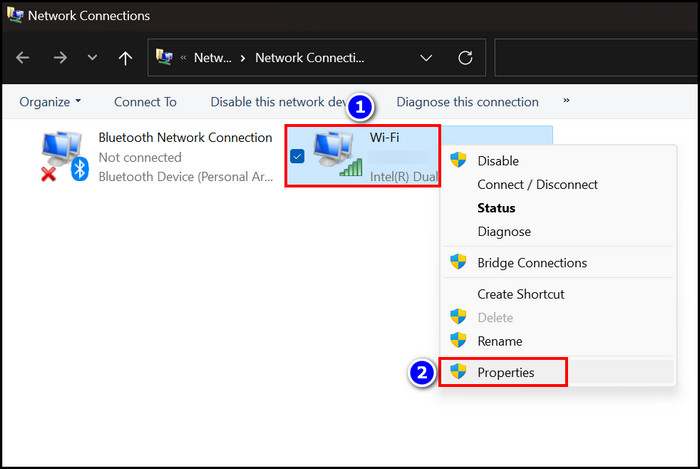
- Enable the Internet Protocol Version 4 (TCP/IPv4).
- Click on Properties.
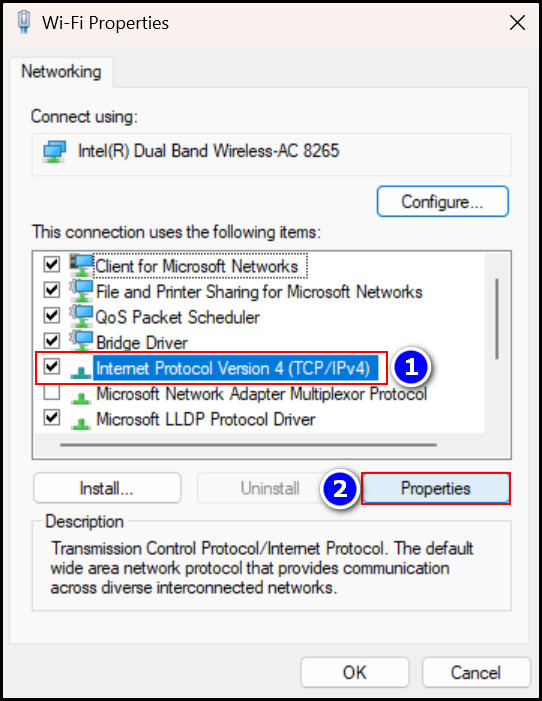
- Turn on the radio button Use the following DNS server addresses.
- Type 8.8.8.8 in the Preferred DNSserver and 8.8.4.4 in the Alternate DNS server. If these servers don’t fix the issue, put 1.1.1.1 in the Preferred and 1.0.0.1 in the Alternate.
- Check the Validate settings upon exit option.
- Hit the OK box.
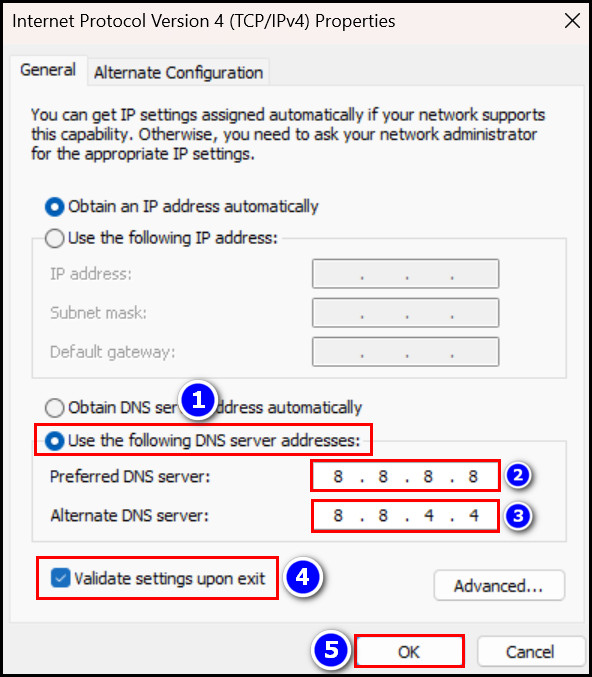
After selecting the server region, navigate to Discord and load the image, and you’ll find that this workaround really solves the problem. But don’t be upset if the pictures are still not showing. There are more solutions to look for; eventually, you will find the one that cures the image loading on discord not working problem.
4. Enable Discord Through Windows Firewall
Windows Firewall sometimes blocks Discord’s connection to its media server if it suspects the link is harmful. It could also be the reason why your images are not loading in Discord.
That’s why configuring Discord through Windows Firewall will solve the issue and grant the Discord app to connect with its media server to load the image file from it.
Follow these steps below to allow Discord’s connection through the Windows Firewall:
- Click on the Search icon on the Windows taskbar and type Window Defender Firewall.
- Open the first entry.
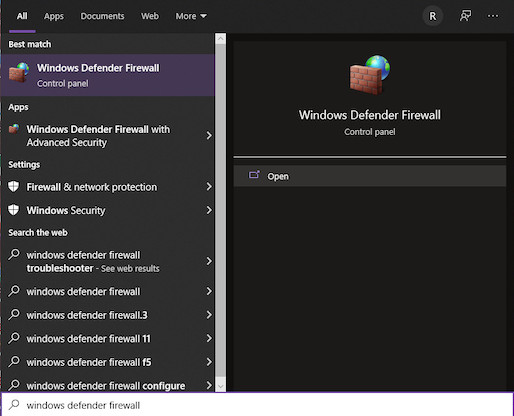
- Click on Allow an app or feature through Windows Defender Firewall from the left panel.
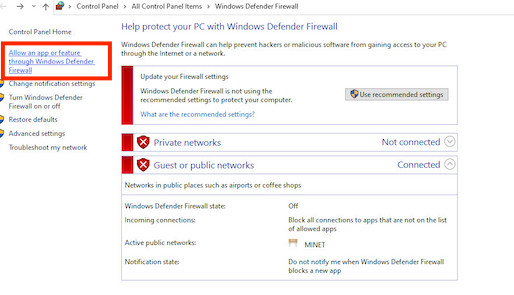
- Find Discord from the application list.
- Check the box Private and Public.
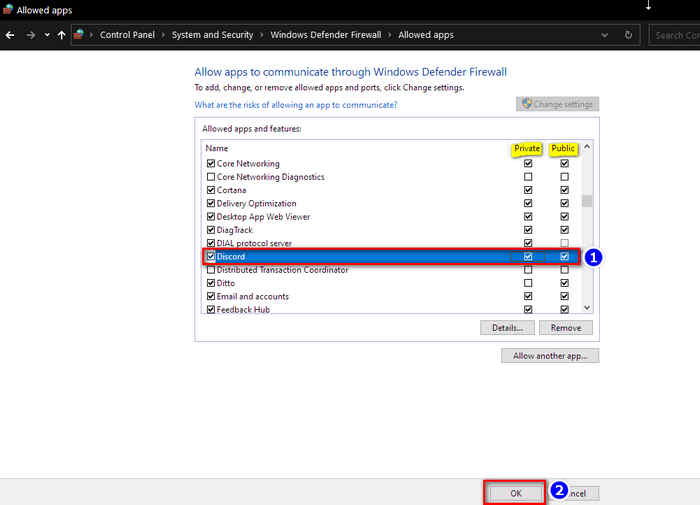
Now Discord can connect to the internet through the Windows Firewall. Open the Discord app and see if it is working properly. Once the problem is gone, you can change your profile picture to make your Discord account more catchy catchier.
If this doesn’t work, you can try temporarily turning off Windows Defender Firewall.
5. Clear Cache Files
As I told you, cache files can be lethal when corrupted and cause applications to malfunction, like not loading pictures for Discord. That’s why clearing cache files occasionally emits application malfunctions and makes your user experience more pleasing.
Note: Before removing the cache of Discord, ensure that the Discord app’s processes are entirely closed.
Here are the steps to clear cache files of Discord:
- Right-click on the Windows taskbar.
- Select the Task Manager located below.
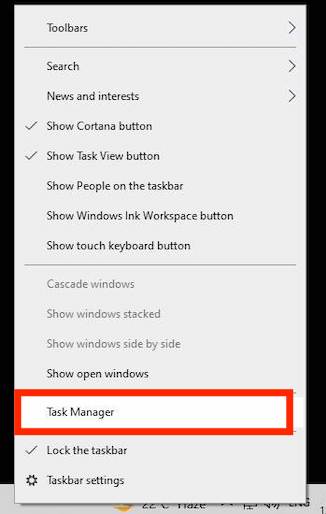
- Search for and click on Discord.
- Click on End Task in the down-right corner.
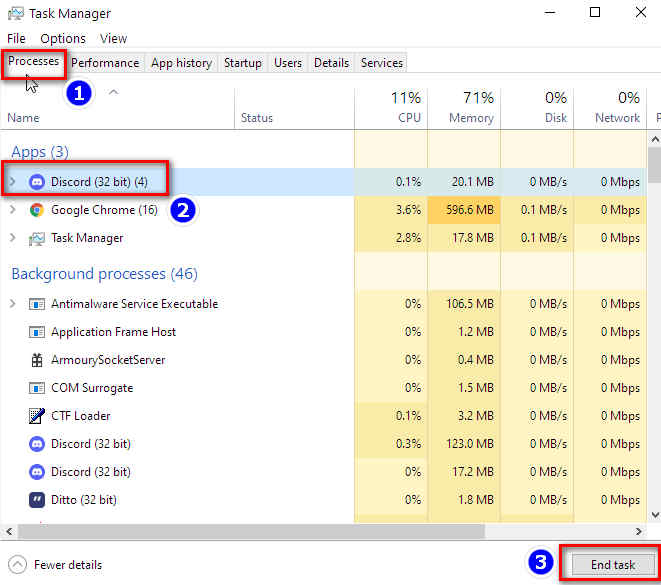
- Press the Win+R keys on your keyboard to open the Run command box.
- Type %appdata%/discord/cache inside the box and press Enter.
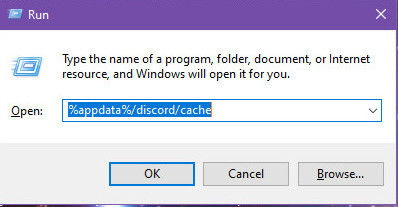
- Press the Ctrl+A keys to select all files inside the folder.
- Right-click on the selected files and click Delete.
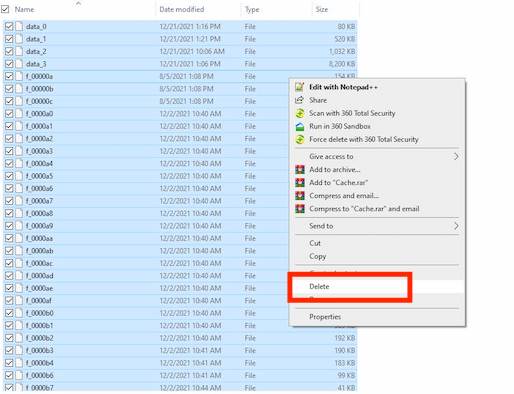
Now return to Discord application and open an image to see if it loads and opens. When you see that the issue is fixed, it’s time for you to krisp your voice on Discord and communicate with your friends more fluently.
6. Use Discord Web Version
If you’re having a hard time because Discord is not loading images, try using the web app to avoid this issue. Using the web version of Discord doesn’t give you enough flexibility like the Discord desktop client. But it will help prevent problems like not showing pictures and other media files.
Follow the steps below to use the Discord web version:
- Open a browser on your device.
- Head over to Discord’s website.
- Click on the Login.
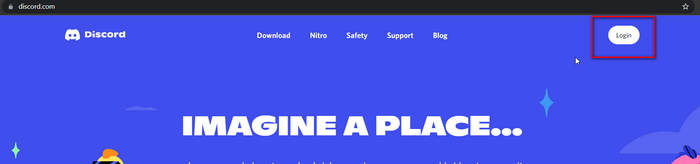
- Submit your credential and click on login.
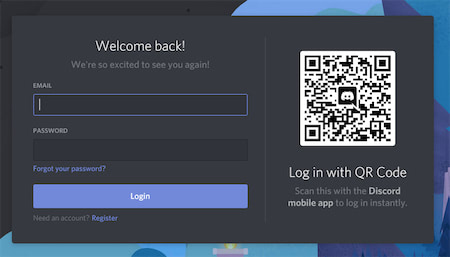
- Verify the captcha to prove that you’re a human.
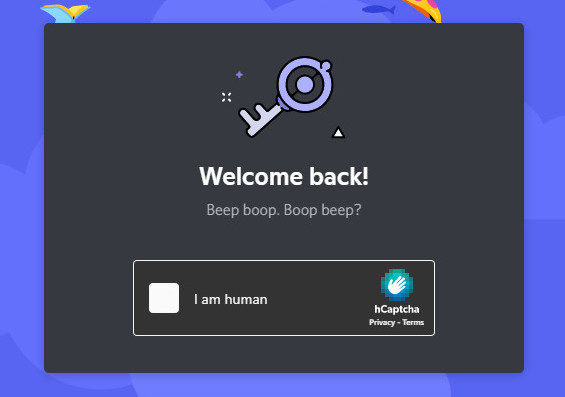
Now use the web app to avoid any issues with Discord. Afterward, you can share memes and images on Discord but before doing that, allow your friends to join your game.
7. Adjust the Privacy Settings of Discord
Discord images can play games with you and will not load when your privacy settings are inappropriate. At that moment, Discord can block a specific user in a server from sharing images, or all the server images can be blocked due to security. Let’s head out and see how to solve it when Discord prevents images from loading.
Here are ways to gain a straight message from a specific user of a particular server:
- Launch the Discord.
- Right-click on a particular server.
- Choose Privacy Settings.
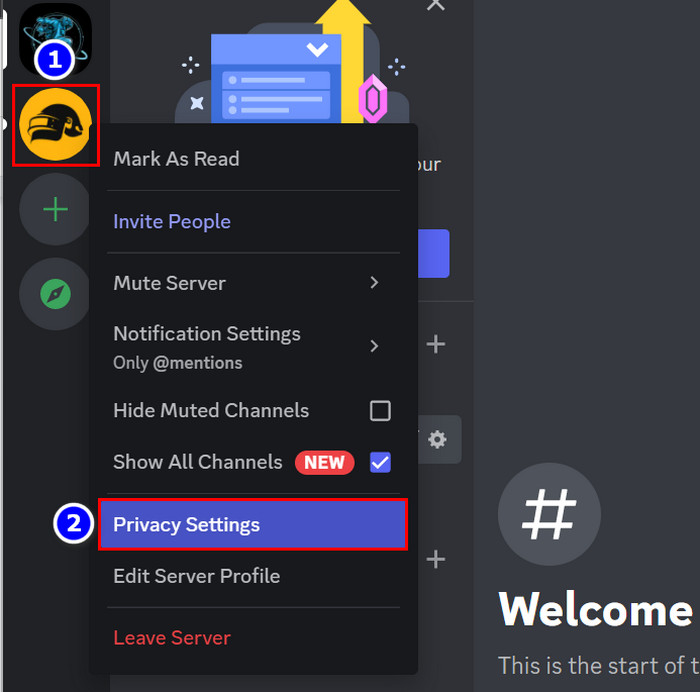
- Toggle on the Direct Messages option.
- Press the Done button.
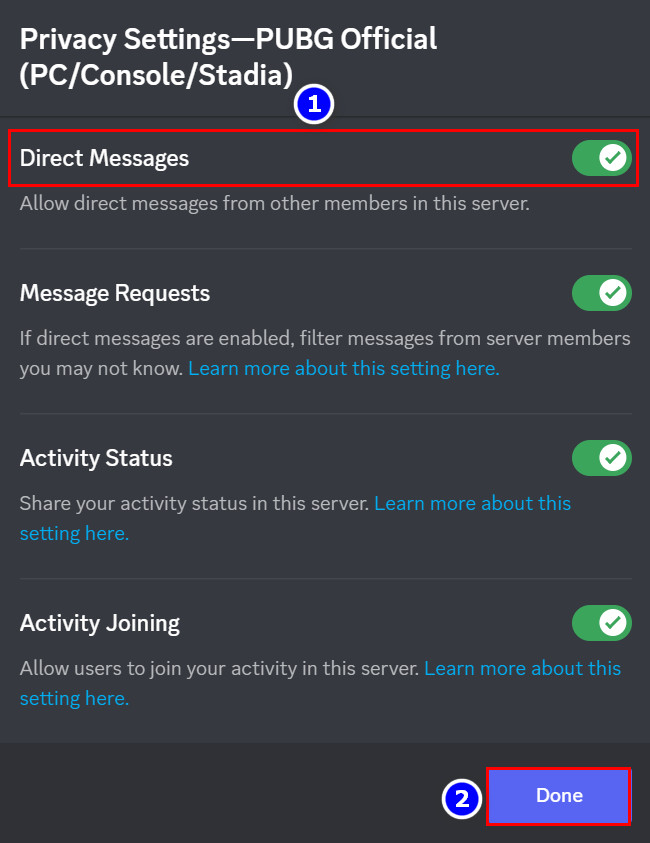
Here are the steps to achieve direct messages from any user of the Discord servers:
- Start the Discord.
- Select the User Settings (Gear icon).
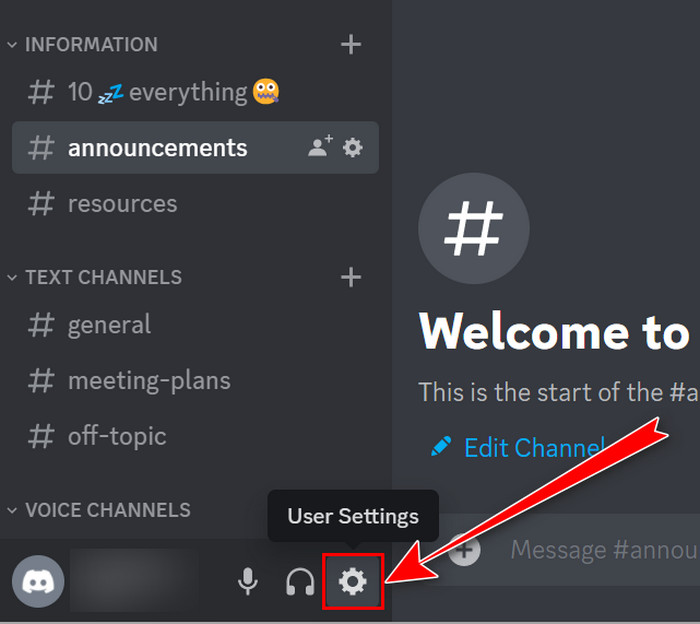
- Choose the Privacy & Safety section from the left navigation panel.
- Enable the Allow direct messages from server members under SERVER PRIVACY DEFAULTS.
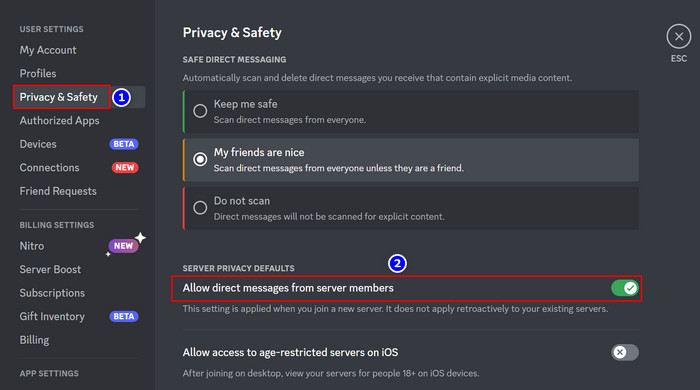
Now navigate to the server and check whether the images are loading or not. Several users face an irritating issue: Discord automatically starts when they open the PC. To solve it, you should stop Discord from opening on startup.
8. Reset the DNS Settings
Setting an incorrect DNS will block you from using Discord and its features, for example, sharing and viewing pictures in Discord. So, if your DNS is altered, it’ll cause Discord not to load any images from the file’s server URL. But resetting the DNS back will fix this issue.
Here are the steps to reset the DNS settings on your device:
- Click on the Search icon on the Windows taskbar.
- Type cmd in the text box to find the Command Window.
- Click on Run as administrator.
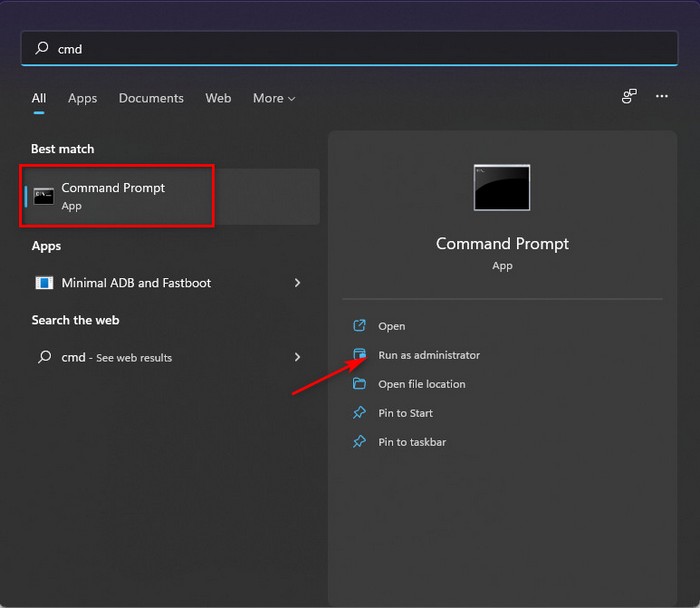
- Click on Yes to allow the administrative permission.
- Type ipconfig /flushdns inside the command window and hit Enter.
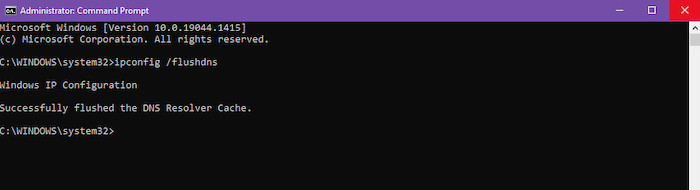
- Close the window after the process.
Now, your DNS reset is complete, and it’s back to the default settings. Open Discord and see if it can load pictures now. Trouble like images not loading can decrease your user experience on Discord. To demolish that, you can move up to Discord Nitro.
FAQ
Why can’t I see profile pictures on Discord?
To see profile pictures on Discord, rerun the Discord app or restart your device if the issue persists. Sometimes clearing Discord’s cache, resetting the DNS settings, and switching to a stable internet connection fixes the problem and loads images in DIscord.
Why does Discord take so long to load pictures?
Discord takes longer to load pictures because it checks the image files for security before loading and shows them to you every time someone uploads something. To turn the safety feature off, go to Discord settings> Click on Privacy & Safety tab> Disable Keep me safe and Do not scan.
Why can’t I download images from Discord?
You can’t download images from Discord because other tabs shut down the image-extracting process or you don’t have the server’s permission to download the picture. Restarting the Discord app will fix the issue.
Does Discord compress pictures?
Discord compresses any image over 8MB because it only allows users to share pictures under that size. But it doesn’t work for videos; nothing happens after clicking the Send Compressed button for videos if they exceed the 8MB quota.
Conclusion
If Discord suddenly stops loading pictures, it can be very annoying and ruin the whole user experience and satisfaction.
Therefore, go through the whole post, point out your reason behind the image not loading issue in Discord from the list, and then apply its solution accordingly. Follow every step carefully to avoid messing things up any further.
For additional queries, comment below. Our experts will get to you right away!