Can it be more disgusting when you pay to unlock premium features, but the service is not working?
It feels like a betrayal, right? Have you felt the same when discord nitro stopped working at a crucial moment of your game? And the result affected by this horrific glitch of discord nitro?
You are not the first, and neither is the last one on this list.
Instead of acting like a crybaby, let’s solve this problem once and for all.
As a tech and gaming enthusiast, I researched this issue and found some optimal solutions for you. This post will explain these solutions one by one to ease your problem.
So, keep engaged with me and precisely follow the instructions.
Okay, let’s deep dive into the main topic.
Check out our separate post: Discord Nitro Invalid Payment Source
How to Fix Discord Nitro not Working
Discord offers premium features, functionality, and capability for professionals called Discord Nitro.
By claiming Discord Nitro perks, users can use new Nitro emojis, improve video and audio chat service, server enchantments, create their own custom animated emojis, etc.
Professionals never bind themselves to a certain boundary, and consequently, they always try to keep themselves updated and upgraded over time.
However, many Discord Nitro users complain that Discord Nitro does not work in some situations, for example, during purchasing the Discord Nitro, while using the Discord Nitro pack, or after renewing the Discord Nitro.
There are many possible reasons for Discord Nitro not working issue, and one of the major complaints is the persistent bugs and glitches.
If you encounter the same issues on your Discord Nitro and looking for ultimate proven solutions to solve your problems, you have anchored on the correct seaport.
There are many solutions to solve the Discord Nitro problem, and I will show you some proven and tested methods in this section to ease your headache.
Let’s get started without further ado.
Here are the steps to fix Discord Nitro not working:
1. Wait for the Confirmation Mail
Many Discord users reported that they didn’t receive a confirmation mail when trying to claim the Discord Nitro premium perk.
Even after 2 or 3 hours, users are not getting any confirmation mail in their inbox.
So, if you are facing the same issue, please wait at least 24 hours to get Discord Nitro confirmation mail.
If you receive Discord Nitro confirmation mail within this time, click on the confirmation link to confirm your Discord Nitro perk. Otherwise, contact Discord support to solve your problem.
Also read, Discord Nitro won’t Renewing
2. Relog your Discord account
Another effective way to resolve your Discord Nitro not working issue is to relog your Discord account.
By re-logging on your Discord account, it may help you to fix Discord Nitro not working problem. To relog your account, follow the steps below:
Here are the steps to relog your Discord account:
- Open your Discord app on your PC or mobile device, or open Discord on your browser.
- Go to User Settings.

- Scroll down and find Log out opinion for the PC app.
- Click on the Log out opinion at the bottom of the right side of the screen.
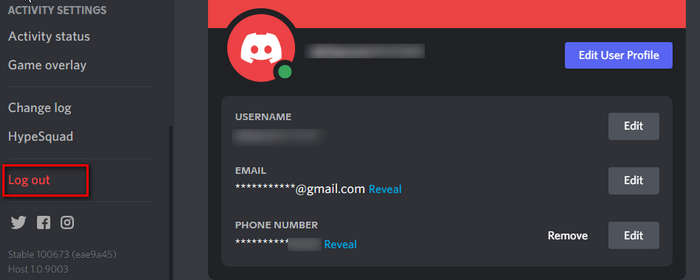
- Click on the Exit button at the top of the window for the mobile devices.
- Sign in to your account again.
- Check to see whether your problem is solved or not.
Also, check out our separate post on Discord won’t Let Me Buy Nitro
3. Update the Discord app
An outdated app is another common reason to face the Discord Nitro not working issue.
When your Discord app is outdated, some functions won’t not working correctly. Updating the app may also fix bugs and glitches, which helps to solve other critical problems.
So, to solve the Discord Nitro not working problem, you must update your Discord app.
4. Reinstall the Discord app
If any of the previous solutions do not solve your problem, you can try to reinstall your Discord application.
Here are the steps to reinstall the Discord app on your PC:
- Go to System Settings by pressing the Windows + I keys on your keyboard.
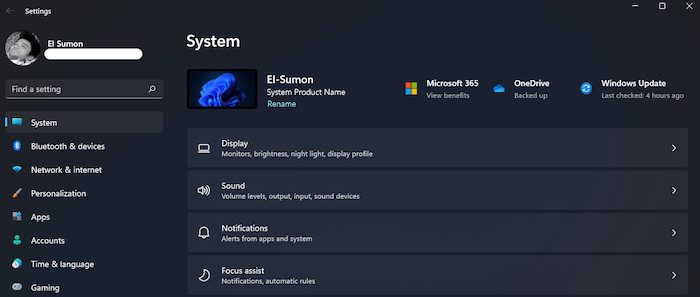
- Select the Apps
- Select Apps & features on the right side of the window.

- Click on the search bar and type discord to find the Discord Or, scroll down and find the Discord app.
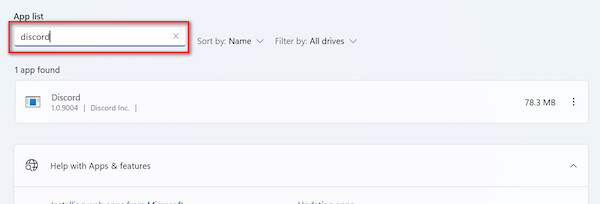
- Click on the three dots menu on the app.
- Select Uninstall to remove or delete the app.
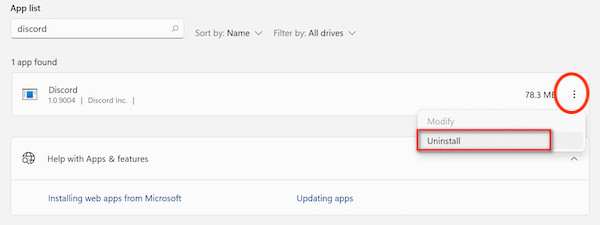
- Wait a minute to finish the uninstallation process.
- Install the Discord app again.
- Open the Discord app and log in to your account.
- Check to see whether your problem is solved or not.
5. Contact the Support
If you face problems with Discord Nitro not working, contact Discord Support.
To contact Discord support, create a new support ticket and submit the ticket.
Here, a tech support assistant will be available to help you directly. Feel free to share your problem with the tech support assistant to solve your problem.
Have some time to spare? Check out the Fix Discord Nitro Gift Not Working
Frequently Asked Questions (FAQs)
How to activate my Discord Nitro?
To activate Discord Nitro, Go to User Settings > Discord Nitro tab > Subscribe & select either the monthly or yearly plan.
Why is my Discord Nitro not working?
Your Discord Nitro is not working because your app contains critical bugs and glitches, or your app is outdated.
How to solve my Discord Nitro not working issue?
To solve your Discord Nitro not working problem, you can update the Discord app, reset the app, relog your Discord account or reinstall your Discord app.
Final Thoughts
Discord Nitro is a premium service for Discord users, allowing subscribers to explore more advanced functionalities.
But in recent times, Discord Nitro not working issue is very popular in the Discord community.
This lesson explained five ultimate working solutions to solve Discord Nitro’s not working issues.
Just try to follow the instructions sequentially. Then let me know which working solutions did the magic for you.
That’s all and see you next one. Peace!

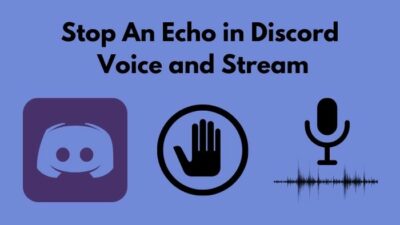

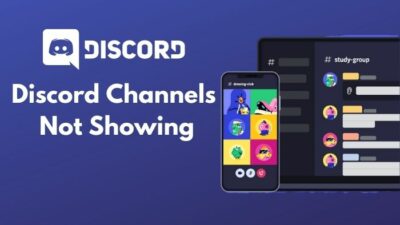
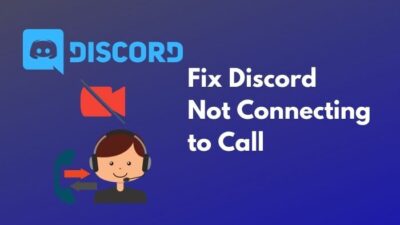
I use visa gift cards to purchase my nitro, I have gotten a new one today now it is not letting me purchase the nitro.