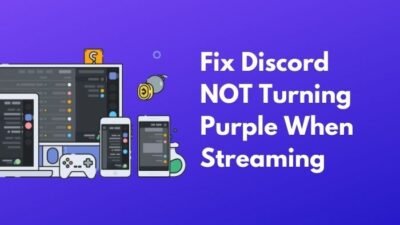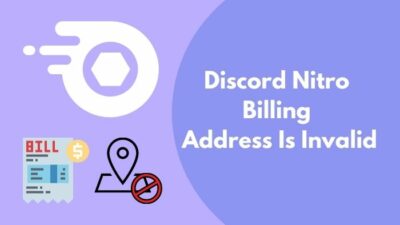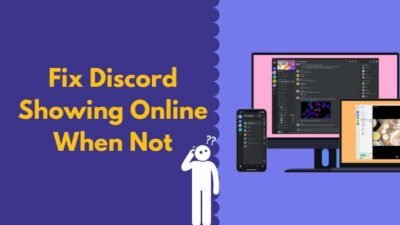Discord is a fantastic platform to connect and communicate with your friends and family. But, what good is it to use a social communication platform if you cannot add friends, right?
As a regular Discord user since my college days, I can assure you that, inability to add friends on Discord is a common issue. You can fix this issue with just a few clicks.
So, why is friend request not working in Discord?
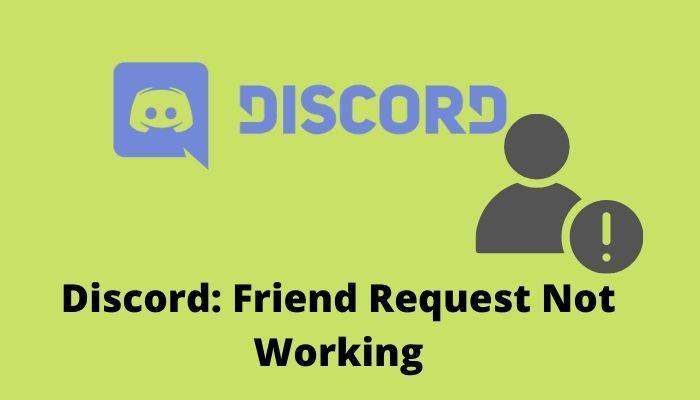
In this post, I’ll show you every reason behind the Discord friend request not working and explain the methods to fix them.
So, without any further adieu, let’s get started.
Why Can’t You Send a Friend Request to Someone?
Several reasons might hold you back from sending a friend request to a Discord user. These errors include username typo, Discord privacy settings, and the errors of the Discord app itself.
I’ve analyzed all the errors, listed them below, and shortly explained them for your better understanding. Go through the reasons and try to identify the apple of your discord.
Here are the reasons behind the failure to send someone a friend request on Discord:
Wrong Username
The most common issue behind your failure to send someone a friend request is because you’ve typed their username wrong to search for their user account.
Suppose you don’t have any mutual server with a user and try to send him a friend request by searching with their username. But you won’t find them no matter how many times you search for them with the wrong username, and you’ll always end up with a blank search page.
Read more on how to Send Direct Message On Discord Without Being Friends
Turned On Privacy Settings
If you cannot send friend requests to some users, they simply have disabled receiving friend requests in Discord settings.
Anyone in Discord can disable friend requests from any user or people from mutual servers. They can also disable friend requests from everyone.
So, if you are on the same server as any users, if they have disabled receiving friend requests from Discord privacy settings, they will not receive your friend request.
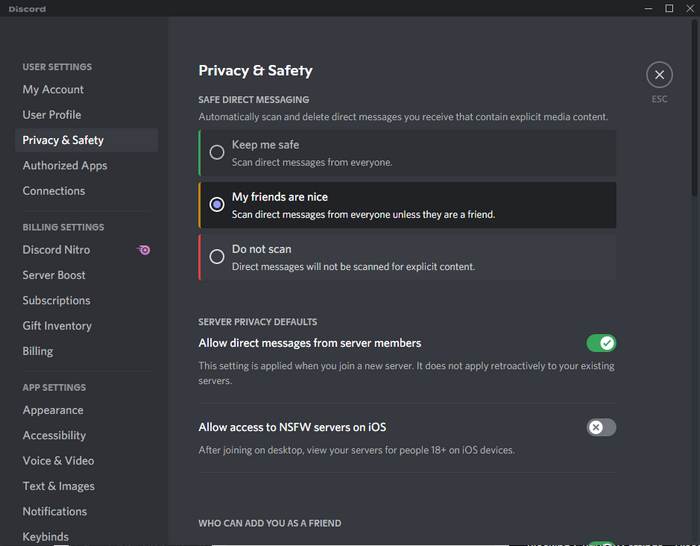
Blocked You on Discord
Let’s not be uncomfortable, but if you cannot send someone a friend request on Discord, there might be a fat chance that they’ve blocked you. That’s why you cannot add them as a friend or cannot send them a friend request.
You can still see their messages in a Discord server chat. But you cannot interact with them like you could with a random Discord user or your Discord friend.
Also read, Discord Game Detection not Working
Discord App Error
Last but not least, Discord app errors can also hold you back on sending someone a friend request.
You might know that every app on Windows needs to run background processes to keep the app’s primary features running. Discord is no exception.
Sometimes Discord could tangle up it’s background processes like any other apps in Windows, and it’s a pretty common issue. Because the background processes are not working as they should, you might face complications sending a friend request to users on Discord.
How to Fix Friend Request Not Working in Discord
As a Discord user for a long time, I faced the friend request issue on several occasions. I’ve already explained that I found out the main reasons behind this issue.
This section will show you how to fix the previously mentioned issue behind your inability to add friends on Discord.
I’ve listed and explained the solutions with step-by-step guidelines, which you can follow to fix the issue quickly. Read them thoroughly before applying.
So, the methods to fix Discord friend request not working issue are:
Check Their Username’s Spelling
So, I already told you that if you type anyone’s username wrong, you’ll end up with an empty search page in Discord. Moreover, you cannot send them a friend request.
So, before sending someone a friend request on Discord, search for their username, and I strongly recommend you check the spellings you type in. It could be highly likely that you are typing the username wrong.
Ask to Update Privacy Settings
So, if you cannot send friend requests to some users because they have disabled receiving friend requests in Discord settings, ask them to update their privacy settings.
If you are on the same server as any users, if they have disabled friend requests from Discord privacy settings, they will not receive your friend request.
Hence, you can only send a friend request to users if they decide to allow you to send a friend request through the Discord privacy settings.
Read more on how to Claim Discord Nitro with Xbox Game Pass
Try Another Platform to Contact Them
As you’re unable to add a user as your friend on Discord for some reason, try to contact them personally or through other social media.
Contact the users, tell them your issue, and ask them to provide precise info about their username. Ask them for their tag number beside their username to precisely find their profile. Then search with the full username and number tag, then send them a friend request on Discord.
Ask Them to Send You Friend Request
If you cannot send someone a friend request, the most convenient way to add them as a friend on Discord is by asking them to send you a friend request.
If you’re having a hard time sending someone a friend request, contact them using another social platform or personally, and ask to provide your full username and number tag of your Discord profile. Then ask them to send you a friend request.
By following this way, you don’t have to face any issues, and you can add people as your friend quickly.
Restart the Discord App
So, apps on Windows can have a hard time starting their background processes at the startup, and it might be happening to the Discord app.
If that’s the case, Discord won’t be able to run every feature of the app, and sending friend requests might be one of those failed to start processes. Restating the Discord app will fix the issue for you.
Here are the steps to restart the Discord app appropriately:
- Right-click on the Windows taskbar.
- Select Task Manager.
- Search for Discord and click to select it’s processes.
- Click on End task on the bottom-right corner of the window.
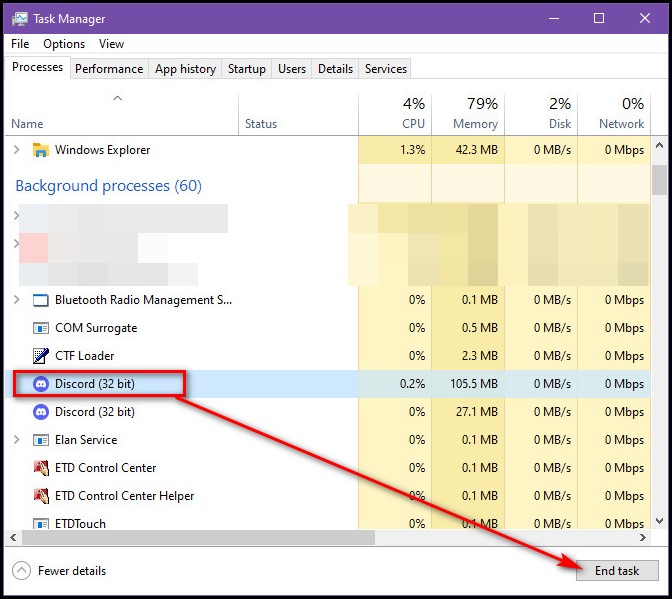
- Click on the Search icon on the left side of the taskbar.
- Type Discord and click on the app’s avatar to run Discord.
This method will fix the friend request issue on Discord most of the time.
How to Disable Friend Request in Discord
Suppose you opened the Discord account to only connect with your close friends and family and have already added enough friends.
Now you don’t want to be bothered by unwanted friend requests from any stranger in Discord and want to stop getting friend requests but don’t know how?
I have got the perfect solution for you. It’ll help you block unwanted friend requests from Discord users and only authorize you to add people as a friend on Discord.
Follow the steps below to block friend requests in Discord:
- Open the Discord app.
- Go to settings by clicking on the cog icon beside your username.
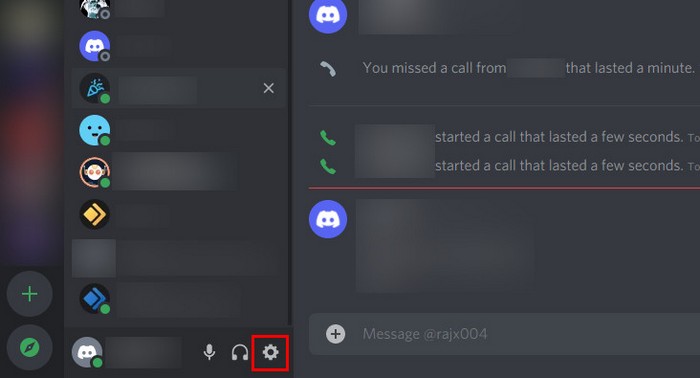
- Click on Privacy and safety.
- Scroll down to Who can add you as a friend subsection.
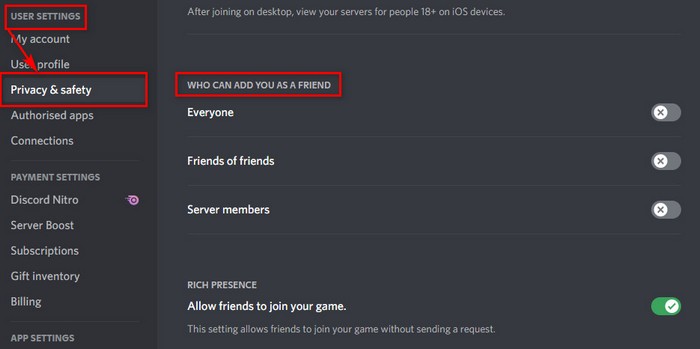
- Toggle off the options as your choice to block receiving friend requests from them.
From this moment, you won’t get any friend requests from the respective groups of users you’ve just selected in Discord settings.
You can peacefully use Discord as no one can bother you anymore by adding you as their friend.
How to Find out if Someone Blocked You on Discord?
If someone blocked you on Discord, you wouldn’t get a notification or anything else to know about this incident. You can still see the messages of people who blocked you on Discord. But how to tell if someone blocked you on Discord?
I’ve got the perfect method for finding out if someone blocked you on Discord. To test if you’re blocked, follow the steps below:
- Open the Discord app.
- Go to a mutual server with the suspected user who blocked you.
- Click on their messages on the server.
- Send an emoji reaction to the messages they sent.
If you can’t send the emoji and your screen shakes, you’re blocked by the user.
Another way of checking if someone blocked you is to check if the friend request is pending. If there’s nothing about your friend request on the user’s profile, your friend request has not been sent because they blocked you.
You could request another user a favor to ask any suspected user if they blocked you.
FAQ
Question: Can you send a friend request to someone who blocked you on Discord?
Answer: You won’t be able to add someone as a friend who blocked you on Discord. Discord’s policy will let you in the dark if someone blocks you. Discord will let you send friend requests to people who blocked you but won’t notify them of your friend request.
Question: Why did My Discord friend requests disappear?
Answer: You’ll get the new friend request notifications if anyone sends you a friend and cancels it afterward as some stunt to get your attention. But, when you click on the notifications, you won’t get any response or won’t be taken to the friend request page as they canceled the friend request.
Conclusion
Hope you don’t have any further confusion about why you can send any friend request in Discord.
You can fix the inability to add friends in Discord by following my guidelines.
If you want to quickly fix the friend request not working issue in the Discord app, then move forward and apply the methods I’ve mentioned in my guideline.
If you’ve any further queries, feel free to comment below. Our experts will try to answer any of your queries right away.