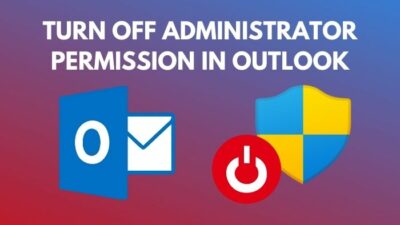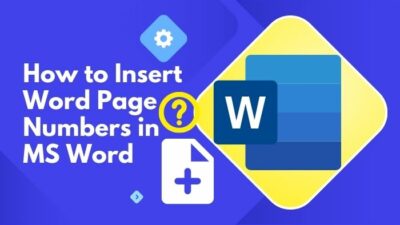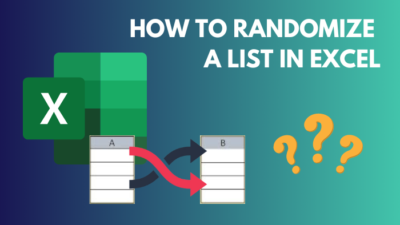From the start of mail technology, email filtering has been a fundamental objective. New technologies are getting implemented continuously to bring out the top results.
Ever since artificial intelligence and machine learning algorithms were introduced in Outlook search, you expect better top results from Outlook. Instead, it’s the opposite, unfortunately.
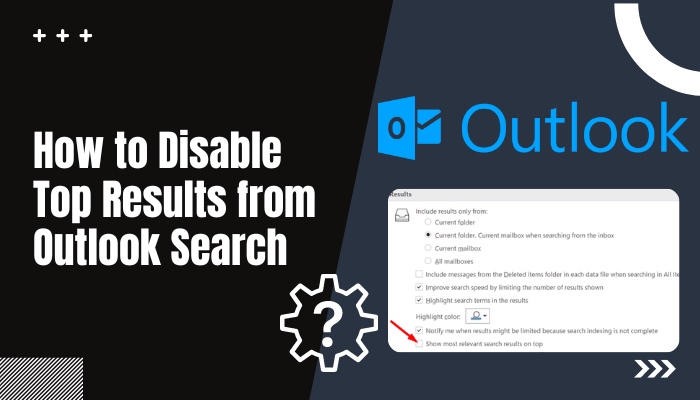
Outlook brings out your ancient emails from the artifact list and puts them on top of the search list as Top Results. Sometimes, the top results are so irrelevant that people feel like throwing them into the river. It’s both frustrating and dissatisfying.
I can understand your feelings if you’ve also experienced these awful results. But, there’s a way to disable the feature.
This article will explain everything about the top results and the procedures to disable them. Let’s start!
What is Top Results in Outlook?
When you search for emails, you intend for information or to understand a matter better. Top results always seek one’s attention, and you anticipate the best outcome from it.
From that desire, you may want to know about the top results in Outlook and how it works. So, what exactly are Top Results in Outlook?
The top results are a feature in Outlook that uses artificial intelligence or AI and machine learning to sort out the best results based on your query. While searching, top results appear at the first of the search list. Top results have it’s own section, which generally shows the top three results.
If the top results option is enabled, you may see irrelevant results at the beginning. The results are out of order according to their date.
Take a glance at the photo. Look closely, and you will find the irrelevance in the email’s date.
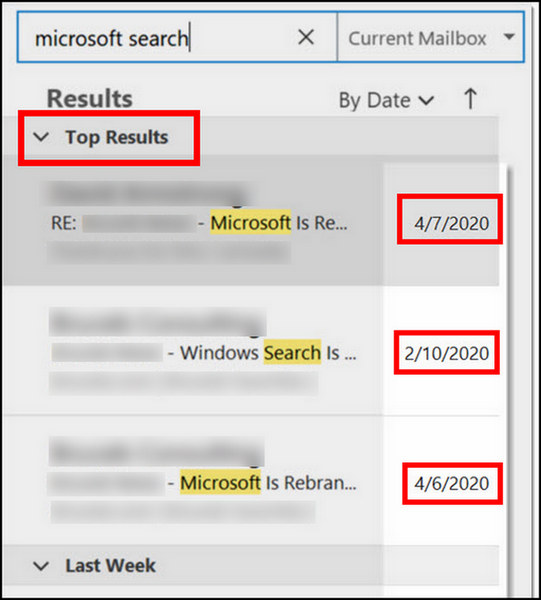
People don’t want to see inappropriate results in their searches. Some users mentioned that it looks hideous in the search list, but you can disable it without difficulty. Keep reading the article to know the procedure.
Also, check out our separate post on disable Outlook deleting confirmation message.
How to Disable Top Results from Outlook Search?
You can disable the top results feature from Outlook search by unchecking the box named Show most relevant search on top. Additionally, if you are an Outlook web user, you can turn it off by choosing the Don’t show top results from the settings.
The process is different for the Outlook desktop client and web version. It’s alright if you don’t know the steps. Consider reading the full articles to learn about the procedures.
Here are the steps to disable top results on the Outlook desktop:
- Open your Outlook desktop client.
- Go to Files from the top left bar.
- Tap on Options.
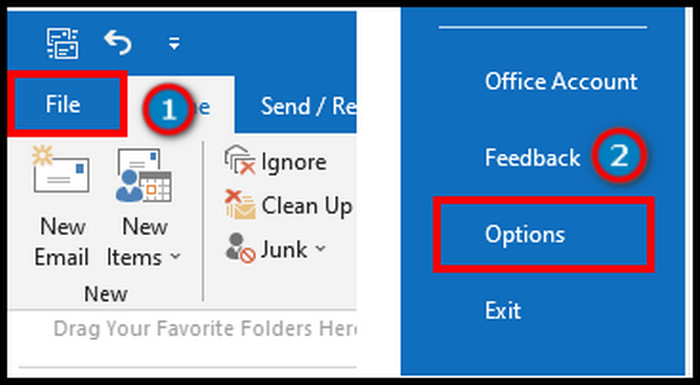
- Proceed to the Search tab.
- Uncheck the box at the bottom named Show most relevant search results on top.
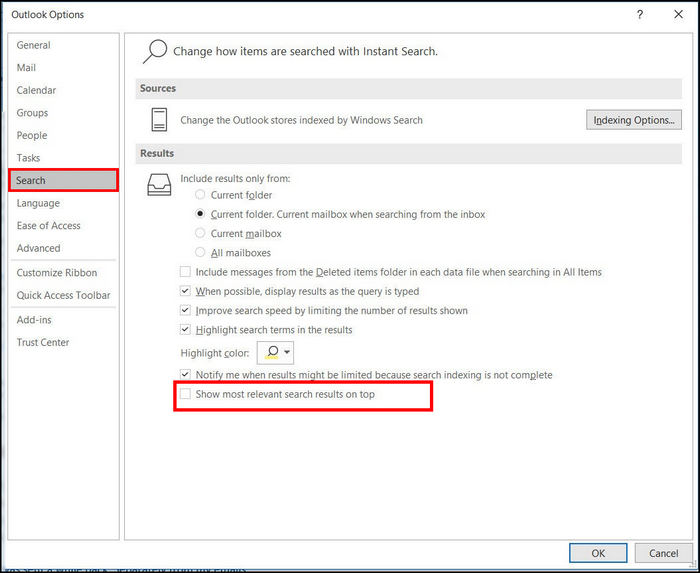
Users also mentioned that after occasional updates to Office 365, sometimes the feature comes back. You need to turn it off again when you face the same problem.
Check out our separate post on how to view message headers in Outlook.
If you are an Office 365 user or have a low-configured PC, Outlook web is your gateway. Disable the top search feature in the Outlook web version.
Here are the procedures to disable top results in Outlook web:
- Visit the official Outlook website.
- Log in to your account.
- Tap on Settings from the top right bar.
- Click on View all Outlook settings.
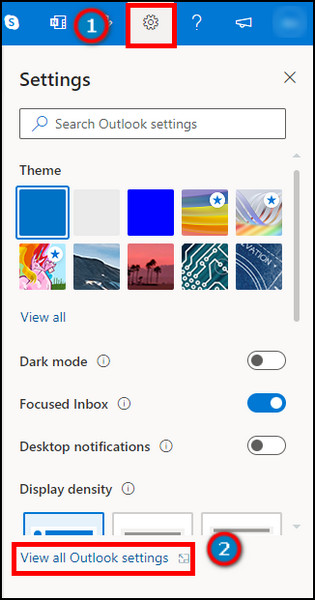
- Go to General.
- Press on the Search tab.
- Choose Don’t show top results.
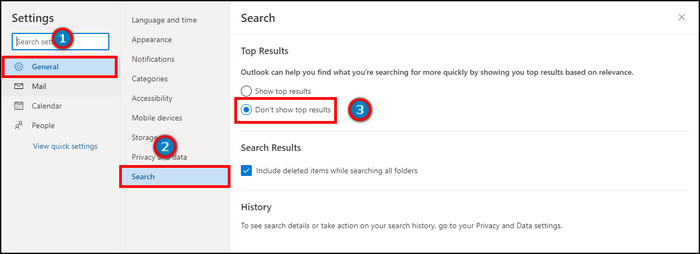
Disabling the top results will resolve the irrelevant results on the Outlook desktop and the web client.
Here’s a complete guide on how to add email signature in Outlook.
Frequently Asked Questions
How to turn off top search results?
From the Outlook desktop client, go to File > Options > Search > Uncheck the Show most relevant search results on top.
What is Outlook Instant Search?
The instant search helps you to find items in Outlook quickly. You can find emails by searching with a keyword. Also, you can narrow your search by using some conditions.
How do I change my search settings in Outlook?
To change the search settings, click on the drop-down menu beside the search box. You can select between the current mailbox, subfolders, all mailboxes, and all Outlook items.
Final Thoughts
Top results in Outlook can be very helpful. But Microsoft needs to work out more with the AI and machine learning algorithm to give the best and most relevant results.
You are not the only person who may find them unpleasant. Seeing the top results every day while searching can bother anyone.
In this article, I’ve covered all the procedures to disable top results from Outlook search, and I believe it will aid you in keeping the search result tidy.
Peace!