There is no doubt that:
RAM overclocking is vital for the PC Enthusiast and gamers. You can’t utilize your expensive RAM properly without overclocking it.
But you might be wondering:
Does overclocking memory modules bring any big change in a PC’s performance?
The simplest answer is:
Yes, it definitely does and i will explain it later.
You might be very confused about overclocking.
But the fact is:
After reading this epic DDR4 RAM overclocking guide, it will take you only 5 minutes to do the job!

In this tutorial I will show you the simplest way on how to overclock your RAM DDR4 to a suitable speed.
And I will also tell you if RAM overclocking is worth it or not.
I have answers to all your questions. So, sit back relax and let’s get started.
At the end of this post, I will tell you the pros. and cons. of RAM Overclocking.
Why Overclock RAM?
RAM are now sold at different speeds/frequencies. But you don’t get that speed at default configurations.
If you check the RAM speed you will see that the RAM is locked at a certain frequency.it is not fully utilizing that speed. To increase that speed you need to overclock the ram.
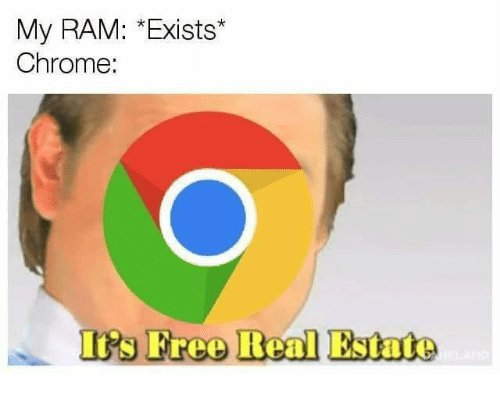
There are many advantages of RAM overclocking. Some of the advantages are more FPS(Frames Per Second) in games, more stable while multitasking etc.
Whatever you do make sure that your PSU is sufficient for overclocking.
If you don’t know anything about your computer’s Power Supply then check our post on what power supply do I have.
Which is Better? Faster RAM or More RAM?
This is the most common problem that a RAM buyer faces before buying a RAM. But the answer to this question actually depends on many factors.
In short:
If you have a good budget then buy ram with more speed. Or else, buy a less rated speed ram with of the memory I have discussed right above.
If you are a normal user, 8 GB RAM is sufficient for you right now. On the other hand, if you do random heavy tasks on your computer, for example, you open a lot of Tabs in your internet browser, or you play hardcore games on your PC, etc., then 16 GB is good for you.
Again if you stream games online or you do editing and other heavy tasks on your computer then you can even keep more RAM.
So, if you can buy RAM of this much sufficient memory I will recommend you to take RAM sticks of more speed.
On the other hand, if you are unable to buy this much memory then I will recommend you to get more ram with less speed.
Two Things to Ensure Before Overclocking RAM
One thing you need to keep in mind is that:
If you have overclocked your processor by increasing its base clock, your RAM will also get slightly overclocked. So, in this case, you will have to change the memory’s voltage, frequency, and timings for better performance.
Before proceeding, You need to make sure of two things.
As a safeguard, you need to ensure the current RAM speed and suitable frequency.
And here’s how you’re going to check both of these…
1. Check Your Current RAM Speed
To overclock RAM, first of all, you need to check the current speed of the RAM.
To do so, you need to simply open task manager by right-clicking the taskbar. Then you need to go to the “performance” tab. There you will find another tab for memory. Click on that, and you will be able to see the current speed of the memory modules (RAM).
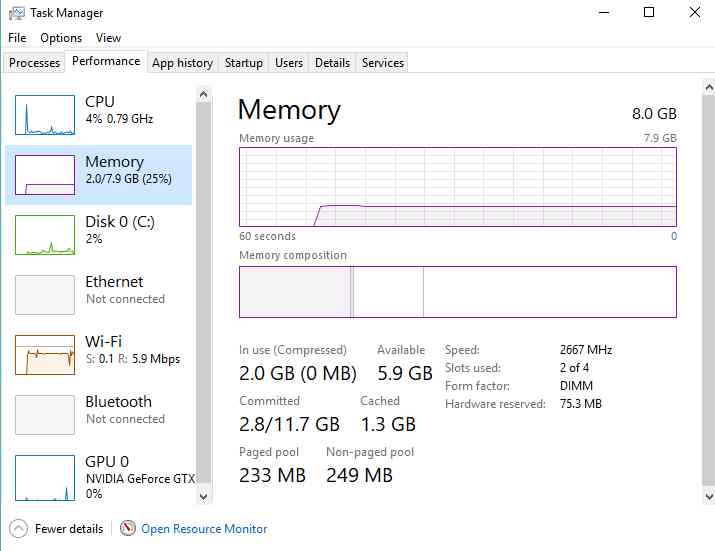
You can also check RAM speed by using the CPU-Z app.
To calculate the RAM speed in the CPU-Z app, you will have to double the DRAM frequency shown in the app.
For example:
If the DRAM frequency shown in the app is 1600 MHz, then the total RAM speed will be 3200MHz i.e. 1600 X 2 = 3200MHz.
2. Identify Suitable Frequency/Speed for Your RAM
For overclocking RAM, the most confusing part is to know about the RAM frequency you should overclock the RAM to.
Generally:
All the DDR4 RAM is locked at 2133Mhz.
But most RAM is sold at different speeds like 2400Mhz, 2666Mhz, 3000Mhz, 3200Mhz, 4000Mhz, etc.
Want to know the best part?
You can even overclock the RAM to a speed more than the rated speed of the RAM. The rated speed on the RAM’s body is the highest stable speed that is certified by the RAM’s company.
The easiest way to choose the RAM speed is to select the RAM speed less than or equal to the rated speed. Other than that, you can check the other speeds by restating the PC after saving the settings and running some heavy applications like benchmarks.
Jargon You Need to Know Before Overclocking
There are some terms you might not have heard before. But you will have to understand this thing now, or else your overclocking experience will be incomplete.
RAS & CAS: RAS stands for Row Access Strobe & CAS stands for Column Access Strobe in memory modules.
RAS to CAS delay: The time is taken to line up a RAS line and CAS in memory.
CAS Latency: The time which is in between the CPU requesting data and RAM sending it is called CAS Latency.
Active to pre-charge delay: The time seized for the memory access. It is also known as tRAS
RAS Pre-charge: The time required to disable one RAS line and activate the adjacent. It is also known as rTP.
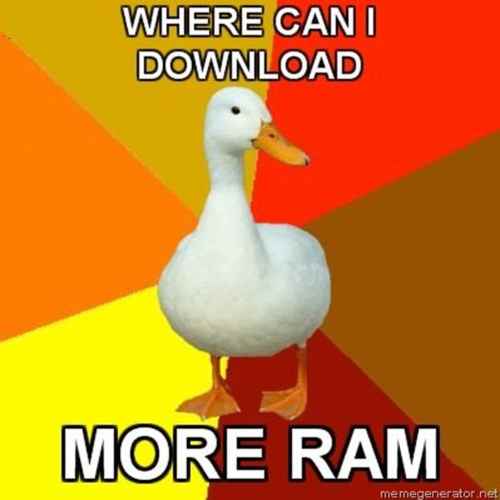
Best DDR4 RAM Overclocking Techniques
| Applicable To | RAM Overclockting Method | BIOS KEY |
|---|---|---|
| ASUS Motherboards | XMP / Manual | F2 |
| MSI Motherboards | XMP / Manual | Del |
| GIGABYTE Motherboards | XMP / Manual | Del |
| Others Supprted | XMP Only | F2/Del |
Keep in mind:
There’s no software-specific solution to overclock RAM.
Mainly there are two ways to overclock your memory modules. These are by using XMP and by Custom overclocking.
XMP(Extreme Memory Profiles) is a list of preset profiles which you can enable to overclock your memory modules automatically. but there are some problems with it which I will explain later.
So, the better way is the custom RAM overclocking method. In this method you can set the speed,clocks&voltages according to your needs.
How to Overclock RAM DDR4 using Custom Settings
I think you will agree with me when I say:
A little more effort is better than having a great loss.
And yes, custom overclocking is the safest way to overclock RAM, as here you can set the settings according to your PC’s capability.
Here Are the steps to overclock RAM on different popular motherboards:
Overclock RAM on ASUS Motherboards
Here’s how to overclock your RAM on an ASUS motherboard:
- Open the bios menu by clicking the “F2” or “Del” button while starting or restarting the PC.
- Go to advanced mode.
- Select AI Tweaker/Overclocking tab.
- Select AI Overclocking Tuner to Manual/XMP(Extreme Memory Profile)
- After that you will see options for DRAM Frequency where you can adjust the speed.
- Then restart the PC selecting the “Save and Exit” option (F10 for most mother boards).
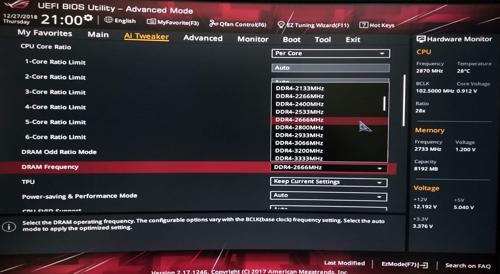
You may ask:
What about Ryzen ram overclockers?
How to overclock ram ddr4 ryzen?
Simple answer, The same way that’s discussed in the steps above.
DDR4 RAM Overclocking on MSI Motherboards
Msi overclock is very popular because of its BIOS is user friendly . MSI bios overclocking is easier than others because of the msi motherboard overclocking software.
How to how to OC RAM on MSI motherboard?
Here are the steps to overclock your RAM on MSI motherboard:
- Open the bios menu by clicking the “F2” or “Del” button while starting or restarting the PC.
- Click the OC tab and you will find XMP (which will automatically overclock your RAM to mostly the highest frequency).
- If you disable it then you will be in manual mode.
- In manual mode/Xmp disabled mode you will be able to set speed from “Adjust DRAM Frequency” option.
- Then restart the PC selecting the “Save and Exit” option (F10 for most mother boards).
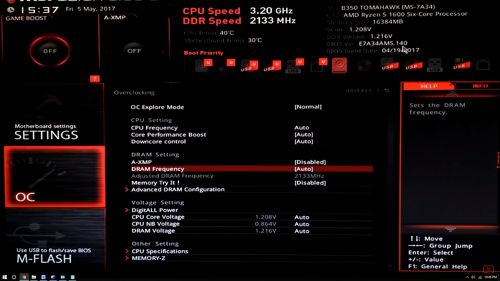
How to Overclock RAM on GIGABYTE Motherboards
The steps to overclock your RAM on a gigabyte motherboard are given below:
- Open the bios menu by clicking the “F2” or “Del” button while starting or restarting the PC.
- In the bios you will find a tab M.I.T where you can overclock your system.
- You simply need to select the XMP and click the “+” button to change it.to active manual mode you will disable the manual mode.
- You can then select memory frequency (MHz) and click the “+” button to adjust frequency.
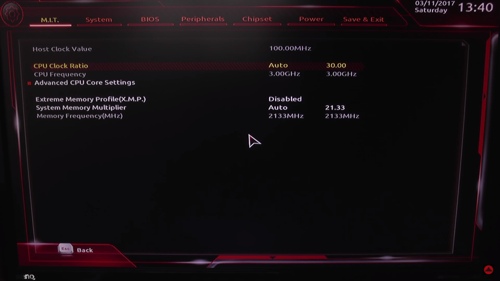
Overclocking RAM DDR4 by XMP
Simply I can say that:
XMP is an Intel technology. And it allows users to overclock their RAM very easily. It lets you choose multiple memory settings by simply selecting a different profile.
I will now discuss about how to overclock RAM using XMP in asus, msi, gigabyte motherboards.
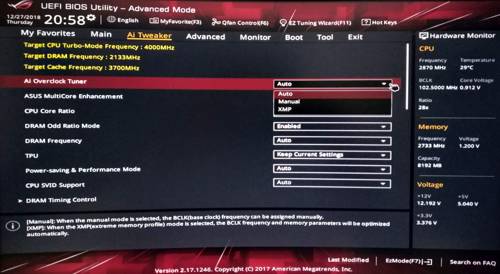
In the motherboard’s bios you will find XMP (if supported) and you will need to enable it to overclock your RAM.
XMP in most cases have an options of 1-3 profiles to choose from. You just need to select your desired profile and restart your PC to experience the new speed of the RAM.
One thing you should know that:
Your PC’s power supply or your RAM might not do well with the speed given by the XMP.
Some times you can even burn your RAM too for this reason. so, there is a risk in using the XMP profile.
It gets worse:
If you are using XMP and you are not sure about the power needed for that speed and your RAM’s capability.
What’s the bottom line?
XMP is only for the High-end RAM power by High-end power supplies
DDR4 RAM Overclocking Benchmarks
Here are some tables which will give you a clear idea about FPS in some games with different RAM speeds.
Apex Legends:
RAM speed | 2133 | 2400 | 2666 | 3000 | 3200 |
FPS | 253 | 285 | 300 | 303 | 315 |
PUBG:
RAM speed | 2133 | 2400 | 2666 | 3000 | 3200 |
FPS | 72 | 73 | 79 | 80 | 83 |
FORTNITE:
RAM speed | 2133 | 2400 | 2666 | 3000 | 3200 |
FPS | 267 | 290 | 306 | 312 | 318 |
DOOM Eternal:
RAM speed | 2133 | 2400 | 2666 | 3000 | 3200 |
FPS | 90 | 94 | 97 | 98 | 103 |
GTA V:
RAM speed | 2133 | 2400 | 2666 | 3000 | 3200 |
FPS | 118 | 119 | 121 | 123 | 130 |
After observing this chart you can clearly say that, RAM speed does matter. RAM speed has a great impact in your gaming performance.
Another thing that confuses a new RAM buyer is, which one to buy? a ram with more speed or more memory RAM stick with less speed.
Remember that, a ram overclocker is always a PC enthusiast as he always wants to get the best out of his PC.
Memory overclocking is a must for all PC gamers. Gamers often use ram overclocking software to overclock RAM. but it’s safer to overclock ram by the methods we have shown in this post.
Is RAM Overclocking Worth it?
You have already checked the benchmarks of varieties of games above for different types of RAM speeds. Higher RAM speeds will also give you better performance while web browsing and other Ram intensive tasks like recurring calculations video rendering, and running different apps.
There are many people who buy expensive PC parts and play games without overclocking the RAM modules. This disallows them to enjoy the full experience of their gaming PC.
Basically normal low priced RAM cannot be overclocked much. Basic motherboards are also unable to overclock the RAM. For people having system like that RAM overclocking isn’t worth it.
But here’s the kicker:
The expensive RAM are made mostly for that high speed. So, expensive RAM buyers need to overclock that RAM to utilize it’s speed.
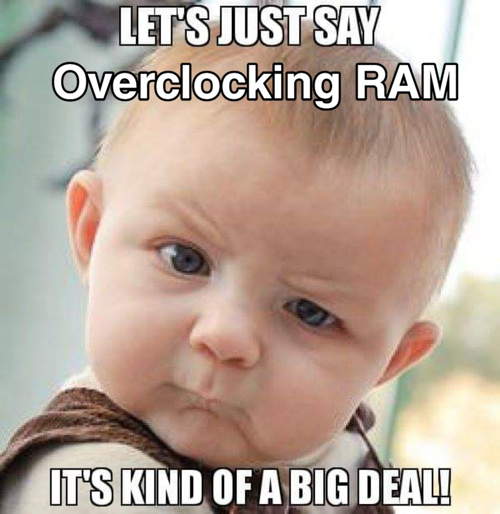
Better RAM speed can extremely upgrade your gaming PC’s performance, and it can ensure you a good gaming experience.
So, you can be sure that your RAM overclocking will be worth it if you are running an overclocking type of system.
Looking for a suitable RAM for overclocking?
Recently G.skill has released their Trident Z royal series of memory modules, which can be overclocked up to 4600 MHz (rated).
Memory Overclocking Problems and Their Solutions
There are risks in any overclocking process of the components of a PC. So, you will need to overclock your RAM cautiously.
After overclocking you might find problems like:
Blue screen of death, Restarting/shutting down of PC automatically, PC not turning on properly, etc. If you face such problems then you can be sure that your RAM’s overclocked frequency is not suitable for your PC.
So, you need to change the frequency again by the same method to a safe and stable condition.
If you face error 0x0001 while opening Geforce experience, then here’s the fix.
NOTE: You need to overclock the RAM between the default speed to the rated speed and set voltages accordingly or you might fry your RAM. I will recommend you not to use excessive voltage.
Advantages and Drawbacks of Overclock Memory
RAM overclocking has some drawbacks, too, instead of having such great advantages. So, here are some pros. and cons. of RAM overclocking:
- »The RAM speed is utilized. RAM is more expensive for that speed. so you can say the money is fully utilized.
- »RAM can be overclocked more than the rated speed if it’s perfectly done.
- »This simple task can increase your PC’s performance to a great extent.
- »Sometimes the RAM gets fried if they are overclocked in the wrong way.
- »RAM overclocking can reduce the life span of the memory modules to a great extent if the heat sinks aren’t suitable.
- »RAM overclocking is not worth it if you are using a poor-end system with good RAM.
Frequently Asked Questions
Some common questions I have been mostly asked about RAM overclocking guide are:
Question: Will two RAM of different brands and speeds work fine?
Answer: Yes, Two RAMS of different speeds and brands will work. But it’s not recommended to use as you can fall in to troubles like blue-screen of death and PC automatically restarting after booting. Before buying RAM you need to keep in mind that, RAM of different form factors(DDR2, DDR3, DDR4 etc.) will not work at all. In case of overclocking memory modules of different speeds and different brands, you should be selecting the speed of the RAM which has the lowest rated frequency.
Question: Does RAM overclocking brings any change in Gaming performance?
Answer: Yes, it really does, but you might not find those changes in every games as some games do not require that much of speed.
Question: How much speed can i get from a good Memory Module?
Answer: It depends on it’s ratings you can speed up your RAM up to he ratings or even more than that if the heat sinks of the RAM are good and the power supply is enough including the cooling system.
Question: Does overclocking do any harm to the RAM?
Answer: Not quite, but if it isn’t done perfectly then it may reduce the life of the RAM.
Question: Which Intel processor motherboards are the best for overclocking RAM?
Answer: obviously the z270,z370 & z390 for now.
Question: Is XMP suitable for overclocking RAM?
Answer: Yes, but only if you have a good cooling system and enough power from your power supply.
Final Thoughts
Some of you might feel afraid to overclock your memory modules. But there is nothing to fear of. You can easily overclock your memory modules following my guide.
Just be careful with the ratings. I will recommend you not to go to a speed level above that unless you have good cooling system and there is enough power left from your power supply.
Any Pro tip for overclocking DDR4 RAM?
Set the clock speeds to the rated speed or slightly above. And for voltages, you can set 1.5v dram which is 100% safe. if you face problems you can set it to 1.15v, 1.25v, 1.3v & 1.4v respectively
So, here’s the deal:
If you have a high-end gaming/workstation PC then you should definitely overclock your RAM.
And for those who are enjoying the stock performance of the RAM, I will say carry on.
But there is no meaning in spending the money on high frequency rated RAM with more price if you aren’t overclocking them.
High speed rated expensive RAM is made for overclocking.
So, what are you waiting for? Give it a try and give us feedback.





Excellent Article.. Thank You Soo Much.. Loads of Love from India.