When you and a friend both own a pair of AirPods, you can link them to a single device (iPhone/iPad/Mac) and listen to the same audio. It’s only possible due to Apple’s magical audio-sharing feature.
While this feature is available for most new Apple devices, many users still don’t know how to utilize it properly.
So, in this article, I will guide you on the appropriate approach to pair two sets of AirPods to the same mobile device.
Let’s begin!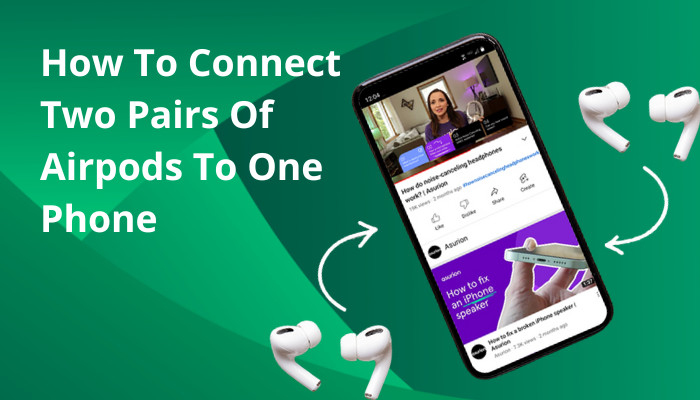
What Devices Support Apple Audio Sharing?
Using Apple’s audio-sharing function, you may connect two pairs of AirPods or AirPods Pro to one device and play audio from your phone or iPad to both sets of earphones. Apple introduced the audio-sharing feature on iOS13, only three years after the release of the first AirPods.
To connect two sets of Airpods to the same device, you must need audio-sharing compatible mobile phones (Apple devices operating on iOS 13 or higher).
Here are the devices that support Apple audio sharing:
- iPhone 8 to iPhone 14 pro max
- iPad Pro 12.9-inch (2nd generation or higher), 11-inch, 10.5-inch
- iPad Air- 3rd generation
- iPad mini- 5th generation
- iPad 5th to 10th generation
If you have one of these devices and two pairs of AirPods Pro/ Max, you are good to try connecting them at the same time into a single phone.
Also, check out our separate post to know can you sleep with AirPods in.
How to Connect Two Airpods to One iPhone/iPad Simultaneously
Once you confirm that your device is compatible with the Audio sharing feature, now it’s time to link two pairs of wireless AirPods to your iPhone/iPad.
The process is very simple and quick. Just make sure you follow the steps sequentially.
Here are the steps to connect two AirPods to the same phone:
- Go to Settings and then Bluetooth on your device.
- Enable the Bluetooth switch.
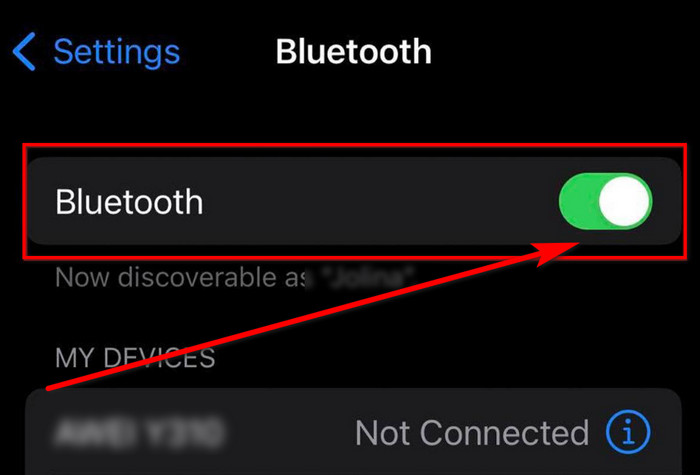
- Put both sets of AirPods in their charging case and close them.
- Open the case of the first AirPods. You will see a pop–up showing a setup animation on your device.
- Tap Connect and exit the pop-up.
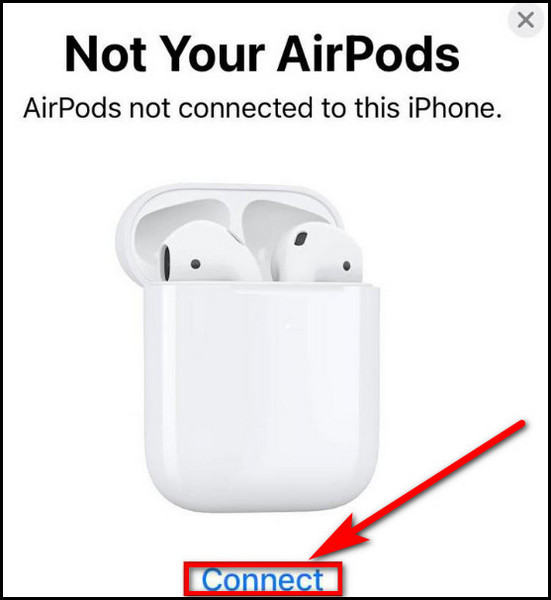
- Open the case lid of the second pair of AirPods.
- Press and hold the setup button on the back of the case for a few moments so that the setup animation appears.

- Tap Connect.
- Swipe down from the upper right corner of your mobile screen to open the Control Center.
- Tap the AirPlay icon.
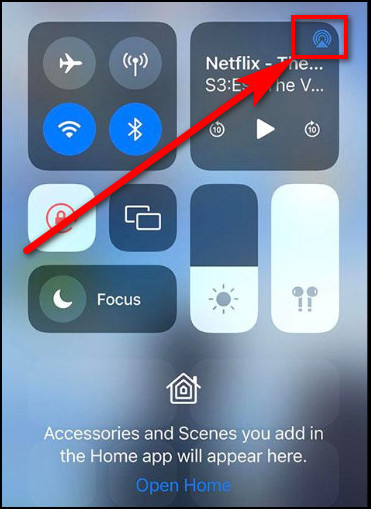
- Select both sets of AirPods by tapping the circle next to their names.
- Press play on any music track. You should hear sound out of both sets of earbuds.
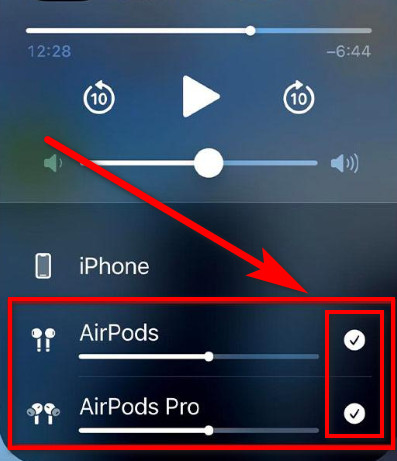
That’s it. You have successfully joined two pairs of AirPods into a single mobile device.
You can also adjust both the AirPods from your connected device. Read the following to learn how to do it.
Also, follow our other guide to know can you track AirPods with serial numbers.
How to Adjust or Stop Audio Sharing on an iPhone or iPad
Once properly pairing both AirPods to your single device, you will find separate volume controls for each set of AirPods on your lock screen. Each listener can customize the volume, pause, play, or stop the music per their requirements.
You can also find the same functionality in the Control Center of your Apple device. Just Swipe down from the upper right corner of your mobile screen to open the Control Center.
Then, tap on the Airplay button at the top–right corner, next to the currently active audio. There you can find both earbuds connected, and you can choose one and control as you prefer.
Once you finish listening to your heart’s content, you need to disconnect one pair of AirPods from audio sharing from the Control Center as well. To do so, open the AirPlay section from your Control Panel > tap on the check box next to the device you want to disconnect > Disconnect. 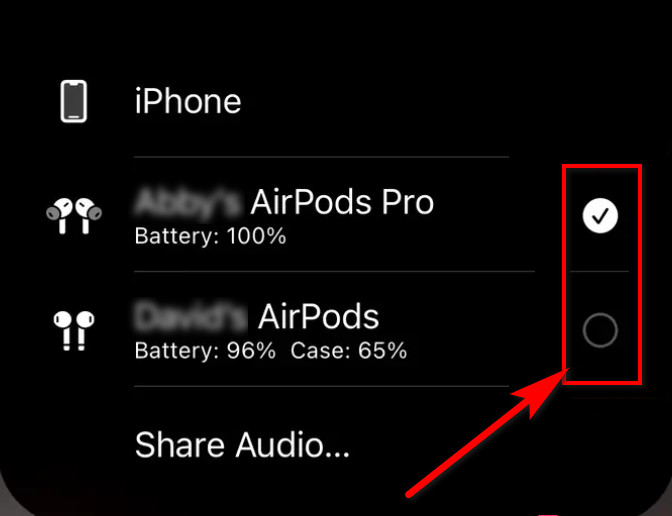
Also related, to why do my AirPods keep pausing.
FAQs
How do I split AirPods between two devices?
You can not connect your AirPods to two separate devices simultaneously.
How many AirPods can you connect to one phone?
Through Apple’s Audio sharing feature, you can connect two AirPods to one mobile device at max.
Why can’t I connect two AirPods to my iPhone?
If your iPhone is incompatible with the Audio sharing feature and you misconfigured AirPods in the Bluetooth device list, you can not connect two AirPods to your iPhone/iPad.
Bottom Line
With the introduction of Apple’s audio-sharing feature, joining two AirPods into a single device has become easier than ever.
Hopefully, after reading the article thoroughly, you now know the appropriate way to link multiple AirPods to one device.
Still, confused or have queries on related Airpods? Feel free to comment down below.




