Sometimes it could be tough to tell what exactly is interrupting your Power Supply from turning on. This problem is because of the complexity of modern computers.
Whether the cables are not connected well or the motherboard is not in good condition, you can check and tell why your power supply is not turning on.
Here, I have described the possible and most common cases of the power supply not powering on. Follow the scanning processes and modifier options to dive deeper into the solution.
What to Check When the Power Supply is Unable to Function?
To check the cables and the components inside your CPU, ensure the connection power strip and switch. On every power cycle, your PC will go through 3 crucial steps.
- The power: Your pc will receive power from the power supply. Usually, lights will turn on, and the fan will spin.
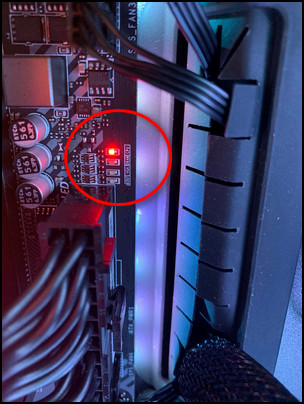
- Power on self-test: The motherboard of your PC will initialize all the hardware attested. Your display will turn on, showing the company logo.
- Boot: Your PC has an operating system like windows. Once you see the login screen after clicking the booting option, your PC is successfully booted.
Note: Ensure your hands are dry and clean before touching any hardware, and never handle any electrically active component directly by touching.
Read more on what power Supply do I have.
Here are the troubleshooting methods you should follow when PSU is not functioning:
1. Check for loose Connection of Wire.
Ensure your power cord is securely plugged into the PC and your power supply switch is on. Check your power strip and outlets by replacing them. If the power strip and outlets are working correctly, open up the pc and check the primary power suppliers. There are three main power connectors that we are going to fit.
● 24 Pin Power Cable.
This power cord is usually located on the upper right edge of your motherboard. Most power suppliers have a clip you need to squeeze to pull the pins out. Check if the 24-pin power connector is connected correctly to the motherboard. You will require force to plug this one, as the structure is critical. Ensure there is no gap between the plug and the plastic cables.
If the power button gets disconnected or broken, your computer will not turn on. Generally, the power button is connected to a set of pins at the motherboard’s lower right corner. After discovering, you should check if any are loose or dangling. You will also find a group of cables with written what they are for on top of each plug. The line of the power button will have Power SW written on it.
You will need to remove the power button plug to expose the pins. Now take a metal object like the spike of a screwdriver and bridge the two pins of the power. Your power will be on, and the fan will be spinning.
There is a chance that one of the components inside your CPU is disconnected. You can reseat all the hardware again to check which one is disconnected or needs to repair. You can also replace the piece of hardware that you suspect is not okay.
Check out the easiest way to test Power Supply.
2. Inspect Monitor
Sometimes your monitor can get into trouble consuming power. If the monitor is not displaying anything, anyone thinks they have an issue with the power supply. You should check the cables attested to your monitor, and you also can replace those and check if there are any flaws with those.
3. Perform a lamp Test
Ensure and check the source of power that the computer is plugged in. Sometimes when we think there must be an internal issue, the main problem is the power source. You can plug in other devices like TV and electronic things to check whether or not the power supply is supplying power. High peach noise or unusual smells can indicate a spoiled power adapter.
4. Remove the Battery
To find out what is causing the problem, you can remove the battery from your PC and try only the AC power adapter to run your computer. So try to power up your PC with the AC power to know if you have any battery problems. If the computer is functioning, you can use the AC power until you replace your battery.
5. Check for Beep and POST Codes
Beep codes are the indicators of any hardware-related problems your computer is facing. If you listen to one beep, your computer must be okay, but hearing several beeps can indicate a functional disorder.
Many motherboards have hexadecimal displays. A POST (Power on Self Test) code is displayed on the motherboard screen, showing where to start the diagnosis. If you do not have a screen on your motherboard, you can install a POST test card that will show the concern.
Also, check out our separate post on Best Corsair PSUs.
6. Replace the CMOS Battery.
You can find the battery in the motherboard, which can also run out of functioning ability. Generally, you can change the battery when you have been using your PC for a long time and have not changed the CMOS battery, It will not cost you much, and you can find it in any tech shop near you. A bad COMS battery can be a general reason for not receiving a power supply.
7. Update Motherboard BIOS
In case your motherboard is not updated, you should update it. There can be complexity in updating your motherboard because of the version you are using. You can generally search online and get your preferable version details. Not updating the motherboard can occur problems blocking the power supply. In such cases, you probably are using an old motherboard version, so ensure to correct it.
Go through our epic guide on how to know if you need a new Power Supply.
8. Unplug the Hard drive and RAM
The power supply can stop because of RAM and hard drives. You can take a rubber and clean the edge of the ram and the hard drive before plugging it in again. If you do not have an extreme troubleshooting issue, your power supply may work a few minutes later. While cleaning the RAM and HDR, you should be very careful because you may destroy a part of the critical component.
FAQs
How do I force a power supply to work?
Short between the green and black wires (in the 24-pin connector) with the two edges of a naked paper clip. It is the 4th and 5th sections that you be shorting.
How do I test my power supply?
Shut off your PSU>Unplug all the cables without the main AC cable and the 24-pin cable>locate the 16th and 17th pin > Bend your paper clip, so it can insert in those holes> turn on your PSU> see if the PSU fan turns.
What does a Blinking light in the CPU mean?
One blink per second means your power supply is off or in redundancy mode. Two blink per second mean the power supply is updating in firewall.
Final Thoughts
Postcodes, motherboards, and hardware tests can easily indicate the problem in the power supply. If you have a problem in connection, it could easily be detected and solved by plugging it well or replacing a part of the CPU. Otherwise, you may need to troubleshoot deeply.
I have shown the most common facts and what you should do in those cases. This article can help you quickly troubleshoot your issue of the power supply not working. If you have any other inquiries, please comment below to get the finest answers.




