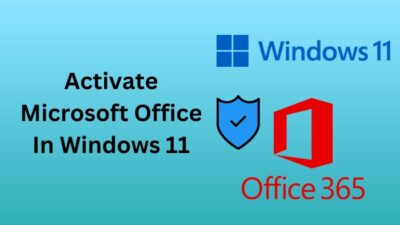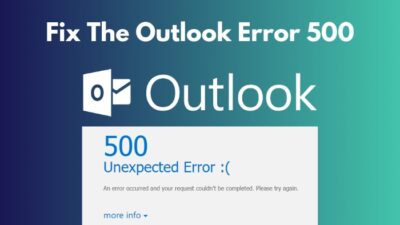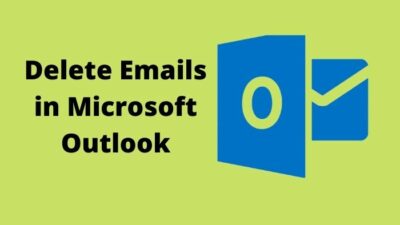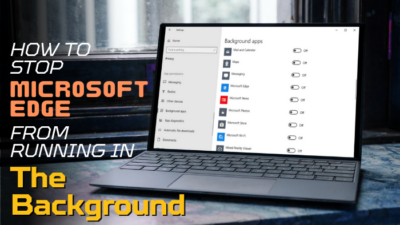Microsoft Teams is one of the most popular platforms for communication and meetings and has become obligatory since the pandemic hits the world. From that moment on, online meetings have become a must-do for every user.
When speaking face-to-face, we concentrate on the complete personality of the person we are communicating with. But when we are on the phone, our voice is the only focus. The situation becomes more challenging when the voice gets interrupted in the middle of a speech by another noise, which is really annoying.
To prevent such interruptions on an ongoing call, Microsoft Teams provides the option of muting. But some people misuse it occasionally. When someone else mutes us on a conference call, whether for a cause or no reason, we start to wonder who has done it.
So is it possible to know who muted you on the Teams’ call? Let’s find out in this article.
Can You Check Who Muted You on MS Teams?
There is currently no way to find out who muted you on Microsoft Teams. The only people that can mute other attendees are speakers. Keep in mind that presenters have the power to mute other presenters.
If you are a presenter and you unexpectedly become muted, ask your other presenters who clicked the Mute button. However, in case you mute someone, they won’t be able to tell that you did it.
Another fact of Teams’ muting system is that the meeting members may silence themselves but are not allowed to mute their fellow participants. Attendees may unmute themselves when they accidentally mute others. But you can’t find out who mutes you.
Check our new post on how to fix Microsoft Teams you can’t send messages error.
Why does the Presenter Mute Participants?
There are two primary reasons why speakers choose to silence other participants. Either they are disrespectful and disobey the rules, or there is excessive background noise.
All organizations have their own rules and regulations, and these boundaries are also applicable when you attend a Teams meeting. There are some basic manners that you should maintain while you are in a meeting, such as no abuse, no offensive words, respect for other attendees, etc.
When you break any of these moral values, you will most likely be muted and can even get kicked out! So maintaining a purified environment is a must-do job for every participant.
Check our new guide post: Microsoft Teams set out of office alerts.
How to Mute Participants on MS Teams
There are two levels of the muting process on Microsoft Teams. One where the speaker mutes attendees, and they can unmute themselves at any moment. Another one is Hard Mute, where if the presenter mutes anyone, the attendees won’t be able to unmute, no matter what they do.
When any participant is misbehaving or causing noise that creates chaos, or the presentation requires a quiet environment, the speaker can simply mute the member(s). The presenter can simply hit the Mute all button to mute them. 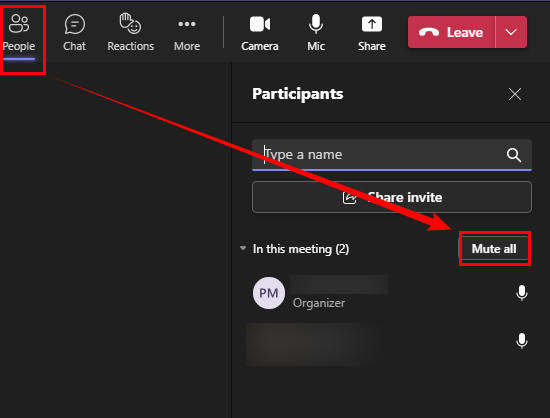 It is effective when the participant has no idea about the noise that comes from his end.
It is effective when the participant has no idea about the noise that comes from his end.
But when the member re-opens the mic, which is easy to do, and the noise keeps coming, the speaker can hard mute that participant. When that happens, the participants get hard muted and can never unmute themselves during that meeting. However, the raise hand feature will still be available for them to interact.
Here is the method to enable hard mute on Teams meetings:
- Select the People button during the meeting.
- Click on the three-dots menu of the Participants section.
- Select Don’t allow attendees to unmute.
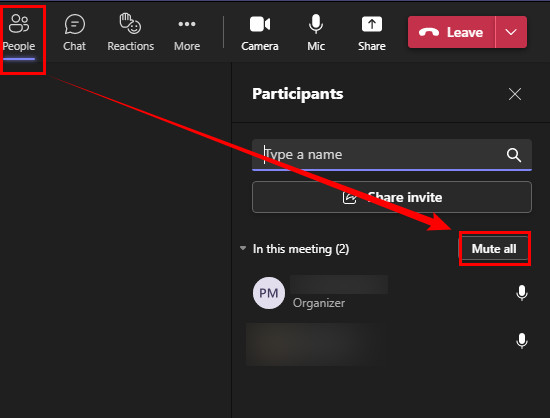
However, when you make any attendees a presenter, they can unmute themselves.
Also, read how to solve Teams not working on WiFi.
Frequently Asked Questions
How to check who removed you from Microsoft Teams?
Unfortunately, you will only be informed that someone has removed you from a meeting or call on Microsoft Teams. There is no such way to know who removed you.
Can Teams hear you when muted?
When your microphone is turned off, no one can hear you, even Microsoft Teams. Teams will not collect audio input from your microphone after selecting the Mute option. You may rest confident that none of the conference attendees can hear you.
Can someone unmute me on Teams?
On Microsoft Teams, you cannot unmute someone. If someone else gains control of unmuting others, they may unmute them.
Final Thoughts
So the question of, can you see who muted you on Microsoft Teams? answers in a line. No, you can never know who muted you during the Teams meeting until they reveal it willingly.
At the end of this article, I can only suggest you behave yourself and ensure a meeting-friendly environment in meetings to avoid getting unwanted mute.
Thanks for reading this article. Talk to you in the next one.
Peace!