You’re working on a serious project when suddenly you discover your computer is showing poor performance, for example, opening heavy apps like Photoshop, MATLAB, etc., taking much longer files than before. Or is your system freezing?
We all have been there. Finding what causes this problem can be very confusing. But don’t panic. Before I was an expert, I was on this very shoe of yours.
Don’t skip any part, as I will explain a lot of stuff regarding this issue. Skip when necessary; otherwise, go through every topic I’m covering. It’ll both vanish all your doubts and give you an idea about what to do.
So, can RAM overheat?
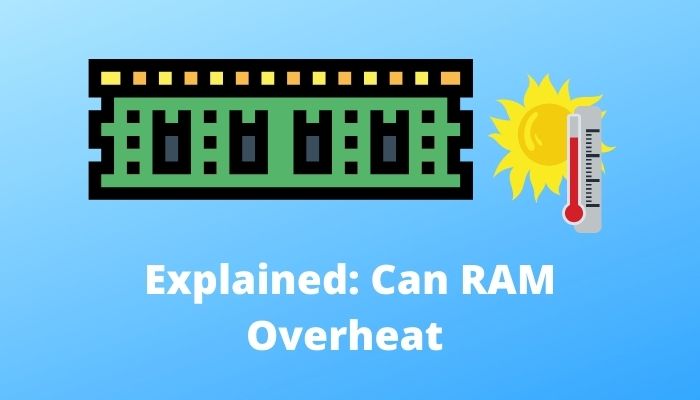
If anyone asks you whether a RAM can overheat or not in 2021, without any hesitation, say ‘Yes’.
Why?
To find this answer let’s dive into it, will you?
Is my RAM overheating?
Before you start, first, do know what overheating is.
When your computer produces too much heat to handle, it is called overheating. It can be caused due to poor cooling system, dust, insufficient power supply, damaged hard drive, and so on, and it can also be caused for the RAM.
As you are already aware that your RAM can overheat, you must know the procedures to check yours. Following the steps, you can make sure your RAM is okay or not.

Pay attention to the beeps
When you start your computer, it is widespread that you listen to one, two, or a series of beeps. Your computer beeps while booting up your system. If your computer makes multiple shorter beeps, or one long beep, I mean, other than usual, you should know that there is a problem in your PC’s system, including an overheating RAM.
As beep codes vary from PC to PC, depending on the BIOS, go search in the manufacturer’s website to understand the meaning of the beeps your PC makes.
Run a Diagnostic Tool
Go to your browser and search for third-party diagnostic tool software. Memtest 86 is a great troubleshooting tool you can use, and it’ll help you show the condition of your PC components, find the problem you’re facing, and suggest how to solve them.
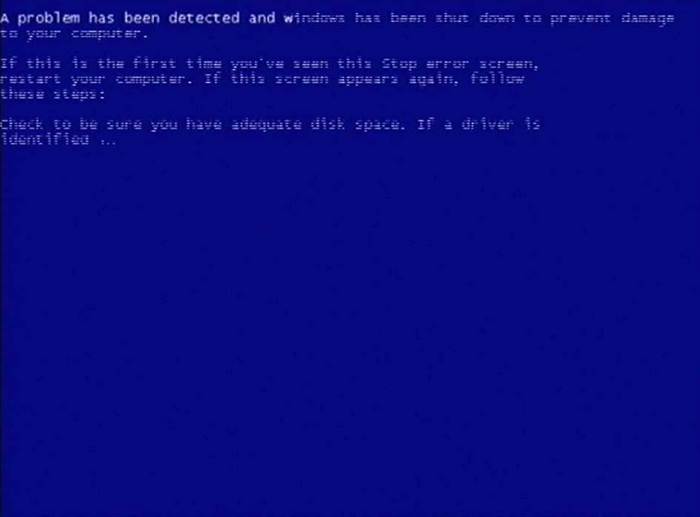
Check your memory sticks
If you’ve got multiple memory sticks, remove one and run your PC with the others. If your problem is gone, the removed one has a problem. If not, perform the same procedure with the others. Thus, you’ll find out which one is defective.
If you can’t solve your problem following these measures, I suggest you contact an expert or visit a repair shop.
So, why is my RAM overheating?
Your RAM is overheating due to different causes, such as overclocking your RAM, and the system’s cooling isn’t sucking off sufficient heat, having corrupted files in the system, and so on. Before the days of overclocking, this was an unusual issue. But, nowadays, it’s definitely not.
Also, check out our expert’s recommended best Corsair RAM.
What happens when RAM fails
Out of all your PC components, RAM is one of the most significant parts. Though we don’t tend to care much, it has higher rates of failure among other parts of your PC in 2021. Here are some consequences when RAM fails:
You will Experience Random Crashes
Opening an app, if you see a blue screen saying, “Your PC ran into a problem and needed to restart. We’re just collecting some error info, and then we’ll restart for you”, you can easily understand that there is a problem with this software. Besides, it can be a hardware problem.
But if the crashes happen randomly, there is a great chance that your RAM is defective. Also, you could find that every time you try to install new software, the computer crushes.
You will face Random Reboots
Earlier this week, I was completing a tiresome task given by my boss, and suddenly my computer restarted. I thought of my RAM problems last year. But later, I found out that it was not an indication of a RAM issue.
But if you have restart issues frequently on your PC when starting, this could be a sign of RAM failure.
You will encounter Decreasing Performance
One of the biggest problems you will face when your RAM is failing is when the more you use your PC after powering up, the slower it becomes. It is not obvious that this problem is caused by the failure of your RAM. It could also be a CPU problem.
But if you are not sure about this incident decreasing your PC’s performance, it might be the RAM’s condition.
You will see an Incorrect RAM Displayed
It is easy to check how much RAM is available to use.
- If you are a Windows user, right-click the Start menu and go to System. Click About, and you will see the amount of RAM your computer has.
- If you’re on Mac, click on Apple, and then About This Mac. Select Overview you’ll see your Mac’s statistics. You’ll also find the RAM your Mac has got.
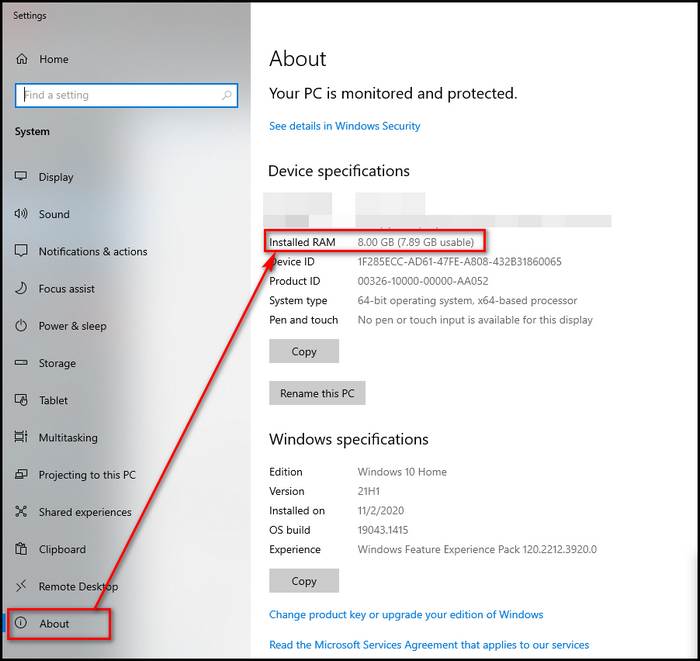
If the amount matches the required amount, you’re good to go. If not, there is definitely a problem with your RAM.
In addition to this, you can try troubleshooting your RAM by following our separate article that deals with this. Go check it out.
Can RAM Overheat your CPU?
Last December, I was working on a project using Photoshop and MATLAB. Suddenly, I noticed my CPU utilizes almost 100% of its efficiency on the work I’m performing. Besides, I observed that there is an increment in overheating of my CPU.
‘Why’ came to my mind instantly.
But after removing one of my memory sticks, I found out that all this hassle was caused by one of my damaged memory sticks.
So, yes. RAM can overheat your CPU.
When there is an overheating in your memory, the RAM can’t perform its task swiftly. Here the CPU comes and tries to process the information and get the job done. But when it’s too heavy to control, the CPU tries its best to cope up, and thus overheating occurs.
What happens when RAM overheats?
When RAM overheats, your PC will work slowly; opening a file can take a zillion years. It will slow down and operate at a lower speed.
Don’t forget to check out some of the best 3200 MHz RAMs for a faster gaming experience.
How can you fix your RAM overheating?
I talked about a lot of things regarding RAM overheating. So, all that is left of RAM overheating is how you can fix it.
The methods and measures I’m gonna suggest when you face your RAM overheating is:
Remove your RAM
When you are done checking which one of your sticks is damaged, remove it. Make sure you’re done with it, and order a replacement.
Note: Don’t forget to test each memory module in each memory slot. Who can say your slots are not faulty?
If you find your memory modules faulty, replace your motherboard. There is no way to fix your memory modules and make sure the indention on the bottom is lined up perfectly with the slot.

Clean the Vents and Components
As H. Jackson Brown said, “You either make dust or eat dust.” So does the computer, and at least some of it.
Clean your PC at least twice a year. If you have two pets or more like mine, make sure you clean it once in a while.
Get a Sufficient Power Supply
Get a power supply according to your motherboard. Whether you try overclocking or not, make sure the motherboard, RAM, and other stuff are collaborating perfectly.
Conclusion
RAM overheating can cause your PC dead stop. Try the methods mentioned above to check whether it is a RAM overheating problem or not. If it is, then follow the instructions and fix your PC.
If you are not tech-savvy or comfortable opening your PC, go to the nearby local store, and fix your problem.
Do not forget to comment below if you have any queries




