Is your CPU usage very High? You want a solution, and your neighbor told you to increase your RAM. But you are not sure if it works. You want to be 100% sure before spending any money.
You are in the right direction. Here you will learn the truth about RAM & CPU usage.
For most of my life, I’ve been a low-budget gamer. And for this, I’ve spent a lot of time working with computers, creating a lot of PCs by spending as little money as possible.
I encountered the same problem the first. And after doing my research on the internet, I’ve got the best answer for this.
So read this article thoroughly, and you will clear your confusion.
Does Extra RAM Help CPU Usage?
No, CPU usage doesn’t depend on RAM. However, Extra ram helps CPU performers better. Because the extra ram helps the CPU access files faster. Faster accessing files can improve the performance or speed of the CPU. But the CPU usage/memory can’t increase by adding more RAM.
The CPU (processor) is the brain of the computer. CPU is responsible for all the data processing operations. A CPU has its own memory called cache. Its usage mainly depends on what workloads your CPU is running.
The CPU core is like the hands of a person. The more hands you get, the faster you work.
So in the case of the CPU, the more core the CPU has, the faster it completes its task. And this will lower CPU usage. On the other hand, the RAM is a fast storage data center where the CPU puts some essential data to access in less time. The more RAM you have, the faster you can access data, which makes the CPU faster. But it won’t decrease the CPU usage.
The RAM isn’t only storage that helps the CPU access files more quickly, but it allows the CPU to run more processes simultaneously.
Example: If you have more RAM, you can run a high-profile editing software with an office application and also listen to music at the same time.
Will More RAM Make Your PC Faster?
Yes, the more RAM you have, the faster the CPU can access the necessary file. So the CPU can process the file more quickly. Not only that, but the CPU can also run more programs at the same time. So having more RAM increases the productivity of the CPU.
But make sure the RAM you get supports your CPU. If Your Motherboard & CPU can’t handle half the speed of your RAM, then increasing the RAM will be useless.
You can find on your motherboard company’s website the max amount of RAM it can handle. The RAM will only increase the performance if it’s within the limit of the MOBO and CPU.
We have delved deeper into the subject of RAM increasing your computer’s speed. Do check it out.
How Much RAM is Better?
Every professionals and personnel have their variations of needs; for that, they need different sizes of RAM. So there is no one-word answer to how much RAM is enough for you. The maximum amount of RAM you can install on your motherboard is invariable. The information is provided on your motherboard website. But the necessary amount of RAM you need to complete your task is based on you.
Here I tested some RAM to a variety of workloads to determine how much RAM you really need. So, continue reading, and you can determine your RAM.
For the test, I used a 24-core AMD Ryzen™ Threadripper™ 3960X Processor, Motherboard ASUS Zenith II extreme, and GPU RTX 2080 Super With MP600 SSD(1Tb).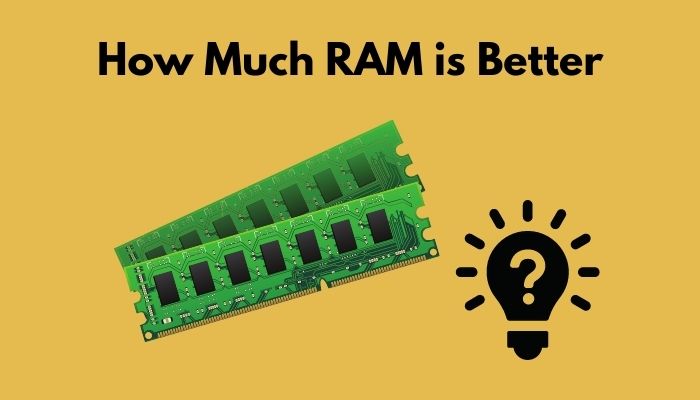
Here are the results for different RAM:
At 4GB RAM
- After starting the Windows, the Ram Is at 69% before doing anything.
- Simply running one 4K video pings the page file.
- I could open about 6-7 non-video tabs in Google Chrome without any lag.
- After opening 125 tabs in Chrome, the pc stops working.
At 8GB RAM
The 8GB performed much better than the 4GB. I can comfortably play up to four 4K videos on youtube with 27 tabs at the same time. After opening 630 tabs in Google Chrome, the system became laggy when I tried to reload tabs or switch between them.
So I will recommend you to have the lowest of 8Gb RAM for a good Windows experience.
At 16GB RAM and 32GB RAM
The Chrome performance is shown in the table:
| Task | 16GB RAM | 32GB RAM |
|---|---|---|
| Maximum 4k videos played | 4 | 4 |
| Maximum workable tabs | 430 | 730 |
| Maximum tabs before shutdown | 1430 | - |
Gaming Performance:
I tasted some high and mid-level graphically-intensive games in this system with different variations of RAM. Here are 3 different games I tasted in the system.
- Shadow of the Tomb rider
- Rainbow Six Siege
- CS: GO
All of the Games run at 1440p with the highest setting and no motion blur.
At 4GB RAM
| Games | Min. FPS | Max. FPS | Avg. FPS |
|---|---|---|---|
| Shadow of the Tomb rider | 28 | 149 | 90 |
| Rainbow Six Sige | 22 | 168 | 154 |
| CS: GO | 214 | 284 | 278 |
However, the gameplay experience for the first two was much worse due to occasional frame rate drops. And the page file usage was at 60% for both games.
At 8GB RAM
At 8GB RAM, there was no lagging, and the game experience was much smoother than the 4GB RAM. There was almost no stuttering while playing the game.
The FPS chart is given below:
| Games | Min. FPS | Max. FPS | Avg. FPS |
|---|---|---|---|
| Shadow of the Tomb rider | 54 | 160 | 103 |
| Rainbow Six Sige | 75 | 175 | 155 |
| CS: GO | 219 | 296 | 284 |
So you can ask if 8GB is good for gaming?
You can play games easily in the 8GB without running anything in the background. Because when “Tomb Rider” and “Six Siege” ran, they were using 7-7.5 GB of RAM. So you won’t be able to perform any other task.
At 16GB RAM and 32GB RAM
For 16GB and 32GB RAM, the gaming performance remains the same, and I had plenty of RAM left to run Discord and other streaming or recording software.
Here is the gaming performance at 16GB RAM and 32GB RAM:
| Games | Min. FPS (16/32 GB) | Max. FPS (16/32 GB) | Avg. FPS (16/32 GB) | |||
|---|---|---|---|---|---|---|
| Shadow of the Tomb rider | 75 | 80 | 161 | 159 | 110 | 109 |
| Rainbow Six Siege | 103 | 117 | 181 | 179 | 153 | 152 |
| CS: GO | 224 | 219 | 293 | 299 | 273 | 275 |
Anything more than 32GB RAM seems overkill for performing daily tasks. With 32GB of RAM, you can run games with recording software & Discord, and also you can listen to music if you prefer.
Also, check out our expert’s recommended best Aura Sync compatible RAM for gaming freaks.
How Can You Lower CPU Usage?
When your mouse movement is slower or jumpy, The applications begin to lag or the stuck. Then you should check your CPU usage in the Task Manager.
Here are the methods to open the Task Manager:
- Method 01: press “CTRL+SHIFT+DELETE” and select task manager
- Method 02: Right mouse click in the Task Bar and select Task Manager
- Method 03: Type “taskmgr” in the run and press enter
Here are some tips to reduce a high CPU usage:
- Service Host: If any of the service host programs are using more CPU memory just restart the process. To do that, go to search bar> “msc”> right-click the process and select restart.
- You need to close the background apps to lower the CPU usage. Select the “startup” menu in the Task Manager and disable the background apps.
- I recommend you check for viruses if you still face high CPU usage. Just run a scan with windows defender or an anti-virus program.
Check out the easiest way to check RAM on Windows 11.
Conclusion
Long story short, your CPU usage doesn’t depend on the RAM. It mainly depends on which applications you are using on your PC. But increasing RAM will increase your CPU performance.
So after reading this article, I’m sure that you don’t have any confusion left. And also I’ve included some tips to lower the CPU usage. I recommend you to use those tips if you run into any problems.
Do not hesitate to comment below for more queries. Thank you.




