Do you know Adobe’s genuine software service was created to check out whether your adobe product is authentic or not?
Let’s assume that your adobe product is authentic and you still face the sudden popup of the error message saying Adobe’s software scans have detected your product is not genuine, we’re here to help.

If that is the case, then you have come to the right place. I have been using Adobe software for several years and I lost count of how many times I have faced the issue. Learning from my experience I know how you can overcome the situation. I will be sharing the methods I have worked on to get rid of the error messages.
But first, you must know, what is adobe’s genuine integrity service?
So, if you are using the genuine version and still encountered this error message, that’s a problem that needs discussion. Read this article to clear out all the confusion.
Is Adobe Genuine Software Integrity Service Legit?
One thing you can get assured of is, adobe is trying to prevent piracy and illegitimacy in terms of using their software. If you are getting the error message your software version is not genuine, there may be one or two reasons.
- You are using an outdated version of the software. Or,
- The version that you have installed is not genuine ( pirated, in other words)
This service is designed to verify whether the Adobe applications installed on your system are authentic and notify you with popup notifications if genuine adobe apps are not found. In addition to that, you get detailed information on how you can resolve the issue.
If you do not want this verification process, there are certain variables that can affect you. For instance, non-genuine products increase the risk of getting exposed to viruses that can harm your data.
Moreover, the chances of failure of adobe’s functionality on your pc get higher.
So, in my opinion, adobe’s genuine integrity service is more than helpful. But, if you don’t want this service on your device, read the next part. It will help you in many ways.
Follow our guide to fix Adobe Premiere Pro keeps crashing.
How to Get Rid of Adobe Genuine Integrity Service?
If you are not a paid user of the adobe software, I will recommend you buy one. Using a non-genuine version will harm you in many ways.
And if you are a premium user and still don’t want to get notified with this popup, read this passage attentively. I will be sharing the methods I used to implement when I encountered frequent messages from adobe.
Here are methods to fix the adobe genuine integrity service issue:
1. Remove Adobe Integrity Service
As I explained earlier, what adobe’s genuine integrity service is and how it works. There is no way you can bypass the notification to continue working with the software, and the least you can do is, shut down the integrity service from the task manager.
Here’s how you can turn off the integrity service:
- Search for task manager in the windows search box.
- Go to the process tab and expand it.
- Locate Adobe Genuine Integrity Service and right-click on it.
- Choose Open file location. Minimize if you are in the file manager.
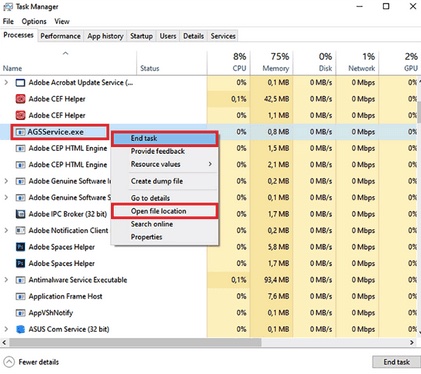
- Move back to the task manager and locate the service again.
- Click on the task and choose the end task.
- Open the minimized folder and delete the AdobeGClClient
Restart your computer and check if the popup notification bothers you or not.
Here’s a complete guide on how to change highlight color in Adobe Reader.
2. Disable Adobe Integrity Service Via Windows Services
You can also end the service from the windows services application. No matter which windows version you are using, you can perform this method efficiently.
Here’s how you can disable adobe’s genuine integrity service:
- Open the windows search box by pressing Windows + S
- Type in service and click on the result that appears.
- Go to the Standard tab and locate adobe’s genuine software integrity service.
- Right-click on the service and select properties.
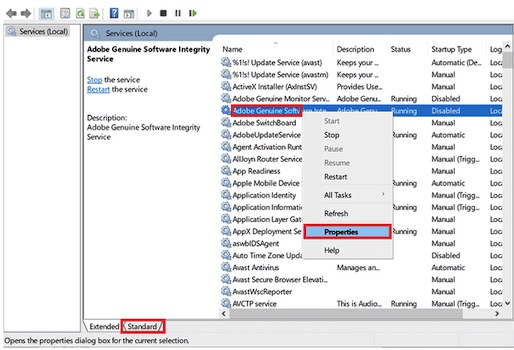
- Click on disable from the drop-down menu and press apply, then ok.
Reboot your computer and run the adobe application to check if the issue persists or not. If yes, follow the next method.
Also, check our exclusive tutorial on how many Microsoft points do I have.
3. Eliminate Genuine Service Via Command Prompt
If you are not comfortable with the previous methods, you can always command your computer to remove the service.
Here’s how you can use cmd to remove adobe genuine service:
- Write cmd in the windows search menu and right-click on the result.
- Select run as administrator from the list.
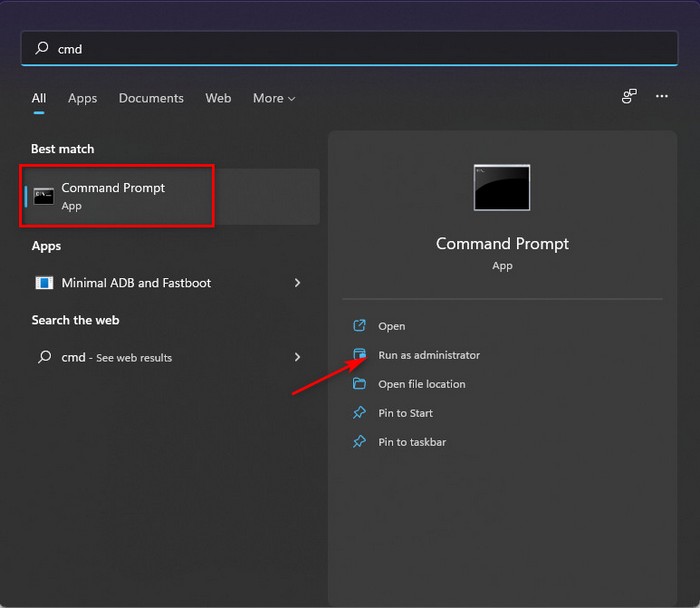
- Copy this command sc delete AGSService and paste it on the prompt.
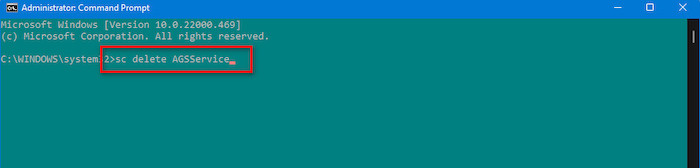
- Press Enter to complete the process.
After completing the process navigate to this location C:\Program Files (*86)\Common Files\Adobe\AdobeGCClient and delete the AdobeGCclient folder in order to finish the process.
4. Disable Adobe Genuine Service with Registry Update
If all of these methods seem confusing to you, just update the registry service to disable the adobe genuine integrity service.
Here’s how you can update the registry to disable the adobe integrity service:
- Press Windows + R to open the run prompt.
- Type in regedit in the box and hit enter.
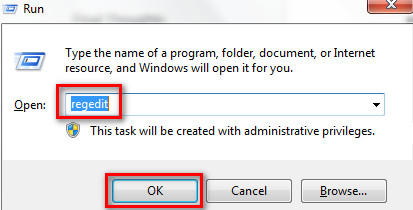
- Click on HKEY_CURRENT_USER >software> Microsoft> Windows> current version.
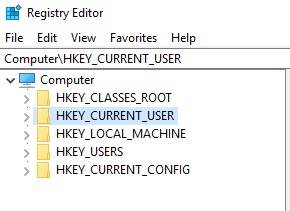
- Right-click on the update manager and select delete.
After that, reboot your computer and check if the issue still exists. If you follow my exact instruction, the problem should be resolved by now.
These are the methods that I used and I know that if you face the issue on Windows, you will get a positive outcome after applying them. Are you a mac user? Please follow the next part to get a suitable solution.
Follow our guide to know Copy Values Without Formulas on Excel.
How to Disable Adobe Genuine Software Integrity on Mac?
If you are facing the same issue with your Mac system, all those discussion parts will be applicable to you. The solution will be different, but no worries, I am sure you will be able to implement the solutions on your own.
Here’s how you can remove the adobe integrity service on Mac OS:
- Click on the Finder icon from the bottom of your screen.
- Navigate to the Go tab in the dashboard.
- Select the go to folder from the tab.
- Navigate to App support> Adobe > AdobeGCCClient .
- Delete the AdobeGCCClient
Note: If you can’t remove the folder, that means you don’t have permission to access the folder. To change permission, Right-click on the folder you want to delete and select Get Info > Sharing and Permissions.
Conclusion
The last thing I want to add is, adobe software integrity service error message pops up when you are not the legitimate user. Try not to use these methods if the statement is correct. Instead, buy the paid version of the application and use it smoothly.
If you have read every word I have put there, I can assure you that you will be successful in fixing the problem by leveraging the skills you already have. Then again, if you fail to understand any of the elaborated topics, feel free to comment below. I will try to clear out your confusion at the earliest.




