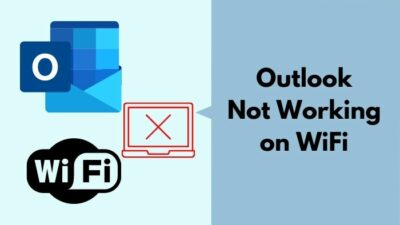Adobe reader is one of the most used software to display pdf filers. Pdf files are like the bread and butter for students and office workers as the pdf file format is good for document reading and printing.
Now, a common question is how to highlight and change the highlight color in Adobe Reader.
Sometimes, a person needs to highlight a specific part of a text so that more attention is drawn to it. There could be many reasons as to why a person needs to highlight text in Adobe Reader.
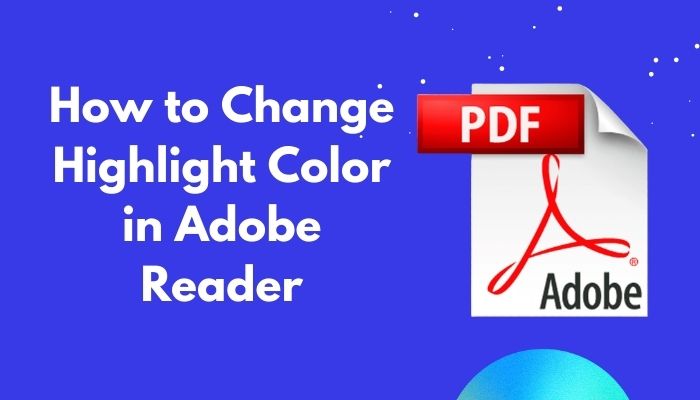
How to change the highlight color in Adobe Reader?
I have conducted thorough researched and wrote the best methods to change the highlight color. Read the full article to know more details.
Change Highlight color in Adobe Reader on Windows
It is so easy to change the highlighter color on Windows that you can do it by using only one hand, I am not even kidding. You just need to follow a couple of very simple steps that should not take more than a couple of seconds.
Here are the steps to change highlighter color on Windows:
- Right-click on the highlighted text.
- Click on Properties. The Highlight properties menu will pop up.
- Click on the Color option. Another small box with the available colors will appear.
- Select the color you want to use.
You can use the keyboard shortcut to access the Highlight properties menu directly by pressing the Ctrl and E buttons at the same time on your keyboard.
If this method does not apply to you, follow the other methods given in this article.
Change default Highlight color in Adobe Reader on Windows
Following the previous method does change the highlight color, but it does not make the selected color the default highlight color. If you want to change the default color of the highlighter, then follow the steps given below.
Here are the steps to change the default highlighter color in Adobe Reader:
- Highlight some text.
- Right-click on any highlighted text. You will see the Highlight properties menu pop up.
- Check the Make Properties default box. The selected color will then be the default highlighter color.
It is good to remember that you can open the Highlight Properties menu directly by selecting the highlighted text and pressing the Ctrl and E buttons at the same time on your keyboard.
If this method did not work for you or does not apply to you, kindly follow the other methods given below.
Change default Highlight color in Adobe Reader on a Mac
The process of changing the default highlight color is the same as the Windows version. The process is simple, so do not worry and follow the steps given below.
Here are the steps to change the default highlighter color in Adobe Reader:
- Select some highlighted text.
- Right-click on the highlighted text. A menu will pop up.
- Check the Make Properties default box. The selected color will then be the default highlighter color.
You can access the Highlight menu easily by just pressing the command and E buttons at the same on your keyboard. Select your desired color for the highlighter.
If this method did not work for you or does not apply to you, kindly follow the other methods given below.
How to change highlight color in Adobe Reader easily
Adobe reader is the most used pdf file viewer, so it is no surprise that it is available on most platforms. There are different ways you can change the highlighter color in Adobe Reader. I have mentioned the best ones below.
Here are the different ways you can change the highlight color in Adobe Reader:
1. Change Highlight color in comment mode
There are many reasons to use comment mode to highlight text. It can be used to inform others about any recent modifications to the pdf file.
Follow the steps given below.
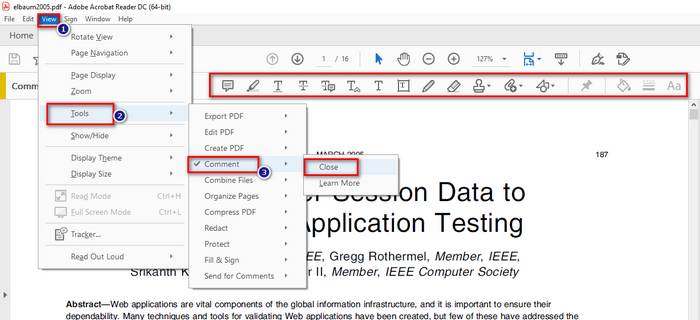
Here are the steps to change the highlight color in comment mode:
- Open your pdf document.
- Click on View.
- Click on Tools.
- Click on Comment.
- Click on Open.
- Open the Color tool.
- Choose your opacity level and color.
If you want to know more details on how to change the highlight color in Adobe Reader, keep reading the rest of the article.
2. Use the shortcut in Adobe Reader
Like many other softwares, Adobe Reader also has a couple of keyboard shortcuts. There is a shortcut for opening the Highlight Properties menu as well.
Do not worry as it is a simple process and the steps are given below.
Here are the steps to Change Highlight color using the keyboard shortcut:
- Click and drag over the highlighted text.
- Press the Ctrl and E buttons at the same time on your keyboard.
- Select the color you want to use.
- Check the Make Properties default box.
If this method did not work for you or does not apply to you, kindly follow the other methods given below.
3. Change Highlight color for rendered text in Adobe Reader
You can change the highlight color for a specific part of your document. This means that you can use different highlight colors to highlight different parts of your pdf document.
The process is short and relatively simple; all you have to do is follow some simple texts.
Here are the steps to change highlighter color on Windows:
- Right-click on the highlighted text.
- Click on Properties. The Highlight properties menu will pop up.
- Click on the Color option. Another small box with the available colors will appear.
- Select the color you want to use.
You can select your desired text and then use the keyboard shortcut to access the Highlight properties menu directly by pressing the Ctrl and E buttons at the same time on your keyboard.
If this method does not apply to you, follow the other methods given in this article.
4. Change Highlight color in Adobe Reader on iOS
The process of changing the default highlight color is the same as the Windows version. The process is simple, so do not worry and follow the steps given below.
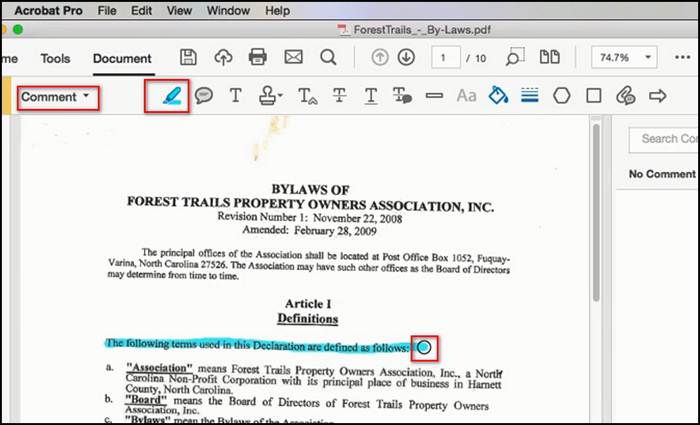
Here are the steps to change the default highlighter color in Adobe Reader on iOS:
- Select some text. Holding on the text will bring sliders which you can drag to select the text.
- Tap on Highlight in the drop-down menu. A menu will pop up.
- Choose a color that you want to use.
The color you choose will also be the default highlight color, meaning you do not need to change it again.
5. Change Highlight color in Adobe Reader on Android
The process of changing the default highlight color similar to the iOS version. Follow the simple steps given below.
Here are the steps to change the default highlighter color in Adobe Reader on iOS:
- Select some text. Holding on the text will bring sliders which you can drag to select the text. Drag the two sliders to the points you want to copy.
- Tap on Highlight in the drop-down menu. A menu will be displayed to you.
- Choose a color that you want to use. Remember that this will be the default highlight color.
The color you choose will also be the default highlight color, meaning you do not need to change it again.
How do I highlight in Adobe Reader?
The Highlighter is a necessary tool for Adobe Acrobat Readers worldwide. It can be used to highlight important text in a document.
One use could be for marking important text for notes in a lecture slides document. Another use could be to remember which text to copy and separate at a different time.
It is extremely easy to highlight text using the highlighter tool in Adobe Reader. All you have to do is select the desired text and use a keyboard shortcut to access the highlighter properties menu.
Select the text and press the Ctrl and E buttons at the same time to access the highlight properties. Select the properties you want to keep and you are good to go.
How to change font color in Adobe Reader?
There are many reasons why you would want to change the font color of the text in a document. You might want some text to look different from the others to imply its added importance.
Thankfully, it is extremely easy to change the font color in Adobe Reader. You just need to follow some simple steps.
Here are the steps to change the font color in Adobe reader:
- Click on Edit
- Click on Preferences.
- Click on Accessibility under Categories.
- Check the box beside Replace Document Colors.
- Select your Custom Color.
- Click on Document Text color.
- Click on OK.
Conclusion
I have highlighted a lot of text in my pdf files during my study sessions. I can vouch that it is a great tool to mark important notes in long documents and this is just one of the applications. I hope this article helped you to get adept at using the highlight option in Adobe Reader.