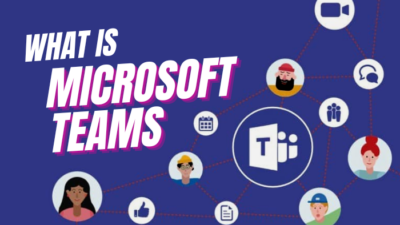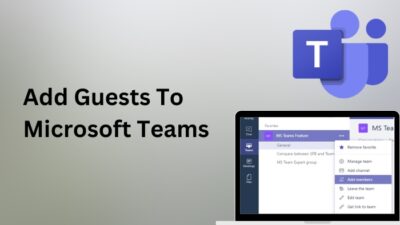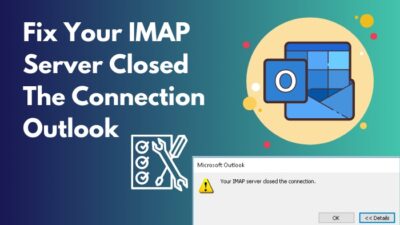Throwing laughing gas in a room full of people can make them burst out laughing. Similarly, you can send a funny emoji or GIF in a boring chatbox to bring laughter out of everybody.
The Teams app is well known for managing team-based work, and users always chat about work in the chatbox. So, why not add some funniness to this chatbox?
If you don’t know how to add GIFs to Teams chat, read this article. Let’s begin!
How to Send an Emoji, GIF, or Sticker in Microsoft Teams Chat
Click on the emoji, GIF, or Sticker button from the bottom and choose the right one to send. Next, select the Send button to send it. Sending stickers, GIFs, or memes while chatting is the easiest thing to do in Microsoft Teams app. All you need to do is search, select and send.
While discussing work-related matters in Teams groups or channels chatboxes, you may throw an emoji or GIFs to bring out some laughter in the boring environment. That’s why GIFs have become the mainstream in any online chatting.
Meanwhile, the Teams app is available for all popular platforms, such as Windows, Mac, Android, and iOS. So, in this section, I’ll show you how to send stickers or emojis by covering every possible platform.
Here are the steps to Send emojis, GIFs, or Stickers in Teams Chat from various platforms:
On Windows & Mac
- Click on the icon (Emoji, GIF, or Sticker) at the bottom.
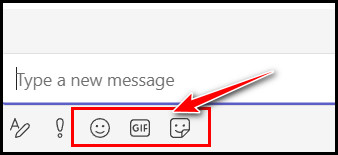
- Choose the one you want to send or search for it from the Search section.
- Click on it to select, and it will appear in the Type a message section.
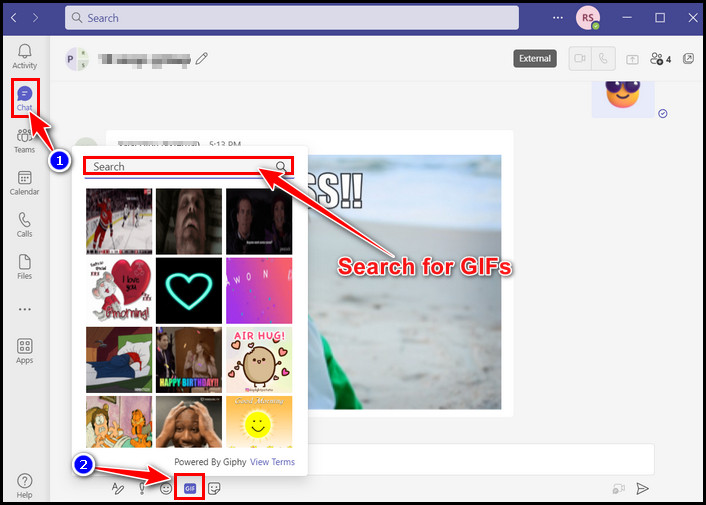
- Hit the Send button to send it.
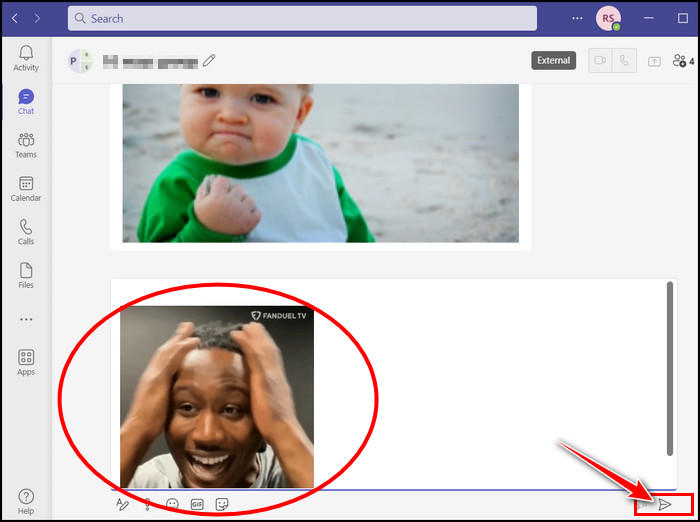
On Android & iOS
- Tap on the smiley face icon from the Type a message section.
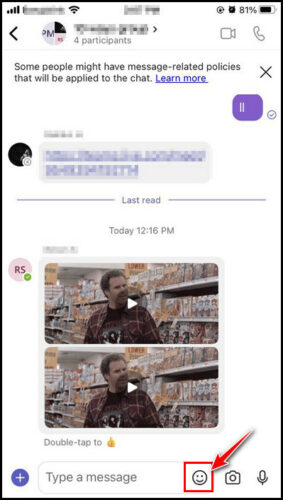
- Touch on any Emojis, Memes, or GIF button and choose the right one you want to send.
- Tap the Search bar and search for a specific emoji, meme, or GIF.
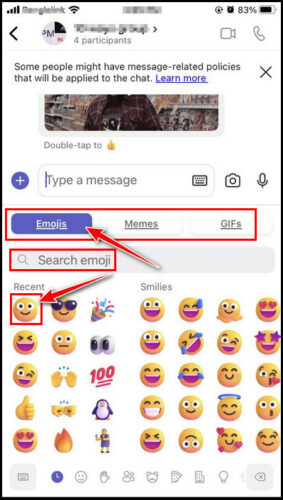
- Touch the Send icon to send the selected one into the chat.
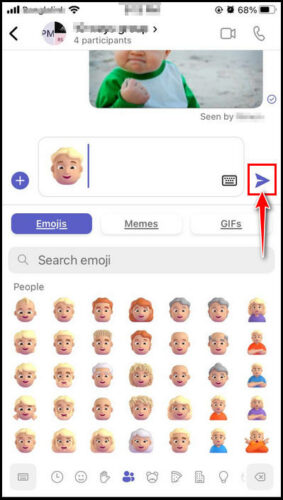
Note: There is no Memes button in the Android Teams app version yet. So, you can’t send memes if you’re an Android device user.
By following the above steps, you can easily send your desired emojis or GIFs while chatting on Teams.
Teams users reported that sometimes they could not send emojis, which happens occasionally. The good news is there are some tested methods, and you can quickly fix the Teams emoji not working issue after applying those.
How to Personalize an Emoji or Sticker in Teams Chat
Customizable stickers have an edit icon at the bottom right corner, and emojis have a dot icon in the upper right corner. Just click on the edit icon on the stickers or right-click on the emojis to personalize it. Teams allow the users to personalize some emojis or stickers but not all.
It doesn’t matter whether you are using Windows, Mac, Android, or iOS. You can edit emojis or stickers from every Teams app-supported platform.
Read the below procedure to personalize emojis or stickers from various platforms:
On Windows & Mac
- Click on the Sticker icon and look for the edit icons on the sticker’s category name on the left pane.
- Select any editable stickers category and click on the edit icon on the sticker.
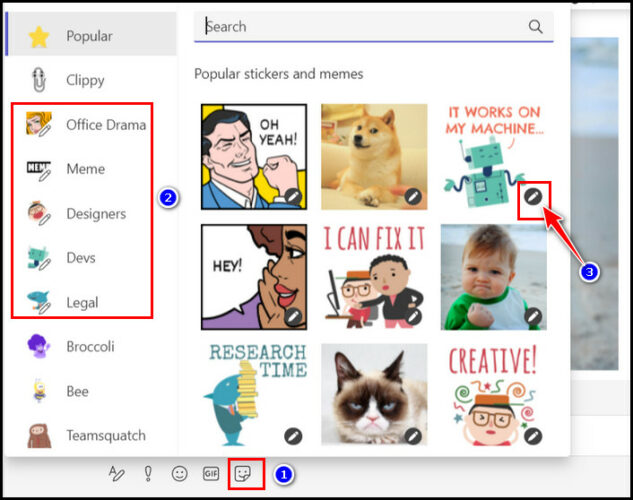
- Type the text you want in the text field and click Done.
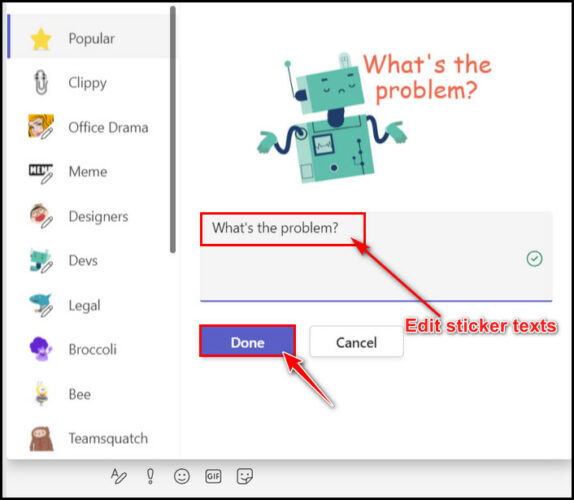
Now, the text will appear on the sticker after personalizing it and appear in the message typing box. Hit the Send button to send the sticker. 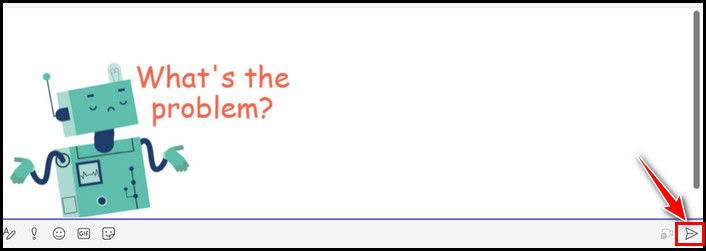
Follow the below procedure to customize the emojis:
- Click on the Emoji icon.
- Click on the Hand gestures or People emoji category.
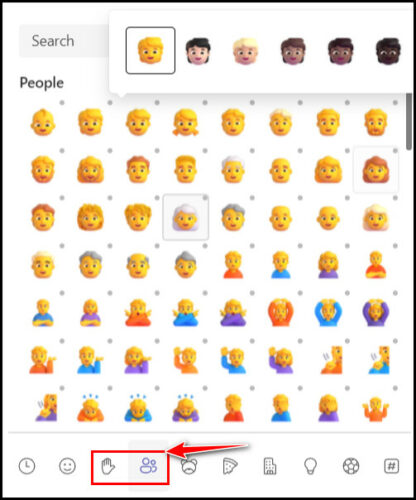
- Look for the dot on the upper side of the emojis.
- Right-click on the emojis that you want to personalize.
- Choose any color tone for the emoji.
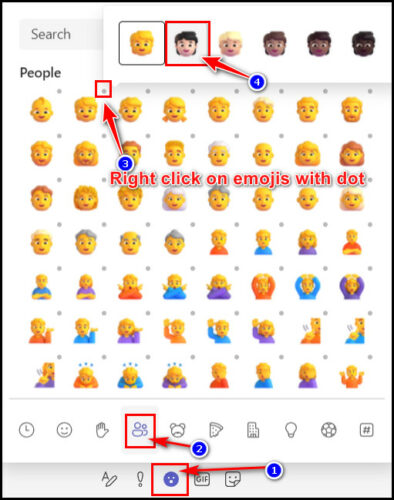
The customized emoji will appear in the message typing box. Click the Send button to send it.
On Android & iOS
- Tap on the Smiley icon from the message typing box.
- Touch on Emojis and tap on Hand gestures or People emoji category.
- Tap and hold on to any emoji, and it’ll display several color tones of that emoji.
- Touch to select the desired color tone.
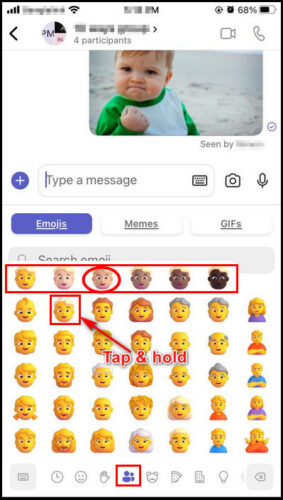
It will automatically appear in the message composing body. Tap on the Send button to send it. Sending usual or customized stickers in Teams chat is only possible from iOS devices. 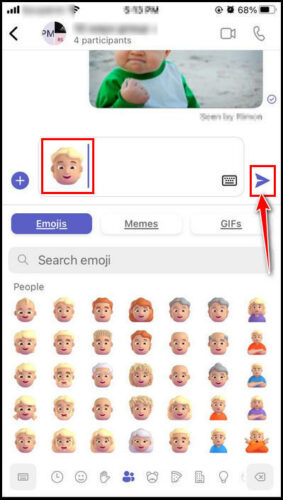
As I said earlier, Teams still didn’t add the Memes button for the Android version.
Read the below procedure to modify stickers and send them from Teams iOS versions:
- Touch the Smiley icon on the Type a message body.
- Choose Memes and tap on the sticker you want to send.
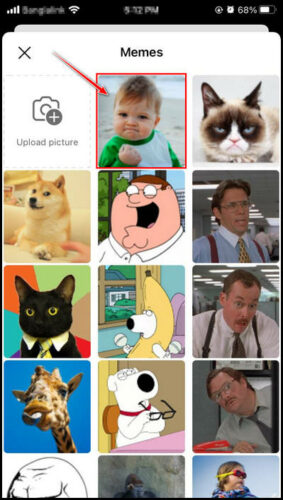
- Type the text you want to add and choose the Top or Bottom option to select the appeared position of the text.
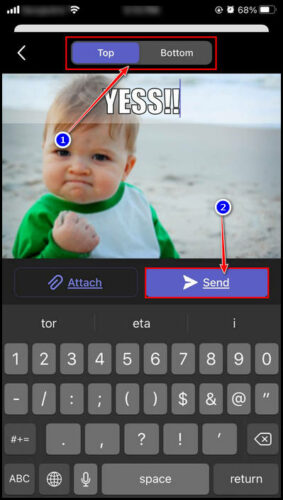
- Tap on the Send button to send it.
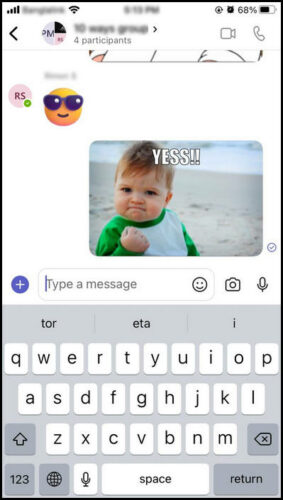
So, customize the stickers or memes and show your hidden creativity to get the laughter out of everybody.
Sometimes, GIFs can create a disturbance while important chatting is happening in the Teams chatbox. To stop the distraction in the working chatbox, you can disable the autoplay of any animated GIFs, texts, or memes in Teams chat.
How to Send a Quick Reaction in Teams Chat
To send a quick reaction in messages in Microsoft Teams chat, hover the cursor over the message, and a line of reaction emojis will appear. Select the required one to give a quick reaction. You can send like, heart, laugh, surprise or click on the More reactions button as a quick reaction.
Read the below steps to send a quick reaction in Teams chat from different platforms:
On Windows & Mac
- Take the cursor over the message, and it will display a line of quick reaction emojis.
- Click any of those to give a quick reaction.
- Select the More reaction button (Smiley with a plus icon) to send emojis from the Emojis section.
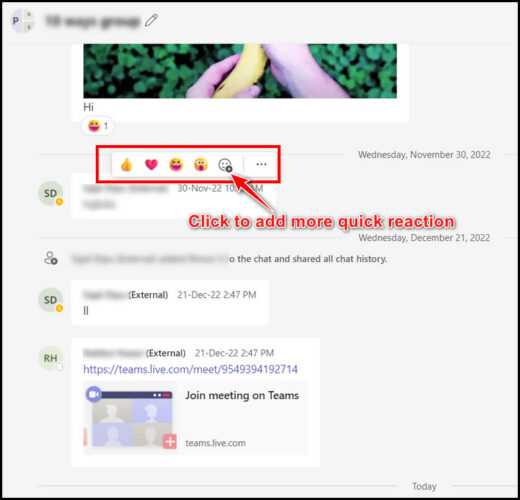
On Android & iOS
- Tap and hold the message where you want to give a quick reaction.
- Touch on any emoji from the prompted window below.
- Tap on the plus icon to select other emojis from the Emojis section.
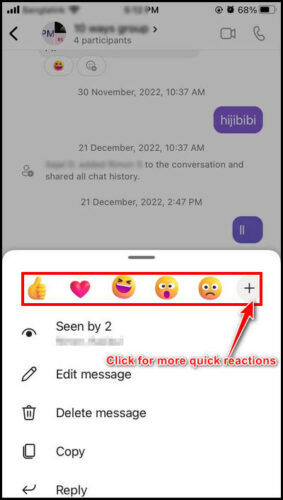
Now, you can give a quick reaction to any message you want.
It’s impossible to find any app that doesn’t contain bugs or create issues, and the Teams app is also on this list. Due to some bugs or issues, the Microsoft Teams app can freeze the computer. Moreover, by applying proper methods, any user can fix Teams that kept freezing the PC.
FAQs
Can I send memes in the Teams chat from the Android version?
No, Microsoft didn’t add the memes option in the Teams android version yet.
Can I modify memes or emojis in the Teams iOS version?
The answer is yes. You can modify memes or emojis in chat on the Teams iOS version.
How to send GIFs to Teams chat?
To send GIFs to the Teams chat, click on the GIF icon from the bottom of the chatbox under the message typing section. Choose the GIF you want to send and click on it. Next, hit the Send button to send the GIF.
Wrapping Up
Microsoft Teams is an excellent app for observing and executing any team-related projects. While working, team members can feel bored, but there is a way to make the dull chatbox funny.
You can flip the boring situation by sending emojis or memes in Team chat. Some might need to learn how to send GIFs or emojis in MS Teams chat, and I have shown how to do that in this article.
I hope you are enjoying chatting in teams now after reading this article. See you at the next one. Enjoy messaging on Teams!