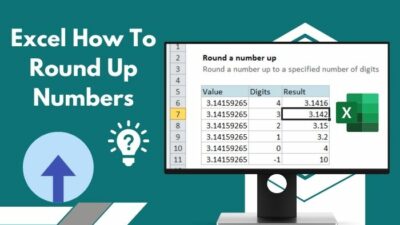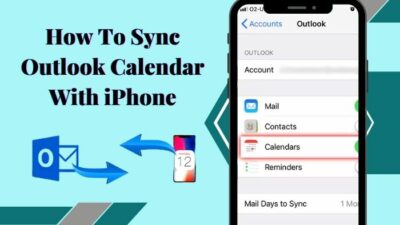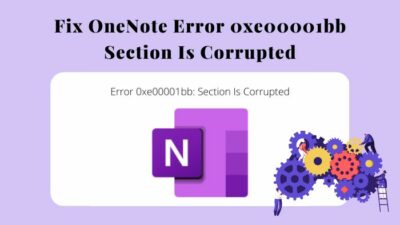As for today’s standard, adding smileys in your workplace is considered formal. To keep up with these ever-changing corporate trends, Outlook also included a wide section of emojis for its users.
You can choose from over 1,800 emojis available in Microsoft Outlook to convey your message.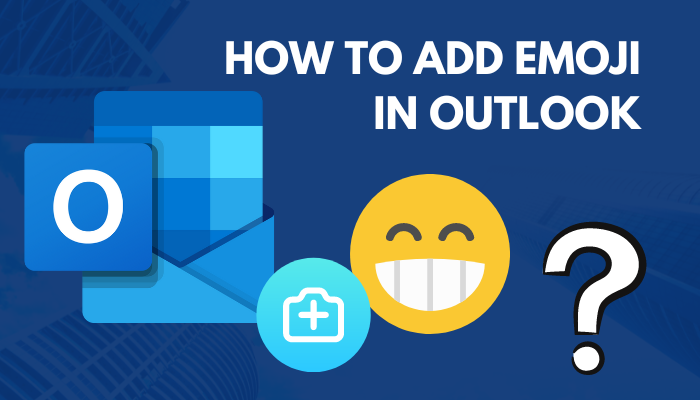
So if you want to emphasize your feelings in your mail, here’s how you can insert emojis in Microsoft Outlook for desktop and mobile.
How to Add Emoji in Outlook for Windows
You can use the Windows Emoji keyboard or the old-fashioned Emoticons to attach emojis to your Outlook app. The Windows emoji keyboard is the most convenient way to insert emojis in Outlook. You can also use some 3rd party applications, but they can create privacy risks.
This part will show you the quickest methods for inserting emojis in the Outlook application. Let’s see how to do it.
Here is the method to add emojis in Outlook for Windows:
- Open the Outlook application on your PC.
- Select New Email and click the email body.
- Tap the Win+ Period (.) keys or Win + Semicolon (;) key to open the emoji section panel.
- Click on the emojis you want to insert from the list.
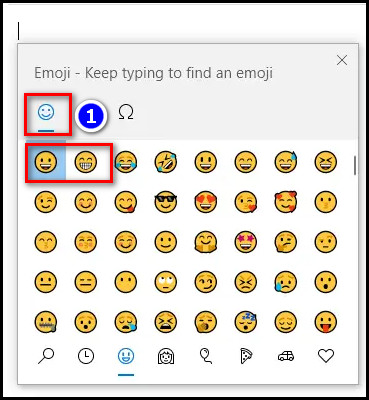
You can also add emojis in Outlook using the keyboard shortcut. But the text Emoticons or Kaomojis are a bit plainer than the newer ones.
Here are some keyboard shortcuts for emojis you can use in Outlook:
| Symbols | Emoji names |
|---|---|
| 🙂 | Smiley face |
| :] | Content face |
| 😉 | Winky face |
| 😀 | Thrilled face |
| ;P | Goofy face |
| 😛 | Silly face |
| 8) | Cool guy face |
| 😐 | Blank face |
| 🙁 | Sad face |
| o_O | Disgusted face |
| :/ | Sick face |
| :O | Surprised face |
You can use the symbols to insert emojis in your main body.
Follow our guide to fix Microsoft Teams not integrating with Outlook.
How to Insert Emojis in Outlook Mac
Like its counter Windows part, Outlook for Mac has a Character Viewer app to insert all emojis you like. You can also use the photo option to insert emojis in the Outlook application. But the Character Viewer app is the easiest way to include emojis in Outlook mail on your Mac.
This section will show you the methods to insert emojis in the Outlook macOS version. It will help you spice up your mail a bit.
Here are the methods to insert emojis in Outlook Mac:
1. Use Emoji Keyboard For Mac
Emoji Keyboard is the best way to use emojis in the Outlook Mac version. It’s a built-in keyboard, like the Windows Emoji keyboard, where you get a huge collection of preloaded emojis.
Here are the steps to insert emojis in Outlook using the Emoji Keyboard For Mac:
- Open the Outlook application on your Macbook.
- Select New Email and click the email body.
- Press the Command + Control + Space key or fn + E key on your keyboard; else, navigate to Edit > Emoji & Symbols menu.
- Double-click on any emoji from the list to insert it in your email body.
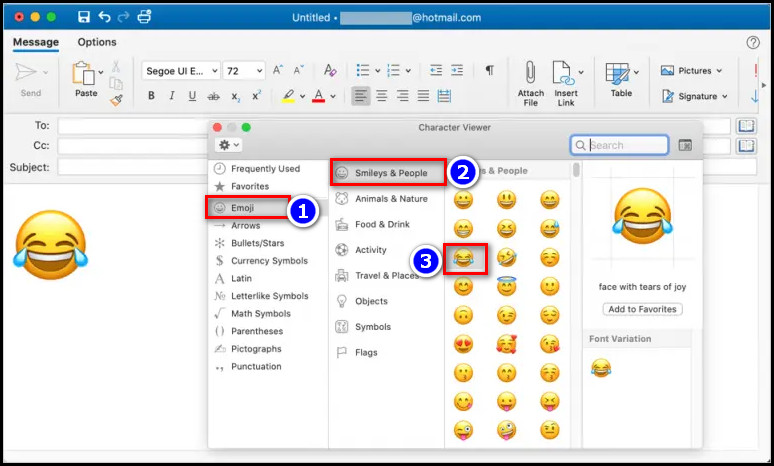
After completing the steps, you will see the emojis in your mail body.
Go through our epic guide on how to change Outlook view?
2. Drag And Drop Downloaded Emoji
You can also insert the emojis download as pictures in the Macbook version of Outlook. Let’s see how to do it.
Here are the steps to drag and drop downloaded emojis in Outlook for Mac:
- Open the Outlook application on your PC.
- Select New Email and click the email body.
- Click on the picture icon from the toolbar.
- Select the Photo Browser… option.
Or,
- Navigate to Window > Media Browser > Photo Browser.
- Choose the downloaded emojis or pictures from your photos stream.
After completing the steps, you will see emojis in your email body.
How to Attach Emojis in Outlook Mobile Version
Adding an emoji to Outlook mobile is similar to other messaging clients as apps. You need to go to the emoji section of your keyboard to select your preferred emojis. It depends on your keyboard how many emojis you can add in a new mail on your Outlook mobile app.
Here are the steps to attach emojis in the Outlook mobile version:
- Open the Outlook app on your phone and start a new email.
- Touch the smiley face icon on your keyboard.
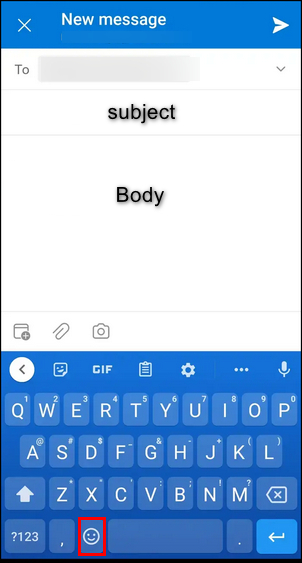 (Note: if you don’t have the smiley face icon, then long press the World icon and select Emoji)
(Note: if you don’t have the smiley face icon, then long press the World icon and select Emoji) - Tap on the emoji of your choosing.
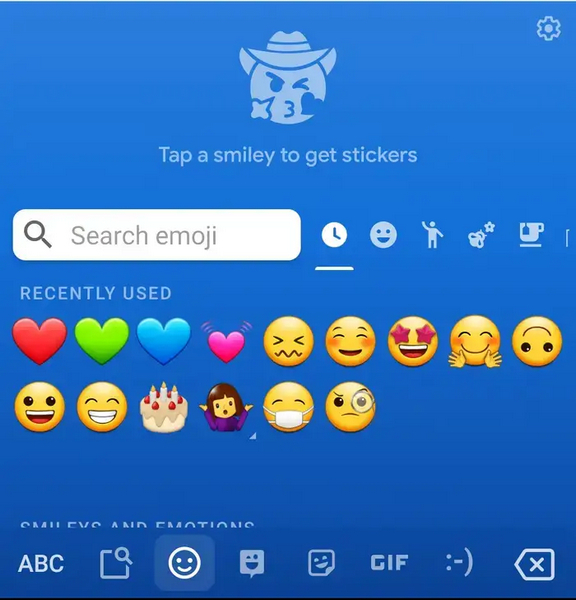
- Press the ABC button to return to your regular keyboard after inserting the emoji.
After inserting the emojis in the mail body, you can send the mail to your desired person.
Check our latest post on how to recall an email in Outlook?
How to Include Emojis in Outlook Web
The interface of Outlook web is quite different from the PC and mobile applications. So you need to take a different approach to insert the emojis in Outlook Web. There is a dedicated emoji button in the bottom toolbar of Outlook web that you can use to insert emojis.
Here are the steps to include emojis in Outlook Web:
- Open your Outlook web and select the New Message button to compose a new email.
- Click on the Smiley icon from the bottom toolbar.
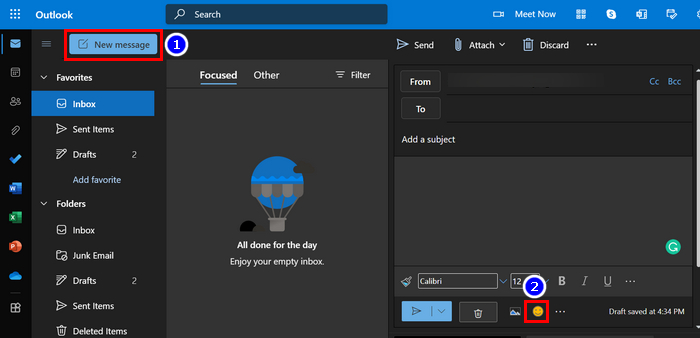 (Note: When you don’t see the Smiley button, go to the 3-dots icon> Get Add-ins, type Emoji and click Add)
(Note: When you don’t see the Smiley button, go to the 3-dots icon> Get Add-ins, type Emoji and click Add) - Use the search box or go through the emoji categories to find your favorite emoji and click it to insert.
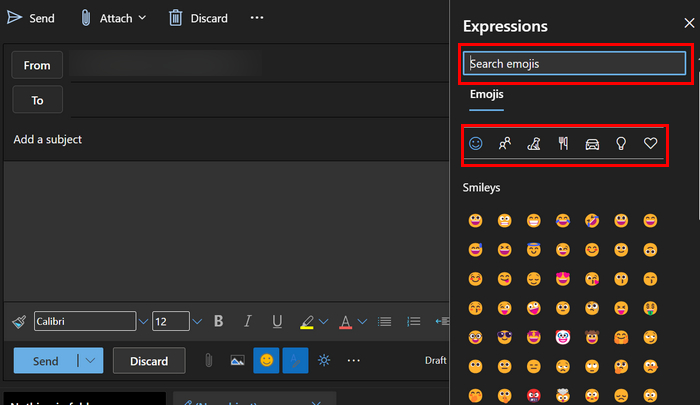
Previously, the emoji panel overlapped with the email body in the Outlook web. That created many issues like destruction or writing break for many users. But after the latest update, the Expression panel of Emoji opens as a sidebar. So you can use it with ease.
Check out the easiest way to convert Outlook meetings to Teams meetings.
FAQs
Is using emojis in Outlook unprofessional?
No, but overusing emojis can change the tone of a professional conversation. So make sure to use them appropriately and understandable within the context.
Are emojis good for communicating professionally?
Yes, but not all the time. We should keep emoji usage to a minimum in professional conversations.
How can I get emojis on the Microsoft keyboard?
To get emojis on your Microsoft keyboard, type the correct symbol and press the send button. The receiver will see the emojis in the massage. Like you can type 😛 to send silly face emojis.
Conclusion
In short, emojis can bring life to a boring official chat by telegraphing our feelings in a fun, clear, and efficient way. You can insert emojis in Outlook through the Emoji keyboard or the keyboard shortcut. But the overuse of it creates disturbances in any professional environment.
After reading the article, I’m sure you know how you can spice up your boring emails through emojis. Comment if you face any problems while applying the steps.
And for everything else, stick with 10 Scopes.