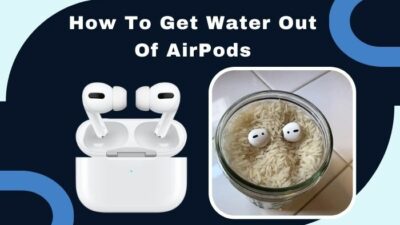The AirPods are outstanding products selling 114 million units in 2020, and it’s not gonna fall off anytime soon. But that doesn’t mean it’s without problems.
A common issue is that the sound gets muffled. This always happens as the AirPods get old. I became worried when mine started sounding muffled. I thought I’d have to replace them. But they just needed to be cleaned.

However, not just any clean; they needed to be deep cleaned using different tools for different parts of the AirPods. While cleaning, I felt like a surgeon doing a delicate operation.
Here, I’ve described how to properly clean the AirPods to fix the muffling sound. If that doesn’t work, I’ve provided additional solutions. Rest assured, after going through the article, your AirPods will sound brand new.
Why are My AirPods Audio Muffled?
The most common reason for AirPods producing muffled sound is the AirPods are dirty. The AirPods will inevitably get filthy because of ear wax and gunk. And if you haven’t cleaned the AirPods’ case in a while, the AirPods will collect dirt and dust from the case.
The AirPods can also sound muffled due to a faulty Bluetooth connection. In case multiple devices are connected to the AirPods, they might get confused about which device to choose as output, and sounds get muffled.
Also, don’t connect any other device except the AirPods to the device that’s playing the audio via Bluetooth. Using AirPods near a fridge or microwave can interfere with the Bluetooth signal and cause muffling sounds.
If you are playing online audio and have a lousy internet connection, it’s normal that the audio will be terrible. Outdated iOS versions can be the culprit too.
How to Fix Muffled Sounds in AirPods?
If the AirPods audio is getting muffled, the first thing you should do is to clean the heck out of the AirPods. It’ll usually fix the issue. But in case it doesn’t, you can try resetting the AirPods. Also, check your Bluetooth and internet connection and keep the AirPods software updated.
Here’s how to fix muffled sounds in AirPods:
1. Deep Clean the AirPods and the Case
To clean the AirPods, you cannot just take a piece of cloth and start wiping. That won’t get rid of the muffling sound. You need to use multiple cleaning equipment for different parts of the AirPods.
Here’s the process to properly clean the AirPods & their case:
Get The Cleaning Tools
You need proper tools for each part of the AirPods.
Here are the tools you need for cleaning:
- Lint-free microfiber cloth.
- Cotton swab.
- Toothpick.
- Soft towel/tissue.
- Optic cleaner/isopropyl alcohol.
Check out our post: Do AirPods Lose Battery When Not in Use.
Wipe the AirPods
Grab a lint-free microfiber cloth and gently wipe both AirPods and the case too. Try to do this regularly after every time you use them.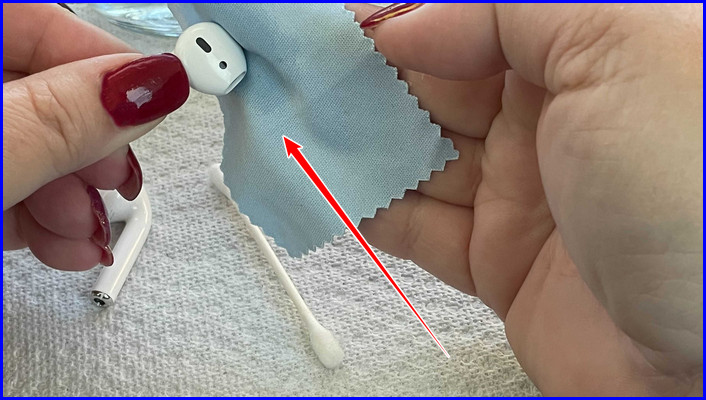
Use the Cotton Swab
Apply optic cleaner or rubbing alcohol on the cotton swab and softly brush the AirPods. Clean the speaker grills with it. Do it gently. Keep in mind not to put too much pressure on the mesh grills.
Use the Toothpick
Remove the additional grime that the cotton swab failed to do using a toothpick. Get to all the nooks and crannies and remove the wax. It shouldn’t be hard as the alcohol would have softened the wax.
One Last Wipe
Take the microfiber cloth or grab a soft towel and slowly wipe the AirPods one last time.
Leave the AirPods to Dry
After cleaning, don’t use the AirPods right away. Leave it on a desk for at least 30 minutes to dry the alcohol or the optic cleaner. Keep the speaker downward so any moistures inside the AirPods come out and do not cause damage to the internal components.
Clean the AirPods Case
Use a soft dry lint-free cloth to clean the case gently. Use a cotton swab and toothpick to clean the hard-to-reach places. You can slightly dump the fabric in isopropyl alcohol and start wiping the case if you want and leave it to dry.
You should try deep cleaning the AirPods at least once every 3 months. It will increase your AirPods lifespan.
Now check whether the sound is muffling or not. Normally, the cleaning process should fix it. But in case it’s still here, try the following solutions.
2. Check Bluetooth Connection
If cleaning didn’t work, then it is most likely a connection problem, specifically Bluetooth connection. But no worries, I’ve covered everything Bluetooth-related in this section. Just follow my lead.
Here’s the procedure to check & fix the Bluetooth connection:
Disable Nearby Bluetooth Devices
If other devices are connected to your device that’s playing the audio, they might interfere with the AirPods Bluetooth connection and cause muffling sounds. Check and make sure only the AirPods are connected to the device and disconnect all other devices.
Assuming you’ve already disconnected other devices, let’s move on to the next step.
Turn Bluetooth off and on Again
Turning something off and back on again sometimes solves problems magically. No one knows how it works; it just works. Disable and, after about 10 seconds, enable Bluetooth on your device and see if this solves the issue.
Follow our guide to know Can You Sleep with AirPods in.
3. Reset the AirPods
If a temporary bug or glitch is causing the muffled audio, resetting the AirPods will fix it.
Here’s how you can reset the AirPods:
- Keep the AirPods in their charging case and close the lid.
- Open the lid after 30 seconds.
- Go to Settings > Bluetooth on your device.
- Select the More Information icon next to your AirPods.
- Tap Forget This Device.
- Press and hold the setup button on the case for about 15 seconds with the lid open until the status light blinks and turns white.

- Keep the AirPods close to your device, and they will get paired again.
In case the problem still persists, check out the following solution.
4. Update iOS
Running old versions of operating systems can have many negative impacts on your device, along with the AirPods producing muffled sounds. Try to check for updates regularly.
Here’s how to check for updates on iOS:
- Connect the device to the Wi-Fi.
- Go to Settings > General > Software Update.
- Tap Download and Install if an update is available.
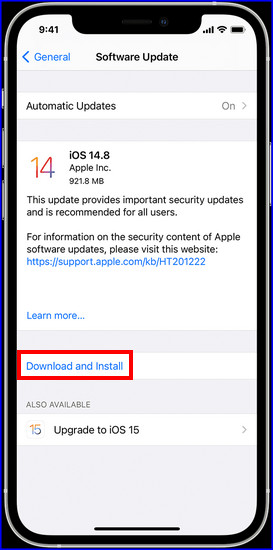
You can turn on automatic updates, so you don’t have to go through the hassle of checking for updates manually.
Here are the steps to enable automatic updates on iOS:
- Proceed to Settings > General > Software Update > Automatic Updates.
- Turn on Download iOS Updates.
- Turn on Install iOS Updates.
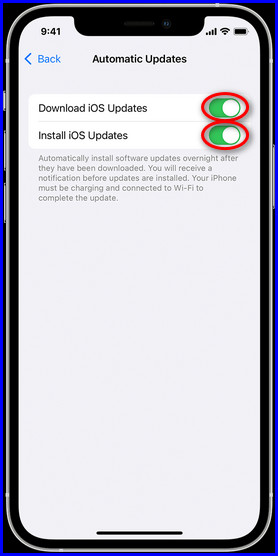
From now on, when an update is available, it will be downloaded and installed overnight, and you’ll be notified. The device just needs to be charged and connected to the Wi-Fi.
5. Contact Apple Service
If none of the above solutions worked, the only thing left to do is to contact Apple support or visit your local Apple store for the AirPods troubleshooting.
Assuming you still got the warranty, Apple will replace the AirPods for free, or if you have AppleCare+, the replacement cost will reduce.
How to Fix AirPods Sound Muffled on Mac?
Often when you connect AirPods to Mac, the sound quality becomes horrible. It feels like 2$ earphones from Walmart. Sometimes the quality fixes itself pretty quickly, but other times, it can take hours.
Although Apple hasn’t provided a solution to this problem, there is a workaround. When the AirPods start to sound bad on Mac, change your microphone from the AirPods to the internal microphone of the Mac. That’s the trick.
Here’s the process of switching to the internal microphone:
- Click the Apple icon and select System Preferences.
- Go to Sound icon > Input.
- Switch the input sound from the AirPods microphone to the Internal Microphone.
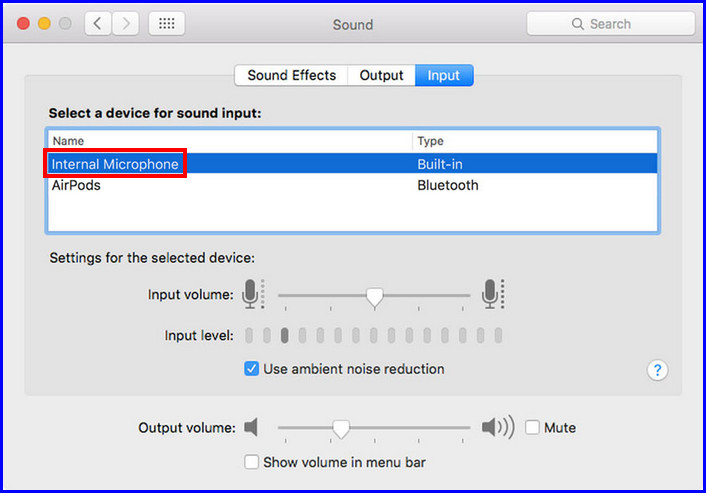
Now the audio quality should be back to normal. As I’ve mentioned, this is a temporary solution. If you face this problem again, just repeat the above steps.
How to Fix AirPods Sound Muffled on PC?
You can use your AirPods on Windows PC, but the sound quality is awful. It happens because Windows doesn’t have enough Bluetooth bandwidth to provide high-quality audio to the speakers and microphone at the same time.
When you connect AirPods to the PC, Windows creates a Headset device with bad sound quality and a Headphones device with good sound quality. You need to make sure the Headset device does not get selected.
Here are the steps to uncheck the headset mode:
- Connect the AirPods to your PC.
- Open Control Panel.
- Go to Hardware and Sound icon > View Devices and Sound > AirPods.
- Select the Services tab.
- Untick Handsfree Telephony and click on Apply.
This will keep the AirPods from using the headset mode and only produce high-quality sound.
Also check out our separate post: Can you Track AirPods with Serial Numbers.
FAQs
Why do my AirPods sound so distorted?
AirPods can produce distorted sound when there’s a problem with the Bluetooth connection. Keep the device playing the audio nearby, don’t use the AirPods next to a fridge or microwave.
Why is my AirPods MIC muffled?
The AirPods MIC can sound muffling when something is blocking the MIC. Clean the microphone with a cotton swab and gently use a brush to get the dirt out.
What does transparency mode do?
In transparency mode, the AirPods let the outside sound get inside your ears so you may know what’s going on around you.
Final Thoughts
You can have the most expensive, modern tech, and it will still get dirty if you don’t take care of it. As a result, it will show problems, like the AirPods produce muffled audio when they become dirty.
In this article, I’ve described how to clean every atom of your AirPods. In addition to that, there are other solutions that will ensure the AirPods will always produce high-quality audio.
Let me know which fix worked for you and if you have any other questions regarding AirPods or other Apple products.
See you in the comment section.