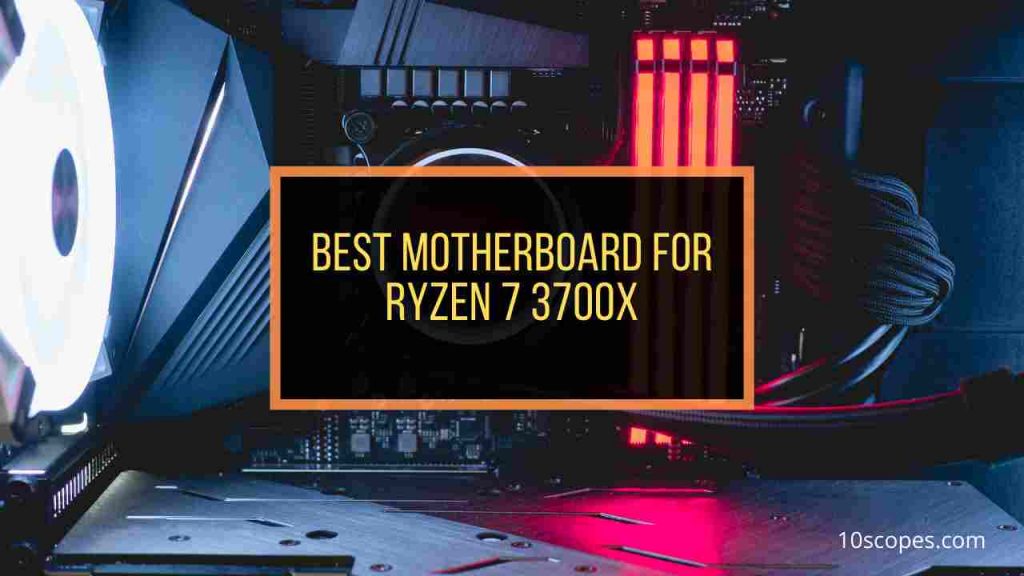The motherboard serves as the device’s backbone, managing every one of the components. Sometimes motherboards fail without warning or indication, and users have no idea why their motherboards are failing.
 So, in this article, I’ll go through every probable cause of motherboard failure and the simplest ways to repair them.
So, in this article, I’ll go through every probable cause of motherboard failure and the simplest ways to repair them.
Let’s get started.
What Causes the Motherboard to Fail?
Electricity surges, faulty processor/graphic cards, higher temperatures, and dirt are the most common causes of motherboard failure. Other reasons, such as physical shocks and normal aging, can damage it. Furthermore, some motherboards may arrive from the vendor defective.
There are various reasons why your motherboard could fail. Let’s look at some of the additional factors in the section below.
Here are the causes of the motherboard failure:
1. Defects Caused by the Manufacturer
While manufacturing in the industry, motherboards can also have problems that lead to failure. Though Engineers take extra care to ensure everything is in working order. However, the issue arises when buying cheap motherboards, which are typically also lower in quality.
Because they are mass-produced, lower-quality motherboards may contain construction flaws. Manufacturers do this in order to reduce production costs and keep consumer pricing low.
Another manufacturing mistake that might eventually cause electric surges is the incorrect alignment of the tiny semiconductors, resistors, and other small parts.
Last but not least, a flaw with the bus architecture could cause the motherboard to fail. The bus topology is the information transmission infrastructure that connects motherboards and other components.
This situation happens when manufacturers place less emphasis on quality assurance in lower-cost motherboards.
2. Normal lifetime of Motherboard
We know that everything in the universe has a finite lifespan. The same holds true for the motherboard. Every motherboard has thousands of electronic circuits, semiconductors, and capacitors.
Electricity flows through these components, producing what we see on our computers. When electricity continuously passes through these components, they progressively wear out and cannot survive or perform flawlessly forever.
The quality of its semiconductors determines every motherboard’s life span. When the quality of semiconductors improves, they wear out more slowly, and the motherboard’s lifespan improves as well.
On the other hand, cheap-grade motherboards use lower-quality semiconductors that wear out quickly.
3. Unintentional Physical Contacts
Devices might be damaged when they slip out of our hands unintentionally. As a result, when a device, such as a motherboard, receives a physical blow, it may sustain damage.
When a motherboard is physically damaged, its internal components, such as integrated devices, transistors, and resistors, can be shattered or partially damaged. This form of damage can cause a motherboard to fail.
Furthermore, due to physical contact, a motherboard’s small components might collide with each other, resulting in electric spikes between them. Because they are sharing power, a motherboard can short-circuit and fail.
4. Overheating Issue
Overheating damages the internal components of the motherboard, causing it to fail. Overheating is a minor problem with desktop motherboards but a prevalent problem with laptop motherboards.
There are numerous causes for your motherboard to overheat. The primary reason is the extended use of the motherboard. If you use your motherboard at 100% for an extended period, it may overheat.
Airflow management on your system is another cause of motherboard overheating. If your PC’s airflow management is good, it can readily remove heat from the components.
On the other hand, if your computer’s airflow management is inadequate, it will struggle to evacuate heat from the motherboard. As a result, the motherboard overheats, which leads to failure.
5. Liquid Damage
In general, motherboards, unlike smartphones, are not built to withstand water. As a result, even a minor drop of water can harm the inside components of a motherboard. This damage may cause the motherboard to fail.
Drinks such as coffee, water, and lemon juice can transport electricity from one location to another. As a result, any liquid can form a connection between two poles of a semiconductor or any other electrical component, resulting in a short circuit.
So, when any liquid is spilled on the motherboard, it shorts out and fails to respond because the internal components are compromised. Most laptop motherboards are damaged by spilled liquid since desktop motherboards are housed in a case that protects them from any type of liquid.
6. Dirt and Dust
We are all aware that excessive dust and grime damage the human body; similarly, dust and filth can damage the motherboard’s internal components.
Too much dust and filth can obstruct your PC’s ventilation system, which is the primary cause of your system’s temperature increase. As a result, the heat increase in all components in the system.
When the temperature rises, the interior parts of the motherboard are damaged. Because of the overheating, the motherboard ceased to function.
Furthermore, dust and debris might interfere with the small electrical circuits on the motherboard, causing them to malfunction. The motherboard can stop working when its internal components get damaged.
7. Unexpected Voltage Surge
No electrical gadget can survive the irregular energy flow. These electrical components eventually wear out and stop working.
If the flow of power on your motherboard is inconsistent, the internal semiconductors will be unable to pass electricity effectively. As a result, internal components may be damaged, and the motherboard may cease functioning.
If the electricity flow is more than normal, the semiconductors pass too much electricity between them, increasing the heat. For the higher temperature, the internal parts of the motherboard can get damaged.
On the other hand, if the electrical flow is minimal, the components may suffer damage due to an electricity shortage. The parts stop working when a device does not receive enough electricity to move electrons via semiconductors. As a result, the motherboard may not respond.
8. Tar From Cigarettes and Other Sprays
Tobacco and other sprays like fragrances and smoke include tar. These tars obstructed the system’s airflow and raised the system’s core temperature.
These tars built up in the fan blades and prevented the fans from operating normally. Because of this, the warm air inside the system cannot get out effectively, causing the temperature to rise throughout the system.
Due to this high temperature, the internal motherboard components may become damaged and cease functioning.
9. Voltage Spikes
Sometimes, an electrical surge might harm a component’s electrical components for thunderstorms or other reasons.
When excessive electricity passes through a device’s semiconductors, the device may get damaged from the extra power when an electrical surge occurs.
Nowadays, most motherboards include a surge protector, while the less expensive models do not.
10. Faulty Components Installed on the Motherboard
Your motherboard can stop working if other defective components prevent the motherboard from working correctly.
As a result, other components on your system linked to your motherboard can potentially cause a motherboard to fail.
The RAM, CPU, and GPU are all interconnected with the motherboard. When a device, like a CPU, fails to perform, the other device, like a motherboard connecting with the faulty device, can stop functioning.
Damaged RAM, for example, can harm a motherboard RAM socket. A faulty socket might completely short out a motherboard. As a result, even a good motherboard can fail due to other malfunctioning hardware.
How Can I know if My Motherboard is Dead?
A fully dead system is the primary indicator of a dying motherboard. Even if the motherboard is dead, additional devices, such as the CPU and RAM, may be operational. But, most of the time, nothing happens when the power is turned on. There were no sounds, lighting, fans, or anything else.
There are additional methods for determining a dead motherboard. If you smell burnt noises or see smoke coming from your motherboard, it signifies your motherboard is dead.
Another sign is if you see a blue screen every time you switch on your computer. This scenario suggests your motherboard is damaged and could fail at any time.
Last but not least, during any heavy task, like if your computer restarts automatically during gaming, it is a sign of a faulty motherboard.
How to Fix Failure Motherboard
To repair a failed motherboard, ensure it receives enough power from the power supply, clean off any dust and grime, and reinstall the RAM modules. Other components, such as the CPU, GPU, and storage devices, must also be correctly attached to the motherboard.
Before attempting to repair the motherboard, ensure it is unplugged from all power sources. You should also exercise caution before performing any type of dusting or cleaning on the motherboard. Now, we’ll look at how to repair a failed motherboard.
Here are the steps to fix a failed motherboard:
1. Remove Dust and Dirt
Too much dust and debris can accumulate in the motherboard’s circuit, preventing heat from exiting the motherboard. When heat cannot escape from the motherboard’s components, it damages the inside of the motherboard. As a result, the motherboard may cease to function.
So, cleaning the dust and grime from the motherboard might address the heating problem and prevent your motherboard from malfunctioning.
Here’s how to get rid of dust and dirt:
- Using a vacuum or paintbrush, clean and free dust from the motherboard.
- Clean and free greasy particles from the open section of the motherboard with a rag or piece of cloth.
- Carefully use rubbing alcohol to clean the motherboard’s silicon section.
After cleaning the dust and grease particles from the motherboard, connect it to the other components and test it to see if it works. If it does not work, proceed to the next step.
2. Reinstall Other Devices
If other equipment, such as the CPU, GPU, and storage, are not correctly linked to the motherboard. Sometimes the motherboard didn’t recognize the hard disk, but it did recognize the CPU and GPU. Because of improper connectivity, the motherboard may fail to function correctly.
So correctly reinstalling the other components with the motherboard would resolve the motherboard failing issue.
The following is the technique for reinstalling additional devices:
- Detach every component out of its position.
- Clean all dirt from the parts with an air compressor.
- Install all of the components with care.
Check your motherboard’s functionality after reinstalling all of the components. If your motherboard doesn’t respond, proceed to the next step.
3. Verify the Power Supply
Sometimes, the motherboard circuit cannot operate properly due to poor power transmission. As a result, the motherboard may cease to function. This inconsistent power transmission happens when the PSU has a loose connection.
So, double-check the power supply connections and reconnect them to resolve the motherboard failure issue.
The following technique for verifying the power supply:
- Unplug all cords from all devices.
- Disconnect all of the power supply cables.
- Reattach all lines and devices.
After reconnecting all the cables, check to see if your motherboard is operational. If your motherboard does not respond, proceed to the following method.
4. Reinstall RAM
Your motherboard may cease working if RAM cannot be placed correctly into the motherboard slot. The incorrect installation of RAM short-circuited the motherboard chip.
So, installing RAM correctly into the motherboard will thus resolve the motherboard failure issue.
The procedure for reinstalling RAM is as follows:
- Clean the RAM chip and DIMM sockets with a cleaner.
- Insert the RAM carefully into the socket.
Check to see if your motherboard is still operational after reinstalling the RAM. If it doesn’t react, proceed to the next step.
5. Reinstall the Motherboard
If your motherboard and other components are not connected correctly, it will not function properly or respond. As a result, properly installing the motherboard with other components will resolve the motherboard failure issue.
The following procedure for reinstalling the motherboard:
- Disconnect all of the power cords.
- Remove the nut from the motherboard.
- Using a paintbrush, a rag, and isopropyl alcohol, clean the motherboard.
- Put the motherboard in the case.
- Attach all of the power cables correctly.
After reinstalling the motherboard, check to see if it is still operational. If it stops operating, you may have to send it for warranty service or replace it with a new one.
How to Avoid Motherboard Failure
To avoid motherboard failure, check the motherboard for short circuits, utilize a surge protector to protect your motherboard from unexpected thunderstorms, and ensure sufficient ventilation. You can also avoid failure by removing unsupported components from your motherboard.
You must protect your motherboard from short-circuiting by ensuring proper power supplies to all of the motherboard’s components. Also, clear the dust around your motherboard to avoid a short circuit.
Furthermore, the electrical supply to your home may fluctuate from time to time due to a thunderstorm or other factors. As a result, you must put a robust surge protector in your power line. These surge protectors safeguard your motherboard from high voltage.
Last but not least, make sure your motherboard has adequate airflow. The components will overheat and fail if your system lacks airflow. To prevent overheating, ensure proper airflow to your system components.
FAQs
How long should a motherboard last?
A motherboard can survive a period of 20 years or more if properly cared for and cleaned correctly.
Are motherboards expensive to replace?
A new motherboard will cost between $250 and $500, including the motherboard’s price and a new operating systems subscription.
Will I have to reinstall Windows if I change my motherboard?
You’ll have to reinstall Microsoft Windows to get it functioning properly again. When you make major hardware modifications to your computer, such as changing the motherboard, Microsoft will no longer be able to discover a subscription that fits your system.
Conclusion
Failure of a motherboard without any indication or symptom is highly frustrating for a user because it is one of the primary components that might damage any device attached to it.
So, in this article, I explained why motherboards fail, how to fix them, and what precautions users can take to keep their motherboards from falling.
If you have any questions or feedback about this topic, feel free to comment in the section below.