NBA 2K23, while a decent game itself, is not short of its own troubles. One such error happens when you cannot load your existing saved data on the PlayStation 5. This can be pretty annoying for players who have been playing it for quite a while.
Most of the time, this happens due to 2K23’s servers. That means simply waiting out should fix the issue. But if that’s not the case, then I have rounded some methods that you can try and solve the error for you.
So, let’s get started, shall we?
Why You Cannot Synchronize Your User Profile on 2K23?
The error itself is self-explanatory. It states that the game is unable to download your profile information to PS5. Now that may sound like this is directly connected to bad save files, which actually is. But there can be other reasons why this is happening.
Most games these days require you to have a working internet connection to play, even if it is not focused entirely on Multiplayer. So if the game has trouble connecting to the game servers, you will probably get this error.
The issue can also persist if the local save files on your PS5 are damaged. Then the game needs to sync with the save file’s cloud version to load it exactly to the last place where you played the game.
Finally, old versions of the game can have problems connecting online. You may think that updating is troublesome and ignore the notification the game throws you whenever you launch it. A quick search on forums reveals that the old version of 2K23 is prone to this error.
How to Fix 2K23‘s Unable to Synchronize User Profile in PS5
To fix 2K23’s profile synchronization issues, check if the game servers are not offline and functioning properly. Next, download and install any updates that 2K23 has. Also, delete the locally saved files and download the most recent ones saved in the cloud.
That’s too brief, right? It would be much better if explained in more detail.
So, there you go.
These are the methods to fix 2K23‘s Unable to Synchronize User Profiles in PS5:
1. Check the 2K23 Server Status
Before ranting about the poor game development, check if the game’s servers are operational and not undergoing any maintenance break. If that’s the case, you must wait till this is over.
2K games has a dedicated site that shows the server status of its different in-game services. And interruptions from their end will be listed here. They will report if any regional problem exists.
Taking a glance across 2K23 forum threads across Steam and Reddit will let you know if a global issue is going on. See what people have to say about this issue. If there is a common chatter related to the same issue, then this is a widespread issue and not just limited to you.
Also, check that your internet connection is stable. Running an internet speed test from any device should let you know if that’s the case.
2. Update 2K23
Once you know the servers are okay, check if 2K23 is running on the latest version. You can do this right from the PS5’s home screen.
Also, the game will let you know if a new update is available from its interface.
Here is how you can update 2K23 on the PS5:
- Navigate to the PS5’s home screen.
- Hover over the 2K23 icon.
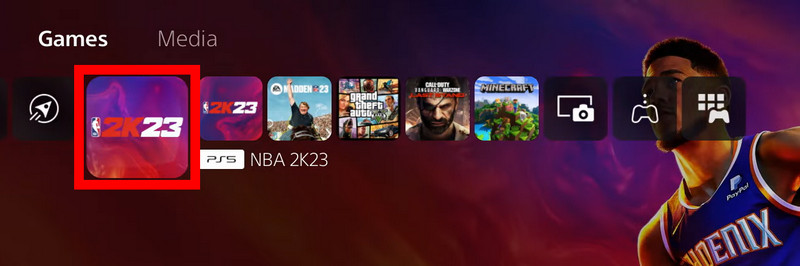
- Press the options button on the DualSense 5 controller.
- Select Check for Update.
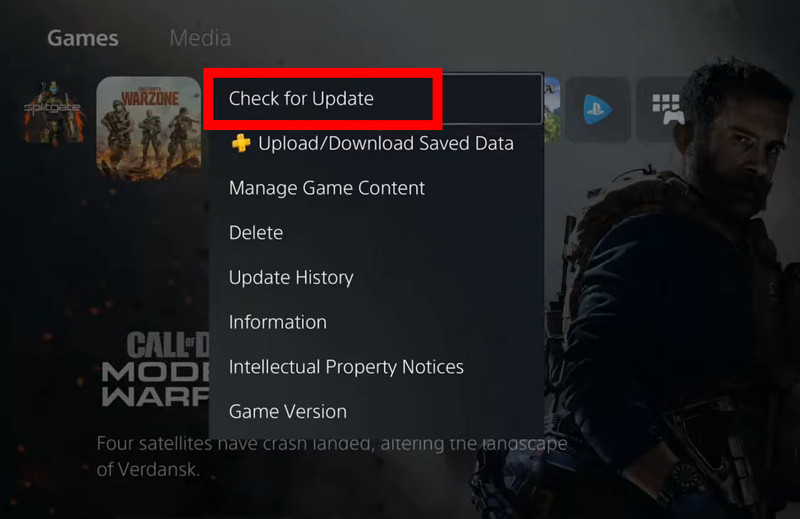
Wait until the updating completes. After that, launch the game and see if the issue persists. If yes, then maybe you need to download the recent most saved game.
3. Delete Local Saves and Download Cloud Version
Multiple save files can cause a conflict and cause the game not to start. To fix this, you don’t have to re-download the entire game. Just remove any existing saved files and re-download them to your PS5.
Follow the steps to re-download the 2K23 saved files on the PS5:
- Turn on the PS5 and open Settings.
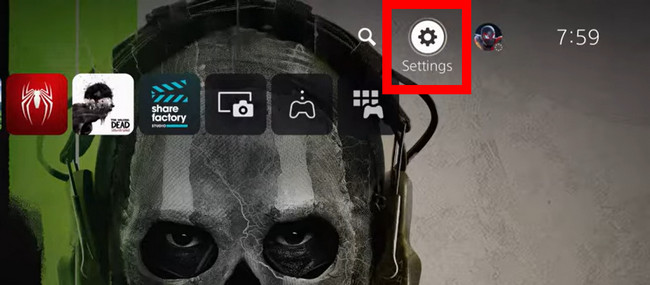
- Scroll down to Saved Data and Game Settings.
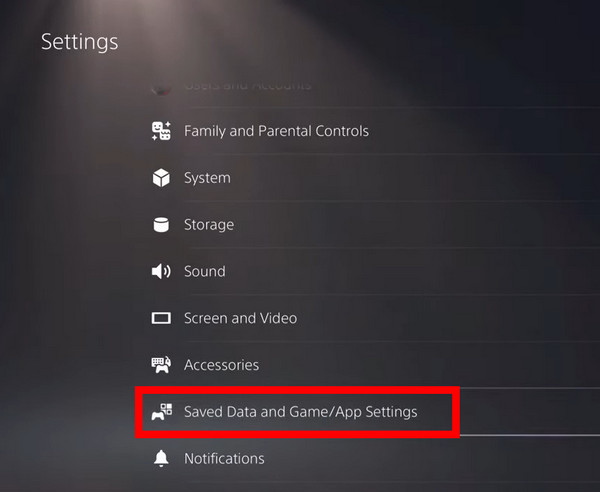
- Open Console Storage under Saved Data (PS5).
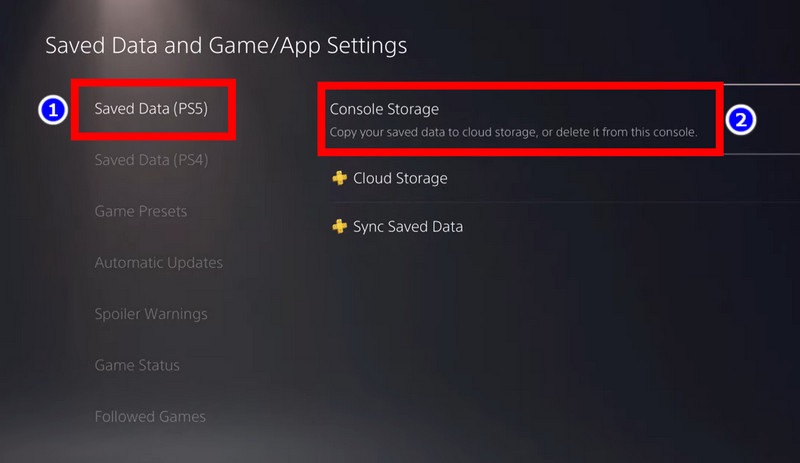
- Find 2K23 from the list and select it.
- Click on Delete. Follow any on-screen prompts that pop up.
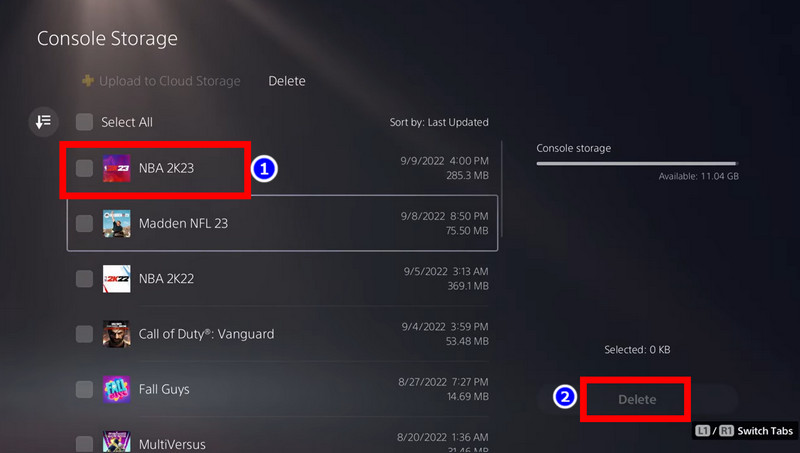
Now it is time to download the cloud save files onto the PS5.
- Go back to Saved Data Menu and open Cloud Storage.
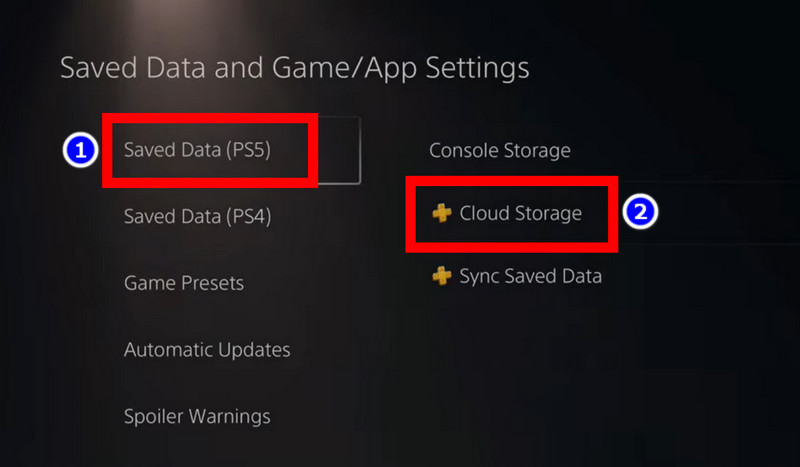
- Find 2K23 and select it.
- Click the Download button.
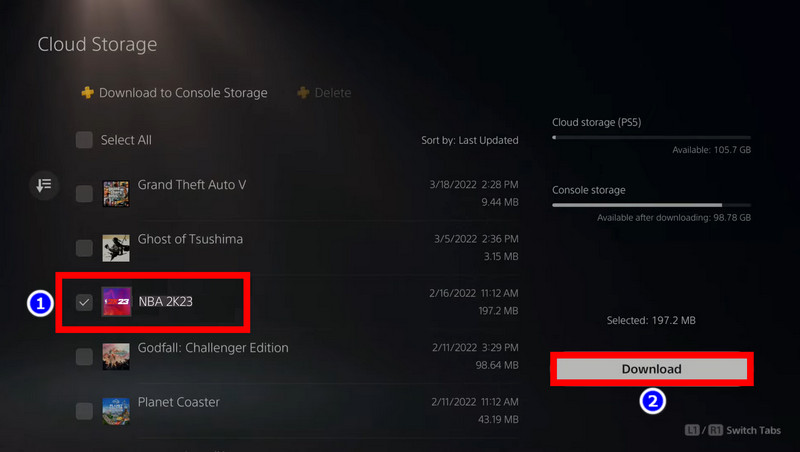
Wait until this completes. Fire up NBA 2K23 and see whether your existing progress loads on the PS5. If the saved files are not damaged, you should be able to play without any interruptions.
If the same error message pops up, then it is time for a fresh install. We have already gone through all possible reasons that can cause the synchronization issue, which is not what’s ailing the game now. So that leaves us with corrupted game files.
Then you have to uninstall 2K23 from your PS5 now. This will remove any corrupted game files and replace them with ones that are working. It will take some time as this is dependent on how fast your internet connection is. After that, remember to download the cloud save files, and hopefully, 2K23 will run normally.
Frequently Asked Questions
Why does 2K say unable to synchronize profile information?
If you have a bad internet connection or if your recently saved files are corrupted, then 2K23 will show you this error message. Though uncommon, an outdated version of the game can also cause this.
Why is my NBA 2K23 not connecting?
If the 2K23 servers are down or your internet connection is experiencing a slowdown, then NBA 2K23 won’t connect. Then the game will not go past the loading screen, and you will continue getting the same error message.
Final Words
Unless your game files are broken, you should have already fixed this problem by now. If not, maybe an update patch will be released soon that will do this for you.
The profile synchronization issue is actually pretty common among users. I was particularly shocked that the past iterations, such as: 2K22 and 2K21, had the same issue. It’s a shame that the same thing keeps repeating, and this has not been permanently fixed yet.
Hopefully, that will change in the future. Let’s look forward to that.



