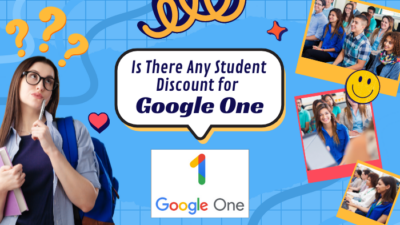Sometimes, reading or watching a review isn’t enough about the games. It’s best to see the game in action. That’s where Twitch comes in.
Twitch is one of the most popular streaming platforms in the world right now. You can watch your favorite streamers playing on Twitch, and if you are a player yourself, you can stream on Twitch. But sometimes, you can stream as a player or watch streams as a user due to a Twitch authentication error.
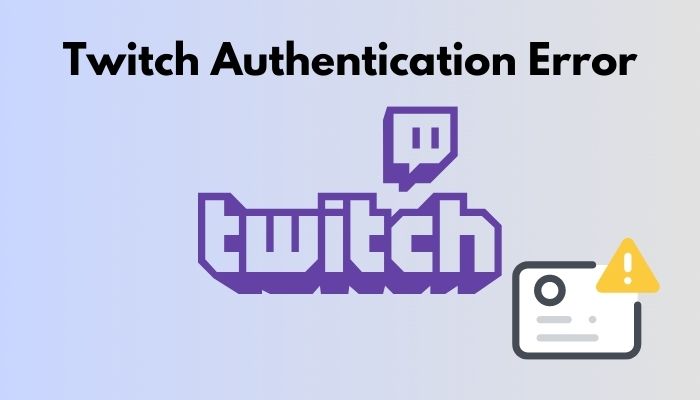
So, what is the reason behind the “Authentication error on twitch”?
This troubleshooting is intended to help you solve your issue. So, read till the end and follow the solutions below.
How to Fix Twitch Authentication Error Using my Phone
Twitch allows two-factor authentication (2FA) via Authy that works for protecting your account from unauthorized log-ins. Two-factor authentication adds an additional layer of protection beyond passwords.
It means that there are two different verification methods— your password and your cellphone, required to log in to your Twitch account. If your password is compromised, for instance, maybe you forgot your password after signing out, or someone hacked your ID, you can’t access your account until you confirm the code sent to your phone.
So, here are the processes you might follow to fix your Twitch authentication error using your phone.
1. Set Up Two-Factor Verification
You might solve this Twitch authentication error by setting up a two-factor verification on your phone.
Here are the steps to set up two-factor verification:
- Open your browser and go to Twitch.
- Log in with your username and password.
- Open Settings and choose Security and Privacy.
- Click Set Two-Factor Authentication under Security. Then, the 2FA page will appear.
- Enter your Password and phone number. You’ll get a confirmation code on your smartphone.
- Enter the key to configure the two-factor authentication.
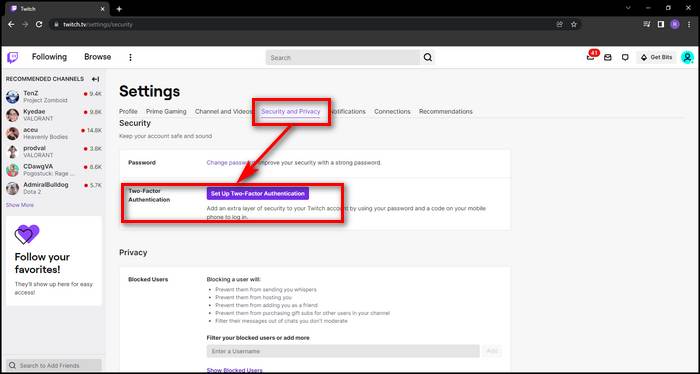
Now, all you should do is try to extract the key from the stream, and you’re done.
When I was a full-time gamer and problem solver back in the day, people mentioned to me one of their problems on Twitch they had faced that their Twitch phone number verification was not working. And I find people still face this problem in 2022.
So, why is my Twitch phone number verification not working?
Your Twitch phone number verification is not working because you didn’t change the phone number it was connected to before. As it is linked to your previous phone number, your Twitch 2FA account token is not visible. All you need to do is request a phone number change to resolve this issue.
Also check our exclusive tutorial on how to stream Origin games over Steam.
2. Use Authy to Enable Two-Factor Authentication
Some Twitch streamers and viewers may not be able to log in to their Twitch account if they cannot access the Authy 2FA code. So you may set up your Authy account to resolve the issue.
Here’s the process to use Authy to enable 2FA authentication:
- Download the Authy app on your Android or iOS and install it.
- Enter your phone number and set up your Authy account.
- Open your browser and go to Twitch.
- Select Settings and then Security and Privacy.
- Tap on Two-Factor Authentication and click Configure Two-Factor Authentication.
- Enter the password and phone number you have used in your Authy.
- Select how you want to receive the log-in confirmation token.
So, from now on, every time you connect to Twitch and request your current key, you will receive an authentication message that will contain a token on your phone.
3. Use a Different Web Browser
The third-party browser is a private browser and has cool features like malware protection, tracking, etc. Choose a browser of your choice on which you haven’t used for streaming videos on Twitch before. So, trying a different web browser can be sufficient to stream videos on Twitch.
How to Fix Twitch Authentication Error Using my Desktop
The Twitch live streaming platform is controlled by Amazon, launched in 2011 under the name Justin.tv. But it became popular in February 2014 when a stream called Twitch Plays Pokemon went viral. Since then, Twitch has been growing immensely.
But there are some issues have been coming in along with the journey. One of them is Twitch Authentication Error.
I have mentioned how you can solve this problem by using your mobile phone. Now, I will explain how you can resolve this issue using your desktop and laptop.
Check out the easiest way to fix Origin won’t go online error.
1. Configure Two-Factor Authentication
Your email linked to your Twitch account must be verified for activating 2FA. Access your computer, and once your account is verified, you can configure 2FA.
Here are the steps to configure two-factor authentication:
- Open your browser and click on the menu.
- Go to the Settings and select the Security Settings page.
- Select Enable Two-Factor Authentication.
- Enter your Twitch password and phone number. You will get a confirmation code by SMS. If you are an Authy user, you will receive the confirmation code from the Authy application.
But some people told me before that they haven’t received any code on their devices.
Why is Twitch two-factor authentication not sending code?
Twitch two-factor authentication is not sending the 6 digit code for finding your pop-up blocker ON or some networking issues. Besides, Check your spam folder if your code has been stored there. If that doesn’t work, you may select the “Resend code” option.
Thus you can solve the “Twitch not sending SMS problem”. But if none of these works, you should contact Twitch and mention your problem.
2. Set Up Authy on Your Desktop
You can set up Authy on your desktop to fix Twitch authentication errors.
Here’s the process you can follow to set up Authy on your desktop:
- Open your browser and go to authy.com to download Authy.
- Download the Authy application and launch it.
- Enter your country code and phone number.
- Choose how you want to receive the token.
- Verify your identity by allowing the request to be made from another Authy device you are currently using.
- Look for the Twitch in the Authy application under your two-factor authentication accounts.
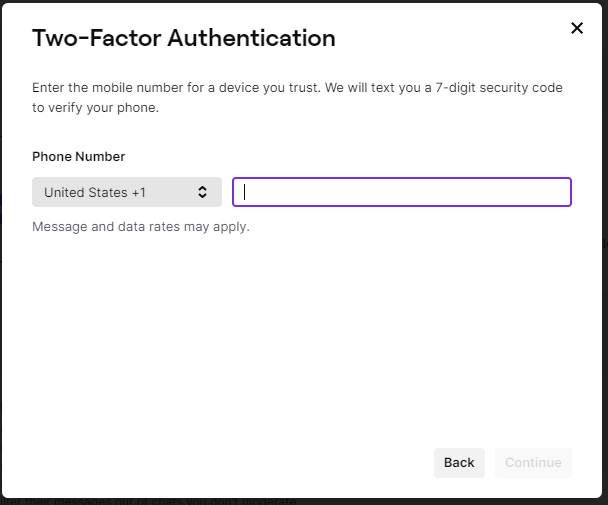
Additional Tip: Go to the Settings and enable the master password to make sure that only you can generate tokens for your Authy accounts on your Desktop.
3. Disable Video Restriction on Twitch
The video restriction settings might be the cause of the Twitch Authentication Error. You can limit the quality of the feed to various viewers. But because of affiliates, sometimes no one can watch the feed.
Here are the steps to disable video restriction on Twitch:
- Open Twitch and click on your profile at the top right corner.
- Click on your profile image when the menu appears.
- Go to the Channel and Videos tab.
- Access the Partner settings.
- Scroll down to the Videos section and uncheck the Access Restriction.
Caution: After completing the Access Restriction, ensure all videos are free in all their qualities.
Apart from these three, you can try using another web browser and see if the “authentication error” problem resolves.
Why does Twitch keep talking about network errors?
Twitch keeps talking about network errors for two reasons— a large number of cookies stored in your computer and a running antivirus program that blocks the Twitch links. So, you can delete all your browser’s cookies and disable your antivirus while watching or streaming games to solve this problem.
Follow our guide to Fix Origin Your Request Could Not Be Processed.
Conclusion
“Twitch authentication error” is pathetic to a streamer or a viewer. Yet, there are easy-to-follow solutions that you can apply to solve this, and I have mentioned all of them for both phone and computer.
So, if this has solved your problem, let me know, and don’t forget to comment below if you have additional questions or inquiries on Twitch.