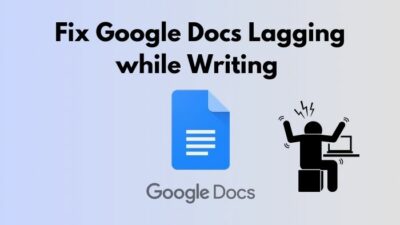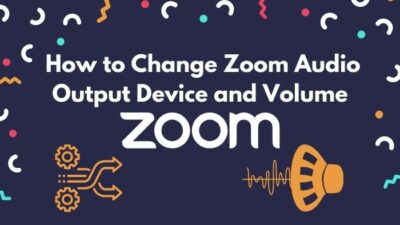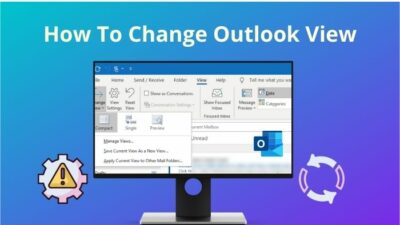Suddenly Your long-lasting buddy MOTO X gets stuck. You so are frustrated and want to break your head. Your buddy told you to try to open it in Safe mode. But you don’t know how to do it?
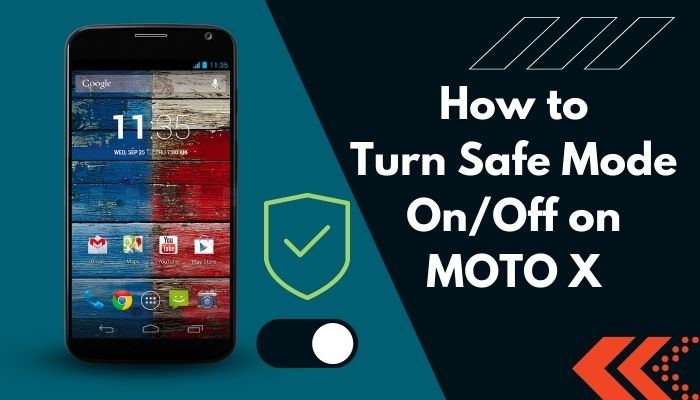
I understand that pain. Moto X has been my pal since 2014 when it was first released. Even now, I use it for nostalgia. I’ve faced countless situations where I needed to open my phone in safe mode. So through research, I’ve found the fastest way to turn the safe mode on.
So worry not. In this article, I will show you the easiest method, even if your Grandma can open Safe mode in seconds.
What does Safe Mode do on Motorola Mobile?
Safe mode turns on your phone in a restricted way. In safe mode, the phone runs normally, but all the third-party apps get blocked in the background. So the phone will open the same as when you brought it first.
However, your saved log-in info won’t be available in the safe mode. So you need to log in again to apps like Facebook and LinkedIn.
Safe mode allows you to access your mobile Operating system when it won’t open normally or struck in normal way. This is a perfect solution when you install a defective app and that app prevents you from starting your device correctly.
Overview Of MOTO X
Moto X was released in 2014 and became one of the better-looking phones available at that time. Also, it was cheaper than its competitor, with a higher display resolution.
Moreover, the MOTO X has an Aluminum frame, and You can engrave the back of your phone with your name or a logo.

Moto X has a 5.5-inch AMOLED display with full HD resolution, which stands out to this date. It has a 1.7 GHz octa-core Snapdragon 801 processor is enough to play games like Grand theft auto san Andreas.
The Motorola X has a 13MP autofocus camera with an engaging dual-LED flash in a shape of a ring that defuses the light more evenly, similar to the ring light that has become popular now.
The battery of Motox was 2300 mAh with a micro USB port for charging, which is one of the downsides.
The phone originally came out with Android 4.4 KitKat and was upgraded to 6.0 Marshmallow. So relatively to date version of the app can still be downloaded from the play store.
The Speaker of MOTO X isn’t stereotyped. However, The sound experience is pretty good to this date. The sound can get surprisingly loud and also clean. It doesn’t discord even if you are pushing the sound to max volume.
The experience is also quite good in terms of scrubbing between parts of the video. The Wifi strenth was really good in the MOTO X for the by-carbonate backing. The antenna of the WIFI can pass through without any issues.
Overall this is a beautiful phone to hold in terms of the construction quality with a fluid, super-sensitive screen, and the snapdragon 800 series is still one of the good processors.
Also, check out our separate post on VR icon doesn’t appear in Mobile Safari.
How to Restart your MOTOX in Safe Mode
Safe mode for Motorola allows you to open the mobile in a factory mode where the 3rd party app won’t be able to do anything.
Here are the steps to open moto X in safe mode:
- At first, touch and hold the Power button until the ”Power off” menu pops up.
- After that, hold that “Power off” menu for about 1 second. The “Reboot to safe mode” prompt will appear.
- Tap “Reboot to safe mode” and then press “OK.” Then wait for about 30-60 seconds.
- Upon the OS starts, the “Safe mode” will be written on the low left of the home screen.
Alternative method
If the above method doesn’t work, or you are unable to open the screen, or the OS is unresponsive. Then there is another method.
The alternative method is described below:
- Firstly make sure the device is powered off. If you press and hold the “power button” for 10 sec, then the device will vibrate, and the phone will be switched off.
- Then press and hold the “power button” until the Motorola logo appears.
- Then release the “power button.”
- While the “Motorola” logo is on the screen, press the “Volume button-down.”
- Keep holding the “Volume button-down” until the “safe mode” logo appears in the lower-left corner of the home/unlocked screen. This process may take up to 30 seconds.
Moreover, If you want to turn off the safe mode or go back to the normal mode, just restart your phone, and you are good to go.
To restart your phone, press and hold the “power button” and select “Restart”.
Here’s a complete guide on how to Fix VR Black Screen.
How to Open Safe Mode in Other Motorola Mobile
Here I’ve covered methods to open safe mode in some other Motorola Mobile
Safe Mode For Moto E6 Play
- Tap the power key until the “power off” menu appears.
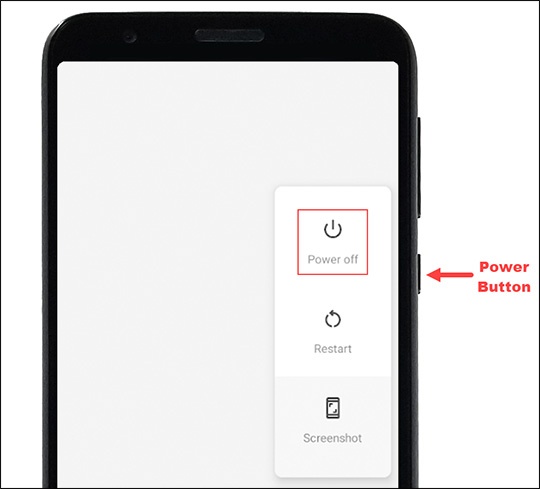
- Then Touch and hold the “power off” menu and the “safe mode” commend appears
- Tap “safe mode” and press OK
Safe Mode For Moto G / G Plus (4th Gen)
- Follow the steps previously mentioned in the “Safe Mode For Moto E6 Play.”
- Then, if this screen appears then, enter the “Sim1 Pin code”. Otherwise, skip this step
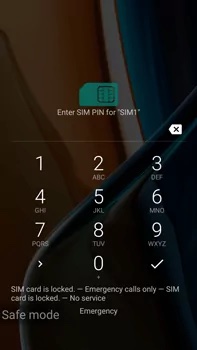
- After that, when the screen in the picture appears, insert the “Sim2 Pin code” and choose the tick symbol.
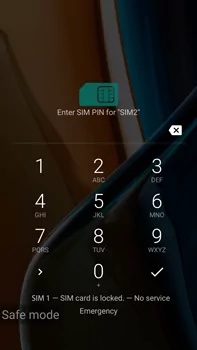
- Afterward, the device will start in “Safe mode.”
For other Motorola mobile, opening the operating system in “safe mode” is pretty much the same. So by following this method, you can actually open Safe mode on any Motorola device.
Also, check out our separate post on how to clean VR headset foam.
FAQ
Why is my Motorola Moto E6 Play stuck in safe mode?
If your volume button is damaged and permanently pressed down, your Motorola mobile can get stuck in the safe mode.
How to get out of Safe Mode on Motorola E6?
Just turn off your phone and again turn it on and you are out of “safe mode”.
How To remove an application in MOTOX?
Press “Menu button” > Play store> Menu > My apps>select application> Uninstall
Conclusion
Long story short, to open your mobile in safe mode press the Power button >touch Poweroff menu > Reboot to safe mode> Ok. and you are good to go. Alternatively, You can press the Power button and volume down button together and your phone will start in safe mode.
So follow these steps accordingly, and you can launch your MOTOX on safe mode in a flash. I’ve also included the guide to open safe mode in other Motorola mobiles. Follow that if you need.
Moreover, in this article, you will get a glace inside the MOTOX. Then you can determine if it has worth it to you now in 2022.
If you have any other quarry feel free to ask me. Thank you