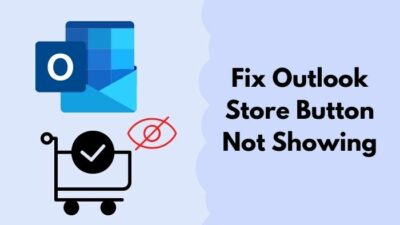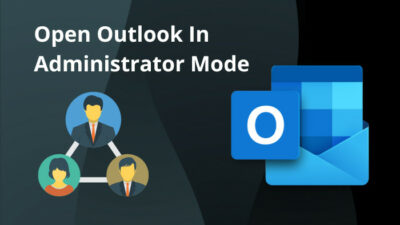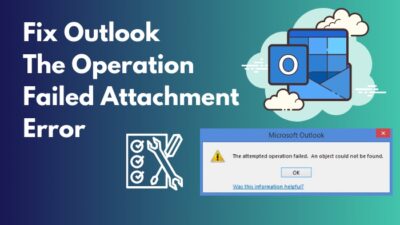All of a sudden, you need another Gmail for Sign up purposes to log in to different sites. But you only have a working Gmail that contains all your contacts. You need all that contacts in your new mail account asap.
After investing a lot of time, you couldn’t figure out how to transfer contacts to other Gmail accounts. Is this simple task giving you a headache? Don’t you wanna know how to transfer contacts to another Gmail account?
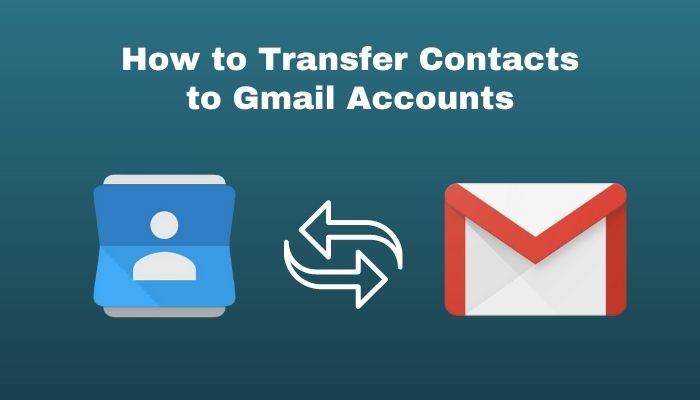
Don’t worry, buddy, I am here to show you the quickest method to transfer those contacts easily. After investing some time, I have found the fastest way to transfer all contacts.
Just relax and read the article till the end to know the fastest way to transfer contacts from one Gmail to another.
Why should you Transfer Contacts to Gmail Account?
You can merge, review and organize your Gmail contacts. You can just tap on the person from the contacts whom you want to email. Transferring contacts helps you to manage all the contacts and mail from one place. Features like merge, import, export, and restore contacts are available in it.
Gmail contact is like an all-in-one package. If you transfer all your contacts to Gmail contacts, then you can not only mail or message them, but you can also call them. Gmail contacts will show you all the available ways to contact. Contact Duo, Whatsapp, IMO, Viber, or other accounts will show if that contact has them all.
You can reach every person from this one place. Managing those contacts is super easy because you can import or export contacts from other mail accounts, even from your sim.
Google sync feature gives you the ability to instantly access those newly added contacts. After enabling sync contacts, you can restore those contacts also.
What else do you need to manage all your contacts with all the advanced features that Gmail provides? So, it is mandatory to transfer all your contacts to your Gmail account if you want your contacts to be well organized.
Follow our guide on how to Fix Address Not Found Error in Gmail.
How to Transfer Contacts between Gmail Accounts?
To use the same contacts in your recently opened Gmail account, all you need to do is transfer those contacts. For this, you need login credentials from both old and new Gmail accounts.
Sometimes it is necessary to have an extra mail account besides working mail. Your work may require you to log in to several sites. But to do this, you need an extra mail account. You also need to maintain mailing or keep contacting clients or other people from the second account.
That’s where transferring contacts come to play. By transferring or importing contacts from the main account to the secondary, you can do the mailing or messaging with the same person when needed.
As I have said earlier, I will pave the easiest way for you to transfer those contact from one Gmail to another. Let’s begin.
Here are the steps to transfer contacts from one Gmail to another:
1. Transfer Contacts from One Gmail to Another using Desktop.
To transfer contacts from one Gmail to another using desktop is super easy. You can transfer all your contacts if you follow these steps.
- Login to your Gmail account from which you want to transfer contacts.
- Go to contacts.google.com and click on the three horizontal lines.
- Click on the Export.
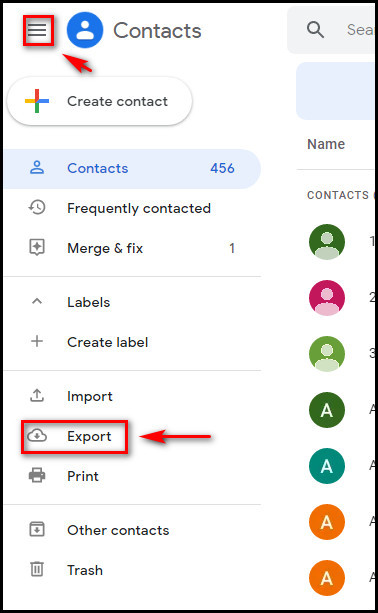
- Click on the drop-down menu beside the contacts You will see Contacts, Frequently contacted, and label-based contact options to choose from.
- Choose Export as with Google CSV, which is mandatory. Then click Export. Your file will be saved as contacts.csv, and make sure you can find your downloaded file easily.
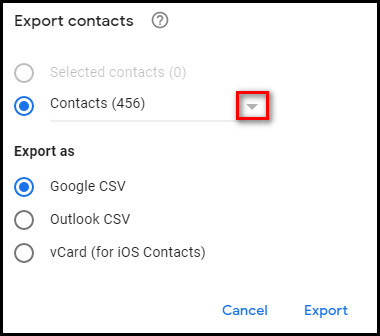
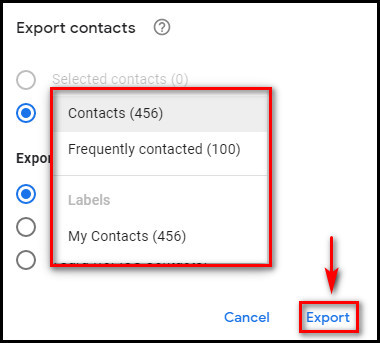
- Sign in to your secondary Gmail account in which you want to transfer contacts. Click on the three horizontal lines.
- Click on the Import.
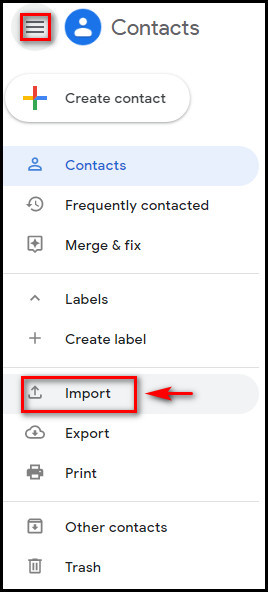
- Click on the blue-colored Select file.
- Select the previously saved csv file, which you have exported from the first account. Gmail will save those contacts named such as Imported on 5/9 in this format, and this format makes it easier for you to find those targeted contacts.
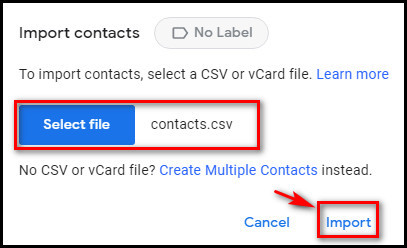
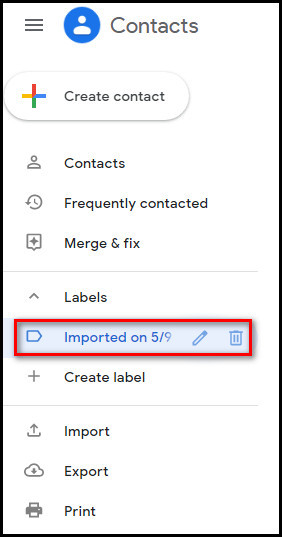
The above steps will help you to transfer your Gmail contacts in the shortest possible time.
2. Transfer Contacts from One Gmail to Another using Mobile.
Instead of using a desktop, you can also transfer your Gmail contacts by a mobile phone. Let me show you how to do that also using a mobile phone.
- Open the Gmail app then choose the account from which you want to transfer. (Sign in to both accounts if you don’t see your accounts)
- Tap on the three horizontal lines and scroll down, on the downside, you will find Contacts in the Google apps section. Choose Contacts, and it will redirect you to the app. (If you don’t have the Contacts app download it from the play store).
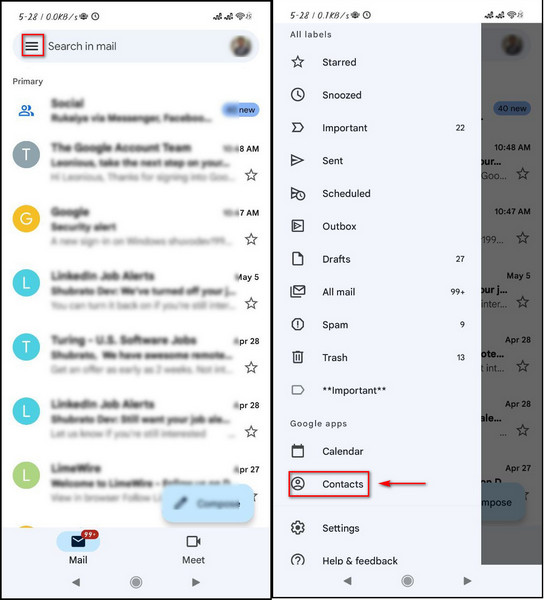
- To move contacts, long press on the contact you want to move or tap on the upper right sides three dots and you will see the Select and Select all.
- Tap on the Select all option. Then tap on the three dots again.
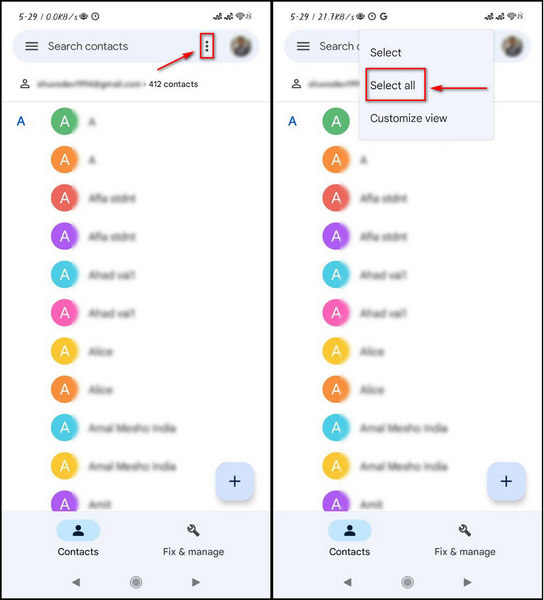
- Select Move to another account.
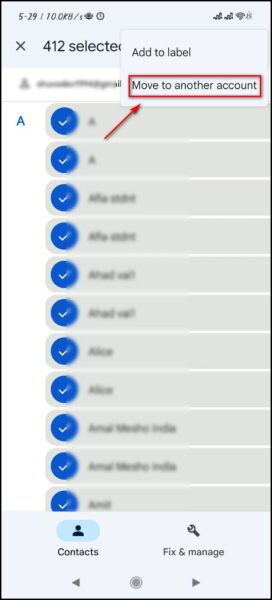
- Choose the account in which you want to move your contacts. Tap on it. You will see a pop-up message with a progress bar in which you can see your contacts moving progress which can take a while based on how many contacts you are moving.
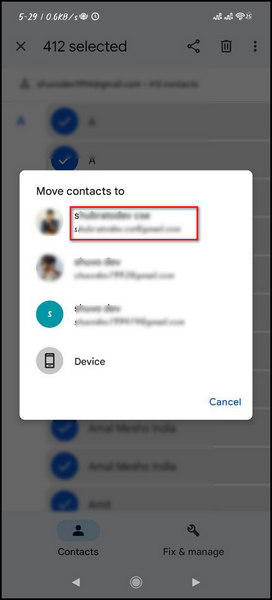
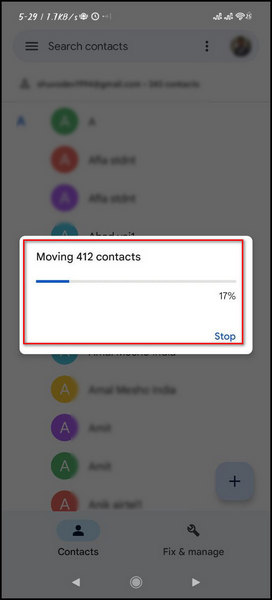 After moving all the contacts to the new account, you will see all the contacts available. But just like the desktop version, you won’t see a labeled file name with a date at the end. This step will help you move contacts from one account to another using mobile.
After moving all the contacts to the new account, you will see all the contacts available. But just like the desktop version, you won’t see a labeled file name with a date at the end. This step will help you move contacts from one account to another using mobile.
FAQs
Can you block contacts with Gmail contacts?
Yes, blocking contacts is available in Gmail contacts. You can block unwanted calls or messages by using this feature. Just go to the Contacts app, then tap Fix & manage option. In the end, select the Blocked numbers, and then you can add the number that you want to block.
Can you restore contacts in Gmail contacts?
If your google contacts sync settings are turned on, you can restore your contacts. Turn on all the google contacts sync options like sync device contacts and others.
Can you import SIM contacts into your Gmail contacts?
In the Fix & manage option, you can find the Import from SIM option. If you select that, you will have to select the sim from which you want to import. After SIM selection, Gmail contacts will automatically start importing the contacts.
Wrapping Up
Transferring contacts can be painful if you don’t know the exact procedure. Gmail contacts can give you lots of features to manage all your contacts in one place. With the help of Gmail contacts, you can reach lots of people at once.
But sometimes, it is necessary to transfer your contacts from one account to another for work purposes. In the Gmail contacts, you can use features like merge and fix, import and export contacts, and Import contacts from SIM are also possible.
In this article, I have shown the steps of transferring contacts from one Gmail to another using both mobile and desktop. If you have read the entire article, then you will find it quite an easy process.
Let me know in the comment section if you face any problems or need any further help.