Last week, one of my friends was instructed by his office Project Lead to communicate with a potential buyer through email urgently.
After some consecutive but unsuccessful tries, he approached his superior to tell the person what was cooking. My friend’s leader deliberately told him to sort the problem by himself, and also, it was an emergency.
Can you relate to this scenario with your professional career? Has something similar happened to you ever?
If yes, no worries. I will be right there. As a tech enthusiast, I found a number of reasons behind this error and some possible fixes also to make you out of this.
So, keep reading. I think skipping any section will not be helpful to vanish all your doubts.
Without wasting time, let’s get the ball rolling.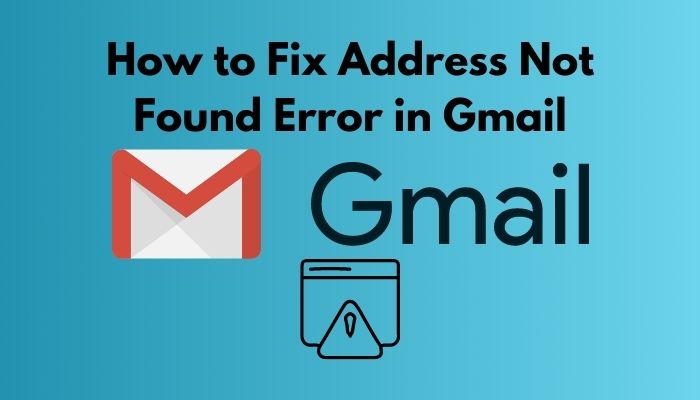
Check out our separate post: Recover your Gmail Account With a Phone Number
Reasons for Gmail Adress Not Found Issue
Being a formal way of communication, Gmail is so far the soundest choice anyone can ever have. Plus, you can use Gmail on every platform like smartphone, computer, laptop, tablet, and where not.
As a bonus, free storage and smooth operation are available there. That’s why it is the most user-friendly communication users can ever get.
Still, there are several issues that users usually raise and face off.
Though Gmail has already handled most of them exceptionally well, you can witness some errors like 400 bad requests, the app is crashing, not receiving the emails, and so forth. But, the Gmail address not found will undoubtedly top the list of errors.
What is the meaning of Address not found in Gmail?
When Gmail throws an Address not found error, that vividly indicates that Gmail is not able to deliver your message to the given address. Now, the case can be the address you want to send the message to does not exist or the Gmail account is protected; that’s why it blocks other users to send emails.
Now, I would like to draw your attention to the root causes that most possibly occur this incident.
Here are the reasons of Adress not found error in Gmail:
- The most common reason for this error is you insert the wrong recipient mail address. In the majority of cases, the addresses do not exist in the Gmail server. And therefore, Gmail cannot find the receiving end of your message.
- Another typical reason is you often make mistakes in spelling. Thus, it creates typos, including incorrect punctuations, extra space, or periods, leading to the address not found error.
- The creator may delete the account address you are trying to reach. In that case, also, you will get this error.
- If someone blocks you from sending emails to their account, you cannot send any message to the Gmail accounts.
- On either of the ends, a technical glitch may happen that prevents you from sending emails.
- For custom emails, if the server is under maintenance or down, you will also get the address not found error from Gmail.
Across the board, these are the possible reasons that can cause you a worse Gmail experience. So, let’s focus on fixing this.
You may also like to read: Gmail: This Message Seems Dangerous
How to Fix the Address Not Found Error in Gmail
The problem with Gmail is pretty simple, and so are the solutions. As you know, 3.7 million emails in the world are sent and received per second. Can you imagine how important it is for the users to solve this issue? And, we have to focus on quick fixes as well. So, let’s dive into the list of fixes.
Here are the methods to fix the address not found error in Gmail:
1. Check the Recipient’s Email Address
The problem of address not found in Gmail mainly occurs due to incorrect address. So, it is your first and foremost task to check and recheck the recipient’s email address. Correct it and settle down the issue if you find any fault there.
Here are the steps to check the recipient’s email address:
- Make sure you have not missed any number or character while inserting the recipient address.
- Check if the recipient has blocked you.
- Try to copy and paste the email address from the source to avoid misspelling and typos.
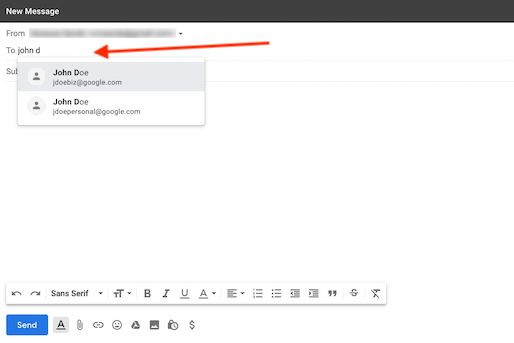
After checking these, if the problem persists, go for the next fix.
2. Check if the Email Address is Deleted
You can send and receive the emails from an account till it is active. If you are trying to send a message to an account that is deleted or removed or no longer available, you will not be allowed to send emails to that.
Here are the steps to check if the email address is deleted:
- Press Ctrl+Shift+N to open a new incognito window on your browser. This is the command for the Chromium browser.
- Go to the Gmail login page.
- Enter the recipient’s email address (not yours).
- Hit the Continue
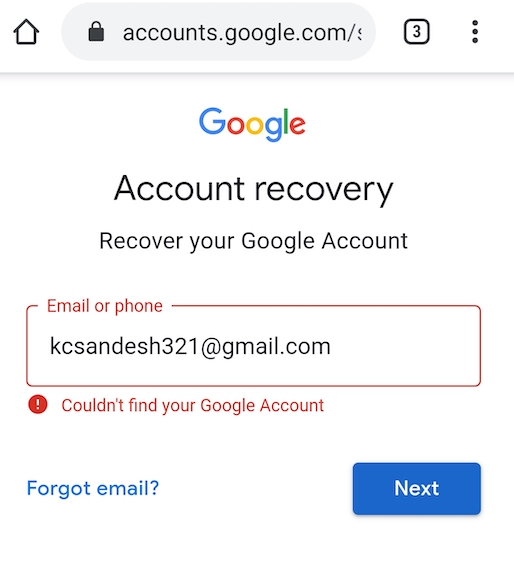
If a message like this appears on the window This account was recently deleted and can be restored, it indicates that the recipient’s email address is probably no longer available and active.
3. Check the Email Service
If you want to send an email to a custom email address, it is possible that the domain or server is not serviced. So, how can you deal with this?
Here are the steps to check and schedule your Gmail:
- Contact the recipient to check your email.
- Try the scheduling feature of Gmail. This will automatically send your email at a particular date and time fixed by you.
- Login to your Gmail account.
- Tap on Compose to write a draft.
- Input the recipient address carefully, and check it twice.
- Click on the upward arrow next to the Send button.
- Select Schedule Send.
- Click on Pick date & time.
- Choose your convenient date and time, and hit the Schedule button.
You can view the scheduled mail on the left pane. Now, you have successfully scheduled your mail, and it will automatically be sent to the recipient.
Read more on how to Transfer Contacts to Gmail Accounts
4. Check Gmail Server
You cannot deny the possibility of the Gmail server down, though it is quite rare. So, I recommend you check the status of Gmail servers before giving up. If you find any server issue, you need to do nothing but wait a while. Google instantly will fix the problem.
You just click here. This is Google’s workspace status page. Here, you can get the information if the Gmail servers are offline.
FAQ
How can I fix the No connection error in Gmail?
It means your internet connection is gone wrong or interrupted. So, make sure you are connected to the internet. Then, log out of the account and log in.
Why does my Gmail show an account error?
Account Error mainly occurs if there is a problem with your mail server or network. I better guide you to check the iCloud settings.
Final Thoughts
Nothing revolutionary comes into this world with 100% perfection, and the Gmail service of Google is no exception. Yet, behind the address not found error, I would say Gmail has few things to do since it mostly happens due to the flaws created by the users.
I, here, suggest you check the root of your problem and then try all the fixes I demonstrated above. Hope things will get better. The fixes I stated are proven and tested with a cent percent success rate and satisfaction.
Did you find this article helpful? If yes, please, share it with your peers. You can comment in the box below, mentioning the topic you want me to write on.

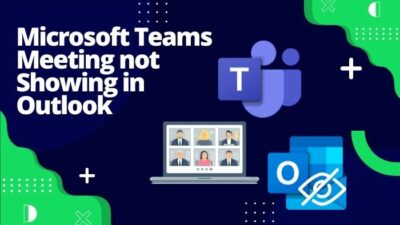
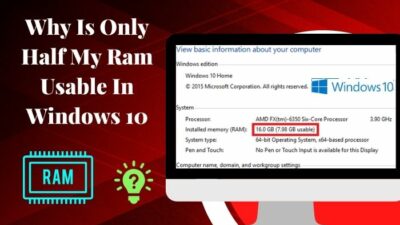


Please Google team my all data and photos and YouTube channel on every thing is on immediately I am very sad