Your PC is not booting up or it keeps crashing with random blue screens so you are thinking maybe your Power Supply is at fault.
You may ask:
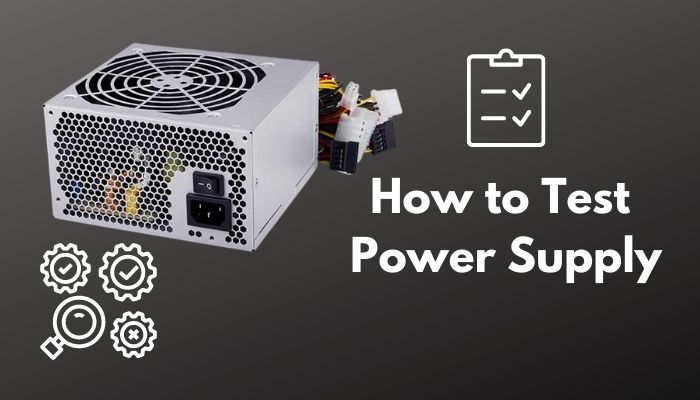
Can you test a PSU without a motherboard?
Don’t worry, as I have solved these types of issues several times over the years as a tech enthusiast and I am going to tell you some of the easiest ways to test your PSU.
So, put your reading glasses on, and keep reading without skipping any part to find the simplest way to troubleshoot the power supply.
How to Test Power Supply?
But before that, Do you know what power supply you have? Quickly check our post to find out.
The method that involves the use of a paperclip is what I prefer since it’s super inexpensive and budget-friendly.
If you can expand your budget, there is a power supply testing unit or a PSU tester that you can buy.
This can be used to troubleshoot your PSU for any damages without requiring a motherboard.
If your PSU is Overheating, then quickly check out our epic guide.
How Do I Know if My Power Supply Is Failing?
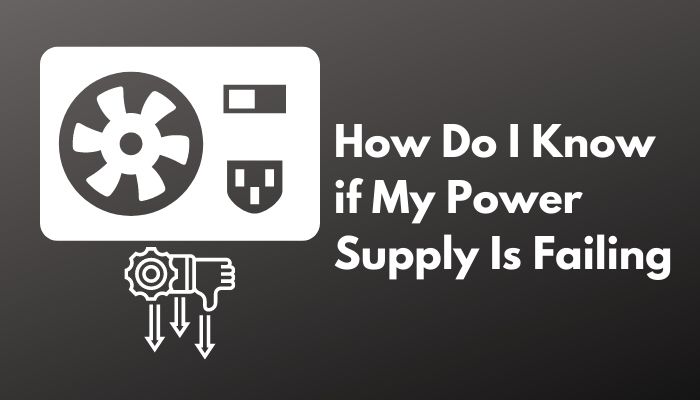
When a PSU is having issues, your computer will start crashing randomly and show a blue screen.
Your PC might also power off without any warning and sometimes it won’t even boot up when you press the power button.
More often than not, your PSU will just randomly quit on you without any warning. This mostly happens due to age, same as hard drives, but sometimes, it could be due to excessive heating or power.
While these issues are typically caused when your power supply is having issues, sometimes another component might be at fault and your PSU might be working perfectly.
Another scenario could be that your software is at fault and not any hardware component.
So how to tell which is at fault? Well, we have to test the components. There are two highly effective methods so read on to learn about them.
Here are the steps to test the Power Supply:
1. Test Power Supply With Paperclip
The simplest way to test a PSU is to use a paperclip and troubleshoot the PSU for any damage. The paperclip’s job is to trick the power supply into thinking that it has been switched on.
Here are the steps to do this:
- Turn off your PSU and your computer.
- Open your computer case.
- Straighten a paperclip and then bend it so that it resembles a U shape.
- Look for the large 20/24 connector that typically connects to the motherboard.
- Locate the green pin 15 and black pin 16 on the connector.
- Insert the two sides of the paperclip into the two pins found.
- Plug the PSU into the wall outlet and turn on the switch in the back.
- Now, you should be able to see or hear the fan moving which will confirm that the PSU is at least working. If your fan is not responding, I’m afraid you need to get a new PSU.
So, now you know whether your PSU is functional or not. However, you still need to test whether it is providing the desired output. Follow my next steps to do this.
Here’s a complete guide on can PSU affect FPS.
2. Test PSU Output
The simplest method to do this is with the help of a freeware software named SpeedFan. So, make sure that this software is installed before proceeding.
Here are the steps to test Power Supply output:
- Power on your PC.
- Open up the SpeedFan software and wait for a few seconds to retrieve the data.
- Check the temperature and voltage readings to make sure they are under tolerable levels.
If your PC has issues or you don’t want to use the third-party software, you can diagnose the output using a multimeter. You can get one of these in any local or online store.
Follow our guide to know which PSU cables do I need.
Once you have a multimeter close by, follow these steps:
- Repeat the previous steps involving the paperclip.
- Look for a pinout chart for your PSU online so you have some idea of which pins should provide which voltages.
- Switch your multimeter mode to VBDC and if it doesn’t support auto range, make sure to set the range to 10V.
- Take the negative probe of the multimeter which is usually black and connect it to any one of the black pins on the connector.
- Decide which pin you want to test first. Connect the positive probe of the multimeter to that pin and note down the voltage reading on the multimeter.
- Repeat the process for the next pin you want to test by referring to the pinout chart.
- Check each of the voltages you noted down and make sure they are in the tolerance threshold and not exceeding it. If even one of the voltages appears to be outside of the tolerance range, then you have a defective power supply.
If all the voltages appear to be within the tolerance range, your power supply has no issues.
3. Test PSU with Tester
Sometimes, the paper clip test gives a false positive so if you have a PSU tester at home, you can follow these steps:
- Disconnect the PSU completely from the PC.
- Find the 20/24 connector and connect it with the tester.
- Power on the PSU and take note of the voltages.
- There are four important readouts you need to look for: +3.3 VDC, +5 VDC, +12 VDC, and -12 VDC.
- Verify that the voltages for all readouts don’t have more than a 5 percent difference from the tolerance level. The -12 pin can have a 10 percent difference at most.
- Test every connector cable the same way and remember to turn off the power supply between each test.
If there is a large difference from the tolerance level, then the power supply is no longer functional and needs to be replaced.
Here’s a complete guide on are PSU extension cables safe.
How To Prevent PSU Failure?
To reduce the chances of your power supply failing, make sure the capacitors used are of trusted brands and that the capacitors are kept as cool as possible. Also, if you want to avoid failure I recommend investing in a high-quality PSU as those are less likely to fail.
I mention capacitors here because the majority of PSUs get damaged when the electrolyte material from a capacitor starts leaking in low-quality capacitors.
Moreover, don’t keep the PSU in a place where air doesn’t circulate properly. You can also make it a habit to dust your PSU every few months.
Another recommendation is to minimize the power draw as much as possible as this will help prolong your power supply’s life.
Final Thoughts
You’ve finally tested your PSU but what to do next? Well, if you are working with a defective PSU, there is really no option but to get yourself a new one.
On the other hand, if your PSU is working perfectly, you will need to start looking at another PC component to get to the source of the problem.
I hope I was able to help you and stay with us for more guides and fixes.




