Employers always expect the highest contribution from their subordinates.
Some bosses, however, can be over-possessive and continuously monitor their employee’s computers to maintain their productivity.
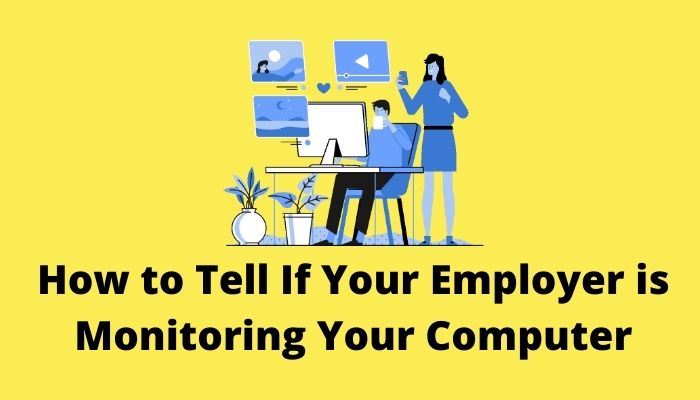
If you smell something fishy with your system and want to be sure whether the management is monitoring it, then you landed on the right page.
So, without any further ado, let’s begin the quest.
How To Check If My Employer is Monitoring My Computer
Presence of unfamiliar apps that keep sending out data in the background is a telltale sign that your employer is observing you. Sometimes these applications are so deeply integrated within the system file that you can hardly identify them.
But if you don’t know how to begin with, you’re in luck. I’ve accumulated some strategies for you to confirm whether you’re being tracked.
Note: Don’t do anything (kill the process or uninstall the app) if you find any suspicious software, as your employer may get alarmed. They most probably have preventive measures anyways.
Here are the methods to tell if your computer is being monitored by your employer:
1. Check Background Processes in Task Manager
When the administrator embeds activity tracking software, you cannot find it as an installed app. So, you need to dig further down and search for any suspicious background processes.
Follow these steps to open the background processes list on Windows:
- Right-click on the Taskbar at the bottom.
- Click on Task Manager.
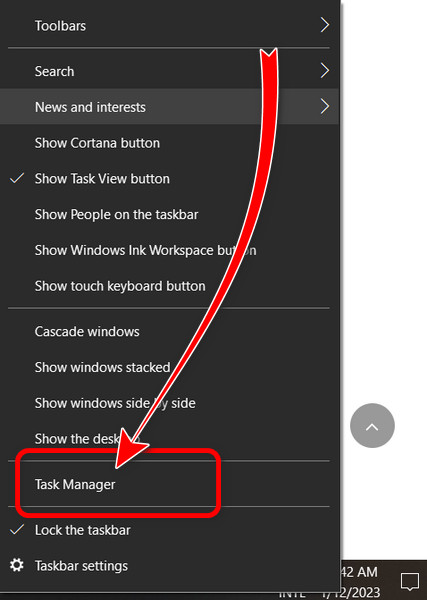
- Go to the Processes.
- Scroll down and look for unknown processes and monitoring apps.
If you’re a Mac user, go to Utilities > Activity Monitor and check for questionable activities.
If you see any program other than your apps and Windows or Mac system apps, do a quick Google search and learn the details about it.
Also, monitoring tools are quite resource-hungry, meaning they consume a lot of CPU, RAM, and disk usage. So, unless they run in stealth mode, it should be easy to spot them.
2. Look for Unknown Apps Installed on Your Computer
See, your employee might be tracking your computer with an unidentified third-party program. Most likely, you are left in the dark. So first thing first, check the list of the installed applications on your computer.
To check your installed application list on Windows 10/11, follow the steps below:
- Press Windows + R keys to open the Run command box.
- Type control inside the box and press Enter key.
- Find Programs and click on Uninstall a program.
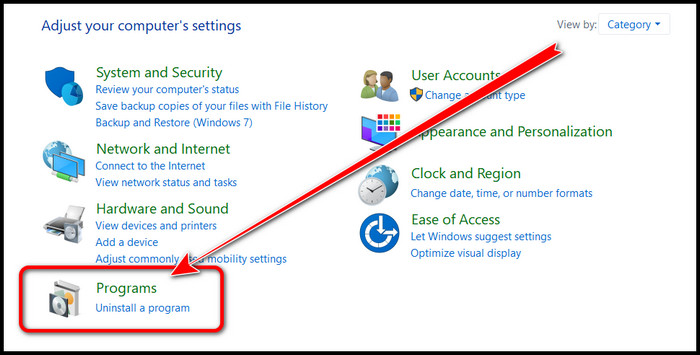
You’ll see a list of your installed programs. Find the one which seems debatable. Google the app and see if that’s an employee monitoring software.
3. Check Data Usage
Remember a surveillance app will always connect to the internet and send your activity data to the management. So, checking your device’s data usage is an efficient way of finding it out.
Follow the steps below to open data usage settings on your PC:
- Press the Win + I keys to go to Settings.
- Click on Network & Internet.
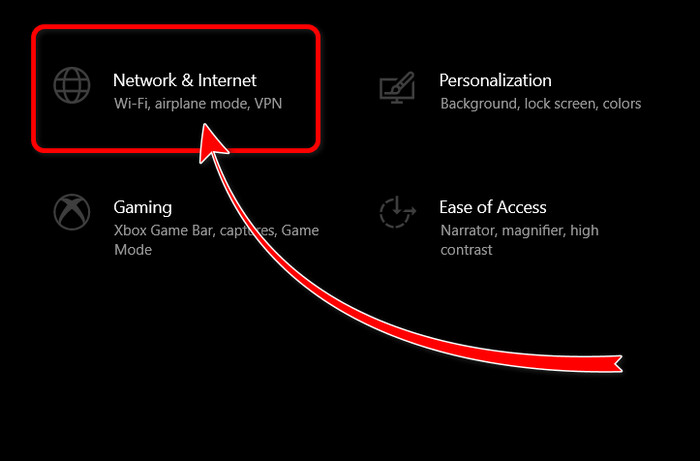
- Click on Data usage to see the total data usage from the last 30 days.
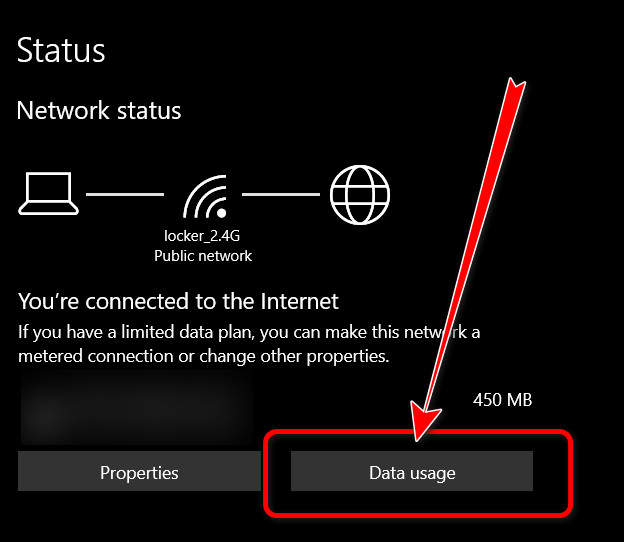
- Observe the data consumption by each application.
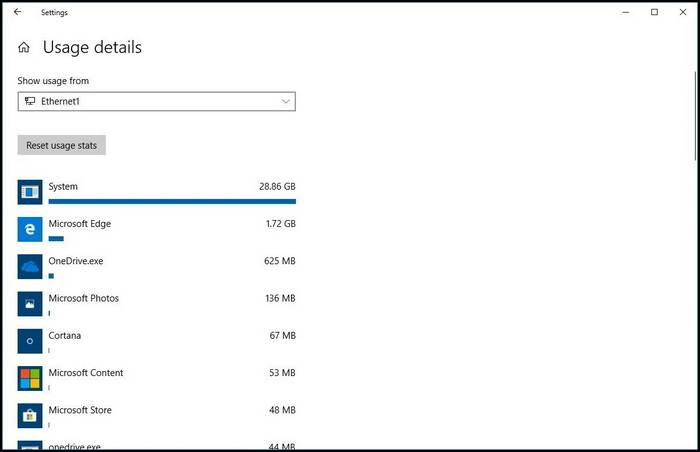
If you see an unfamiliar app in the list, you can assume that it is the imposter feeding data to your employer on your device activities.
4. Look Out for Monitoring Programs
It’s easy to find something when you at least know the name of it. But most users are unaware of spyware, especially when nested deeply with the system files.
As a result, they are hardly detectable with mere list checking. A thorough sweep is a more effective approach.
It is possible that your employer may have tweaked the device settings to hide the presence of monitoring tools. So, the program is running in stealth mode and doesn’t show up in the list of processes or installed apps.
You know, the most usual tracking software packages are VNC, RealVNC, TightVNC, UltraVNC, LogMeIn, and GoToMyPC. These programs allow management to follow the desktop activities, currently running applications, change of settings, take screenshots, and access the employee’s data like they’re right in front of their devices.
Also, the employers can listen through your computer using the monitoring programs and keep track of your activities.
Having said that, these programs are not developed with spying in mind but tools for IT administrators to manage a flock of computers.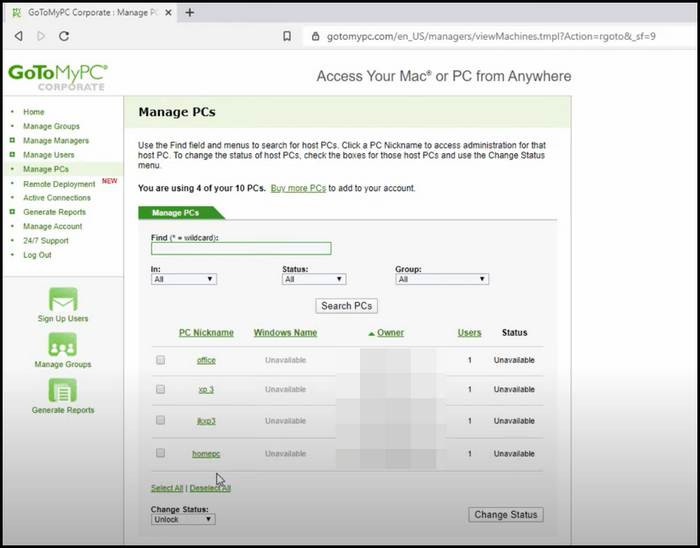
To check their presence on your device, follow the first two methods I’ve explained above. Search for them in your C: drive if the above methods are a flop.
Follow these steps to search for the monitoring software folders on Windows:
- Press Win + R to open the Run command box.
- Type C:\Program Files in the box and hit enter.
- Search for folders with the name of the programs I’ve mentioned above.
- Repeat the steps for C:\Program Files (x86) folder.
These steps will suffice to find out any third-party tools or monitoring software’s existence. I’ll discuss what to do with them if you find one on your PC in the next section.
5. Check your Job Contract
If your employer is being honest about the whole tracking thing, they will mention the presence of monitoring software on your job contract clauses. They’ll do it to protect themselves legally.
The job contract should mention the installation of employee surveillance software on employees’ computers connected to the company’s server to legally have the right to monitor.
The employer should make it clear that they’re collecting every email, website you visit, when you use the internet, and other information the employer wants through the employee-tracking software.
If the employer doesn’t reveal that, it’ll be a breach of employee privacy rights, even if you’re okay with it.
6. Check the Firewall Settings
Assuming you’ve already executed the previous methods and found nothing but are still reasonably doubtful about being monitored. You need to check the computer’s ports through the firewall settings of your PC if that is the case.
Put on record that when any spy software is installed on your system, a port is always open to transmit data. Ports are virtual data connections through which computers exchange information.
Follow the steps below to check the firewall settings:
- Open the Run command box by pressing Win + R keys.
- Type control inside the box and press Enter key.
- Click on Windows Firewall.
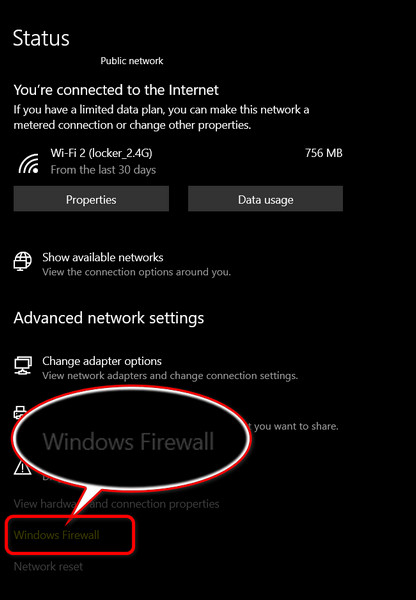
- Click on Allow an app through firewall on the left-hand side of the box.
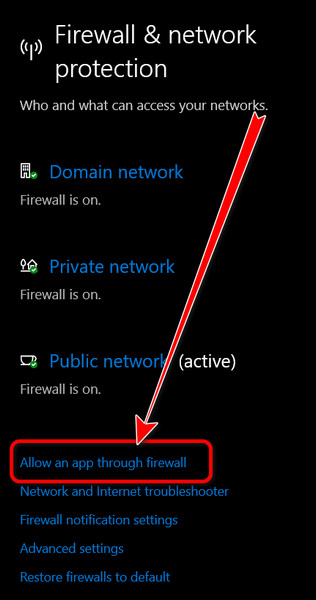
- Go through the list and see if there is a program named VNC, Remote Control, or anything strange.
If you don’t find any, it’s possible that your employer has accessed the core settings of your device to hide the apps from Firewall.
7. Check the Webcam
It might creep you out if you discover that your employer is watching you via the front camera. Checking the webcam is, therefore, necessary to eliminate such suspicion.
Follow the steps below to check the webcam usage on Windows:
- Press Win + I to open Windows Settings.
- Go to Privacy > Camera.
- See which apps are using the camera.
If you see any suspicious software using the camera, you can tape the webcam instead of disabling the camera access for the app. But you need to ensure taping the camera won’t affect your employment.
What to Do If Your Employer is Monitoring Your Device?
So, what should you do once you realize your company is on the lookout for fruitless exercise by you? Should you switch back to your personal device or remove the supervising programs all the way?
See, each company has its own set of rules and regulations. The presence of a clause regarding monitoring your work hours’ activity is nothing surprising.
Ergo, if you disable tracking apps or change the device, it may affect employment adversely, as these actions may trigger an alarm to your employer or the IT admins of your office.
In the worst-case scenario, it might cost you your job!
Let me demonstrate some ideal practices in such circumstances.
Here’s what you should do if your employer is monitoring you:
1. Avoid Storing Personal Files
Be certain of files and folder access by your office when they eyeball your work hour trajectory on remote work.
So, do not store personal photos, videos, or documents on your professional device. If you’ve saved any personal files, use cloud services such as Google Photos, Microsoft OneDrive, Dropbox, etc., to transfer them to a personal computer.
2. Don’t Use Your Work Computer for Personal Tasks
The sole purpose of your office device is to execute professional workloads. And you should cling to that objective.
It’ll make you look unprofessional if your employer or human resources department detects personal ventures on the work device. Consequently, it’ll downplay your productivity stats in the employer’s eyes. So, it only adds up when everybody involved thinks you took your job for granted.
Take my advice— never search for new Netflix movies or other personal activities on your official device.
As a general rule, if you’re using a work device or if there’s mention of workplace monitoring software on your job contract, assume that your employer is using monitoring software to stay on the safe side. Keep your work and personal data separate.
3. Don’t Bring the Devices to Personal Meetings
Laptops nowadays incorporate GPS and are incredibly accurate. If you don’t want your employer to beware of your little trip to the restaurant during office time, just don’t bring it with you.
Your employer would easily get access to your personal locations through the monitoring software installed on your official device.
It doesn’t matter if it’s not connected to Wi-Fi. It’ll store the location in other manners and relay them to your employer.
4. Don’t Save Your Passwords
As your employer can access everything on your official device, it’s foolish of you to store your passwords on them. They are vulnerable and can be compromised easily.
So, never store any secret codes on your official device.
Also, employers are able to see your social media activities. For that, it’s wiser not to use any social media while at the office or using office equipment.
5. Avoid Removing the Monitoring App
If you can find a trace of any monitoring software on the device, don’t try to uninstall it. You should also not try to kill the process of any suspicious app running in the background.
The reason is, your IT admin or employer will get notified and suspicious, thinking you’re doing something evil. They might take harsh actions against you, or even take away your job. So, keep your work computer untouched if working remotely.
Also, know that it’s possible for your employer to remotely restart the app anyway, so it’s not worth the effort.
6. Don’t Connect Personal Devices to Office Network
See, most corporate internet grids keep network monitoring software installed on them.
For example, SolarWinds Network Performance Monitor, Datadog Network Performance Monitor, ManageEngine, OpManager, etc. Many companies use these tools to monitor the network activities of the devices connected to the office network.
They can detect which website you’re browsing on your device. So, beware of skimming through Instagram on your device while being connected to the office network.
7. Don’t Search for Jobs on Official Devices or Networks
In drawing things to a close, don’t ever search for job opportunities on your official devices or while on an office network, unless you’re trying to characterize yourself as a traitor.
Searching for a new job on your official device will notify your employer and affect your impression. So, don’t even think about doing it.
How Does an Employer Observe You Through Your Computer?
With great power comes great responsibility— Can you recall this famous Spider-Man dialogue?
Well, Spider-Man saved the day many times with his supernatural powers. In our case, the technological breakthrough came with a price; Privacy breach.
Usually, employers install monitoring software and sincerely implant surveillance programs to keep track of your work-related tasks during office hours. These programs then transmit data via network ports to the admin’s end. An employer uses these apps on the company computer to evaluate your productivity.
Here are some ways your boss can use to monitor your device activity:
1. Device Management Software
The most common way to track an employee’s actions on a computer is by exploiting device management software packages or productivity monitoring apps.
See, these are generally set up on a laptop or PC provided by the employer. If you’re using a device from your employer, search for any software installed named on your company.
If there is, you can be confident that your company is monitoring you through that. These apps deliver great security features. For example, if the device gets stolen or lost, officials can erase sensitive data with access to the device via the program.
At the same time, they are buffed up with activity tracking features that are used to access employee activity.
2. Employee Tracking Programs
The HR department might trace your movement on the PC by employing tracking programs such as VeriClock, HubStarts, etc.
They are used by companies to monitor your browsing history, how many applications you have opened or jumped in between, the moment you moved the mouse, total idle time of your computer, record your keystrokes, etc.
Last but not least, eavesdropping on your conversation by exploiting the microphone.
3. Online Business Communication Platform
Business communication platforms from Google and Microsoft like Microsoft Teams, Google Meet, or Zoom can follow your actions inside the app.
If you use a work account for Microsoft Teams, your company can keep an eye on you. Not to mention, employers can see text messages, intercept calls, meetings, personal emails, and video chats inside Teams. It’s an easy way for employees to get monitored.
Accounts from the workplace let the IT admins activate commands to intercept your motions in MS Teams.
4. Project and Task Management Software
If the laptop from your employer has any project and task management software accommodated, you can confidently assume that you’re being monitored.
For example, Controlio, Teramind, and DeskTime, to name a few, that let your boss scrutinize projects and tasks to measure progress.

What is the Difference Between Monitoring and Spying?
On the contrary, in the present situation after the pandemic, the Work-From-Home is a must-adopted job process for all of us. Employers lawfully have the right to track the work-related activities of the employee during working hours.
You know, they cannot use Microsoft Teams or other means to access your device’s microphone and camera to check your activities outside working hours. But, if they are engaged in such malpractice, it’s considered spying.
Is Employer Monitoring Your Computer Legal?
The company and your employer can gather data on a computer that belongs to you with a court order or a workplace policy that dictates monitoring an employee’s computer within the company’s properties. You are, however, protected from unauthorized searches of personal possessions by the law.
You can see that your employer has an advantage allowed by the law over observing your emails, text or voice messages on the work computer. They can legally scrutinize you for their business secrecy and to maintain productivity.

On top of that, if your employer grants a laptop for your business purpose, you can be sure that it has some surveillance software initiated. That ensures you’re working up to the standard during office hours.
So, if you’re thinking of taking shelter under the law on being monitored, I’m sad to break it down, but your employer can lawfully monitor your computer.
FAQ
Can My Company See What I Do on my Computer?
Your company can see your device activities and track them if they provide you with that computer. Employers install monitoring apps to track the productivity of the employee. Employers are most likely to install monitoring apps before handing them over to employees.
Can My Employer Track My laptop Location?
Yes, your employer can track your laptop location as they come with a built-in GPS. They help you with navigation, safety, theft recovery etc.
Can My Employer See My Browsing History When I’m Not on Their network?
No, your employer is unable to check out the browsing history when you are not on their network. But if you install their VPN service or any monitoring software, they can access all browsing data.
Conclusion
So, now you know there’s no expectation of privacy when using a company-owned computer after the pandemic began.
To sum up, you should never put anything personal on a work device. Assume that everything you’re doing is being monitored on the work computer. Hence, stay away from any personal task, and you should be safe.
Comment down below if you have any further queries. Have a great productive day!

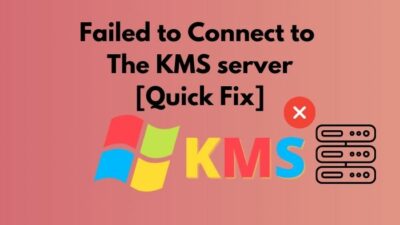



What if I own the pc? Is it legal for my employer to speak in my office when I’m not there and put monitoring software on MY pv
Monitoring an employees Device is illegal in Europe and Employers can faces heavy fines and also have the IT Department Fired or also be liable for privacy breaches.