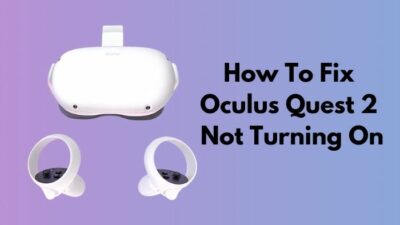Don’t you think a code editor should highlight its text to make it more comprehensible instead of just splashing the text down like a descriptive essay? With the latter technique, the code does seem challenging to perceive.
Well. I have a piece of relaxing news for you. As a widely-used editor full of exclusive features, Sublime Text 3 incorporated an awesome highlighter to ease the users. I think it will grease the wheels of your coding adventure.
Now, if you are worried about enabling the highlighting feature on Sublime Text 3, I request you to have patience. Because I will guide you throughout the way of activating the highlighter on your editor.
Please, keep reading till the last. Do not skip any section if you want to vanish all your doubts.
So, get the ball rolling.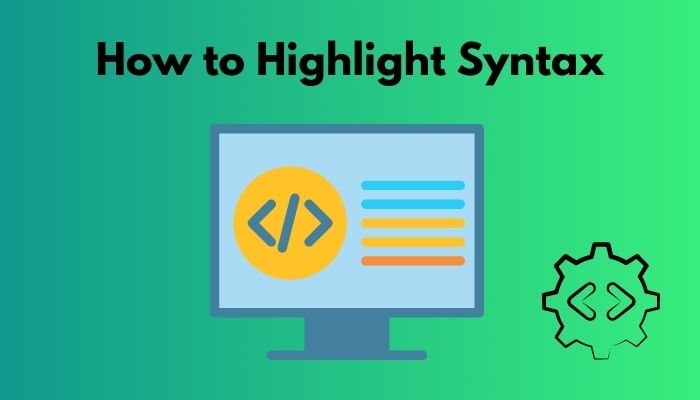
Why Do You Need to Highlight Syntax?
Lately, it does not matter which discipline you are studying in; a bit of coding has become certain to happen in every domain. Therefore, a user-friendly and easygoing text editor is a prerequisite to having a fantastic coding experience.
Sublime Text 3 is such a sort of editor with diverse features to bring coders’ thoughts into existence, and that’s why it is trendy. Though Sublime Text 4 is the current and most updated version, the earlier ones are also superbly developed. As Text 4 has not been that much diffused yet, I will take Sublime Text 3 to discuss the highlighter.
Do you know what syntax highlighting is?
Now, it is essential to put some light on the reasons for highlighting the syntax. Let’s get into it.
- As the codes usually span several pages, syntax highlighting plays a vital role in improving the readability of the codes.
- Syntax highlighting is extremely crucial for programmers to debug the code and fix the errors smoothly.
- There are large comment sections in the code explained by the developer. This is done to make others understand the purpose and function of the segment. Syntax highlighting will help you to distinguish the comment section. If you feel this is unimportant, you can even avoid it instantly.
In gross, these are the focal benefits of having a highlighting syntax feature on your editor. It ultimately augments productivity and encourages people to code in a colorful integrated environment.
Since Sublime Text 3 is self-contained with all the necessary features and facilities that a user needs, I prefer this editor over other ones available on the market.
How to Highlight Syntax on Sublime Text 3
As I mentioned earlier, Sublime Text 3 is, so far, one of the best IDEs as long as the typical programming languages are concerned. That’s why the process of activating the highlighter on Sublime is quite a casual procedure.
But, one thing you should bear in mind- the change you make in the settings of Sublime editor will be applied to the whole document, specifically syntax highlighting. There is no option of customizing the highlighter and compelling it to work differently in different code segments. This is true for most of the editors’ syntax highlighters.
However, I will now demonstrate the step-by-step process of enabling syntax highlighting on the 3rd version of Sublime editor.
Here are the steps to highlight the syntax on Sublime Text 3:
- Open the Sublime Text 3 editor on your computer.
- Navigate the View option from the top menu bar. It is the fifth menu from the left, and you will find it next to Find.

- Click on View. A drop-down menu with lots of options will pop up.
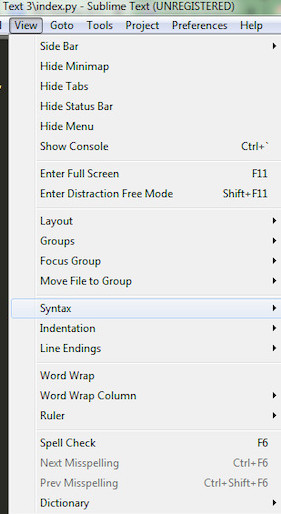
- Hover over the option Syntax. You can locate it roughly halfway down the list. A second drop-down menu will appear. This will contain a list of programming languages you can probably work on.
- Choose one language from the popped-up list.
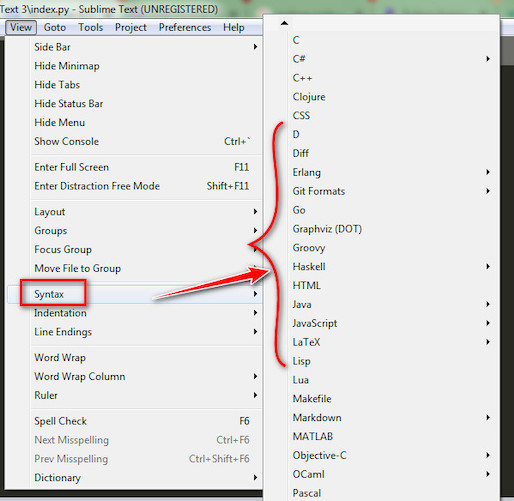
Now, you successfully configured the Sublime Text 3 editor for that language in particular.
Note: Sublime editor offers you different coding environments and syntax highlights for various languages, which is another beauty of this platform. Suppose you set the language as Python. After working on Python for a couple of days, whenever you do want to switch to Ruby or other ones, just follow similar steps and select the language you want to shift. Sublime Text 3 will automatically configure itself to that language and provide you with the available features that come along.
As an alternative, this way, you can get the benefit of Sublime. When you finish working on a document, save it with an extension that Sublime Text 3 supports. Text 3 will, by default, append the Syntax Highlighting feature on your document for that language.
Here is a sweet instance for you. If you save a Python file with the extension of .py that people use for Python documents, Sublime Text 3 will innately enable the Syntax Highlighting of Python. Isn’t it amazing? Please, let me know what you think about this.
FAQ
Does syntax highlight vary from language to language?
Yes, it varies. The rules of highlighting syntax for one language differ from that of others. The color scheme used for glaring tags, lines, or segments is not the same in all languages.
How can I disable syntax highlighting on Sublime Text 3?
To disable syntax highlight, click on Plaintext instead of choosing any language I stated in the 5th step of enabling syntax highlighting.
What does pink highlight mean in Sublime Text 3 editor?
If the letter is colored with bright pink, this indicates an error in syntax. This is alternatively called a syntactical error or invalid syntax.
How can I select multiple lines on Sublime Text 3?
Press Shift+Alt and click on the up or down arrow key to select multiple lines on Sublime Text 3. Sometimes you may need to select multiple lines to add a character or comment out the entire segment.
Final Words
It is evident that the process of enabling syntax highlighter in Sublime Text editor is pretty effortless and precise. Therefore, I recommend you promptly add this feature to your editor to ease your coding experience.
For some, the colorful words and lines work as a captivator, and thus, it motivates them to code, though it is not the case for all.
This article was full of the concept of syntax highlighting throughout. I have a plan to enrich this series by adding the technique of highlighting the syntax on Notepad++ or contemporary other editors. Do you want that? Let me know.
Was this article helpful? If yes, share it with your buddies. Comment in the box below, mentioning what you want from me next.