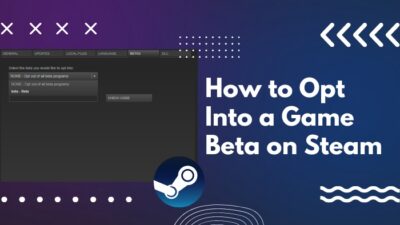Steam is a platform, you know, you can play games, connect to other users, and even create games. But, streaming origin games over Steam can be a bit challenging and tricky as well. Do you want to do that but are facing problems?
No worries! I will be right there to help you. As a technological enthusiast, I profoundly researched and rounded up some simple steps to follow. With this, I believe, you will reach for the stars.

Can you play Origin games through Steam?
Of course. Why not? It is very possible to play Origin games through Steam. But, beforehand, you have to add the game to Steam as a non-Steam game, if you just want to play the game. Following the steps that I will note down below, you can add non-Steam games offered by Origin to your Steam library.
And, if you want all the functions of Steam to be available for you, purchase the game here again. This way, you can enjoy both playing and streaming with your mates under the same platform.
Keep reading. Don’t skip any part as I will discuss the matter thoroughly.
Also, check out our separate post on how to add a new Steam Library Folder.
How to Stream Origin Games over Steam
Just to mention, Steam is a comprehensive collection of games stored in a cloud-based gaming library. This platform is widely popular because of this. However, the most captivating feature of Steam is that you can download and install a game on one computer and stream it to another.
Only this aspect of Steam makes it so distinct that Steam is now one of the most promising digital game distributors on the market. Alongside, Origin, EA Play, Blizzard have earned a profuse market share. Bearing so many of your requests in mind, I am writing something about this handy software. So, get ready to play a game on one device and stream it on another. Let’s dive into the step-by-step process.
Here are the steps on how to stream Origin games over Steam:
- Download and install Steam on both the systems, client and host.
- Launch Steam on the host computer.
- Navigate to the tab Library.
- Select ADD A GAME from the left pane located in the bottom-left corner of the window. You will notice a plus (+) sign next to it.
- Choose to Add a Non-Steam Game from the appeared options. A list of games will come before you.
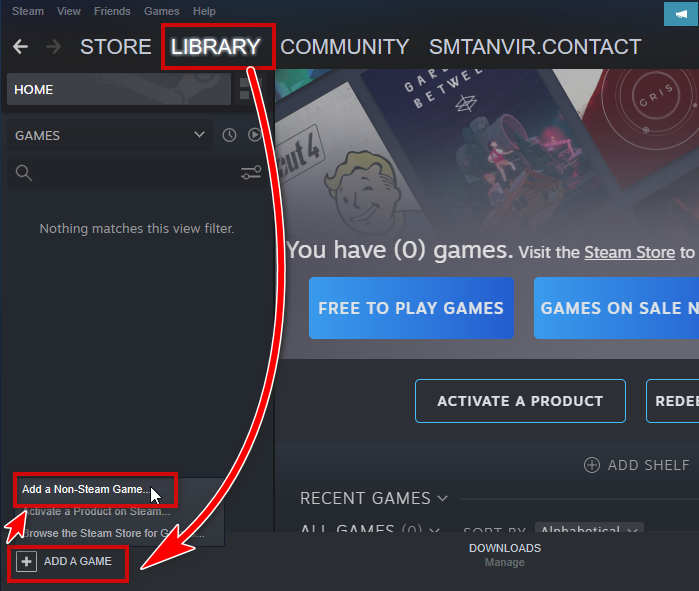
- Find out the Origin game from the list. Then select Add Selected Programs.
- Open the Origin and go to the Origin Menu.
- Click on Application Settings.
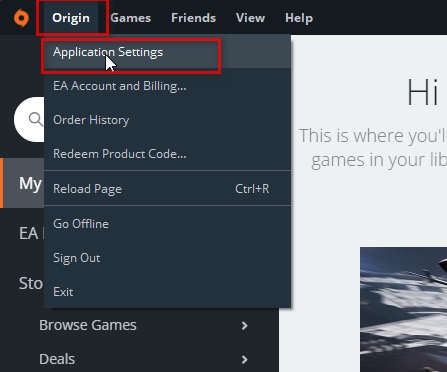
- Choose Origin In Game from the options panel on the left.
- Uncheck Enable Origin in Game option if checked.
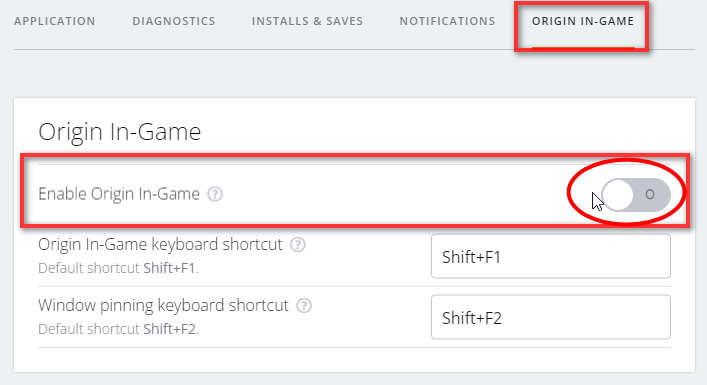
- Select Advanced again from the left pane.
- Find Automatically exit Origin after closing a game from the appeared options. If unchecked, check it.
- Close the Origin window.
- Launch Steam from the client’s computer.
- Select your game, and click on the Stream button.
Check out the easiest way to access the Steam screenshot folder and Change its location.
How to Play Blizzard Games on Steam
Several Blizzard games are getting increasing popularity among the youth. Blizzard Entertainment has developed some titles, i.e., Overwatch, World of Warcraft, etc. If you want to play them on Steam, you need to follow a step-by-step configuration process to bypass the Battle.net client. Then, load the games through Steam.
Here are the steps to play Blizzard games on Steam:
- Open the Battle.net application.
- Click on the Blizzard icon at the upper-left corner.
- Select Settings from the options.
- Go to the General tab, and uncheck the item Launch Blizzard App when you start your computer.
- Under the settings of When I launch the game, select Exit Battle.net completely.
- Find show a brief countdown and uncheck it.
- Press Done to save the changes.
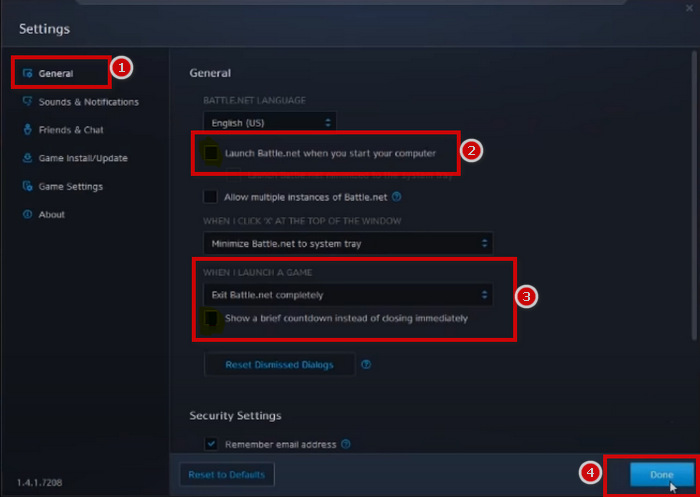
- Exit the Battle.net app by closing it.
Now, find out the Battle.net program and add it as a non-Steam game. I recommend you follow the same procedure I noted above. This way, Steam will allow you to play Blizzard games on their platform.
Also check our exclusive tutorial on how to disable shader pre-caching in Steam.
How to Play Uplay Games on Steam
Uplay games are products of Ubisoft, which you found fortunately available on the Steam library. This means that you do not need to add Uplay games as a non-Steam game to play. What a convenience, isn’t it?
When you want to play an Uplay game, Steam will automatically redirect you to the Ubisoft account. There you have to log in to your Ubisoft account for the first time. From the next game onwards, your Ubisoft account will link to your Steam account, and you will never face any interruption to play.
Is not it amazing? What do you think?
How to Add Origin Games to Steam
Adding Origin games to Steam is not that easy as it sounds. You cannot port a game directly over to Steam if you purchase it on a native client platform. So, to enjoy the full functionality out of an Origin game, you are recommended to purchase it via the Steam store.
How do I Disconnect my Origin account from Steam?
Here are the steps to disconnect your Origin account from Steam.
- Contact the EA support from the website.
- Tap to the game title you want to unlink with Steam.
- Navigate to the Manage my Account and select Transfer Between Accounts.
- Go to the Select contact option.
- Fill in the details and send them to EA.
- Log in to a different account once EA notifies you that your previous is unlinked.
Check out the easiest way to fix Origin won’t go online error.
FAQ
Question: Can I move Origin games to Steam?
Answer: No. Once you purchased the game on Origin, you cannot move it to Steam. Either you have to purchase it again from the Steam store or add the game to Steam as a non-Steam one.
Question: What do I get if I play Apex Legends on Steam?
Answer: Apex Legends, who will switch to Steam, will receive three exclusive cosmetic items (gun charms). If you are an Apex Legend, you can play the game with your Steam friends.
Conclusion
To round up, it is true you cannot plausibly play Origin, Blizzard, or Uplay games on Steam until and unless the platform allows you to use its track. In other words, you have to configure Steam with such expertise so that you can access their entire game library and play any game directly from Steam.
I hope this guide was pretty successful in helping you with the issue. You can now stream Origin games over the Steam platform. Still, you have any queries regarding this article, leave a message for me in the comment section below.