Windows users may have encountered the Spooler Subsystem application at some time. This procedure is in charge of handling print tasks on your pc.
However, in some instances, users sometimes observe that this procedure uses a significant amount of Computational resources, which could also trigger your device to slow down and lead to other technical problems.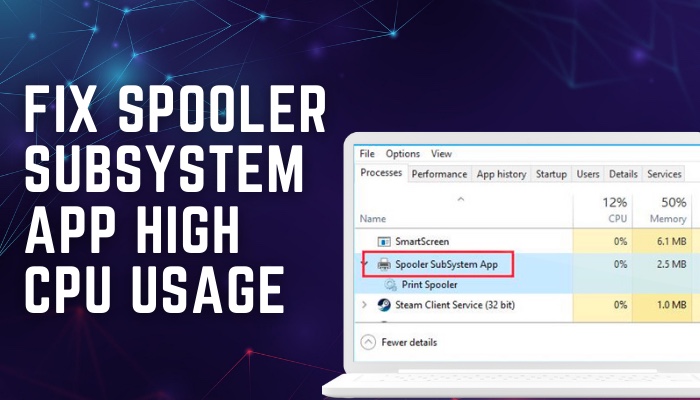
Here, I’ll look more closely at the Spooler Subsystem App to explain why it might consume a lot of Processing power and what you can do to resolve the issue.
Let’s get started.
Why Does the Spooler Subsystem App Use So Much CPU?
The print queue overflowing with tasks, faulty printer software or utilities, or a printer with the wrong configuration are the primary causes of the spooler subsystem app using so much CPU. Outdated printer drivers and malware can also cause this excessive CPU use issue.
There are additional explanations for why the spooler subsystem app consumes so much CPU. Just read the section below to find it out.
Here are the reasons for spooler subsystem app consumes so much CPU:
Corrupted Print Jobs
Sometimes a printer becomes stalled in the queue and damaged in some way. The Spooler Subsystem App may continue to process it, resulting in high CPU utilization.
Outdated Printer Drivers
If your printer drivers are outdated, they may not be compatible with the Spooler Subsystem App, resulting in poor performance and high CPU use.
Malware or Viruses
Spyware or viruses can cause problems in your computer’s functionality. These problems include system performance drop and excessive CPU utilization from the Spooler Subsystem Application.
The System Interrupt process can gobble up your CPUs resource. Read our article where we troubleshoot and give you the possible fixes to this issue.
How to Fix Spooler Subsystem App High CPU Usage
Users must turn off the Print Spooler application, install the most recent printer drivers, and empty the printing stack to resolve high CPU uses in the spooler subsystem app. Users can also resolve the high CPU usage problem using specific printers and uninstalling apps.
There are other fixes that a user can use to resolve the excessive CPU usage in the spooler subsystem app. Simply follow the steps below to find out.
The following are the methods for resolving spooler subsystem app high CPU usage:
1. Turn Off the Print Spooler Application
Microsoft services can occasionally become stuck, resulting in increased CPU usage. Thus, turning off the service will resolve the spooler subsystem’s high CPU usage problem.
It is easy to disable the spooler program. Simply follow the instructions below to find out.
Here’s how to turn off the spooler application:
- Type services.msc in the search menu to open Service.
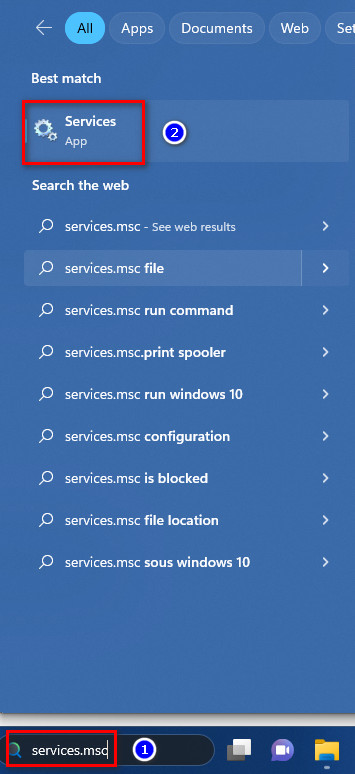
- Find the Print Spooler application.
- Right-click Print Spooler and pick Properties.
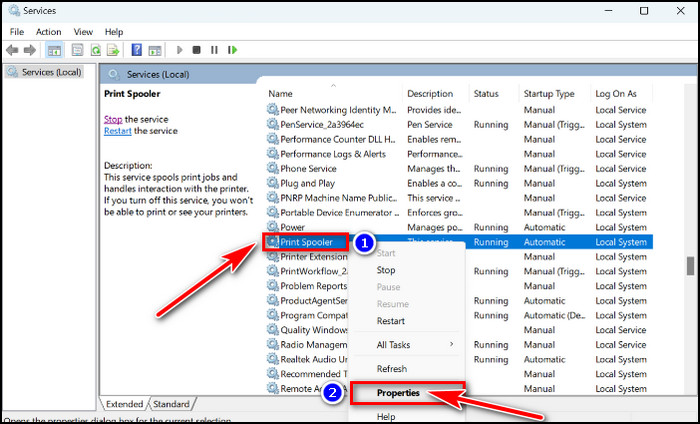
- Pick Disable from the Startup type dropdown box.
- Click on the Stop and press the Ok button to save the progress.
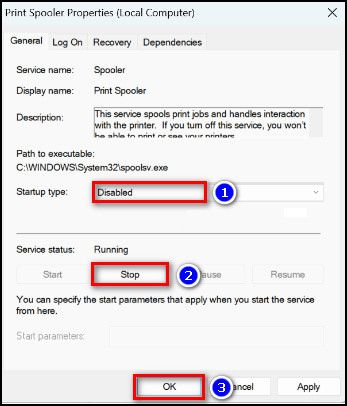
After pressing the OK option, restart your computer. You will notice that your spooler program is no longer running in the background.
If you are running the universal web apps on Windows 10, then you have encountered high CPU usage on the wsappx process. You can easily reduce this to normal levels by following our separate article.
2. Install the Most Recent Printer Drivers
Outdated drivers can sometimes cause problems and glitches. As a result of the older edition, the spooler app can use a lot of CPU. As a result, updating the spooler driver can resolve the high CPU usage problem.
It is straightforward to update an out-of-date driver. Simply read the part below to find out.
The following steps describe how to install the most recent spooler driver:
- Type Device Manager in the Search menu to open it.
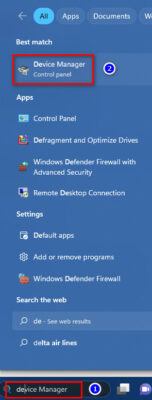
- Enlarge the Printer queues section and select Update driver.
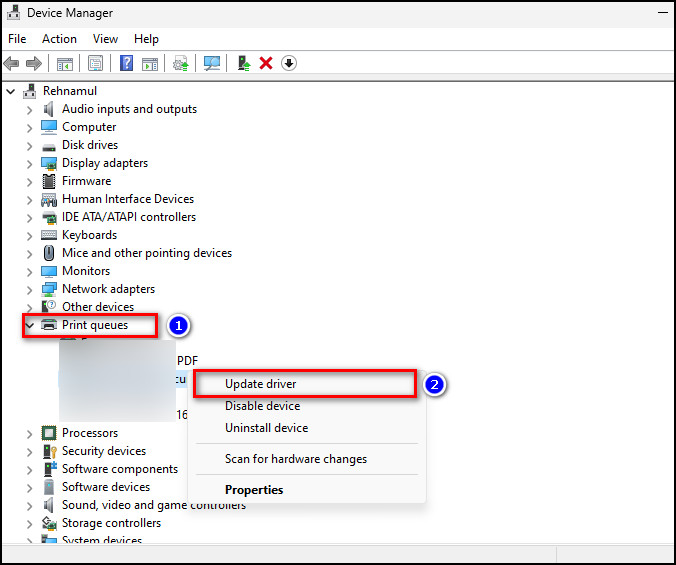
- Choose Search automatically for drivers.
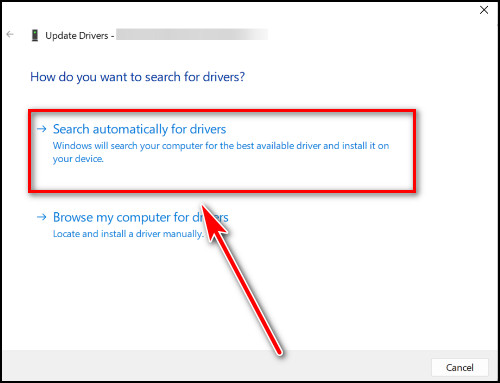
Wait a few minutes after the process. After that, your driver will update automatically.
3. Run The Troubleshooter
Troubleshooter is a Windows feature that detects problems within any program. Running a spooler troubleshooter can help to resolve the spooler’s excessive CPU usage.
Launching a troubleshooter is a simple procedure. Simply read the part below to find out.
Here is how to launch the troubleshooter:
- Press Win+I to open Settings.
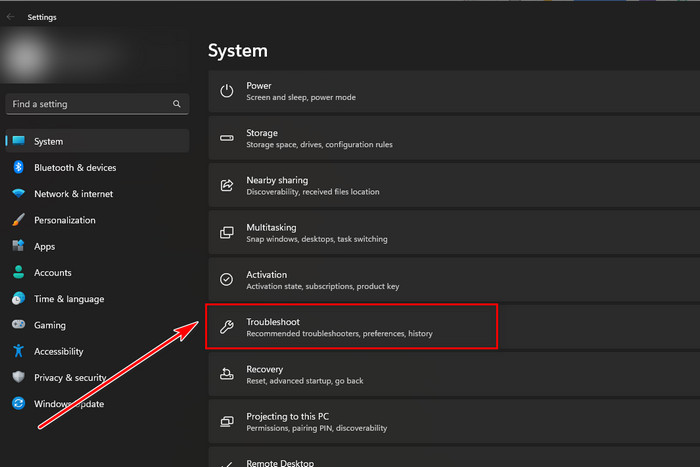
- Select Troubleshoot and click Other Troubleshooters.
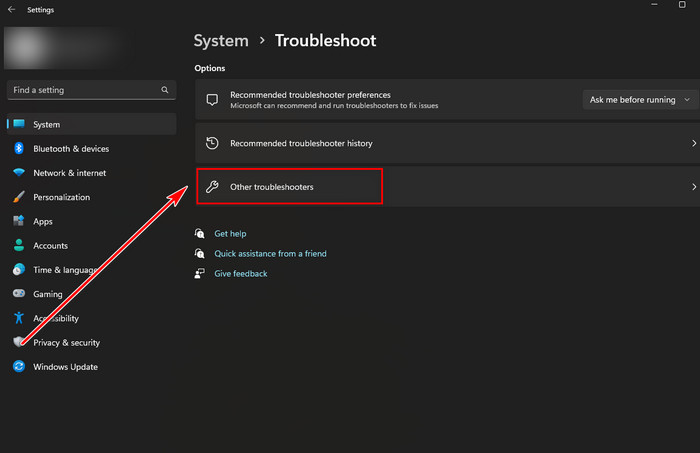
- Choose Printer and click Run.
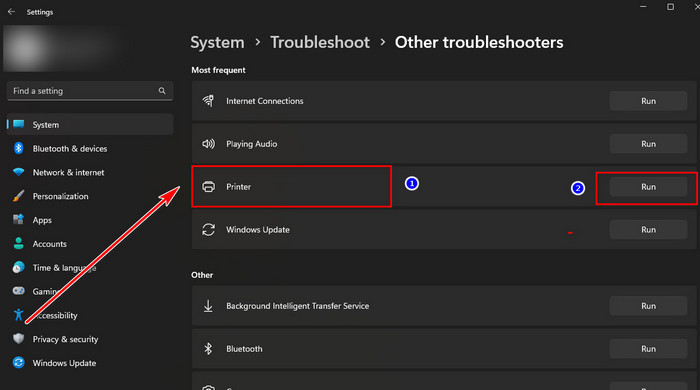
After running the troubleshooter, it will immediately search for any issues. If it encounters a problem, it will instantly resolve it.
4. Clearing the Copier Stack
The most likely cause of this problem is a complete printing backlog. Users can accomplish this with the assistance of their printer app.
Remove all papers that will shortly reprint from the backlog. Once you’ve done that, see if the mistake still occurs.
Viruses in your system can cause high CPU usage across many applications. Our separate article sheds a light on this and provides you with possible workarounds. Do read it.
What is Spooler Subsystem App?
The Spooler Subsystem Application is a Microsoft Windows operating system element that handles the printing procedure. It is in charge of organizing print tasks, delivering them to the printer, and making sure they print accurately and quickly.
The Spooler Subsystem Application manages printing from apps and regulates contact between the pc and the copier while running in the background of the Windows OS.
The Spooler Subsystem App processes a print task before sending it to the printer. The application then submits the print task to the printer driver. The app is in charge of connecting with the printer components to print the paper.
One of the most significant advantages of the Spooler Subsystem Application is that it enables users to handle multiple print jobs simultaneously.
Is Spooler Subsystem App a Virus?
No, the spooler is not malware. This application, created and certified by Microsoft, operates on the operating system and is safe to use. The spooler subsystem program (or spoolsv.exe) on Windows computers takes up less than 1 MB of storage space.
Spyware programs sometimes attempt to portray themselves as real Windows programs to escape detection. So there is a method to determine whether the running program is a Microsoft application or a virus. Just follow the section below to find it out.
Here’s how to determine if the spooler subsystem program is a virus:
- Type Task Manager in the Search menu to open it.
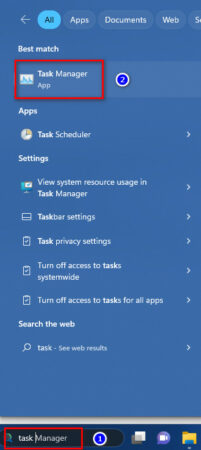
- Right-click on the Spooler Subsystem App and select Open file location.
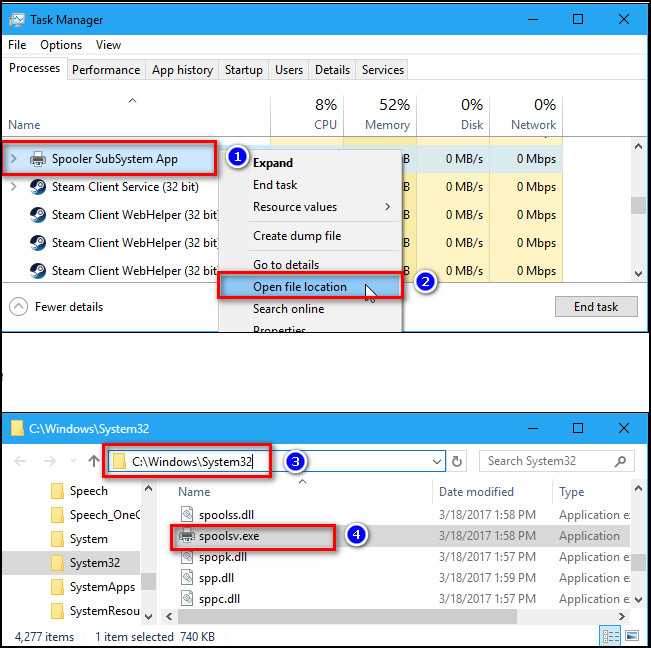
If you discover your spoolsv.exe in this subdirectory, C:WindowsSystem32, then the program is not malicious.
If you are generally getting high CPU usage with any applications that you use, our separate article is perfect for you. Read on to why CPU usage increases and possible solutions to this.
Conclusion
The Spooler Subsystem Application is a Windows-based software component that handles print jobs.
However, if it begins to consume a large amount of Computational power, it may create performance problems.
Following the methods I outlined above, you should be able to resolve the issue and restore operation to your computer.




