Blue Light of Death is one of the most common issues PS4 console owners face still these days. Mainly due to power shortage, this blinking blue light in the middle of the console appears.
However, there are other reasons behind this unwanted issue. In this guide, I’ll demonstrate the steps to return the PS4 to its working state again.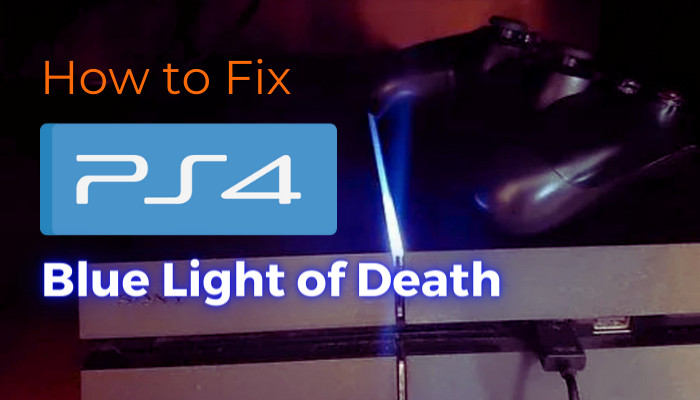
So, without further ado, let’s begin!
What Causes the Blue Light of Death on PS4?
The blinking blue light on the PS4 console indicates a problem with the power supply or the HDMI cable. Also, software issues in the console trigger this unwanted issue. The issue also appears if the PS4 is set to a resolution the TV does not support.
So, what’s the blue light of death on PS4?
To put it simply, the blue light of death means that the PS4 console can not enter the power state it is supposed to.
You can fix it yourself easily if there is no major hardware damage. But before moving to the fixing part, let’s take a look at the reasons behind this flashing blue light problem in PS4.
Here are the reasons that cause the blue light of death on PS4:
- Faulty HDMI cable.
- Faulty power supply.
- Incompatible TV or monitor.
- Setting an inappropriate PS4 resolution than TV.
- Faulty hard drive.
- Bug or glitch in the system software.
So these are the common reasons that may cause the BLOD issue in your PS4.
How to Fix Blue Light of Death on PS4
To fix this flashing blue light issue or BLOD in PS4, check if the HDMI & the power supply cable is okay. If not, change the faulty one and see if the blue light is still flashing. You may also try discharging & restarting the PS4 or go to Safe mode and change the resolution.
As per our test, we found that restoring the PS4 to the default settings resolves the blue light of death issue. Sometimes, the hard drive might go bad after running the PS4 for a long time. In that case, swap out that drive and install another one.
Here are the methods for fixing the blue light of death in PS4 / PS4 Slim / PS4 Pro:
1. Restart the PS4/Power Cycle the Console
If your PS4’s blue light blinks and shows no display, you must try this power cycle method. But you have to discharge the electricity first to resolve this problem. Follow the below steps to discharge and restart the PS4:
- Press & hold the power button to turn off the console until you hear two beeps.
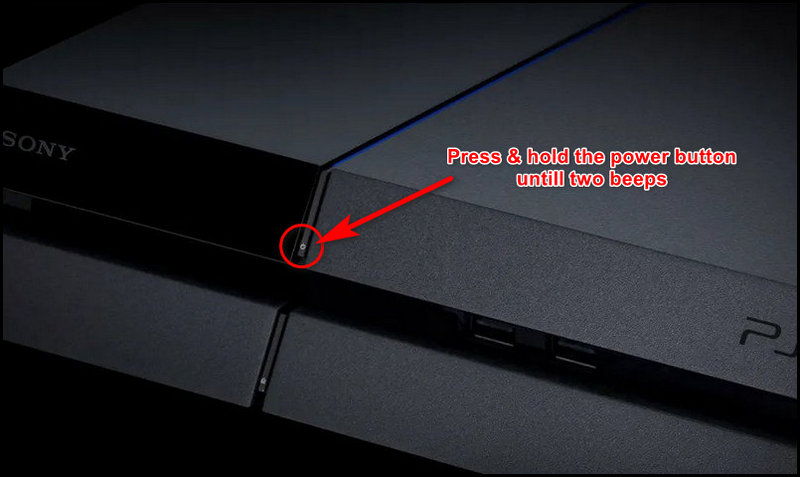
- Unplug all the cables from the console.
- Press & hold the power button for at least 8 seconds; doing this will discharge electricity from the PS4 completely.
- Wait for at least a minute or two. Then plug in all the cables and turn on the console.
If the PS4 starts with a blinking blue light and then white light appears, your problem is solved.
2. Check HDMI and Power Cable
HDMI cable is the main connecting bridge between the console and the TV/monitor. So, when it goes bad, PS4 can’t output any audio or video, and that’s when it sticks to the blue light.
A damaged power cable is also responsible for this problem. Due to this, PS4 can’t get in the power state. So, check if there are any rips in the cables. If you find any, follow the steps below.
- Press & hold the power button to turn off the console until you hear beeps twice.
- Change the damaged power cable.
- Replace the HDMI cable if it’s also damaged.
- Turn on the PS4.
If any of these cables are faulty, changing them will surely solve the problem.
3. Change Resolution
If your PS4 resolution is incompatible with the TV, it might show the blinking blue light issue. To change the resolution, you must go to the Safe Mode.
- Power off the PS4.
- Press and hold the power button till you hear two beeps.
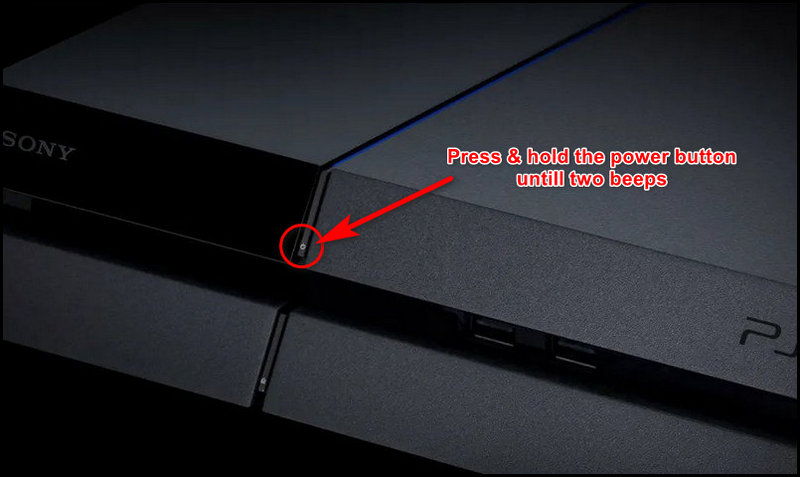
- Release the power button after that.
- Connect the Dualshock 4 controller to the console using the USB cable and press the PS button. You’ll be on the PS4’s Safe Mode screen within a second.
- Choose the no. 2: Change Resolution option.
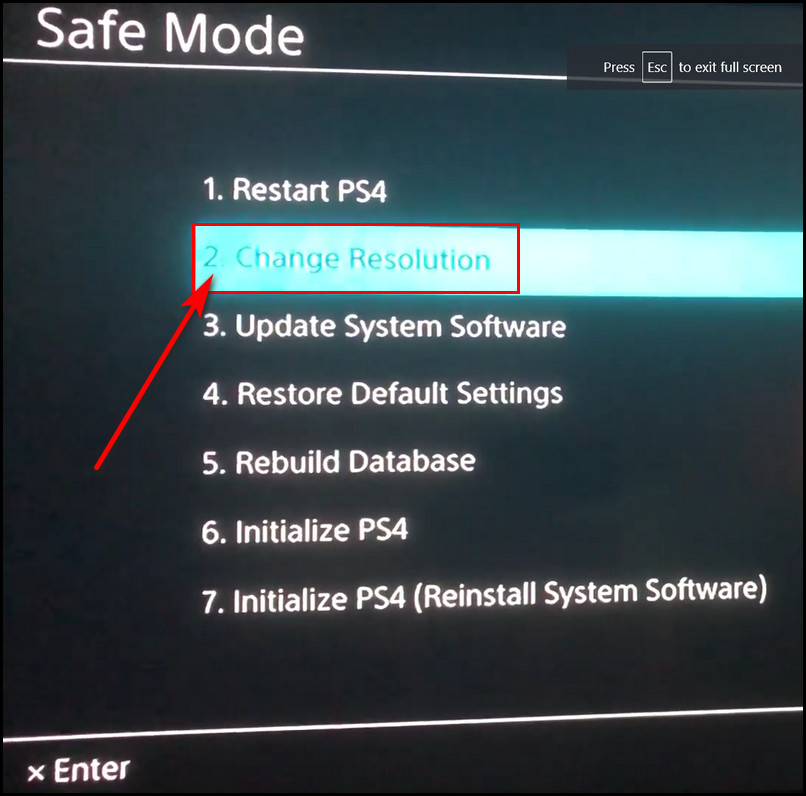
- Select OK, and the PS4 will restart.
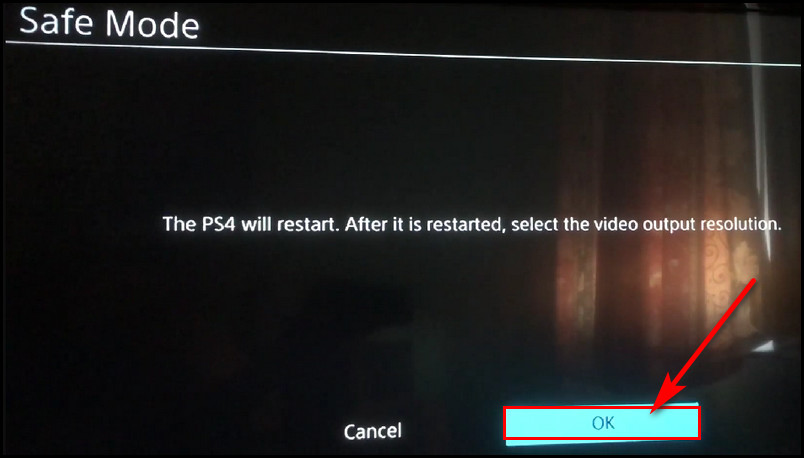
- Press the controller’s PS button to use it.
- Choose the Automatic option by pressing the X button.
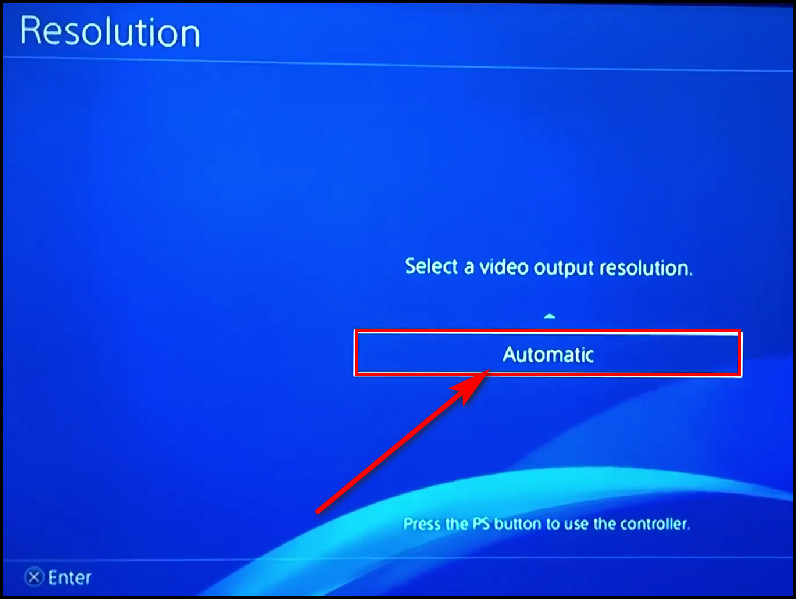
The PS4 will return to the regular home screen if the inappropriate resolution causes this flashing blue light issue.
4. Update TV’s Firmware
Sometimes backdated TV firmware causes many issues, so Sony suggests the PlayStation user to update their Smart TV’s firmware.
So go to TV settings and check the firmware version. If it’s running on the old firmware, update it asap. After updating it, turn on the PS4. I hope this will work out and resolve the problem.
5. Change the Hard Drive
Before causing this blue light issue, experiencing slow gaming performance, corrupted files, or clicking noise from the drive is very common. And all these occur due to a faulty hard drive.
So, if there is a problem with the hard drive, the console won’t start, and as a notification, it will start blinking the blue light. Sony suggests changing the hard drive to fix the blue light stuck issue. So, remove the hard drive and check if it’s healthy.
Here’s how to remove the hard drive of the original PS4:
- Power off the PS4 and unplug all the cables.
- Place the PS4 on a table.
- Put your fingers in between where the led light is.
- Use fingernails to push the left cover to the side. And the cover will come off.
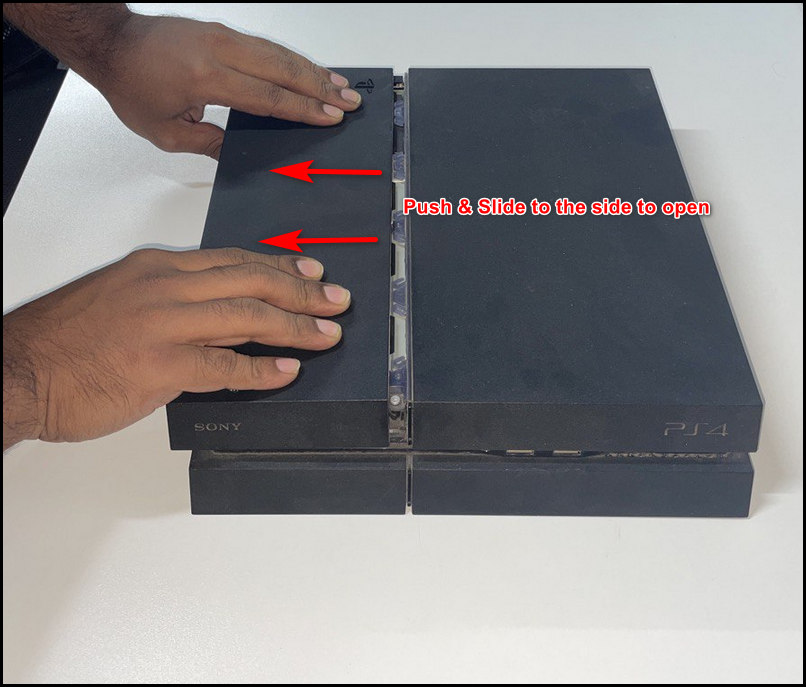
- Unscrew the hard drive holding bolt.
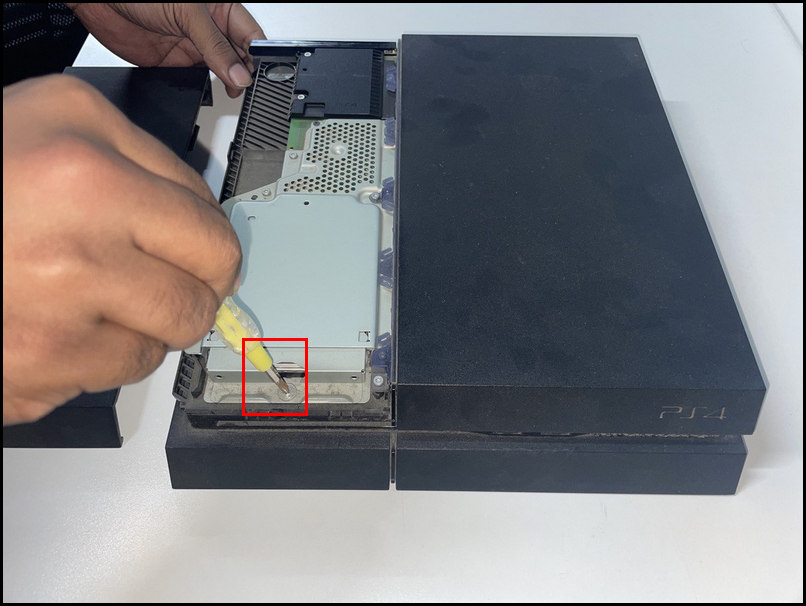
- Pull the drive from the bay.
Now, replace the drive with a new one.
6. Restore PS4 to the Default Factory Settings
You can also try to reset the PS4 to the default factory settings. Restoring the PS4 settings will bring it back to its original state. So, any unwanted changes that caused this blue light of death issue will be fixed immediately.
These are the steps to restore PS4 to the default settings:
- Power off the PS4 from the Quick menu.
- Push and hold the power button until the system beeps twice.
- Release the power button. The PS4 will start in Safe Mode.
- Connect the PS4 controller with the USB cable and press the PS button.
- Select the no. 4: Restore Default Settings option by pressing the X button.
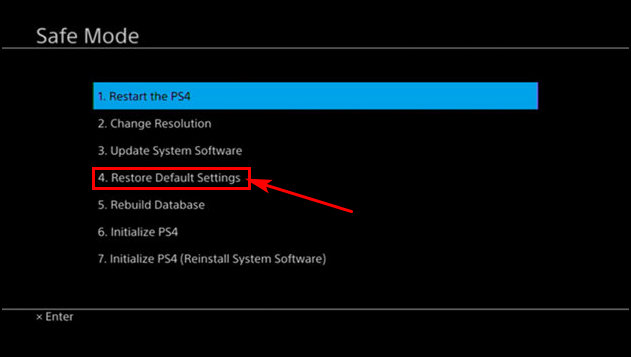
- Select Yes to start the restoring process.
Caution: Don’t turn off the PS4 while the PS4 is resetting.
Once the settings are restored, the PlayStation will restart, and hopefully, the white light will appear after the blue light blinks for some seconds.
7. Take your PS4 to the Service Center
If none of these methods work, take your ps4 to the authorized service center. There might be a major hardware problem with it.
Besides, there is a CMOS battery in it. Changing this CR2032 battery will reset the CMOS chip. Sometimes, replacing this battery brings life to the dead consoles. But changing this battery is a hard process. So, it’s better to take the PS4 console to the technician.
So, these are the best fixing methods you can apply to fix your PS4 and reverse the Blue Light of Death issue.
FAQs
What does the blue light of death mean on PS4?
When you see PS4 isn’t showing anything on display with a blinking blue light on the console, that means there might be a problem with the HDMI or Power cable. Also, there might be a software issue that causes it.
How to go to Safe Mode on PS4?
Press and hold the PS button to launch Quick Menu. Turn off the PS4 from there. After it turns off completely, press & hold the power button until you hear the beep sound twice. Release the power button afterward, and the console will start in the Safe Mode.
Is initializing the PS4 from the Safe Mode delete data?
You’ll find two Initialize options in PS4 Safe Mode. One is only Initialize PS4, and the other one is Initialize PS4 (Reinstall System Software). Applying Initialize PS4 option will delete user data and restore the console to the original state.
Bottom Line
As a hardcore gamer, I know how precious the PS4 or PS5 console is. In this article, I have given the best fixing methods to resolve the PS4 stuck to the blinking blue light issue. Hope you have already fixed the problem.
Yet, for further assistance, drop your comment below. Best of luck!




