Nintendo Switch is a great console to have. It is still one of the best finest-looking consoles out there. And the gaming performance on this tiny little thing is just impressive.
Many people always tear town Switch’s reputation by calling it a kids console. But have you guys really seen the Witcher 3 port, also the latest Doom Eternal port on the switch? Simply mind-blowing.
But like with every other console, it has its own flaw as well. And it gets worse when you buy games digitally.

What is the error code 2137-8056 on Nintendo Switch?
This error code will prevent you from going online and play with your friends. On the other hand, you will not be able to launch the games you own digitally because of the license check failure.
I know this is a big issue, but I have got the solution as well. Just read the guideline, and you will fix this issue in n time.
So put on your reading glasses to get your desired fix.
What Causes Nintendo Switch 2137-8056 Error?
This issue is often encountered by gamers while attempting to download or update a game or software application. The DNS error is another name for this issue. Naturally, when the Nintendo servers are on a routine check, this issue appears.
The Error Code 2137-8056 warning is sometimes accompanied by further messages. Providing some insight into the nature of the problem. “Unable to connect with the server” is the most common error message accompanying the error code. Some people believe the problem occurs very sometimes, while others say it occurs every time they try to access a game or the Nintendo Switch Store. In certain cases, there are no explanations provided.
This may be quite frustrating for someone who has to download an update in order to progress in a level. or simply you just want to go online and play with your friends. However, resolving the issue is as simple as pie.
For a number of reasons, the Nintendo Switch may either lose its connection or fail to establish one with the internet. Some of the reasons for this include: Nintendo Switch Online or other services being unavailable. The Wi-Fi connection to your home is not working. The router cannot communicate with your switch because it is out of range. The security key used by your network is incompatible. The Switch is unable to connect to your network due to a firewall in place.
Also, check out our separate post on can a Nintendo Switch be Blacklisted.
Many people ask, can I play games on Nintendo switch without the Internet?
Because many games on the Nintendo Switch can be played using cartridges rather than the internet, it is possible to operate the system without a connection. The internet is required for online play on the Switch, although the offline play is possible without it.
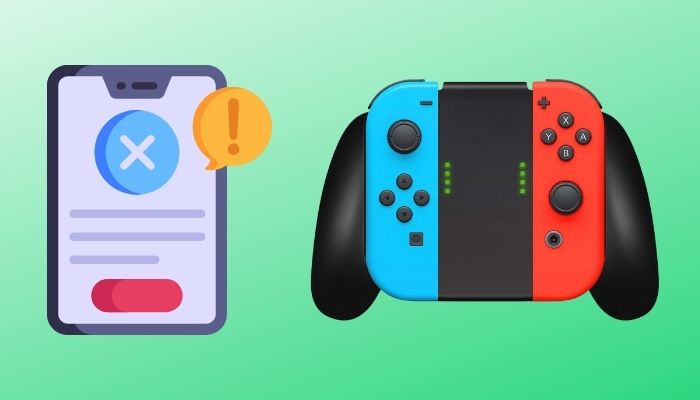
Remember that even if you pre-purchase the game, you still need to connect to the internet once before you can begin playing. You may also need wifi to play certain games, such as physical ones, which need an update to the newest version before they can be played.
Only a very tiny percentage of games need that you be constantly connected to the internet. Additionally, in order to ensure that your membership hasn’t expired, you must connect to the internet at least once every week to play Nintendo Switch Online classic games.
Does the Switch have everything it needs to run offline? The answer is yes; but, since the Switch is offline, it won’t be able to run online modes like an online smash in Smash Bros. As a result, games like Splatoon 2 that rely heavily on online multiplayer will have little to no content since you can’t connect to the servers.
This step also helps in fixing a water damaged Nintendo Switch.
But If you are attempting to play digital games and you are not the main account holder, you will be denied access. You will need to be connected to the internet to use the switch to check that you have the proper authorization to play it.
And that creates the big issue with your switch not being connected to the internet or when the error code 2137-8056 appears. Because when you are offline, you can only play the physical games because you don’t need to verify the license anymore with the game cartridge. But when you buy all the games digitally, it requires a license check every time you open your Nintendo switch. This won’t be possible as your console is not connected to the internet. And digital license check is a common case in every console. Let it be PlayStation or Xbox.
So without being connected to the internet, you won’t be able to play games on your switch. At least the games you own digitally.
How to fix error code 2137-8056 on Nintendo Switch
Everyone who owns a Nintendo Switch has had problems with their Internet connection at some point. This is one of the most common problems with this game console. And particularly this issue. Which keeps you from playing games online or playing the games you own digitally. Which is a bummer!
You can fix this issue in several ways. Nintendo officially stated some of them in their official patch note regarding this error code. However, it can be a little hard to comprehend for a new user.
So to make your job easier, I will briefly discuss them and get your out of this error. Before going into any troubleshooting process, restart your router and check the network; it might fix the problem. Also, restarting your switch should fix the problem as well.
I have already discussed why it is taking place above; let’s just dive into the troubleshooting process.
Here are the steps to fix error code 2137-8056 on Nintendo Switch:
1. Check the Network status
In the event of a local or worldwide outage, all Switches will be unable to connect to online services. Before you attempt any other solutions, be sure the issue isn’t coming from Nintendo’s end.
Check out the easiest way to fix Nintendo Switch not reading SD card.
Here are the steps to check the network status of Nintendo:
- Go to your web browser.
- Search for Nintendo network status.
- Enter your region.
If the online services are functioning effectively, this page displays a notice saying that all servers are performing normally under the Online Service Status section.
The Maintenance Information and Future maintenance schedule sections, which are located further down the page, provide information on when online access may be interrupted for a period of time.
2. Update your Nintendo Switch
Your console won’t be able to connect to the internet if it’s not updated to the latest firmware.
Here are the steps to update your Nintendo Switch:
- Navigate to settings.
- Scroll down to the system.
- Click on system updates.
- Download and update your switch.

Updating your switch should fix the problem, but follow the next method if the problem is still there.
3. Change DNS settings
Sometimes when you have a restricted DNS setting, it won’t let you connect to Nintendo Switch servers. Manually changing it might fix the problem.
Here are the steps to change DNS settings on the switch:
- Go to settings.
- Scroll down to the Internet.
- Click on Internet settings.
- Select your registered network.
- Touch in DNS settings.
- Select Manual.
- Enter the google DNS (8.8.8.8 and 8.8.4.4).
- Save the settings.
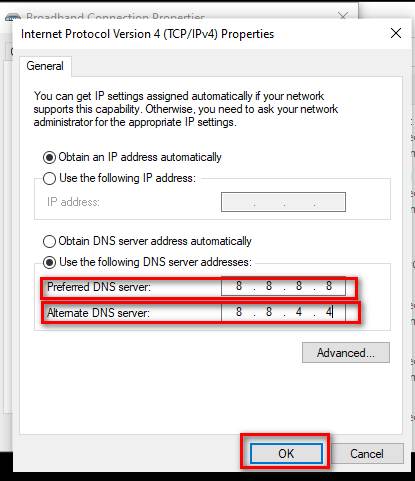
This should fix the problem. If the problem is still there, follow the next method.
Check out our separate post on can PS5 use keyboard and mouse.
4. Perform a Network Test
Assuming you have already restarted your router and the problem is still there. Then you should perform a network test to see if your internet connection is working or not.
Here are the steps to network test on Nintendo:
- Navigate to settings.
- Search for Internet option.
- Press on test connection.
- Wait for the results.
If you see your internet connection failed to get the NAT type or your Internet connection failed, you should consult your ISP and let them know your issue. Hopefully, when your internet connection is fixed, you will be able to go online with your Nintendo Switch.
Final Thoughts
It is pretty common to have internet outages nowadays as server loads are extreme because of the current pandemic.
Hopefully, you can fix your problem with this guideline.
And if you have any queries about the Nintendo Switch, you can always reach us out.




