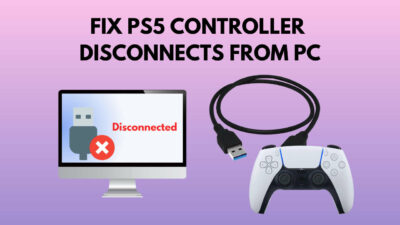Of the many things to do in GTA Online is the ability to build a sprawling criminal career. In the center of all that is the organization that you will use to control various aspects of the city.
But many players face problems when they want to rename their organization. If you are among them, join me today as I explain why this happens in the first place.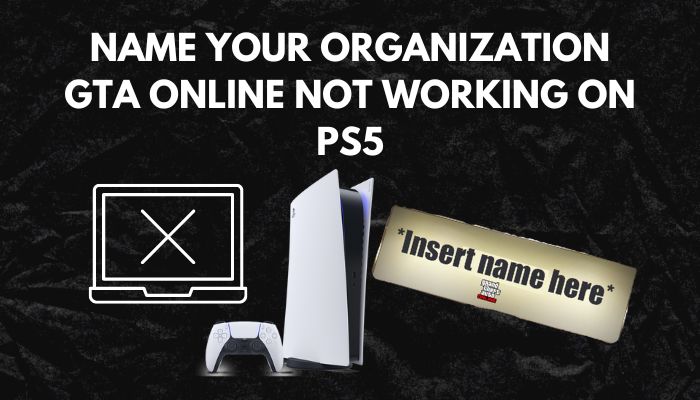 So, let’s get started.
So, let’s get started.
Why Can’t You Name Your Organization in GTA Online?
The GTA Online lobby has 30 players with whom you can complete the missions and the objectives. When you sign in to the game, you can pretty much do anything, whether roaming around or participating in activities such as races.
Or you can buy organizations and start your criminal career. But first, you have to register as a CEO in-game. However, Rockstar only allows a few players as CEO in each lobby. So, the chances are that if you cannot change your organization’s name, the maximum number of CEO in the lobby has reached.
Another thing to note is that you will be charged 250,000 dollars for changing the organization’s name every time. If you are short of cash, there are many missions in-game that will earn you this amount. Once you have enough money, you can change the name using your phone in GTA Online.
Do check our latest post for how to fix PS5 controller not charging?
How to Fix Name Your Organization not Working in GTA Online in PS5
If you cannot change the organization name in GTA Online, log in to a different lobby. The very next thing to do would be to register as a CEO. If this doesn’t work, restart your game and try the steps again.
So, let’s look at the workarounds in detail.
1. Change Your Lobby
You can change the lobby, which contains the active players on a server. By doing this, the chances of you as a CEO on the next server increase.
Follow the steps to change the lobby in GTA Online:
- Press the ESC key to bring the menu.
- Click the Online tab and select Find New Session.
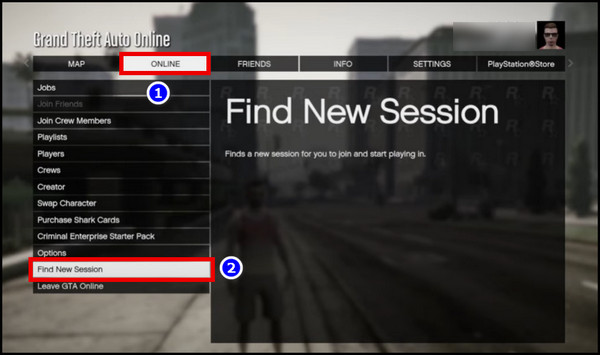
Now select either Public or Solo Sessions. This will log you out of the current session, and you can join any available servers.
You may also like to read about how to get 120 FPS on PS5?
2. Register as a CEO
The next step when you enter a different lobby is to register as CEO. This will give you the option to change an organization’s name. But you need to have enough cash in-game to access this feature.
Here are the steps to register as CEO of GTA Online in PS5:
- On GTA Online, press the touchpad to bring the interaction menu.
- Scroll down and go to SecuroServ.
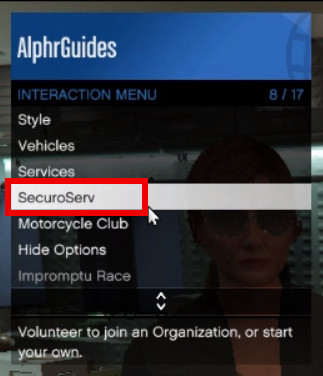
- Select Register as CEO.
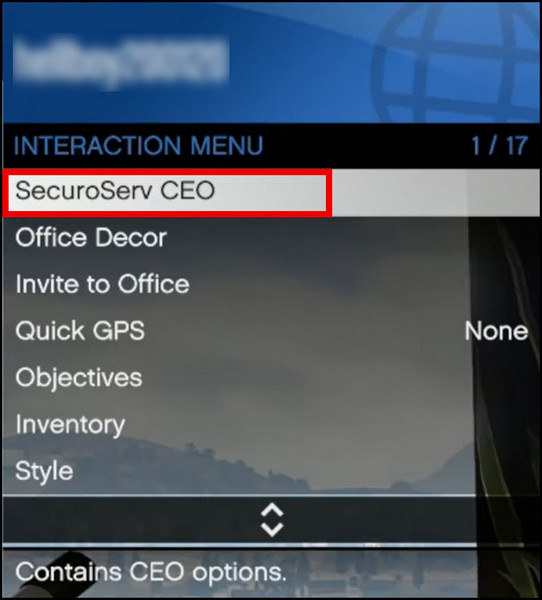
Now you should be able to name your company. If you are wondering how to do that, check out the next section.
Check our latest post on connect PS5 to laptop with HDMI.
3. Restart GTA Online
If changing the lobby does not fix this issue, you can restart GTA Online. This will log you out of the current session. Then relaunch the game again and try changing the organization’s name.
Always remember, you can only change the name if you have $250,000 in your account. So choose a unique name that will stick out among the players online.
Is GTA 5 running slow on your computer? fix any stuttering and lag by following our expert guide.
How to Name Your Organization in GTA Online on PS5/Xbox
You can name your organization using two different ways. First, when you buy the organization, then you can set the name from the Dynasty8 website. Secondly, you can change the name anytime in-game using the interaction menu.
Method 1: Using the Dynasty8 Website
Using Dynasty8, you can buy properties and real estate on GTA Online. This page can be accessed via a smartphone.
Let me assume you already have an organization. Then all you need to do is visit the website and change the name there. Let’s see how.
Follow the steps to change the organization name using the Dynasty8 website on GTA Online:
- While GTA Online is running, press up on the D-Pad.
- Select Internet and go to Dynasty8.
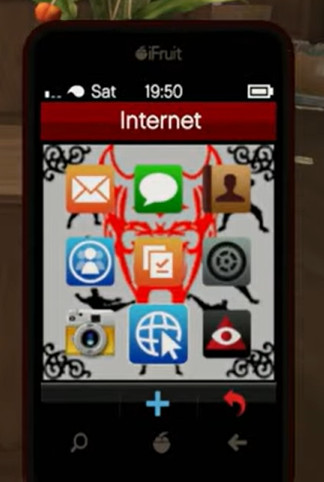
- Press Enter Site.
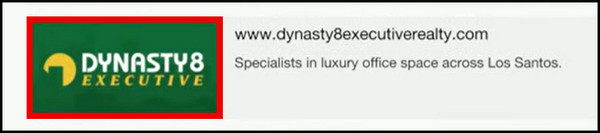
- Select the organization from the map.
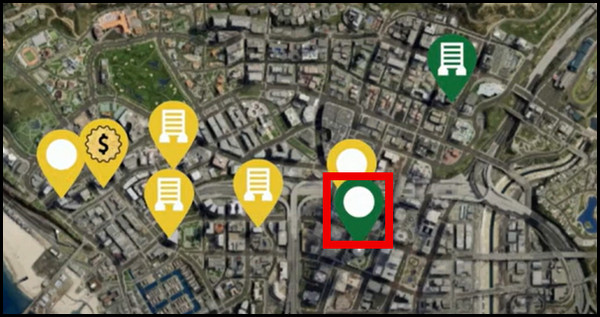
- Click on Organization Name from the left pane and enter the new organization name in the text box.
- Click on Renovate.
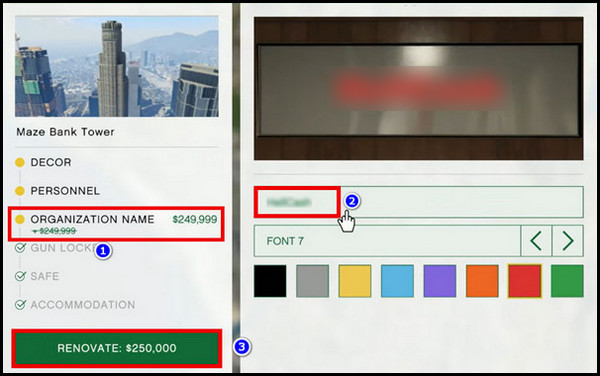
Now, the organization has a new name, thanks to you.
This method will also allow you to make changes to the organization. The only catch is you have to be present there.
Here are the steps to change the organization name using the interaction menu:
- Press the trackpad on your DualSense 5 controller (For Xbox, press the view button).
- Go to SecuroServ.
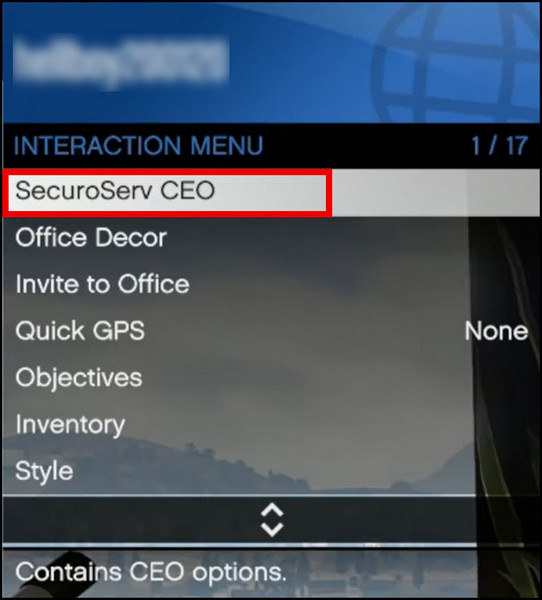
- Next move into Management.
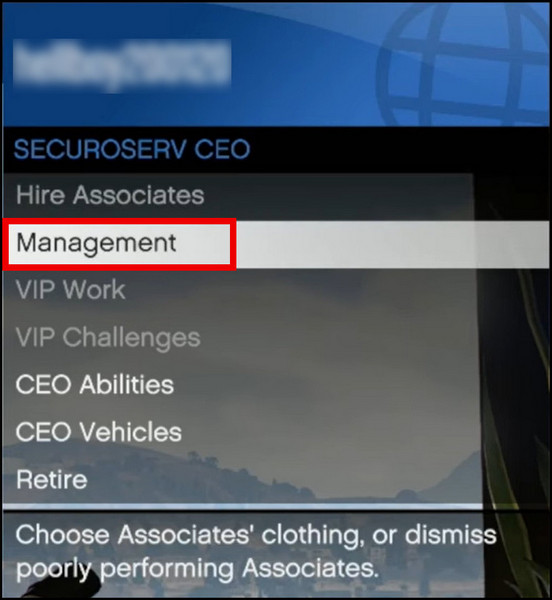
- Press Name and set the desired organization name.
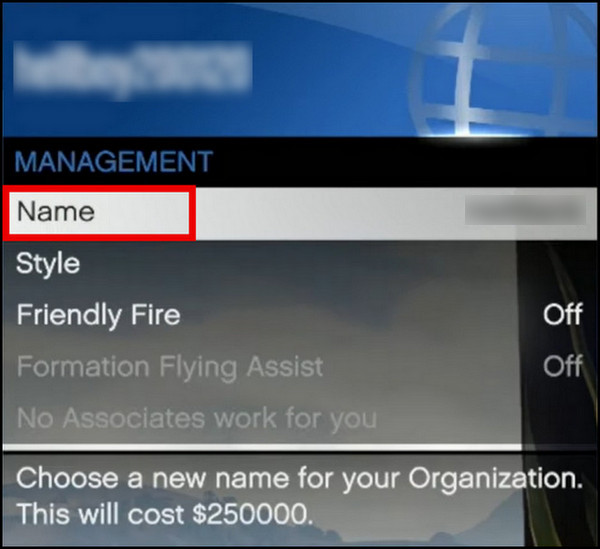
Now close this menu. You will see the new name displayed right in the organization.
Frequently Asked Questions
Why can’t I name my organization in GTA Online?
If you are not registered as CEO in the lobby, you cannot set the organization’s name. Also, it will require 250,000 dollars to change the name.
Where can I find the interaction menu?
To open the interaction menu on GTA Online, press the buttons as per the platform you are running the game on. On PS4/PS5, use the Touchpad. On Xbox, try the Menu button, and on PC Press M.
Why won’t GTA let me register as CEO?
You will not be registered if the lobby has reached the maximum number of people as CEO. In this case, you have to enter a different lobby.
Conclusion
GTA Online is great with your friends. And you can choose any cool names for your organization; Lex Luthor’s infamous legion of doom is a good one to have.
So which did you choose? Do let us know in the comments.
Till next time it’s goodbye.