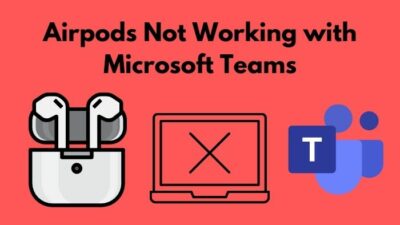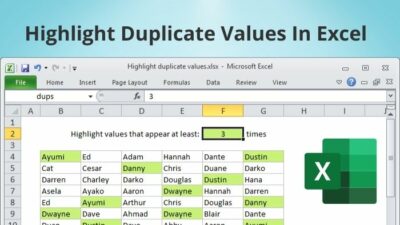Managing multiple communication platforms is a hassle for many. Here Teams only mode comes as a rescue.
Changing to Teams only mode ensures you will receive all Skype for Business or Teams calls and chats in your Teams client.
If you need to migrate users to Teams only mode, just speedrun through the following steps to move any or all users to Teams only mode.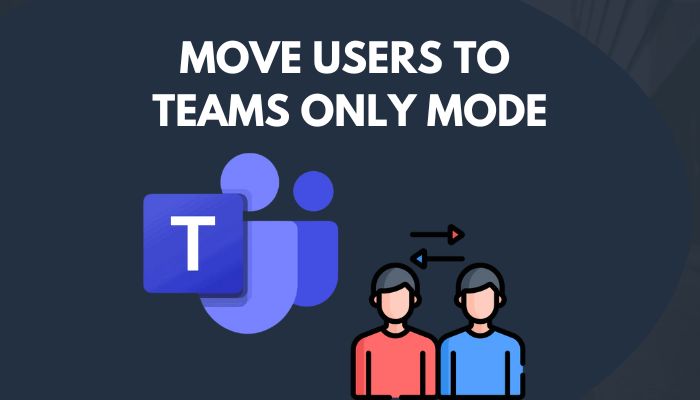 Let’s get started!
Let’s get started!
How to Move Users to Teams Only Mode
Moving Teams users to Teams only mode instead of the default mode allow users to receive all calls in Teams. You can quickly change the mode by navigating to Teams Admin Center > Org-wide Settings > Teams Upgrade. Then switch the Coexistence mode to Teams only.
Sometimes, Teams chat messages that are sent from Skype for Business accounts may not show up. Or Teams can fail to complete the call because of the Teams only mode.
However, consider the following instructions to set user mode to Teams only mode instead of the default mode.
Here are the methods for moving users to Teams only mode:
For Individuals
- Open any modern browser and go to Teams Admin Center.
- Expand Users from the Teams Admin Center and click on Manage users.
- Select any user and click on it to open Properties.
- Click on Edit next to Teams Upgrade.
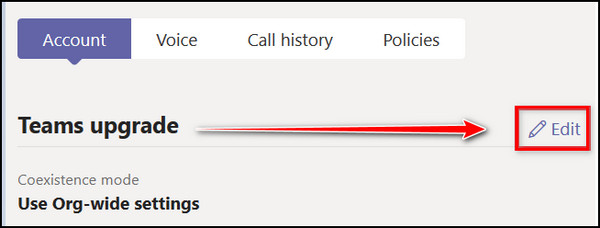
- Switch Coexistence Mode to Teams only from the dropdown menu.
- Toggle off Migrate this user’s meetings to Teams.
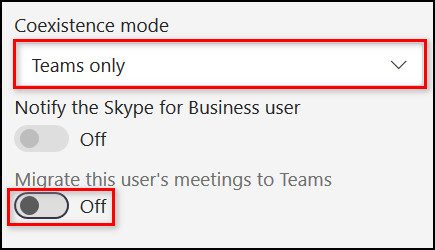
- Click Apply to apply the changes.
For Entire Tenant
- Open your browser and go to Teams Admin Center.
- Click on the Org-wide settings and choose Teams upgrade.
- Switch Coexistence Mode to Teams only.
- Toggle on Notify Skype for Business users that an upgrade to Teams is available.
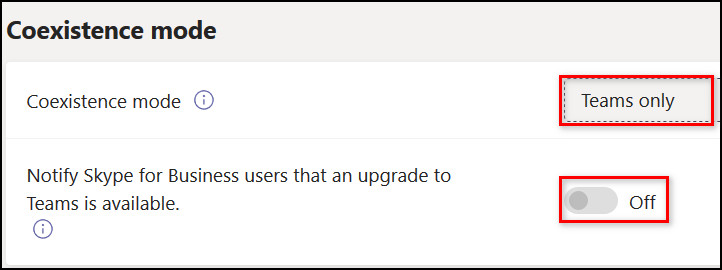
- Click on Save to save the changes.
For both procedures, you must wait several hours to allow MS Teams to apply the changes you made for the Teams mode.
If you have a calling plan, you can call a cell phone even after changing the Coexistence mode to Teams only mode.
Are you more comfortable using PowerShell? Then check the below section to move any or all users to Teams only mode using PowerShell.
How to Migrate Users to Teams Only Mode with PowerShell
Suppose you have already installed the Microsoft Teams PowerShell module on your machine. In that case, you can effortlessly use PowerShell for migrating users to Teams only mode with a single line command.
The command is almost similar to migrating an individual or the entire tenant. You just need to add the user ID at the end of the command line. Check the subsequent instructions to migrate users to Teams only mode.
Here are the ways to migrate users to Teams only mode with PowerShell:
- Click on the Start menu and type PowerShell.
- Right-click on PowerShell.
- Select Run as administrator.

- Enter the following command. Instead of the [email protected], type the individual’s user ID.
- For Individuals: Grant-CsTeamsUpgradePolicy -PolicyName UpgradeToTeams -Identity [email protected]
- For Entire Tenant: Grant-CsTeamsUpgradePolicy -PolicyName UpgradeToTeams
- Hit Enter.
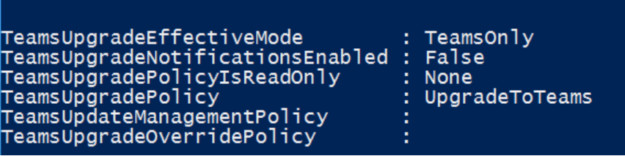
The above procedures will switch the user mode to Teams only. You will find the changes and notice a new user policy has been applied.
Have you ever faced an issue where Teams shows the status is unknown? Or you can’t hear other participants during a meeting? Then must check the linked articles to resolve your issues effortlessly.
Frequently Asked Questions
What happens when I switch to Teams only mode?
When you switch to Teams only mode, you will receive all calls and messages in Teams, whether they are sent from Teams or Skype for Business.
How do I set a user to Teams only mode?
You can set a user to Teams only mode by navigating to Teams Admin Center > Users > Manage users > Properties > Teams Upgrade. Then switch the Coexistence Mode to Teams only from the dropdown menu.
What is Teams only mode?
Teams only is a special mode for Microsoft Teams that allow users to receive all calls and chats in Teams.
Concluding Words
Migrating the users is essential to use both Teams and Skype for Business calls and chats in one place, more clearly in your Teams client.
I have described multiple ways to switch users to Teams only mode for any individuals or your entire tenant.
Which method did you find more engaging and easy to follow? Let me know by leaving a comment.