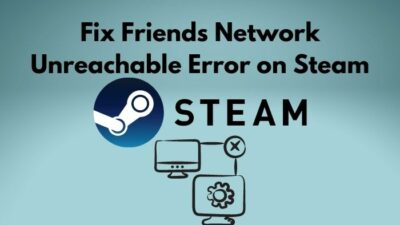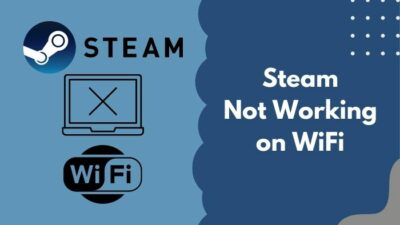Steam is the largest and most popular online gaming platform where gamers can create, share, purchase and play Pc video games. Almost all pc games are available on Steam and usually when you download them, they are downloaded in a specific folder.
You can change the installation directory of the downloaded files of Steam by changing a few settings.
Why move the installation folder for a steam game?
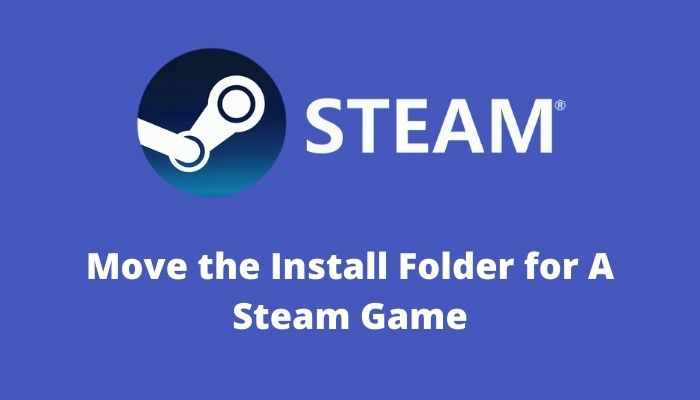
If you are wondering about how you can move the installation folder for a game on steam, look no further as I have written the steps on moving the installation folder of a game.
I agree that it might seem confusing at first but keep calm as I am here for you. Read the full post to know more details.
How to Move the install folder for a steam game easily
Usually, your Steam files will be downloaded in your C drive or the drive in which Windows is installed. You can change the location for the installed and downloaded files for Steam.
For example, if you want to move the game Goose simulator from one location to another, you can do it by going to the Library. Moving the install folder for a game on Steam is very easy. Just follow the steps given below.
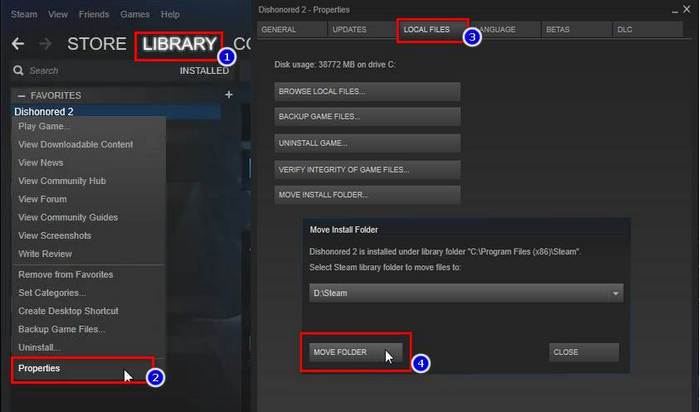
Check out the easiest way to access the Steam screenshot folder and Change its location.
Here are the steps to move the installation folder for a Steam game:
- Open Steam. Log in to your account if you are logged out.
- Click on Library at the top left.
- Right-click on the game you want to move from the list at the left.
- Click on Properties.
- Select Local Files.
- Click on Move install folder. The other drives where you can copy the folder to will be displayed.
- Select a drive.
- Click on Move.
If this did not work for you, no need to worry as the other methods are given below.
Check out the easiest way to fix Steam disk write error.
How to shift Steam installation folder
Sadly on Steam, you cannot move the game installation folder to a location of your choice from the start. You need to create a new Library for that. It is an easy process with a few simple steps.
Keep calm and go through the steps given below, you got this!
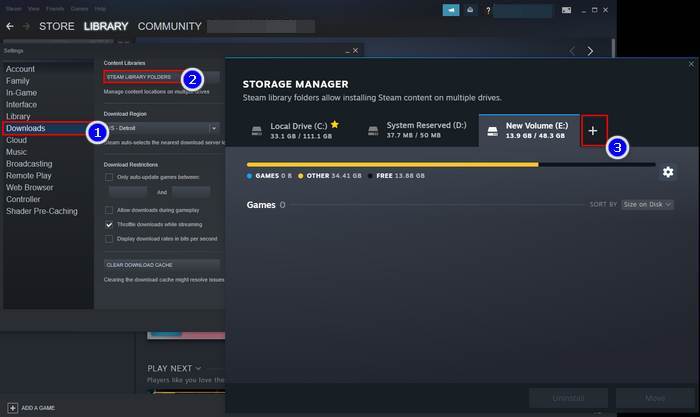
Here are the steps to shift the Steam installation folder:
- Open Steam.
- Click on Steam at the top left.
- Select Settings.
- Click on Downloads.
- Click on STEAM LIBRARY FOLDERS.
- Press the + button beside the name of the drives.
- Go to your desired location and create a new folder. You can name the folder as you wish.
- Right
- Select the folder and click on Select.
- Click on OK.
- Go to Library by clicking on Library at the top left.
- Right-click on the game you want to move from the list on the left.
- Click on Properties.
- Go to the LOCAL FILES tab.
- Select MOVE INSTALL FOLDER.
- Select the drive and click on MOVE FOLDER. Wait for the moving process to end.
- Click on Close and Close again. Your install folder will be shifted.
If you are searching for something else, keep reading the post to know more details.
Check our exclusive tutorial on how to disable shader pre-caching in Steam.
How to change the download location on Steam
I have been using Steam for a very long time and I clearly remember having the same question. How can I select the folder where my Steam games will be downloaded? I also remember searching for solutions and getting one eventually.
Today I am here to tell you how to change the download location on Steam. The process is straightforward, so you will not have a hard time. Just follow the simple steps given below.
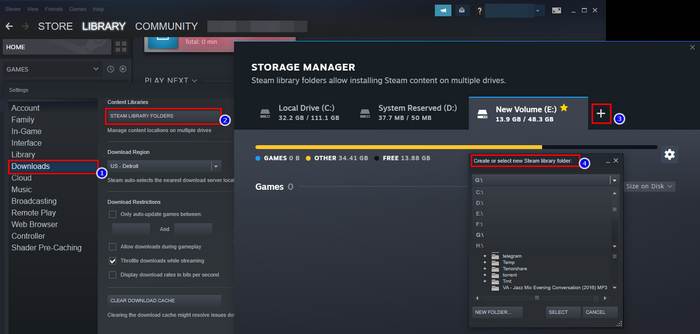
Here are the steps to change the download location on Steam:
- Open Steam.
- Click on Steam at the top left corner.
- Select Settings.
- Click on Downloads from the left pane.
- Click on STEAM LIBRARY FOLDERS.
- Click on the + button to create a new folder.
- Create your new folder and click on SELECT.
Any file that will be downloaded on Steam will be in the folder you just created.
If you facing any error in the steam library, then you can check this post Steam Shared Library Locked Error.
How to add a new Steam library folder
To have a custom location where you want to put your downloaded files from Steam, you need to create a new Steam library. Thankfully it is not hard to create a new Steam library as the process consists of a few simple steps.
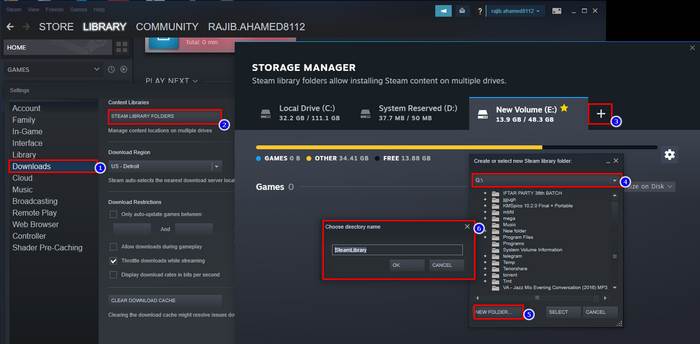
Here are the steps to add a new Steam library folder.
- Open Steam.
- Click on Steam at the top left.
- Go to Settings>Downloads.
- Select STEAM LIBRARY FOLDERS.
- Click on the + button.
- Go to your desired location and create a new folder. You can name the folder as you wish.
- Select the new folder and click on Select.
- Click on OK.
If you have other inquiries regarding Steam, keep reading this post.
But before that, go through our epic guide on Stream Origin Games Over Steam.
How to change the default installation path on Steam
By default, Steam selects a specific folder in your C drive to put all the installed files downloaded from Steam. It selects the C drive because that is usually where everyone installs Windows.
If someone installed Windows on the E drive, then the E drive would be selected.
It is easy to change the default installation path for Steam. I am sure you can pull it off after following the steps given below.
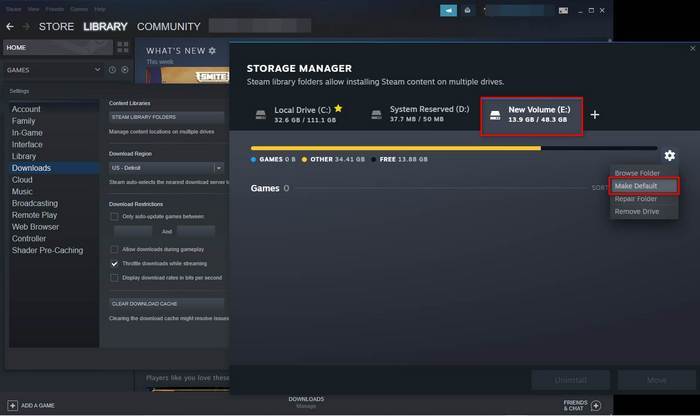
Here are the steps to change the default installation path on Steam:
- Open Steam.
- Click on Steam at the top left.
- Select Settings.
- Click on Downloads.
- Click on STEAM LIBRARY FOLDERS.
- Right-click on the drive you want and select Make default folder.
Conclusion
As Steam is the largest gaming platform on PC, it is good to know some common functionalities of Steam. I have seen gamers being on Steam ever since I was a small teenager. This just proves that Steam is going nowhere. Its relevance cannot be compared.
I tried my best in informing you about how you can change the default installation and download path on Steam. Hopefully, this helped you and I wish you luck in your gaming adventures.