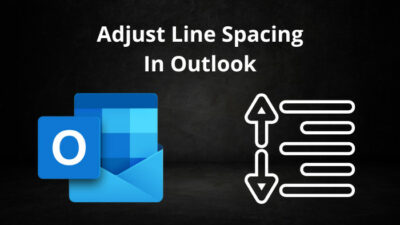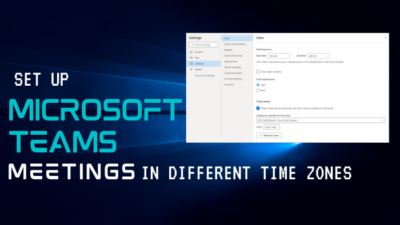Microsoft Teams lets you invite all your colleagues to work together, be seen, be heard, share your file and opinion, and maybe some memes. And all of this can be done without attending the meeting physically.
That’s why the Teams app has a solid user base, even in the iOS community. MS Teams became the only viable option for managing my workers.
But last month, I couldn’t install the Teams app again after resetting my iPad. One message showed that Microsoft Teams is not compatible with this iPad as I tried installing it repeatedly.
The same thing bothered you, right?
Worry not for both of our sakes; I’ve found the best working solution for Microsoft Teams is incompatible with this iPad problem. So follow the steps to use MS Teams with your old iPad.
Compatible iPad For Microsoft Teams
As per Microsoft’s press release of October 2021, you will need iOS 14 or above to fully enjoy Microsoft Teams features. Teams version 3.17.0 will work on iOS 13 and lower, but users won’t get any updates or new features.
Here is the list of compatible iPad to use Microsoft Teams:
- iPad Pro 1st gen to 3rd gen.
- iPad 4th Gen to 7th gen (1st to 3rd gen won’t work).
- iPad Mini 2nd gen to 5th gen (1st won’t work).
- iPad Air 1-3g Gen.
As mentioned in the list above, you won’t be able to use Microsoft Teams on older devices. Even some devices won’t give you the full functionality of MS Teams. Like, the video conferencing service of the Teams will now work only on iOS version 14.1 and above.
Also, check out our separate post on how to fix Microsoft Teams you can’t send messages error.
How To Fix Microsoft Teams Is Not Compatible With This iPad
Generally, the main reason for Microsoft Teams not being compatible with the iPad errors is an outdated device. As you see above, you need at least iOS 11.0 or later to use the Teams application and iOS 14.1 or above to install the latest update. The latest update won’t work on the older devices.
There is only one viable solution to this problem, installing an old version of MS Teams.
Here are the steps to install the old Teams version on iPad :
- Log-in to another iOS device with your Apple ID.
- Purchase Teams from the App Store.
- Sign-Out from the device.
- Log-in to your iPad.
- Go to the App store > Purchased.
- Select Teams from the list.
- Tap the Download icon.
This way, you can use Microsoft Teams in your old iOS version. But you will face the same bugs and issues that the version has. And you won’t be able to update the application ever.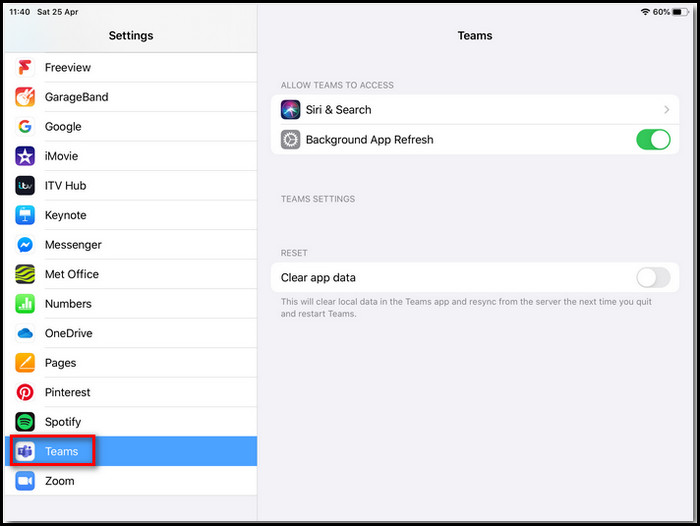
However, I recommend you to change your iPad and buy a new one with a better iOS version than trying this method. Because the old Teams app has many annoying flaws. Moreover, you can’t enjoy Microsoft Teams’ latest feature on this iPad.
So the decision is up to you.
Quickly check out our epic guide on Microsoft Teams set out of office alerts.
FAQs
How do I test Microsoft Teams on iPad?
To test the Microsoft Teams on iPad, you need to: Tap the profile icon > Choose Settings > Go to Devices > Select Make a Test Call button.
Does Microsoft Teams work on iOS 12?
Microsoft Teams app build 3.17.0 should work on iOS 12. But you won’t be able to use the Team’s video conferencing feature in iOS 12. Additionally, Microsoft won’t publish any future Teams updates for iOS 12.
Is Microsoft Teams in the Apple Store?
Microsoft Teams is compatible with iOS, Android, and PC devices. So the app is available in the Apple App Store, Google Play store, and Microsoft Windows.
Conclusion
In short, if you are using any iPad with an iOS version lower than 14.0, you will see Microsoft Teams is not compatible with this iPad error message because the company has made the Teams application unavailable for those devices. The only way to use Teams on those iPads is to bypass the system and install the old version.
However, I won’t recommend you to use that old app because of its bugs and glitches.
After reading this article, I’m sure you now know how to use Teams on old iPads. Comment below if the old Microsoft Teams application works well on your iPad.