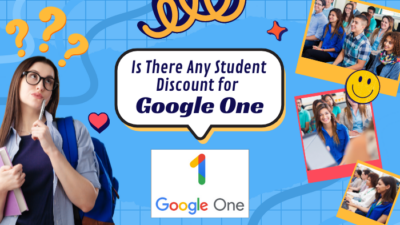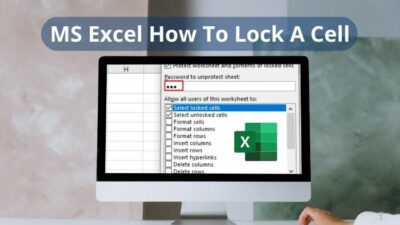Though Microsoft Edge has upgraded a ton, compared to Chrome or Firefox, it can sometimes clutter your workspace. So, getting rid of the Edge is not that uncommon.

But Microsoft has disabled the uninstallation option for Edge. However, in this article, I will show you the three best ways to delete Microsoft Edge from your PC and prevent it from reappearing.
Let’s jump in.
How to Delete Microsoft Edge Permanently
The uninstallation process of Microsoft Edge on a Windows PC mainly depends on your Windows build. If you have installed it manually using an installer file or a Beta, Dev, or Canary build, you can uninstall Edge from Settings. But for other versions, you need to use CMD or Windows PowerShell.
For devices like MacBook, Android, or iOS, you can delete the Edge browser like any other regular application.
Go through the following section to uninstall Edge from your device permanently:
On Windows
You can remove the Edge browser from any Windows 10/11 using the Command Prompt or the Windows PowerShell application. But personally, the Windows PowerShell method seems easier because of the smaller command line.
Note: If you use a Beta, Dev, or Canary build of Windows 10/11, you can remove Microsoft Edge from Windows Settings.
Follow these methods to remove Microsoft Edge from a Windows PC:
1. Use Command Prompt
- Open the Edge browser and click the 3-dot button.
- Navigate to Help & Feedback > About Microsoft Edge and note the version number.
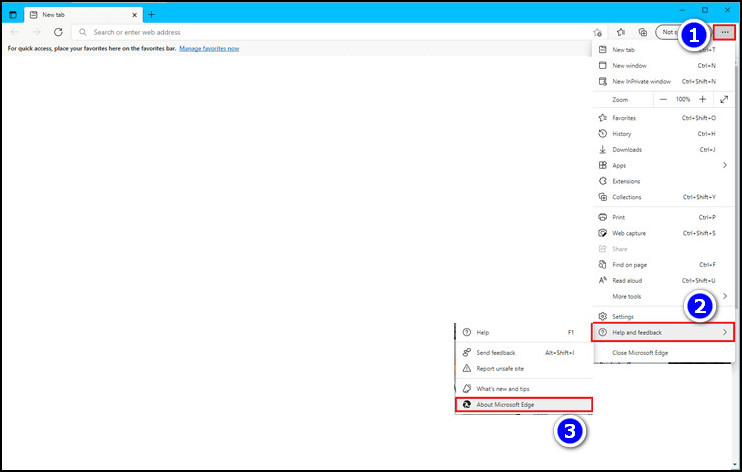
- Tap the search icon and type cmd.
- Select the Run as administrator option from the right corner.
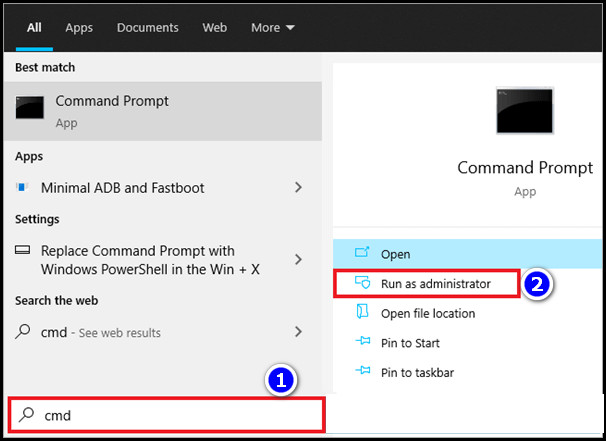
- Input the following command and press Enter:
cd “%Program Files (x86)%\Microsoft\Edge\Application\<MicrosoftEdgeVersion>\Installer”
(MicrosoftEdgeVersion = the version number of Microsoft Edge on your PC)
- Type the following command line and tap Enter to start uninstallation:
2. Use Windows PowerShell
- Tap the Windows search icon and type Windows PowerShell.
- Choose the Run as Administrator option from the left.
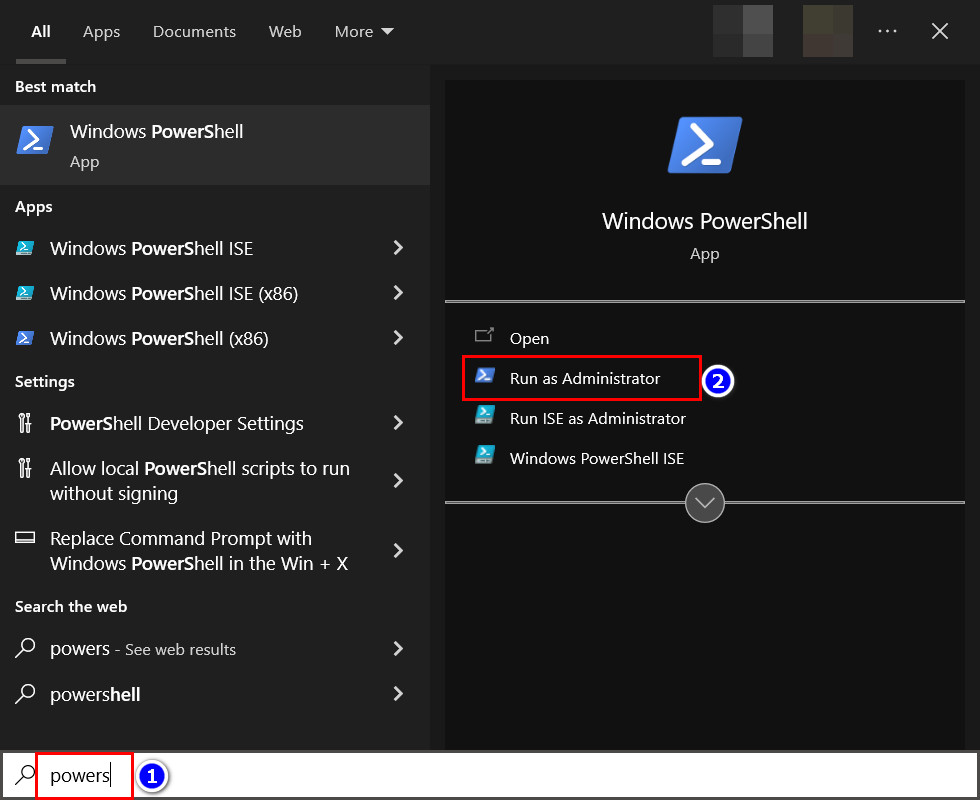
- Type Get-AppxPackage *edge* and press the Enter key.
- Note down the Package Full Name.
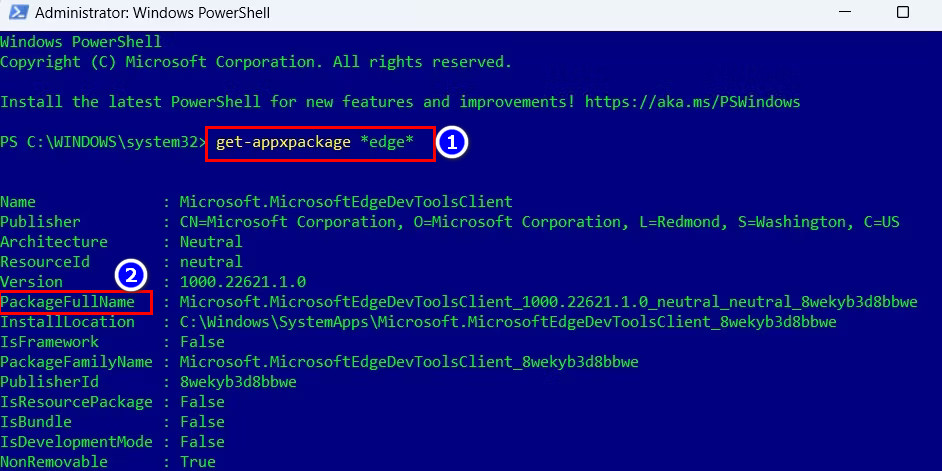
- Insert the following command and tap Enter.
(Paste the previously noted Package Full Name in the PackageFullName section)
After completing the steps, the Edge icon will vanish from your desktop and Taskbar. It means the uninstallation process is successful.
3. Use Settings
Though normal Windows users find it difficult to delete Microsoft Edge from their PC, it’s easy for beta, canary, or dev users. They can just remove Edge like any other application using the settings.
If you are a canary, beta, or dev user, use the following methods to uninstall Edge:
- Go to Settings > Apps.
- For Windows 10: Click the Apps & features option, then select Microsoft Edge.
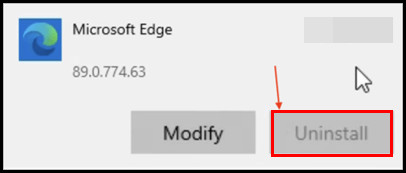
- For Windows 11: Select Installed apps, then click on Microsoft Edge.

- For Windows 10: Click the Apps & features option, then select Microsoft Edge.
- Tap the Uninstall button.
The Edge browser will vanish from your PC after completing the steps.
On Mac
Unlike Windows operating systems, deleting the Edge browser is simple on macOS because Microsoft Edge doesn’t impact any settings of your MacBook.
Follow the steps to delete MS Edge from your MacBook:
- Go to the Finder app on your MacBook and open Applications.
- Right-click on Microsoft Edge to access the context menu.
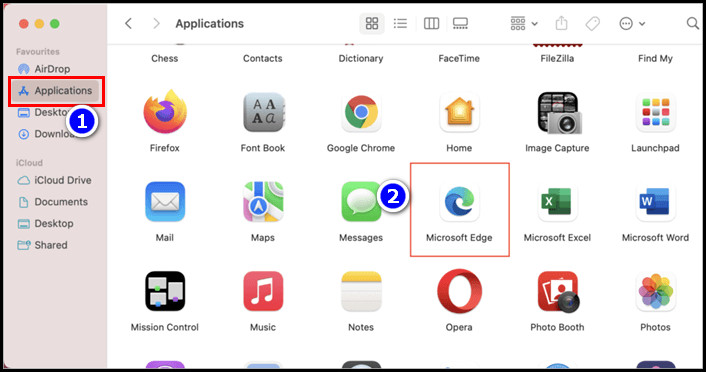
- Select the Move To Bin option.
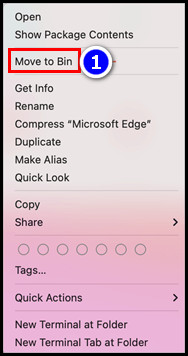
- Open the Trash bin and click the Empty then Empty Bin option.
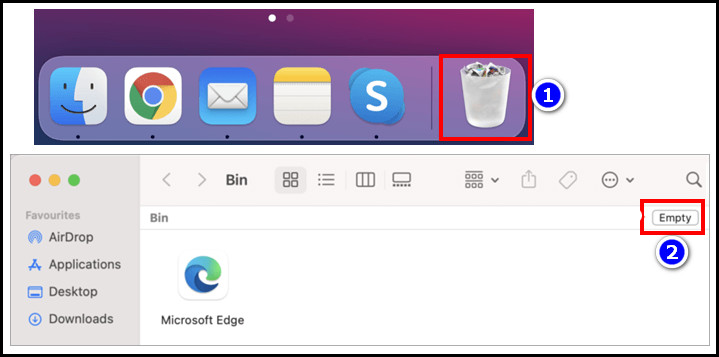
And voilà! The Edge web browser will go away from your computer.
On Mobile
If you installed Microsoft Edge as an alternative to Chrome on your phone, but it couldn’t fulfill your requirement, you can uninstall it easily.
Because uninstalling Microsoft Edge is the same as uninstalling any other app on a mobile device.
To remove Microsoft Edge from any mobile phone, use the following method:
For Android
- Tap and hold the Edge browser from the home screen until a popup menu appears.
- Touch the “i” /App Info icon.
- Choose Uninstall, then tap Ok.
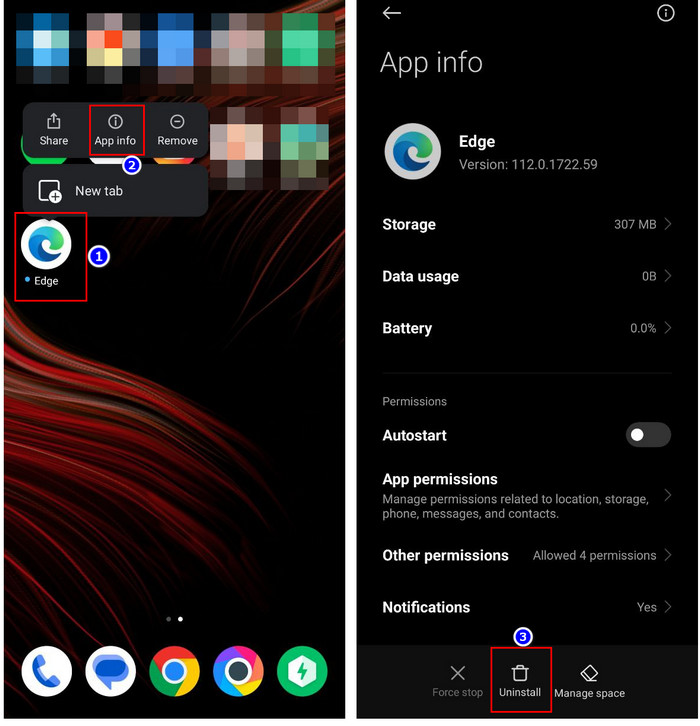
For iOS
- Long tap the Edge app on your iPhone.
- Click the Remove App option.
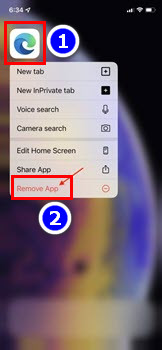
- Touch the Delete App option.
After following the steps, you won’t see the Edge browser on your phone.
How to Stop Microsoft Edge from Reinstalling on Your PC
Microsoft wants all Windows users to use Edge as their default browser. So even if you uninstall it using a command prompt, it will return when you update your Windows version.
However, you can prevent Microsoft Edge from reinstalling using the registry editor. Follow the method to do so:
- Tap the search icon and type registry editor.
- Choose the Run as Administrator option from the left.
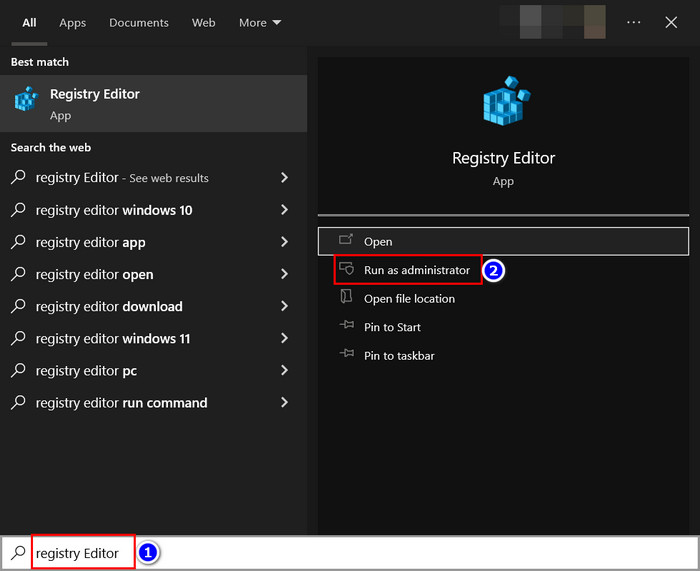
- Go to HKEY_LOCAL_MACHINE > SOFTWARE > Microsoft.
- Right-click on the Microsoft folder and select New > Key.
- Set EdgeUpdate as the Key name.
- Right-click on the EdgeUpdate folder and choose New > DWORD (32-bit) Value.
- Name the DWORD (32-bit) Value as DoNotUpdateToEdgeWithChromium.
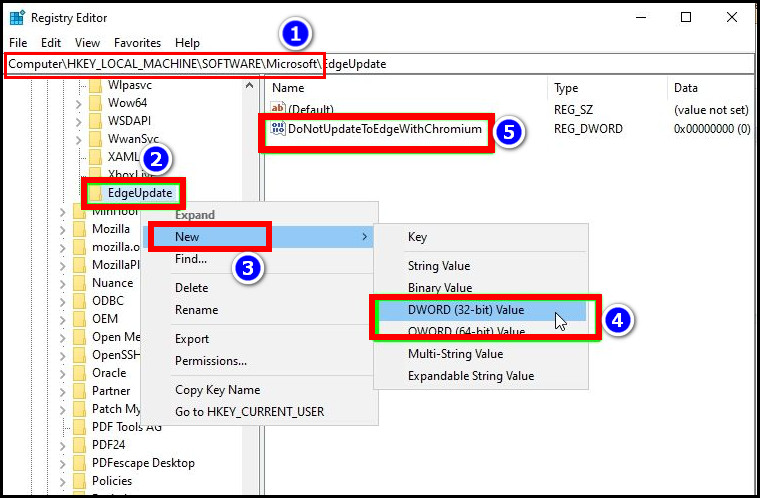
- Open DoNotUpdateToEdgeWithChromium and set Value Data to 1.
- Click Ok and close the Registry Editor.
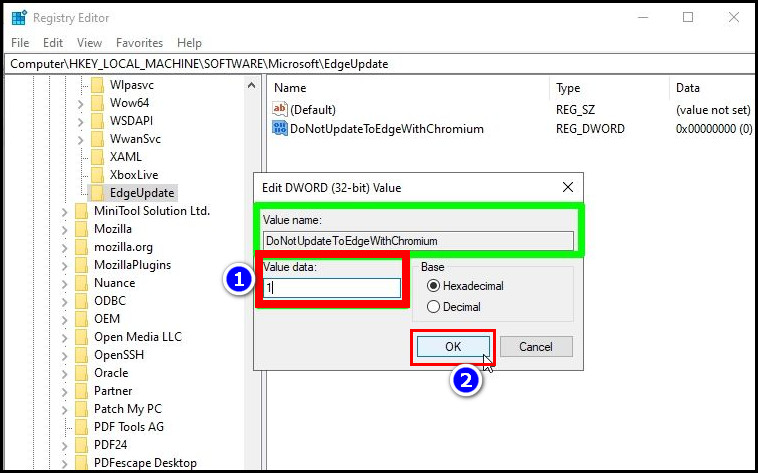
As you complete the method, the operating system won’t download the Edge browser during the Windows update. So it won’t bother you in the future.
FAQs
Why can’t I uninstall Microsoft Edge normally?
You can’t uninstall Microsoft Edge because Microsoft has disabled the uninstall option. But you can remove the browser using the command prompt or Windows PowerShell.
Can you change the default Edge browser on a Windows PC?
Yes, you can set any web browser like Chrome or Firefox as a default browser on your Windows PC. Go to Settings > Apps > Default apps and select your desired browser in the default apps section.
What happens if you uninstall Microsoft Edge from your computer?
There isn’t any penalty for uninstalling the Edge browser from your computer. So you can remove it with ease.
Conclusion
Long story short, uninstalling Microsoft Edge may seem complicated at first, but with the right guidance, you can uninstall the application without any difficulty. However, make sure to disable Edge Updates from the registry editor. Otherwise, Windows will install it again during the update.
After following the steps, I’m sure you’ve successfully removed Microsoft Edge from your computer. Comment if you don’t understand any of the steps. Peace!