Coming from a Windows machine, your first Chromebook experience might hit rock bottom figuring out the simplest of features, such as — the ability to do a right click.
Much of it is due to how the Chrome OS is designed and meant to be used, that is, convenient gestures to navigate through the OS.
So, in this article, I’m about to show you enough ways to emulate right-clicking on the Chromebook.
Right Click on A Chromebook With Touchpad
Unlike typical laptops or notebooks, Chromebooks lack a physical right-click button on the trackpad. Rather, they have a single button at the lower half of the touchpad area. So, whenever you press it, a left click is registered.
The touchpad, however, is already programmed to register a right click. You simply need to figure out the approach to do it.
Two ways you can right-click on a Chromebook using the touchpad:
The first and out-of-the-box method to right-click on your Chromebook is to press the lower half of the trackpad with two fingers. This will record a right mouse button click, and right away, you’ll see a context menu appear on the screen.
Now, the click sound and the need for a physical press on the touchpad button might come out a bit counterintuitive for some users.
Thankfully, Chrome OS lets you perform the right click without having to press the touchpad.
Check our latest solution for how to access Microsoft Word on Chromebook.
Tap the Touchpad With Two Fingers to Simulate the Right Click
You can right-click on the Chromebook by tapping on the trackpad with two fingers. This will let the OS know that it should execute commands bound to the right click.
But before being able to right-click using the two-finger touch gesture, you must turn on the tap-to-click option from the settings.
To enable tap to click on Chrome OS:
- Click on the bottom right corner of the desktop and open quick menus.
- Select the gear-icon to open settings.
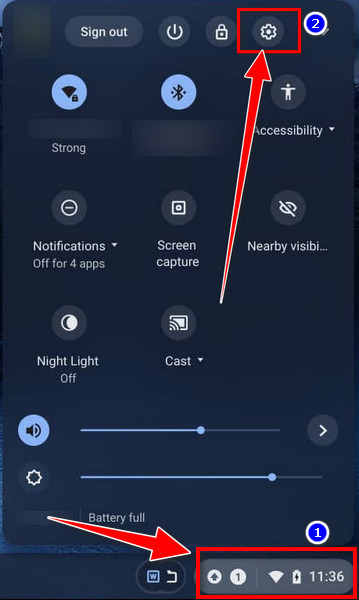
- Type touchpad on the search bar at the top.
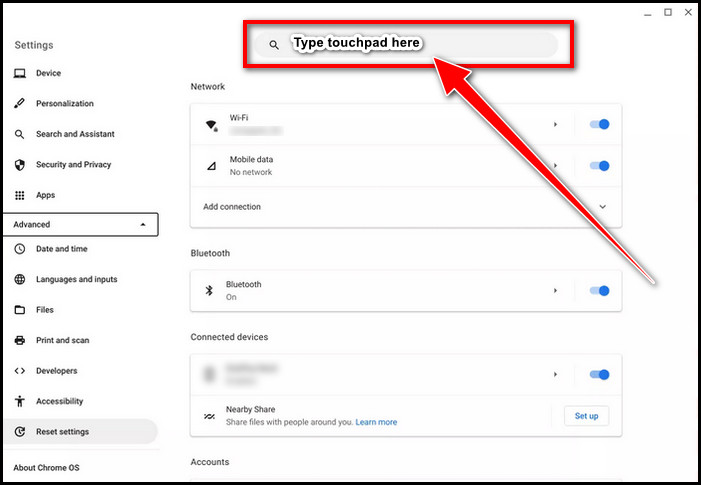
- Go ahead and access Touchpad options.
- Toggle on Enable tap-to-click.
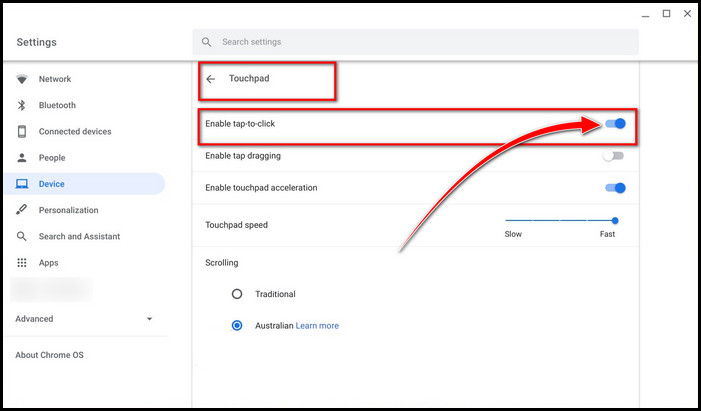
Once you enable this feature, close the window. Tap with two fingers together on the touchpad, and voilà! Right-click is working perfectly fine.
Here is the easy way to Split Screen on Chromebook.
Imitate Right Click With Keyboard and Trackpad on Chromebook
In Chrome OS, there’s another path you can take to unleash the right click capabilities. That’s with the combination of the keyboard and the touchpad.
Press and hold the Alt key on the keyboard and tap or press the touchpad with a finger. And there you go! You’ll see the context menu on the desktop, copy or paste a document and unlock other functionalities assigned to right-click in Chrome OS.
However, if you still miss a physical right click, there’s another trick up in my sleeve. Let’s look at it in the next section.
Right Click with an External Mouse on Chromebook
Chrome OS has native support, and button actions are sorted out for external peripherals like the mouse, be that a wireless or wired one. Just connect it via the USB port or Bluetooth to start using it immediately. Though, connecting an additional mouse requires extra space on the desk.
So it might not be a great solution after all in tight spaces like when you are traveling or at a restaurant.
On that note, you have to deal with the extra clutter of a wired mouse. Therefore, I recommend a wireless one whenever a physical mouse is required.
FAQs
Is the Right Click Necessary on Chromebook?
Yes, right-clicking on Chromebook reveals many features and functionalities that are effective in daily usage, such as copy paste and cutting a file or document, making a new folder, etc.
Why is There No Physical Right Click Button on Chromebook?
Chromebooks are based on Google’s homegrown Chrome OS, which has the DNA of Android OS. As a result, the use of gestures and simpler actions are prioritized. Adding another button on the touchpad just for the sake of a right click is deemed less worthy to the manufacturers.
Ending Remarks
Chromebooks have almost all the features that come with a right-click that you can typically do on a generic laptop. The UI and options, however, might be a bit different in a specific application. Choose whatever method is comfortable for you to start using the right click.
Cheers!


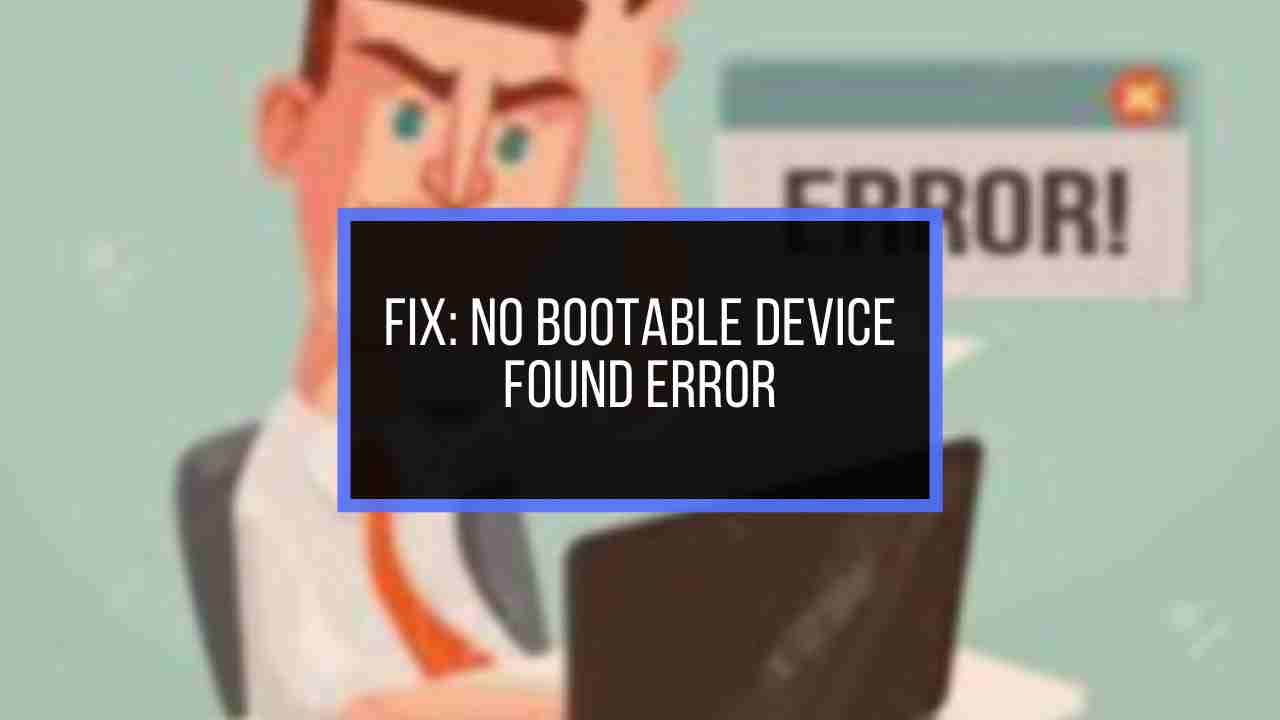


Great post!