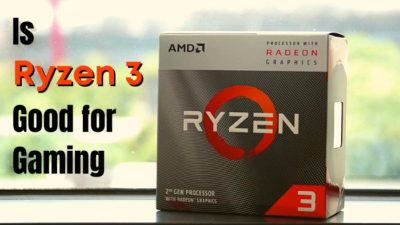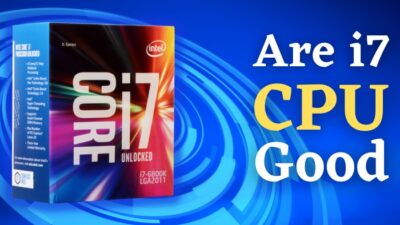High CPU usage is a common concern for most creative tools. Music makers applications like Ableton Live also consume a ton of CPU power.
Reducing CPU overload can spectacularly increase the user experience by providing a smoother workflow.
In this article, I will speak about the procedures for reducing CPU overload in Ableton Live. So, let’s get started!
What are the Minimum Requirements for Ableton Live?
While experiencing audio drop-outs in the Ableton Live application, you must ensure the system meets the minimum requirements for smoothly running the application. Live 10 can run on a comparatively less powerful machine. Contrarily, Live 11 needs a higher system to function.
You can always check the recent requirements list by visiting the Ableton official help website. However, I have added the list of the current requirements for Ableton Live 11 and Live 10 below.
Ableton Live 11 requirements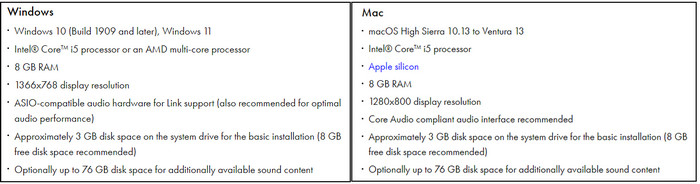
Ableton Live 10 requirements
Quick Note: The minimum requirements are the basic system configuration for running Ableton Live without a significant performance drop. A computer with higher specs will help to run the application more swimmingly.
How to Reduce CPU Overload in Ableton
Reducing the CPU load in Ableton requires some basic and advanced optimizations, such as optimizing audio and CPU preferences, optimizing GPU settings, optimizing audio file settings, optimizing system resources, disabling unused plugins, and reducing CPU throttling.
CPU overload can lead to numerous problems, including dropouts, crackles, or glitches in sound trucks. Besides, excessive CPU load can also cause CPU throttling.
When the CPU is overloading during the sound composition or providing a sluggish response in Ableton Live, you can quickly reduce CPU usage by following the subsequent instructions.
Here are the methods to reduce CPU meter level in Ableton Live:
1. Reduce Sample Rate
The number of audio samples taken per second is known as the sample rate. Digital signals are not as smooth as analog signals.
You need a higher sample rate to produce analog signals in the digital world. However, higher sample rates use more CPU and lead to CPU overloads. Lowering the sample rate can stop the high CPU usage issue.
Open Ableton Live and navigate to Preferences > Audio. Switch the In/Out Sample Rate value to 44100 or 48000 Hz.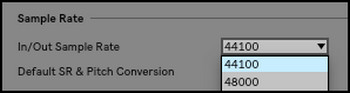
2. Adjust Buffer Size
Did you ever notice a tiny amount of latency before hearing the audio while playing music? This little time is used to process the audio you play, known as a buffer.
The computer divides the audio into several parts to buffer it more efficiently. These audio blocks are called buffer sizes. A larger buffer size needs more time to load the data.
Increasing the buffer size will help to reduce CPU usage. Sometimes, a higher buffer size can cause higher latency. So, adjust the buffer size depending on your CPU capabilities.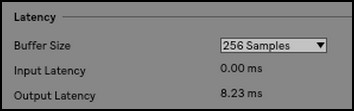
3. Disable Plugins
Ableton Live has excellent built-in plugins; you can also add thousands of third-party plugins. Some plugins can consume a lot of CPU power and lead to CPU overload issues.
Turning off unused plugins can reduce the CPU load. If you have any track currently not in use, you must disable the plugins of that track. To turn off the plugins, simply drag and drop the effects rack on the track and use the on-off button on the rack to disable all plugins.
Check out the easiest way to check CPU usage using PowerShell.
4. Use Buss Tracks
If you use the same plugins and settings for several tracks, you can load the plugins on the buss track and connect the audio/midi tracks to the buss track.
It will allow the computer to use the loaded plugins for every track, which will help to reduce the CPU load.
5. Deactivate Inputs and Outputs
The input and output channels use a ton of CPU power. Deactivating unused channels can save your CPU power.
To turn off the inputs and outputs channels, navigate to Preferences > Audio and select the channels you need to disable.
Note: Turn off all input channels if you are not recording. While using outputs 1 and 2, turn off the mono or additional stereo channels for better CPU optimization.
6. Use Freeze Tracks
Freeze Track is an extraordinary feature of the Ableton Live application. Freezing a track converts the track to an audio file, and once converted, it won’t need to run the Live plugins.
Freezing a track allows your system to perform faster and avoid CPU overloads. To freeze a track, right-click on the track and choose Freeze Track. If you need to edit a frozen track, you can right-click on the track and select Flatten.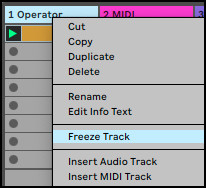
In case you are not currently working on a track, you should always freeze the track to save your CPU power consumption and ensure the best performance from the system.
7. Lower Polyphony
Polyphony is the simultaneous combination of multiple tones or melodic lines. Reducing the polyphony will use less CPU and resolve the CPU overload issue.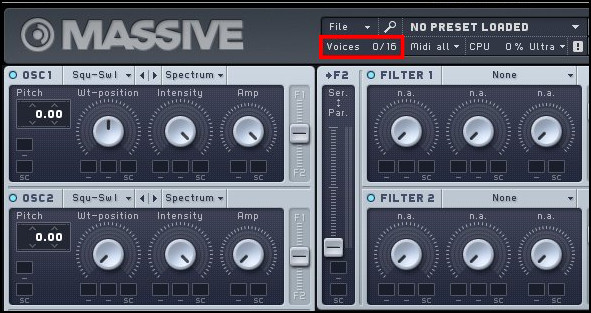 You must lower the polyphony of devices, plug-ins and multisample instruments to see changes in CPU performance.
You must lower the polyphony of devices, plug-ins and multisample instruments to see changes in CPU performance.
8. Disable Spread Function
Spread is the time given between each song while mastering. A few Live devices have the Spread parameter (Corpus, Operator, and Sampler).
While the Spread function is used, each note generates two detuned voices. That forces the CPU to process more data.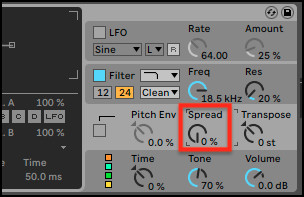
Turning off the Spread function will help the CPU to reduce the overload and provide a smoother Live experience.
Here is our separate post on can increasing RAM help CPU usage?
9. Change Reverb Settings
Using the Reverb quality setting, you can toggle between different modes. Among the three modes, the eco-mode uses less CPU, and the high-mode uses maximum CPU.
Besides, the eco-mode can only produce lower-quality tracks than the high-mode. It’s a tradeoff between reverb quality and CPU performance.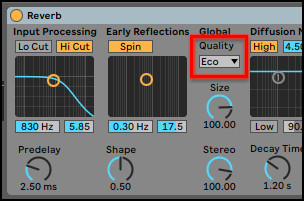
10. Tweak Warp Mode
While warping tracks in Ableton, use the Beats, Repitch, or Tone warp mode instead of the Complex or Complex Pro warp mode.
The complex warp mode can consume 10 times more CPU compared to other modes. Always turn off the warp on the audio clips while not warping the tracks.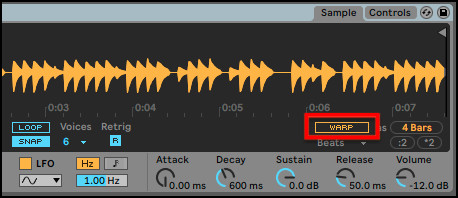
11. Disable Hi-Q Mode
The Hi-Q mode can dramatically increase the Sample Rate conversion of the audio files. However, this mode is CPU intensive, and while turned on, it can drain up a ton of CPU power.
Locate the Hi-Q button in the Sample Box or the audio clip settings. Simply click on the button to turn it off.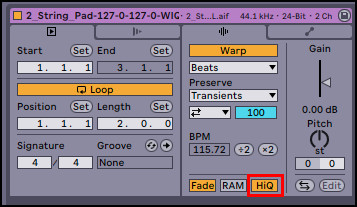
Note: Don’t forget to turn on the Hi-Q option before exporting your track.
12. Load Audio with RAM
Disk Errors are a common issue with the Ableton Live application. Using the audio clip settings, you can load the audio with RAM. This will help to reduce the pressure on the hard drives.
Identify the RAM button in the Sample Box or the audio clip settings and click on it to load your audio with RAM.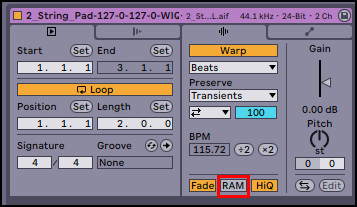
Additional Tips to Stop CPU Overload in Ableton
Besides all the in-app settings, you should also tweak your system software settings to reduce CPU overload. You can optimize the GPU settings, close background applications, improve airflow, disable external devices and upgrade computer components to stop CPU overload.
If changing the in-app settings doesn’t improve the CPU over usage, consider the following procedures to optimize your computer performance to stop CPU overload.
Here is the list of additional tips to save CPU power in Ableton Live:
Optimize GPU Settings
Ableton Live uses additional GPU (Graphics Processing Unit) power to render the visual interface. An outdated GPU driver can lead to high CPU usage.
If you use Ableton Live on your Windows, update the GPU drivers. Contrarily, for Mac users, the GPU drivers are part of the macOS. So, to update the graphics driver, you need to upgrade the operating System.
You can tweak the GPU settings to utilize the GPU more efficiently. Open the application to change GPU 3D settings and tweak the settings until you find the suitable one.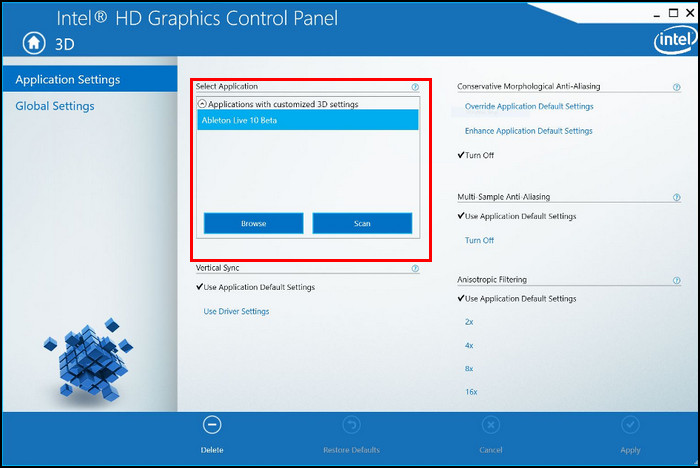
If you are using an external 4K monitor for a better output, keep in mind that the GPU will increase the load to produce 4K output, increasing the CPU overload. So, detach the external monitors to check for performance improvements.
Close Background Applications
Background applications can consume a lot of CPU power. So, it’s worth terminating background processes to improve CPU performance. Check the subsequent procedure to stop background apps.
Here’s the procedure to close background applications:
- Press Ctrl + Shift + Esc to open the Task Manager.
- Select the app you need to close.
- Click on the End task.
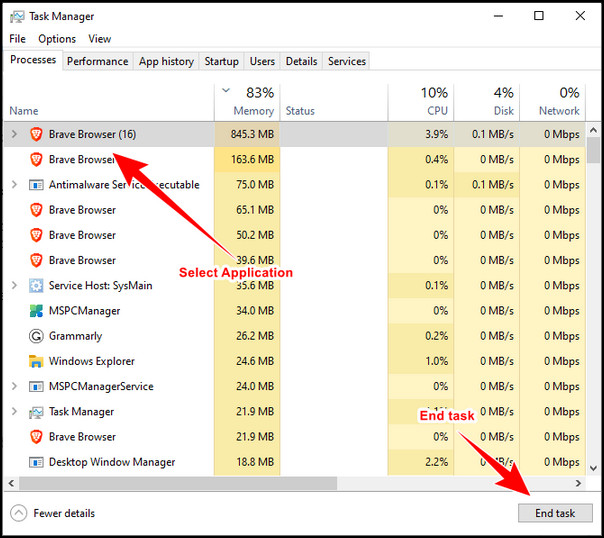
Closing all the unnecessary applications will free up the CPU, and you will notice a performance improvement instantly.
Clean your Computer
Cleaning a computer is sorely needed for numerous reasons. Dust and debris can reduce the PC performance by producing extreme heat.
You must clean the CPU adequately to ensure the best performance. Besides, regularly clean the dust on the cooling fans to ensure optimized airflow.
Improve Ventilation
High temperatures are bad for your computer and can even damage the PC components. You can take multiple steps to improve computer ventilation and reduce heat.
Place your computer in a place where it can have proper airflow; otherwise, the computer will produce excessive heat. Ensure the cooling fans get direct fresh air to cool down the CPU and other parts.
Disable Wi-Fi, Bluetooth, and Webcam
External computer components like Wi-Fi, Bluetooth, and Webcam use a lot of CPU power. While working on Ableton Live, you can detach the external parts to reduce the pressure on the CPU.
These components are not always necessary; still, they consume CPU power. So, ensure to detach them and check whether this improves CPU performance.
Upgrade PC Parts
Ableton Live’s performance depends on your computer’s capabilities. Where the minimum hardware requirements only assure minimal performance, upgrading the components can dramatically increase the application performance.
If you are using a desktop, you can quickly upgrade the CPU to ascertain the CPU performance. Depending on the laptop model, you can also upgrade the laptop’s processor.
Adding more RAMs can increase CPU performance. Besides, upgrading the HDD to SSD (Solid State Drive) can improve the computer’s performance.
FAQs
Does Ableton 11 use more CPU than 10?
The Ableton Live 11 application uses much more CPU power compared to the Ableton Live 10 application.
Does freezing in Ableton help the CPU?
When you freeze a track in Ableton Live, it converts the track to an audio file. Once the file is converted, it won’t have to use the CPU for processing, and thus it reduces CPU consumption.
How many cores does Ableton use?
Depending on the workload, the Ableton Live application can use up to 64 cores for processing audio. In audio calculations, Live supports 64 processing threads.
Wrap Up
CPU overload in Ableton Live can mess up the smooth transitions and lead to a sluggish response. However, you can quickly resolve the issue by following the above methods.
When nothing can improve the overall performance, you should upgrade the computer components such as RAM, SSD, and CPU to get the best experience while creating music.
Which method did you find stress-relieving? Let me know in the comment below.