Sharing always brings joy, and when the exchange saves you money, it just makes you feel peaceful inside. Today I am talking about expanding your PS5 gaming experience without expanding your budget.
Sony’s game-sharing feature allows you to access your friend’s digital game collection as if it were your own or vice versa.
With just a few menu selections, you can authorize game exchange and unlock a whole new set of titles. Follow along as we detail the simple steps for pairing up PS5 consoles and trading off game libraries.
How to Enable PS5 Console Sharing and Offline Play
By default, PS5 Console Sharing and Offline Play stay as allowed. In case you like to manually enable or disable the settings, then navigate to Settings > User and Accounts > Other > Console Sharing and Offline Play, after choosing this option now choose Enable or Disable.
This is where the setting lies. Once the sharing is set up, your friend can access your game library and media. I’ll walk you through the seamless process, so you can game share like a pro.
Here are the steps to enable PS5 Console Sharing and Offline Play:
- Head on over to the Settings Cog Wheel from the Upper-right corner.
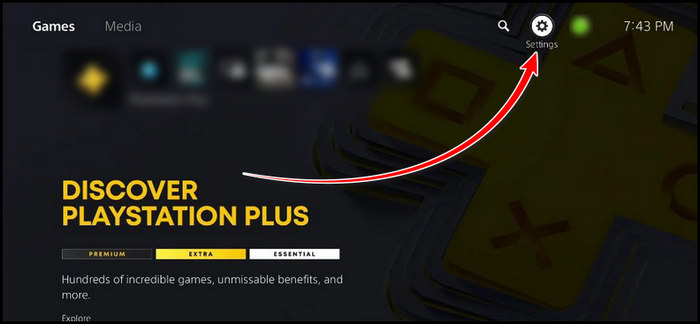
- Scroll down and go to Users and Accounts.
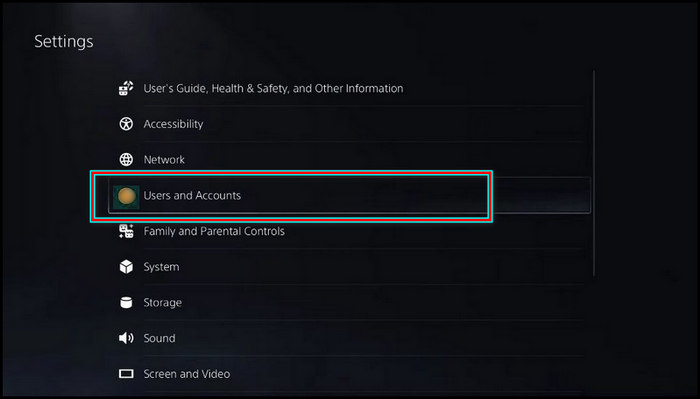
- Choose Other and select Console Sharing and Offline Play.
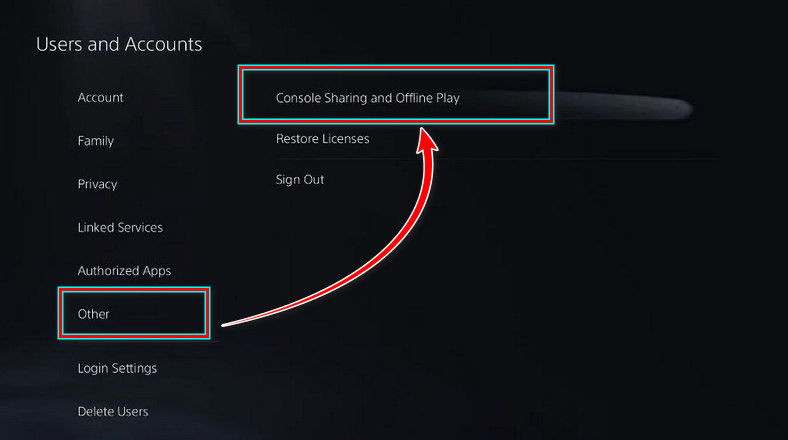
- Select Enable or Disable from the prompt.
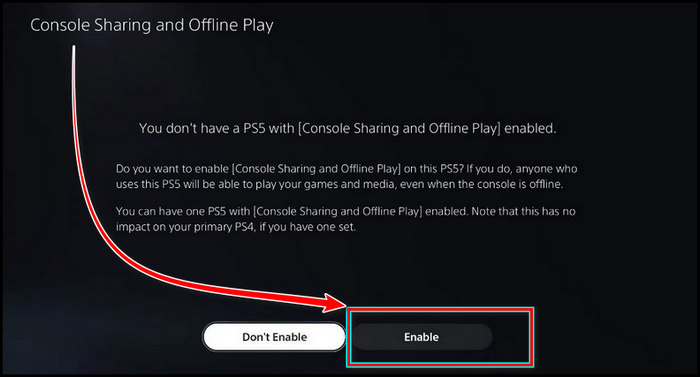
Once you enable the settings then with the PSN account your specific friend can play your games and view your Media, even if your console is offline. I think you notice the word specific, that’s because you can game share with just one single individual.
Furthermore, when I speak of the concept of sharing,’ there is also a different terminology you might encounter, namely PS Plus, which you can employ to appreciate advantages with your buddies and family through sharing PS Plus subscription service.
So you might ask, are both Game Share and PS Plus share the same? The sharing procedure or if you say the enable or disable method is identical, however, the concept has some differences.
PS Plus is the monthly subscription package for PS5, which lets you utilize many advantages like, screen sharing, or playing multiplayer games. Also, you can share and use the PS Plus with all the different accounts in a single console.
So, how do you use a single PS Plus with different accounts? There is one primary account in PS5, but Sony lets you register sixteen different accounts, and among them, four accounts can be logged in at once.
Regardless of how many accounts you have on the single PS5 console you can share the PS Plus on that console and utilize the benefits.
That’s PS Plus, however, the main concept for Game Share is sharing the game library with a specific person with another console. So, enabling PS Plus and the Game Share procedure is the same, but the retention is not identical.
PS Plus is to enjoy premium features like cloud storage, streaming, and screen sharing, whereas enabling Game Share with Friends is for sharing your game library among you and someone specific.
It’s important to keep in mind that, you can only enable the game-sharing feature on a Single PS5 console. In the past, people used this feature to share games across different consoles, but Sony is now trying to prevent this.
Once you enable game sharing on your PS5, you won’t be able to use it on any other PS5 consoles. If you also have a PS4 that already has the game-sharing feature, enabling it on your PS5 won’t affect your PS4.
Moreover, you can only share the digital download game and media, not the disk version. Once you enable game sharing on your PS5, anyone who signs in on a different PSN account can play any games or media that are downloaded on the PS5.
What is PS5 Console Sharing and Offline Play?
PS5 streamlines game sharing among family and friends through Console Sharing. You can designate one PS5 as your primary system that allows any user to play your download games, and the games remain tied to your account.
There are many benefits of this feature, such as I use this to play my friend’s PS5 games that he purchased and downloaded even when my friend’s console is offline. I can also utilize his PlayStation Plus membership benefits, like playing online multiplayer games.
Now let’s clear some basic confusion about PS5 Console Share and Offline play. What is the PS5 Game Share limit? Only a single individual can log in with your PlayStation Network account to use Game Share.
Can you use Game Share to play the same game at the same time? Yes, you and your friend can play the game at the same time.
The feature is really great, my PS5 game library went from 3 games to 25 overnight thanks to game sharing. Now, there are some times when this Game Sharing shows issues like error codes or not working. Let’s now solve them.
How to Fix PS5 Game Sharing Not Working
Game sharing on PS5 allows you to access your friend’s games without buying them yourself. Just ensure you’re using your primary account and set up the sharing settings correctly to avoid any issues with Game Sharing not working. It’s an easy way to expand your game library.
However, there are some rules to follow to enable game Sharing on PS5. Otherwise, it seems like the feature is broken, and even it will show you errors.
Here are the measures to solve the PS5 Game Sharing not working issue:
- Ensure that you are logged in to the primary account. In case you are using the guest account and trying to turn on the Settings, then it will not work.
- Check again the settings, in case you face issues after turning the settings enabled. It’s a common matter that most often the settings are not turned on properly. Therefore, give it another thorough check, you can try to turn off the settings and turn it on again.
- Allow the game-sharing settings, but if you’re still facing issues. And you are sure that you are on the primary account, then it’s best to contact PlayStation Customer Support. This is annoying, but to solve it, you need to contact support.
Thanks to the PS5 Game Sharing property, it’s getting easy to play games that you’ve not even purchased. Just keep an eye on this issue and you can avoid any bitter situations.
Frequently Asked Questions
How does PlayStation game sharing work?
PlayStation game sharing is like you lend your PlayStation to someone specific like lending a disk. So when you enable game share and someone else logs in with your PSN account which you provide they can play all the games and view all the media.
How many PS5s can you share play with?
Actually just One. You can just enable one more PS5 console. Your device will work like the primary device, where you turn on the feature, and with your account, you can add one console.
How do you make my PS5 secondary?
Navigate to the PS5 setting by clicking the cog wheel from the top-right corner. Go to Users and Accounts and from the settings choose Other. Now select Console Sharing and Offline Play and pick Enable.
Wrap-Ups
PS5’s game-sharing feature fosters a sense of community among players, offering a cost-effective way to explore diverse game titles.
By utilizing your primary account and configuring sharing settings, you can gain access to a treasure trove of games from your friends.
Embrace this generous gaming ecosystem and embark on countless adventures with your gaming comrades. Together, you can conquer challenges and create unforgettable memories.




