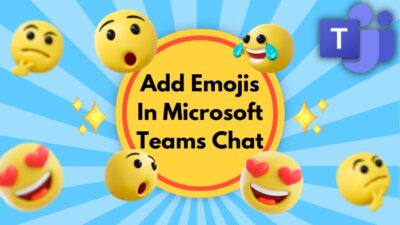Though YouTube is the largest online video-sharing platform, we don’t have the privilege of internet access everywhere. That’s why I always keep an offline copy of my favorite YouTube videos whenever I travel.
And downloading them is pretty easy on Chromebook.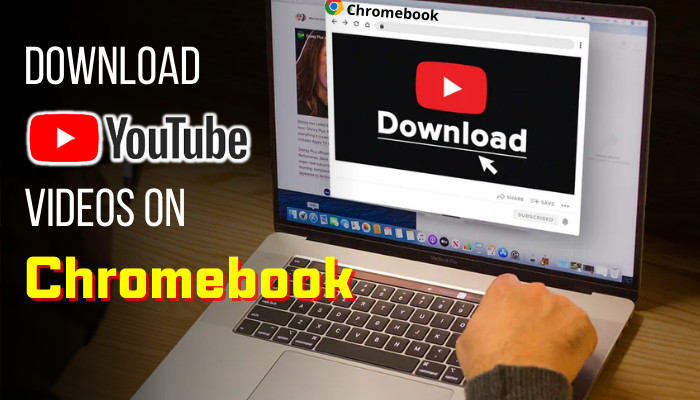
Follow this post to learn the 4 quickest ways to save YouTube videos on your Chromebook and watch them anywhere, any time.
How to Download YouTube Videos on Chromebook
There are several ways to save YouTube media on Chromebook offline, like using the download switch of the YouTube app/web interface, installing the browsing add-ons, or using any 3rd party downloader website. But make sure to see some reviews while using any 3rd party websites.
Here are the 4 tested methods to download a YouTube video on your Chromebook:
1. Use YouTube App
ChroemOS supports all Play Store applications. So you can easily use the YouTube application for Android and download videos for offline use.
Usually, the Play Store is pre-enabled on recent Chromebooks. But if you use some older model (2015 or earlier), you must enable the Play Store from the Apps settings.
Follow these steps to download YouTube videos using the YouTube app:
- Open the Google Play Store and install the YouTube app on your Chromebook.
- Open the Youtube app on your Chromebook.
- Play the Video you want to download.
- Select the Download option under the title tab.
- Choose the Resolution (if available).
After completing the process, your video will start downloading. However, you must go to the Library > Downloads option in the Youtube app to see the video.
Here is our easy guide to Chromebook not charging.
2. Use YouTube.com
The web version of YouTube also has a similar download option like the YouTube application. Just click on that icon, and you are done.
Here’s the step-by-step walkthrough:
- Log in to your YouTube account in any browser.
- Play the Video you want to download.
- Select the Download option under the video title and wait for completion.
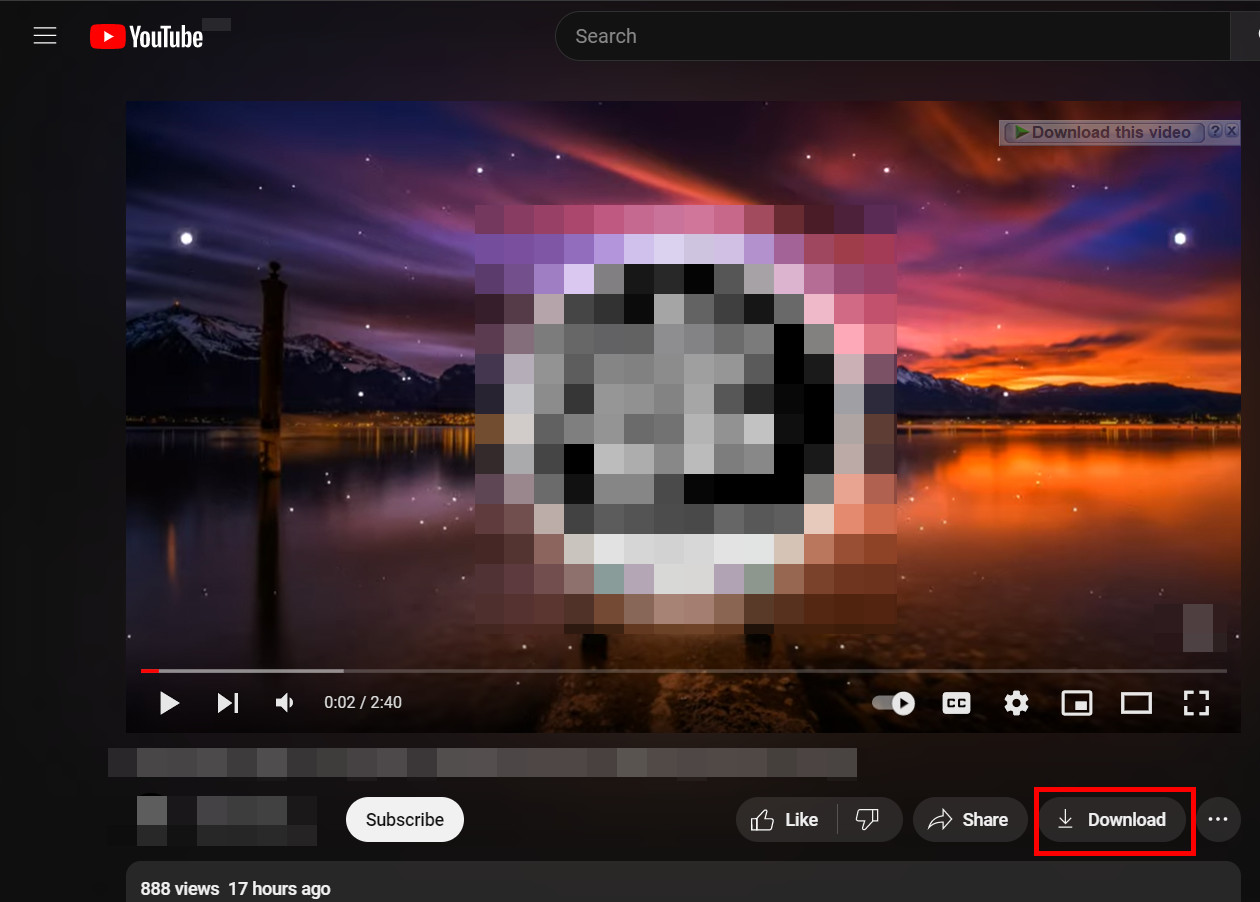
- Go to the Hamburger menu > Downloads to view the video offline.
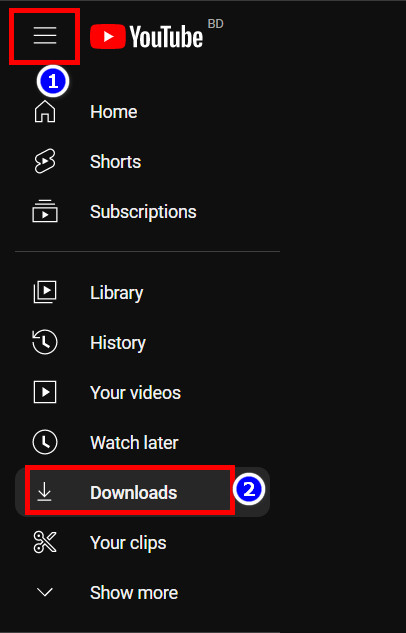
However, if you use the free version of the YouTube account, you will need an internet connection after two days. Because YouTube will refresh the download videos every 48H in a free account.
But for the Premium accounts, offline YouTube videos last for 30 days.
Also, related to this guide on how to take a Screenshot on Chromebook.
3. Use a Browser Extension
If you don’t like accessing the video from the YouTube app back and forth, you can use any browser extension to download the YouTube media files. When using this method, you can save video on your hard drive as a media file (mp4, FLV, etc.).
There are numerous add-ons available on Chrome Web Store, but only a few perfectly download YouTube videos. Among them, the Foxified add-on is the easiest to use.
Here’s what to do:
- Open Google Chrome and go to the Chrome Web Store > Extension.
- Type Foxified in the search box and press Enter.
- Click the Install button and wait to complete the installation.
- Open the YouTube video on your browser.
- Click the video cam icon and choose the video quality.

After completing the steps, you can access that video from the default download folder.
4. Use 3rd Party Website
Various 3rd party sites can save any YouTube video as a media file. Among then
Y2mate, Deturl, 9xbuddy, GenYouTube, etc., are the trusted ones.
To download any YouTube video using those websites, copy the URL of that specific video. Then open any of those websites in a new tab and paste the YouTube video link. And after that, click the Start/Download option.
You can also type “pi” or “pp” after “YouTube” or “pwn” before “YouTube” in the URL bar to download the video. 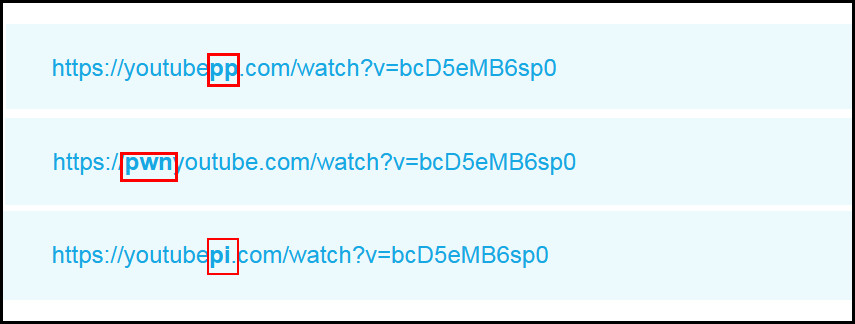
Related content you should read on how to invert colors on Chromebook.
FAQs
Can I download a YouTube video on ChormeOS?
Yes, you can easily download a YouTube video in ChromeOS using the YouTube app. Just open the video in the YouTube app and click the download icon next to the title.
Is it Legal to Download YouTube Videos on Chromebook?
Downloading YouTube videos using the default download option is perfectly legal. However, Downloading them using any 3rd party application or add-ons is against YouTube’s terms of service. But as per US Code Title 17 Paragraph 114(d) (1), you can save YouTube videos for personal use.
Why can’t I download a certain YouTube video on my Chromebook?
YouTube lets the video creator disable the download option from the app/browser interface. You can’t save and see those videos offline without an internet connection.
Conclusion
YouTube is one of the most popular video-sharing platforms on the internet, with an incredible collection of videos. And Chromebook has some decent ways to download those videos in different formats.
You can utilize any method that I showed you in the article. And for everything else, stick with 10Scopes.