No more limitations due to touchscreen; let’s welcome the comfort and precision of a console controller on your iPhone.
With the seamless integration of Apple’s OS and the PS5 controller, you can now take your mobile gaming experience to a whole new level.
In this article, I’ll walk you through the steps to connect your PS5 controller to your iPhone. And later, I’ll explain how to connect PlayStation & Xbox controllers to iOS & Android devices.
How to Pair a PS5 DualSense Controller With iPhone
Simultaneously press and hold the PS & Create/Share buttons until the light bar flashes to make the controller discoverable by your Apple device. Once the controller enters pairing mode, go to the device’s Bluetooth settings, locate the controller in the list of nearby devices, and select it.
Here are the steps to pair a PS5 DualSense Wireless Controller with iPhone:
1. Put Your PS5 DualSense Controller Into Pairing Mode
- Make sure that your controller is powered off.
- Press and hold PlayStation & the Share button together at the same time.
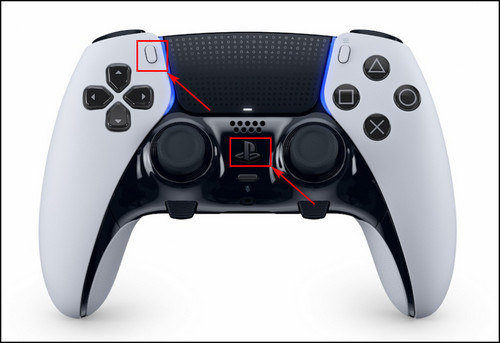
- Observe the lightbar on the controller. When it starts to flash, you can release the buttons.
Now the controller will enter the Pairing Mode so that you can discover and connect it to other devices via Bluetooth.
2. Connect Your Phone to the PS5 Controller Using Bluetooth
- Go to your iPhone’s Settings.
- Tap on Bluetooth.
- Toggle on the Bluetooth option in case it’s turned off.
- Look for the device name DualSense Wireless Controller from the list of Other Devices and select it to initiate the pairing process.
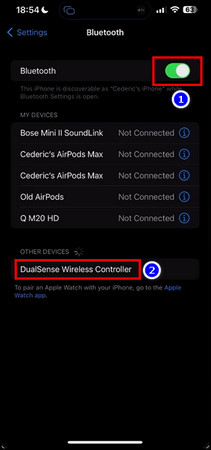
By following these steps, you should successfully pair your PS5 controller with your iPhone or iPad and be ready to enjoy your gaming experience.
The above method can also be used to connect DualShock 4, DualSense & DualSense Edge Wireless PlayStation controllers to different mobile devices, but why should Xbox users be left behind?
In the following section, I’ll provide the steps to connect an Xbox controller to your iOS device.
How to Connect the Xbox Series X / S Controller to iPhone or iPad
Hold down the Connect button for a few seconds to pair an Xbox controller with your iPhone. It will activate the pairing mode, allowing your Apple device to detect it seamlessly. Navigate to the Bluetooth settings on your device, locate and select the controller from the list of nearby devices.
Here’s the process to connect an Xbox wireless controller to an iPhone:
- Open Settings on your iOS device.
- Select Bluetooth.
- Take your Xbox controller and locate the pairing button at the top of the controller.
- Press and hold the pairing button for a few seconds until the Xbox logo on top of the controller starts flashing light.
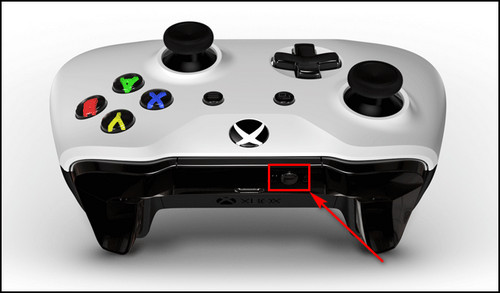
- Select the Xbox Wireless Controller from the list of Bluetooth devices on your iPhone.
Once the pairing is successful, a notification will confirm the connection. You can now use your Xbox Series X controller to play games and control your iOS device.
When you’re finished using the controller and want to save the battery, disconnect it from your iPhone.
To do that, return to the Bluetooth settings screen on your iOS device. Find the name of your Xbox controller in the list of paired devices. Tap the information (i) icon next to the controller’s name to access additional options. Finally, select Disconnect or Forget this device to remove the Xbox controller from the list of paired devices.
Factors You Need to Remember Before Connecting a PlayStation Controller to Your Apple Device
Before attempting any connections, ensuring that both your PS5 controller and iPhone have sufficient charge is crucial. Low battery levels can lead to connectivity issues and hinder pairing.
All iOS devices running iOS 14.5 or newer can be connected and controlled using a PS5 DualSense or PS4 DualShock wireless controller via Bluetooth. And iPhones, iPads, Macs, and various other devices can be paired with your PS5 controller using the same approach.
If you encounter difficulties while pairing the controller with your iPhone, you can try the following: power on your PS5 and connect the controller to the console using a USB cable. This action will re-establish the pairing with the PlayStation. Once completed, you can break the connection between the controller and the console and try to pair it again with your iPhone.
After using your PS5 DualSense with your iPhone, remember to re-establish the connection to your PS5 via wired or wireless means. The controller will not automatically re-establish the connection and might remain linked to your phone otherwise.
How to Use a PS4 or PS5 Controller with Android
To connect the PS5 Controller to Android, enable Bluetooth and initiate the pairing process by simultaneously pressing the PS and Share buttons on the PlayStation controller until the LED blinks. Locate the controller on your Android phone among the available devices, and select Wireless Controller.
Here’s how to use PS4 or PS5 controller with an Android:
- Press and hold the PS button and the Create button at the same time.
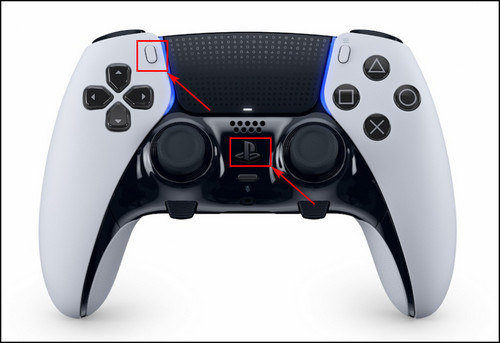
- Release the buttons when the controller begins to flash the blue color. The controller is now in Pairing Mode and ready to connect.
- Open the Settings menu on your Android device.
- Locate and tap on Bluetooth.
- Choose the option Pair New Device.
- Select the PS5 Controller from the list of available devices.
Now check the list of connected devices on your Android phone, where the PS5 controller should be visible.
Also, check out our in-depth guide on how to connect a PS5 controller with Nintendo Switch.
FAQs
How do you put your PS5 controller in pairing mode on your phone?
Hold down both the PS button and the Share button simultaneously. While doing so, carefully watch the lightbar on the controller. Once it begins to flash, you may release the buttons. At this point, the controller will enter Pairing Mode, allowing you to detect and link it with other devices using Bluetooth easily.
How do you fix your PS5 controller not connecting to your iPhone?
To fix your controller not connecting to your iOS device (iPhone or iPad), access the Settings app and select Bluetooth. Turn off the Bluetooth toggle and then restart your device. Then return to the Settings app, enable Bluetooth, and pair the controller with your iOS device. This simple process will allow you to connect the controller seamlessly to your iPhone or iPad.
Do PS5 controllers work with iOS?
Apple has introduced an exciting new feature with the rollout of iOS 16.4, iPadOS 16.4, tvOS 16.4, and macOS Ventura 13.3. Now, users can seamlessly connect their PS5 DualSense Edge Wireless Controller to their iPhone, iPad, Mac, and Apple TV.
Final Thoughts
Pairing your PS5 controller with your iPhone can significantly enhance your mobile gaming experience.
By following the steps provided in this guide, you can quickly establish a seamless connection between your PlayStation controller and Apple device, regardless if you are using an iPhone, iPad, or Mac.
Comment below if you have further questions, and we’ll get back to you.




