As we’re getting more & more used to the convenience of true wireless earbuds, people are looking forward to using them with almost all sorts of devices. Similarly, many PS4 users have been wondering whether they can use AirPod with the console for a better audio experience.
The answer is a bit complicated.
So let’s discuss everything you need to know about connecting your AirPods to a PS4.
Things You Should Know Before Connecting AirPods to PS4
Let’s start with the main question, can we connect AirPods to a PS4 console? Unfortunately, you can not connect AirPods to PS4, at least not natively. But you can use third party Bluetooth adapters or the PS Remote Play app to connect your AirPods to your PS console.
Sony hasn’t released any official support for AirPods on their previous generation home console despite having the capability to connect wireless headphones. This is because PS4 doesn’t have built-in Bluetooth.
But when there’s a will, there’s a way. You can still connect your AirPods with two alternative methods. And due to this lack of native support, you won’t be able to enjoy all the benefits of having wireless earbuds/AirPods. You might also face some technical limitations, such as:
High latency
Latency is a big factor when it comes to game audio, and the majority of the TWS still haven’t managed to deliver a latency-free audio experience that wired headphones can offer. Not to mention, this latency increases by a greater margin if the devices aren’t natively connected.
As a result, connecting your AirPods with a PlayStation console might result in added audio latency as it needs more data to go back and forth.
Reduction in audio quality
If you connect your AirPods to your smart TV to get the audio in/out of your PS4, you might notice a big drop in audio quality, depending on the TV brand.
No voice chat
In-game communication on consoles is done mostly by voice chat. Since the AirPods aren’t natively supported by PS4, you might not be able to use the AirPods’ mics as a communication device in many cases.
Lack of AirPods features
Don’t expect to enjoy the AirPods features on your PS4 after connecting them with the alternate methods. The unique features of these earbuds will not be accessible due to the lack of native support.
Despite these limitations, you can still enjoy the convenience of wireless earbuds by following a few simple steps. This brings us to our main topic…
How to Connect Your AirPods to a PS4
Since PS4 doesn’t have Bluetooth functionality, we’ll have to rely on either a Bluetooth adapter or a smartphone(for PS Remote Play) to connect AirPods to the PlayStation console.
In the case of the adapter method, you’ll need to spend extra money to buy a Bluetooth adapter that supports PS4. If you don’t want to spend the extra cash, you’ve also got the option to connect the TWS via PS Remote Play app on your smartphone.
Below, I have thoroughly discussed both of these methods as comprehensively as possible. But before we begin, make sure you have all the necessary components and your AirPods are fully charged.
Here’s how to connect AirPods/AirPods Pro to PS4:
Via PS Remote Play App
- Launch the PS4 console and go to Settings from the top menu bar.
- Scroll down and select Remote Play Connection Settings.
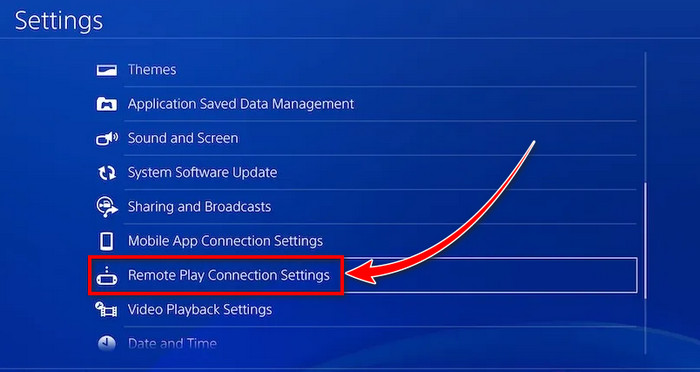
- Tick the Enable Remote Play and Connect Directly with PS Vita/PS TV option.
- Connect and pair your AirPods to your phone via Bluetooth.
- Make sure both PS4 and your phone are connected to the same WiFi network.
- Go to Google Playstore(for Android)/Appstore(for iPhone) on your phone and download the PS Remote Play app.
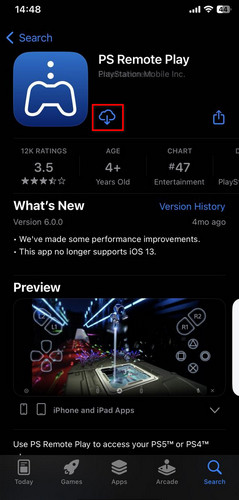
- Sign in to your PSN account.
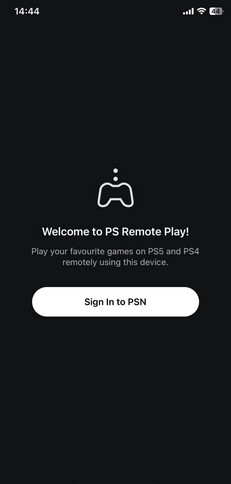
- Tap on Start. It will start to search for nearby PS4. After it connects to your console, you should see the output and controller layout on your smartphone’s display.
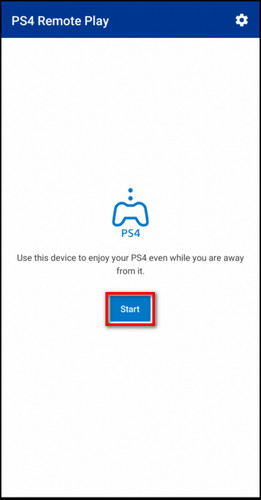
- Select the ellipsis(three-dot icon) and enable the microphone icon to enable voice chat.
- Tap on the Share option and PS icon together if you want to customize the mic level.
Via Bluetooth Adapter
- Purchase the GuliKit Bluetooth Adapter from Amazon. It includes a 3.5mm mini mic for in-game voice chat.
- Plug in the adapter to one of the USB ports located on the front side of the console. It should automatically enter into pairing mode.
- Put your AirPods in their charging case and long-press the setup button located on the back of the case until the indicator light turns white. This will put the AirPods in pairing mode. After that, it’ll automatically get paired with the Bluetooth adapter.
- Plug in the mini mic to the PS4 controller’s 3.5mm port.
- Head over to the console’s Settings > Devices > Audio Devices > Input Devices.
- Select the Headset Connected to Controller option.
- Return to the Audio Devices option and select Output Device > USB Headphones.
- Go back and choose the Output to Headphones option.
- Select All Audio.
Before you begin the process, make sure there are no other active Bluetooth devices nearby.
How to Connect AirPods to PS4 without Adapter/Dongle
Not everyone will want to go through the hassle of the PS Remote Play or spend time & money on an extra Bluetooth adapter. Plus, pretty much everyone has a smart TV these days. So it’s much better to just pair your wireless earbuds with your smart TV connected to your PS4.
This way, you will be able to connect your AirPods to a PS4 without an adapter. Heck, it will almost give you a native-like audio experience. So let’s see how you can do that:
- Turn on your TV and go to Settings > Remotes & Accessories.
- Select Add accessory.
- Put the AirPods in the charging case and press the setup button on the back of the case to enter pairing mode.
- Select AirPods from the found device list and hit Pair.
- Turn on PS4 and go to Settings > Devices > Audio Devices > Output Device.
- Select TV or AV Amplifier.
Done! Now you should use the mic and hear the PS4’s audio output from your AirPods.
Keep in mind different TV models come with different settings names/paths in their menus. So if you can’t find the exact options path on your TV, just select the options to pair Bluetooth devices to your smart TV.
Frequently Asked Questions
Can I use AirPods on PS4 as a mic?
If you manage to connect your AirPods to a PS4 console via PS remote play or a third-party BT adapter, you can indeed use the AirPods’ mic to communicate with your teammates. Although, some third party adapters might not support this feature.
Which wireless earbuds are compatible with PS4?
Sony has not released any official statement on which wireless earbuds are compatible with the PS4 console. But there are many over-ear wireless headphones that are compatible with both PlayStation 4 and Xbox One.
Ending Remark
Although you can’t fully enjoy your AirPods by connecting to a PlayStation 4 like a native device, this write-up should at least get you in the ballpark of using TWS for gaming.
If you face any issues while following this guide, feel free to let us know in the comments below. We’ll get back to you in no time.
Have a nice day!




