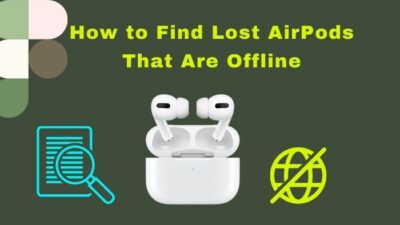Now that we don’t have to worry about untangling our earphones, we have another issue at hand; we have got an extra thing to worry about charging and its battery status. You certainly don’t want to keep charging them all the time.
Fortunately for us, AirPods do not take much time to charge, and we can easily tell how much battery is left and how long it will take to charge them fully.
In this article, I have explained how to tell if AirPods are charging and how much charge is left using not only iPhone, Mac, or other Apple devices but also using Android or Chromebook and Windows.
Check out my new post on Can You Charge AirPods Without The Case
How Do I Know If AirPods are Charging
You can understand whether the AirPods are charging or not by checking the status light on the AirPods case. The light stays on for about 8 seconds when the case is connected to a charger. A stable amber light means the case is charging, and green indicates it is fully charged.
You can also tell if something is wrong with the AirPods by the status light.
Here I’ve explained what different status lights indicate:
Amber Light When AirPods are Inside the Case suggests that the AirPods are charging.
Amber Light When AirPods are Out of the Case means the case doesn’t have enough charge to charge the AirPods completely.
Flashing Amber Light means AirPods are not properly connected to your device.
Green Light When AirPods are Inside the Case indicates that the AirPods are fully charged.
Green Light When AirPods are Out of the Case means the AirPods can be fully charged at least once. If the case is connected to a power source and the status light is green, this means the case is fully charged.
Flashing Green Light denotes the case does not recognize the AirPods. In that circumstance, you might need to clean the AirPods and the case or do a factory reset.
White Light means the AirPods are ready to connect to your device.
Flashing Red Light means the case has a low battery.
No Light suggests the case battery is out of charge.
Also, check out our separate post on Can You Wear AirPods in The Shower
Check Charge Status of Your AirPods
Checking the indicator light to see if the charging status is good and all, but if you want to get the exact amount of charge left or the time to charge the AirPods completely, you can do that too using the battery widget, opening the case near an iOS device or you can even ask Siri.
You can also use Android and Windows to view your AirPods charging status along with other Apple devices.
Here’s how you can check AirPods battery status for different devices:
1. Check AirPods Battery Status on iOS
You can use several ways to see the AirPods charging status on iOS. One of them is opening the lid of the case near your iOS device while the AirPods are inside. A screen will pop up on your lock screen, showing the battery status of your AirPods and the case separately.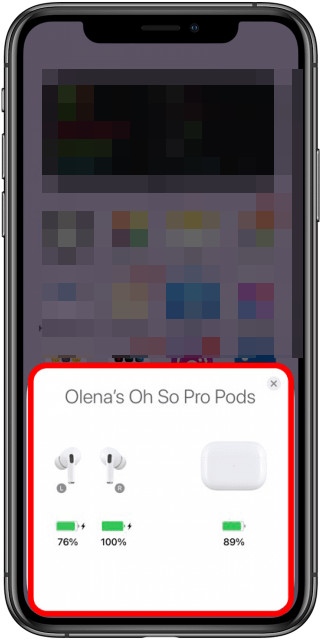
Another way is to use the Batteries widget on iOS.
Here’s the process of adding the Batteries widget:
- Tap and hold an empty space on your home screen.
- Press + icon at the top right corner.
- Search and add the Batteries widget on the home screen.
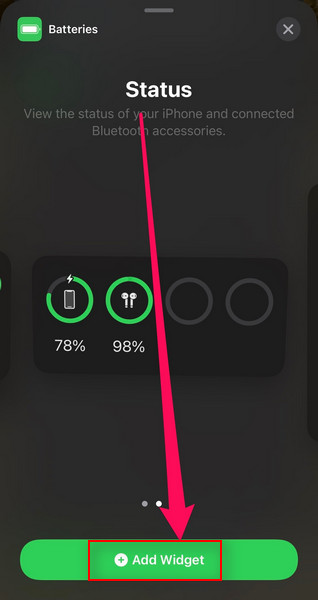
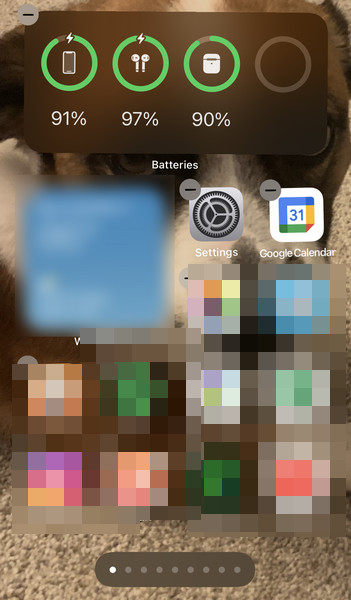
This widget will show the charging level for your AirPods and all the devices connected to your Apple ID.
You can also ask Siri how much charge is left on AirPods. Siri will let you know the battery level on the AirPods and the case individually.
Have some time to spare? Check out our latest Fix AirPods Not Working with Oculus Quest 2
2. Check AirPods Battery status on Mac
To see the AirPods battery level on Mac, you need to connect them to the Mac via Bluetooth. Then just click the Bluetooth icon in the menu bar, and you’ll see the battery status of each AirPod.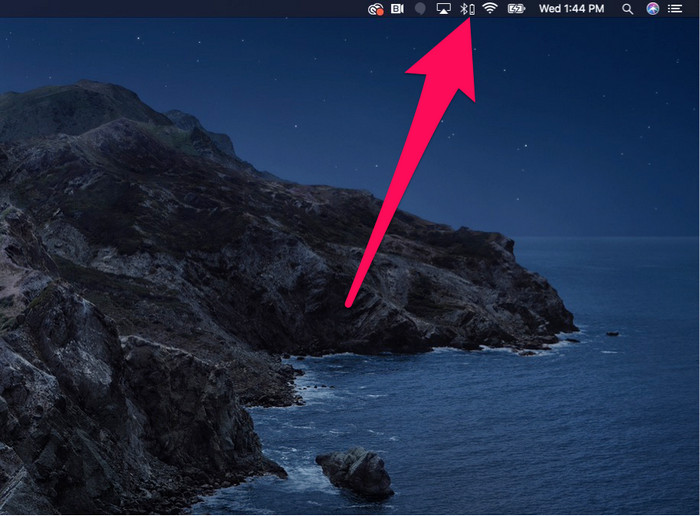
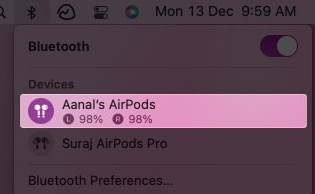
Also, check out our separate post on AirPods not working on Netflix.
3. Check AirPods Battery Status on Apple Watch
Connect the AirPods to your Apple Watch. You need to put the AirPods on or open their case lid to see the battery level.
Launch Control Center on the watch, select the Apple Watch battery life icon and scroll down to see the charge level of the AirPods and the case. 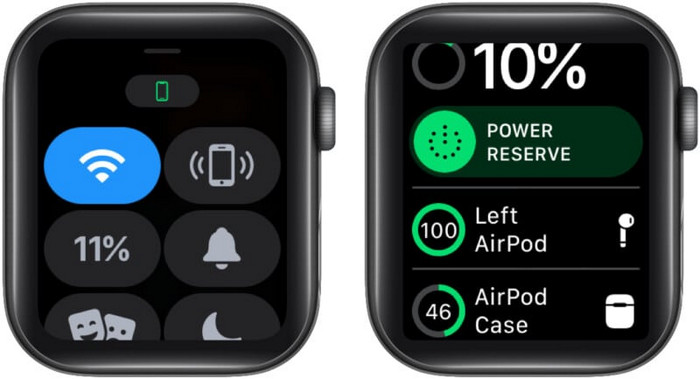
4. Check AirPods Battery Status on Android
You need to download the AirBattery app from PlayStore to see the charging level of the AirPods.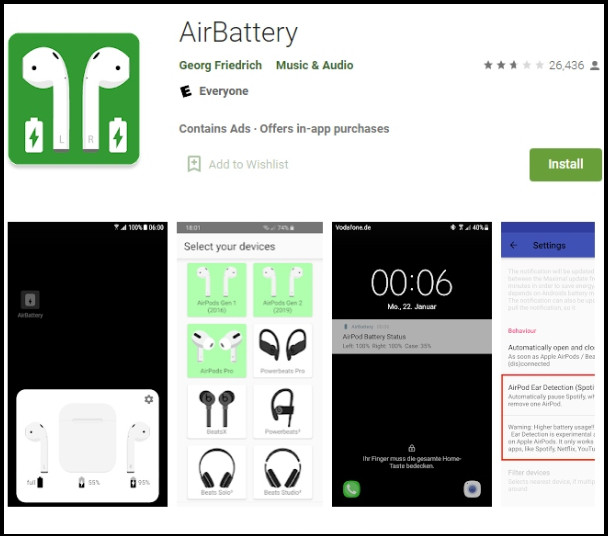
5. Check AirPods Battery Status on Windows
To see AirPods battery level on Windows, you have to pay $1.99 for the MagicPods app. It will show the battery level of each AirPod and the case like an iOS device.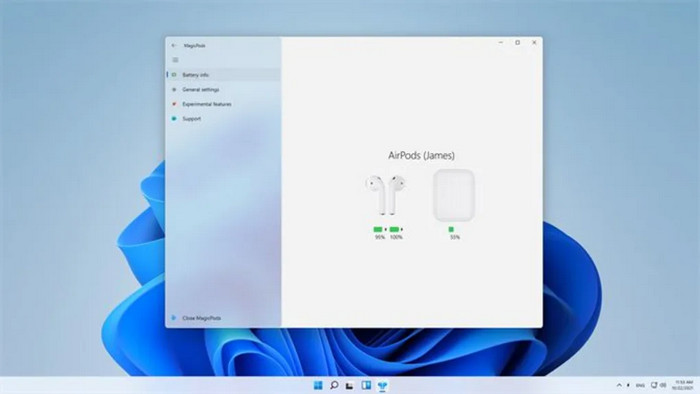
FAQs
How long does it take for AirPods to charge?
AirPods take about 20 minutes and the case about an hour to charge. You can use a fully charged case to charge your AirPods 3 to 4 times.
Why can’t I see if my AirPods are charging?
When AirPods are charging, the indicator light on the case turns amber or orange. It stays on for about 8 seconds. You can still see the light if you open the lid. The green indicator light means the AirPods are fully charged.
Do AirPods charge while the case is charging?
Yes, AirPods can charge while the case is charging.
Final Thoughts
Though it might seem like a problem adding yet another thing to charge and monitor its battery level, a problem can’t be a problem if there are so many solutions available.
I’ve provided all the ways to check your AirPods battery level for all devices from iPhone to Apple Watch, Android to Windows.
Let me know if you have any Apple-related questions. See you in the comment section.