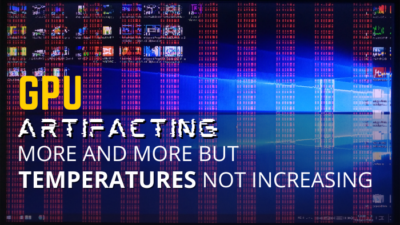What’s the point of having such a big and powerful graphics card if it doesn’t fit the motherboard, right?
But the truth is, they all fit, no matter how large the GPU is or what model mobo you are using. You just have to know the right way to put it in.
So, go through this article, and you’ll understand why your graphics cards won’t fit into the PCI-e slot and how to install any GPU properly.
Let’s begin!
How to Fit Graphics Card into the Motherboard
To install a graphics card correctly, find the PCIe x 16 slot on the main circuit board closest to the CPU and push down the retention lever of the slot. Then remove the PCIe expansion backplates from the PC case. Align the GPU to the PCIe slot and insert it firmly.
For a more detailed step-by-step process, follow the instructions below.
Check our latest post on how to tell if a game is CPU or GPU intensive?
Here’s how to fit the graphics card into the motherboard:
1. Check GPU Compatibility with the Case & PSU
Before you start the installation process, it’s important that you determine whether the graphics card is compatible with your computer case in terms of size. Also, find out that your power supply can handle such GPUs.
Make sure your case is big enough to house your video card, especially, if it’s a modern high-end model, and get a PSU that can both put out enough power for the card and has the right connectors.
Check the specs of your PC case from their official page to see what type of graphics card it supports. Then do the same for the GPU and find out how much power it needs to operate.
Generally, most graphics cards nowadays have 6 + 2 pins or 6-pin PCI-e connectors. GPUs can have both single or multiple connectors. So, confirm that your PSU has all the right cables.
2. Install the GPU to the Motherboard
Once you’ve found out that your PC case can fit the graphics card with ample GPU clearance and your power supply can provide enough wattage, it’s time to place it into the motherboard.
Here are the steps to install the graphics card to the motherboard:
- Check where in the main board the GPU will fit. Recent graphics cards go into the 16 PCI-e slot. Though the mobo has multiple card slots, install the video card in the topmost slot, closest to the CPU to ensure better performance.

- Set the retention lever to the open position.

- Align the graphics card to the PCI-e slot, but don’t put it in. just line it up to see which PCI-e backplates you’ll need to remove.

- Unscrew the backplates and remove them. Don’t lose the screws, as you’ll need them in a bit.
- Insert the GPU into its slot, and you should hear it click into position when it’s correctly seated. The slot is keyed, so you don’t have to worry about installing the card in the wrong way.

- Screw the graphics card to the PC case securely.

You may also like to read 7 signs of your Graphics Card why Dying.
3. Plug in the PCI-e Connectors
Now all that’s left is the connection between the GPU and the PSU.
Here’s the process to plug in the PCI-e connector:
- Take the PCI-E cable, and insert the head labeled Type4 in the back of the power supply, where it says 6 + 2 PCI-e.

- Take the opposite end of the cable, grab the 2 pins with 6 pins, and put it into the 8-pin plug of the graphics card.

- Plug in the remaining 6 pins into the GPU as well.

Now connect your monitor to the dedicated graphics card you’ve just installed and check whether it passes the power on the self-test. If it does, you’ve successfully installed the video card.
Read more on how to remove Graphics Card from Motherboard.
What are the Mistakes You Make When Installing the GPU?
When installing a graphics card or upgrading to a new one, you must avoid a few mistakes, like getting a GPU that doesn’t fit the case, using the wrong power supply, or installing the card into the worn slot.
Here are some common mistakes you can make when installing the GPU:
- The graphics card is not seated correctly.
- Not connecting the GPU to the power supply for the extra power needed to operate the card.
- Not installing the video card drivers on your computer.
- Not connecting the graphics card to the monitor.
- Not setting the retention lever in the open position before putting the GPU into the motherboard.
- Trying to install the graphics card without removing the backplates from the computer case first.
- Not screwing the GPU to the PC case tightly.
- Not connecting all the power supply pins to the graphics card.
If you are sure that you haven’t made any mistakes I’ve described above, yet your GPU is still not installed or in case it’s too big for the case, don’t worry. You can still use the card. You’ll just need to get an extension, which I’ve explained in the following section.
What to do when a GPU won’t Fit in the Case?
If you’re facing difficulties fitting a full-sized graphics card into a low-profile computer case due to its small size or cramped components that leave no room for the GPU, consider using PCIe Riser Extenders. These devices can be found on Amazon for as low as $17.
A PCIe Riser cable acts as an extension for your graphics card, enabling it to connect to your main circuit board without being in the enclosure.
Simply attach the PCIe port of the riser cable to the motherboard, then on the other end, connect the GPU and keep the graphics card somewhere with good airflow.
That’s all you have to do. You can use the video card as usual and the best thing is you won’t see any difference in performance when using the card with extenders.
Some PCIe Extenders even include a panel with magnets at the bottom, allowing you to easily attach the graphics card to the case without any problems.
FAQs
What do you do if your graphics card doesn’t fit in your computer?
If your graphics card doesn’t fit the computer case, get a bigger case or use a PCIe Riser Extender. Attach the PCIe port on one end of the riser cable and the GPU on the other, and leave the graphics card outside the case.
Do all GPUs fit all motherboards?
All graphics cards are seated into the PCI Express x 16 slots, which all main circuit boards have. So, yes, all GPUs fit all motherboards.
How do I make sure my GPU fits my motherboard?
To make sure your GPU fits the motherboard, the main board needs a PCIe x 16 slot, which it most probably has. Also, you’ll need to provide enough space for the GPU in the case. Connect both 8 pins and 6 pins of the power supply to the card and check that the RAM and CPU are powerful enough to keep up with the GPU.
Final Thoughts
Unless you are using a 20-year-old motherboard that uses Accelerated Graphics Port, you can fit any graphics card into any circuit board.
You just have to know what to do and what not to do when installing the graphics card, which I’ve thoroughly explained in this article.
Leave a comment below if you have further questions, and we’ll get back to you.