Excited to flex your gacha drops or Raiden Shogun gameplay in Genshin Impact with OBS? Well, even well-known screen-capture services can often face technical issues.
Many gamers, including myself, got a black screen while capturing Genshin Impact’s gameplay with OBS/Streamlabs. It just wasn’t showing up on either of those apps. Thankfully, later, I managed to solve the issue.
In this article, I’ve shortlisted such troubleshooting methods that can help you capture gameplay with OBS in no time. So let’s get started.
How to Fix Genshin Impact Black Screen Issue on OBS
Getting a black screen when trying to capture Genshin Impact with OBS? It’s most likely due to the game not being recognized by OBS’s window capture plug-in/couldn’t hook the capture window properly. To resolve it, run the game in windowed mode & start the screen recording.
It would hook the game’s capture window with OBS and keep it hooked even when you switch the game to fullscreen mode.
This was the fix that resolved the issue for most users. In my case, I just disabled all the apps(MSI Afterburner, GeForce Experience) that had screen overlay feature. After that, OBS/Streamlabs captured my Genshin Impact gameplay just fine.
Additionally, there are some other troubleshooting methods that you can apply in case the above-mentioned solutions don’t work for you. Below, I have thoroughly discussed all these methods to fix the aforementioned issue effortlessly.
But before we begin, make sure you’re using the latest version of the OBS/Streamlabs. Also, ensure that the software has all the necessary permissions to capture your computer’s screen.
Here’s how to fix the black screen issue on OBS:
1. Run Genshin Impact in Windowed Mode
If OBS is working perfectly fine with other apps but only having trouble with Genshin Impact, it’s mostly due to the display mode(windowed/fullscreen) in which the game is running.
OBS can sometimes have trouble capturing certain games running in fullscreen mode. It happens when the software fails to recognize the capture window but still initiates the capturing process. As a result, you get a black screen instead of a gameplay recording.
The solution to such an issue is quite simple. While in-game, press Esc and click on the gears icon from the left side pane to open Settings. Now, select Graphics and expand the Display Mode options.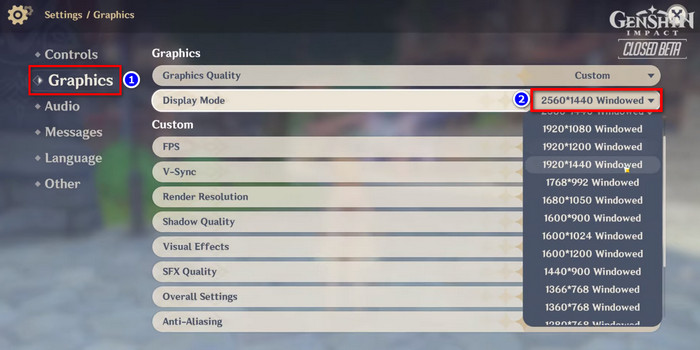
Then, choose a windowed option according to your screen resolution, like 1920*1080 Windowed or 2560*1440 Windowed, and save the changes. Now launch OBS and start capturing the gameplay. You can now switch to fullscreen mode if you want to.
2. Launch OBS as Administrator
If the OBS is still not capturing Genshin Impact, the capture software might not be getting all the necessary permissions to capture the screen of other apps.
In such cases, running the OBS as administrator is an effective solution as it grants the app all the admin-level permissions and allows it to capture the screen properly. So if Genshin Impact is not capturing on OBS, follow these steps to run the screen recording app as admin:
- Click on the Windows search bar and type obs.
- Right-click on OBS Studio(64-bit) from the search result.
- Select Run as administrator.
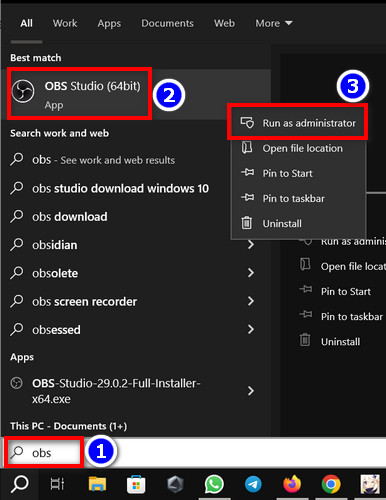
While you’re at it, try running the game’s EXE file as an admin as well. Now launch Genshin Impact and check if the OBS is able to capture the game window. If not, move on to the next method.
3. Run OBS with Dedicated GPU
When your computer/laptop has both integrated and external/dedicated GPU, you need to run the game and OBS via the same graphics adapter.
In case the OBS is running on an integrated GPU and the game is running on the dedicated graphics card, the capture software might not have the screen data due to being on different graphics adapters.
So make sure you’re using OBS with the dedicated GPU, the same as the Genshin Impact game. Here’s how:
For Nvidia Users
- Right-click on an empty space on your desktop screen and select Nvidia Control Panel from the context menu.
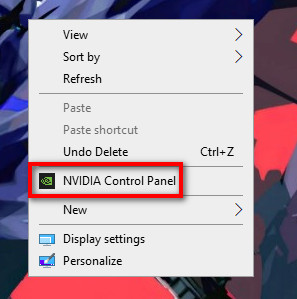
- Select Manage 3D settings from the left side pane.
- Go to the Program Settings tab and click on Add.
- Choose OBS from the program list. If you can’t find it there, click on Browse and go to OBS’s installation path.
- Select the OBS.exe file and click on the drop-down menu for the Select the preferred graphics processor for this program option.
- Choose High-performance NVIDIA processor and hit Apply.
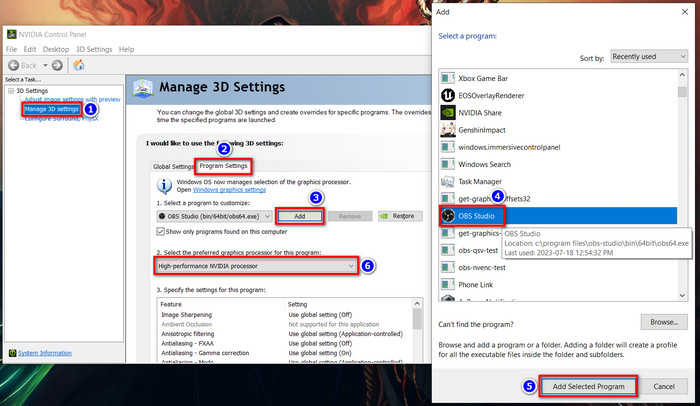
For AMD users
- Right-click anywhere on your desktop screen and select AMD Radeon Settings.
- Go to Preferences and select Radeon Additional Settings.
- Click on Switchable Graphics Application Settings from the left bar and select Add Application.
- Choose obs.exe, and set it to High performance.
- Hit Apply.
After you’re done, launch the game first, then launch OBS and try to record the gameplay to see if the OBS black screen issue on Genshin Impact has been fixed.
4. Close MSI Afterburner or Other Conflicting Apps
If the above-listed methods haven’t worked for you, close any background running apps that might have a screen overlay feature, such as MSI Afterburner or GeForce Experience. Sometimes these apps can conflict with OBS’s capture window and cause black screen issues.
But what can you do when the problem still doesn’t get resolved? You can try using alternate capture and streaming program for your Genshin Impact gameplay, which brings us to our next topic…
How to Stream Genshin Impact with GeForce Experience
Nvidia’s GeForce Experience is an amazing alternative for screen recording and streaming. As a matter of fact, I prefer this over OBS Studio due to the stability of the software. This streaming solution comes built-in with Nvidia’s graphics driver.
And since it’s a proprietary solution(along with a custom NVENC codec and greater AV1 support), the performance hit is very minimal, less than OBS. The UI is also very intuitive and user-friendly. So let’s see how you can start streaming your gameplay with Geforce Experience:
- Download GeForce Experience from Nvidia’s website if you have manually unchecked its installation during the Nvidia GPU driver setup process. If not, simply search for GeForce Experience from the Windows search bar and launch the program.
- Sign in/register your Geforce account.
- Click on the ⊲ like icon from the top navigation bar of the app to open the in-game overlay. Here, you can find all kinds of options, such as Instant Reply, Record, Screenshot, Photo mode, etc.
- Select Broadcast LIVE and click on Settings.
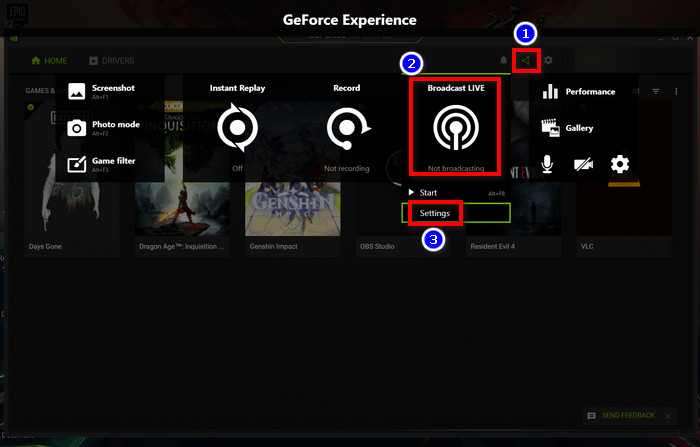
- Click on the Facebook, Twitch, or YouTube icon below the Destination option to link those corresponding accounts with your GeForce Experience app.
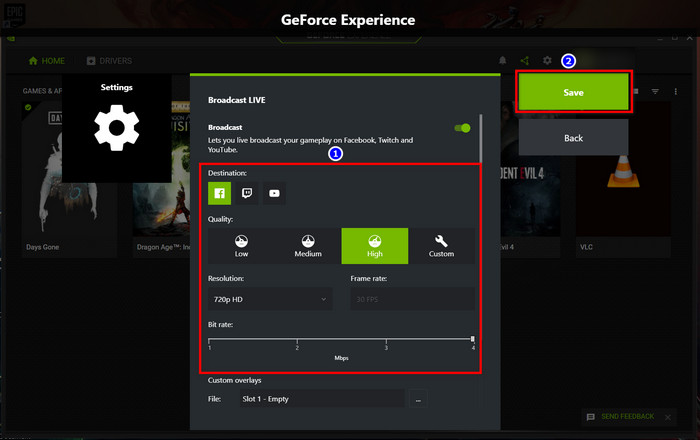
- Customize the additional broadcast settings, such as streaming resolution, frame rate, audio source, etc, according to your preference.
- Close the app and launch Genshin Impact.
- While in-game, press Alt+Z to open the overlay.
- Click on Broadcast LIVE and select Start.
- Choose your streaming platform(Facebook, Twitch, or YouTube) and set the title, location, and audience for your stream.
- Hit Go Live.
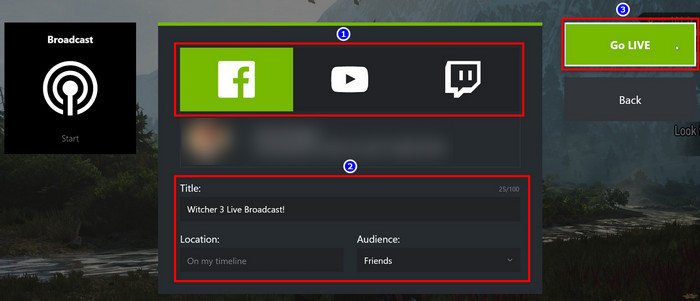
Done! Now you’re Genshin Impact gameplay will start to stream on your chosen platform.
Additionally, you can set up a webcam and viewer+comment location on the screen overlay. Overall, the Nvidia Share/GeForce Experience is a much easier screen capture+recording app compared to other screen capture solutions on the market.
Frequently Asked Questions
Did Genshin Impact ban OBS?
No. miHoYo hasn’t released any press note on banning OBS for Genshin Impact. So it is safe to assume that they haven’t banned OBS.
Why is OBS not showing game?
Most of the time, OBS fails to show gameplay when the software doesn’t have the necessary permissions to capture the screen. The issue can also occur if the game fails to hook with the capture software due to windowed/fullscreen variation.
Can you get banned on Genshin Impact if you use OBS?
No. You will not get banned on Genshin Impact if you use OBS, Streamlabs, or any other well-known capture solution. Also, it is highly unlikely that miHoYo would ban such apps in the foreseeable future.




